
How to Retrieve Deleted Text Messages on iPhone with 4 Easy Ways [iPhone 17 Supported]
Sep 22, 2025 • Filed to: Data Recovery Solutions • Proven solutions
![]()
Since the advent of mobile phones, texting has been one of the most popular and meaningful forms of communication—capturing memorable conversations and important information on screens we carry everywhere. Unfortunately, losing those messages can be distressing, especially as our digital lives expand to newer devices like the iPhone 17. If you’ve accidentally deleted valuable SMS or iMessages and want to learn how to recover deleted messages on iPhone, this guide will show you practical methods to restore your lost conversations, no matter which iPhone model you use.
Don’t worry – we have prepared a guide for you. We will cover all possible scenarios, including retrieving messages with iTunes, iCloud, and without these tools.
Part 1. How to Retrieve Deleted Messages on iPhone If You’re Using iTunes
iTunes has been a trusted tool for Apple users for over 20 years, evolving with new features to enhance device management. Today, it not only handles music and media but can also help you recover deleted messages on iPhone, including the latest iPhone 17. Whether you need to retrieve lost texts or manage backups, iTunes remains a valuable resource for iPhone data recovery.
If you already have an iTunes account, there are several ways to retrieve bulk and individual messages, but in some cases, you may need an additional tool to get all your messages back.
Retrieve Deleted Text Messages in Bulk
If you have accidentally deleted all the messages from your phone, you can use the iTunes app to retrieve them within a few minutes. With this step, you don’t need any additional tools.
However, you will retrieve all the recently deleted and backed-up data from your account, including images, videos, music, recordings, and other media files. You should ensure to have enough memory capacity to complete the process and retrieve your messages successfully.
If you still want to retrieve all these files, here’s what you should do:
- Step 1: Connect your iPhone to your PC and open the iTunes or Finder app

- Step 2: Click on the Name of Your Deviceunder Locations, or click on the Phone icon and select Summary for iTunes
- Step 3: Select Restore Backupto get your files back
After this, your device will ask you to type your password, but this method may overwrite your memory, so you may need to delete some files beforehand to make room for a smooth recovery.
Retrieve Deleted Text Messages Selectively
If you want to recover deleted messages on iPhone without the hassle of deleting files or restoring entire backups, you’ll need to use a specialized third-party tool. Since iPhones don’t offer a built-in feature for retrieving individual deleted texts, these advanced solutions ensure you can easily restore specific messages directly to your device.
One of the best solutions to recover deleted messages on iPhone—including the latest iPhone 17—is Wondersahre Dr.Fone - Data Recovery (iOS). Renowned as the world’s first and most successful iPhone data recovery tool, it allows you to retrieve over 20 types of files, such as messages, photos, contacts, and more. With high compatibility and a user-friendly interface, Dr.Fone makes it easy to restore deleted texts on both new and older iPhone models, ensuring your important data is never lost for good.
Wondershare Dr.Fone
World's 1st iPhone and iOS data recovery software
- Provide with three ways to recover iPhone data.
- Scan iOS devices to recover photos, video, contacts, messages, notes, etc.
- Extract and preview all content in iCloud/iTunes backup files.
- Selectively restore what you want from iCloud/iTunes backup to your device or computer.
- Compatible with the latest iPhone models.
You can retrieve data directly from your device or from software solutions such as iTunes. The best part is that it is compatible with almost all operating systems.
If you want to recover your messages selectively with iTunes, here’s how Wondershare Dr.Fone can help:
- Step 1: Download Wondershare Dr.Fone to your PC, connect your iPhone to the PC, and start the program.

- Step 2: Head to Toolbox>Data Recoveryto start the process.
- Step 3: In the next window, select iOS

- Step 4: Select Recover Data from iTunes.

- Step 5: Choose the device you want to back up data from and hit Start Scan.

- Step 6: In the next window, you can choose which file types you want the program to scan (in this case, select Message and Attachments).

- Step 7: After the program finishes scanning, select the messages you want to retrieve and click Restore to Device.
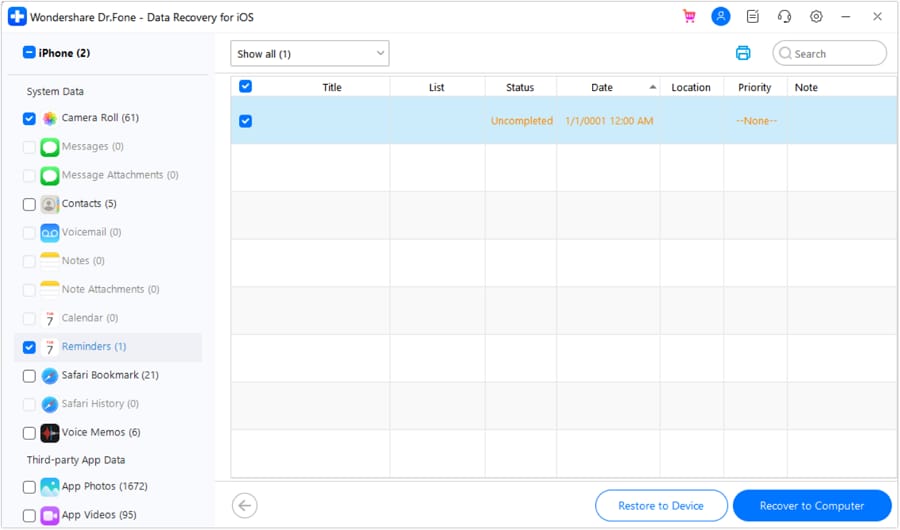
- Step 8: Select your phone in the pop-up window and hit Continue.
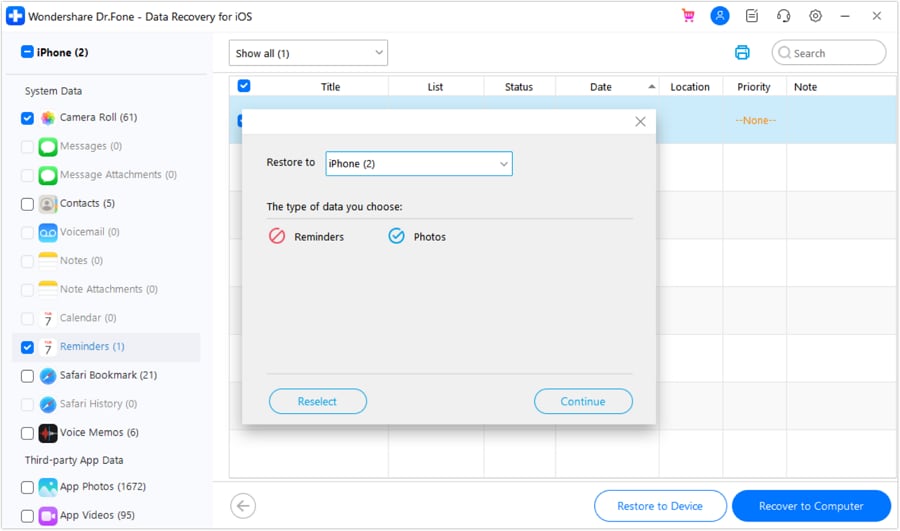
- Step 9: Your phone will ask you to input your password to initiate the transfer process.

After a few minutes, you will have your memories back on your Apple device!
Part 2. How to Restore Deleted Text Messages on iPhone from iCloud Backup
If you don’t use iTunes or prefer backing up your data with iCloud, you’re still protected—especially when upgrading to devices like the new iPhone 17. Your files are accessible on any device signed in with your Apple ID. However, if you accidentally delete important information from your phone, the process to recover deleted messages on iPhone can be more complex. This guide will show you how to restore lost texts from iCloud backups and get your data back quickly, even after switching to your latest iPhone.
Whether you need to get your messages in bulk or selectively, iCloud can help, but in some cases, you will need a helping hand to ensure a smooth retrieval process.
Retrieve Deleted Text Messages in Bulk
iCloud is a convenient way to recover deleted messages on iPhone, especially if you want to restore all your texts at once. However, the process requires resetting your device, which can risk additional data loss. Be sure to back up your files beforehand and check that your device has enough storage for the full iCloud recovery. This ensures a safer and smoother restoration of all data from your iCloud account.
The problem here is that your iCloud space is limited to 5GB, so you may not get everything back. If you have deleted the messages recently and know they are on your iCloud account, follow the guide below:
- Step 1: Open your phone’s Settings, head to General, and select Reset.
- Step 2: Choose Erase all Content and Settingsto initiate the process.
- Step 3: After your phone restarts, choose iCloud Backupfrom the Apps and Data
- Step 4: Sign into your iCloud account and select the backup you want to install into your phone.

After a few minutes, you will have your messages back. However, this is one of the riskiest methods, as you may lose more than you will gain. Instead, we advise you to be careful when approaching this method and take preventative measures to avoid losing data. You can try other methods, as shown below, to protect your valuables and successfully retrieve lost files.
Retrieve Deleted Text Messages Selectively
Although iCloud is an amazing platform for backing up your valuables, it is not the best regarding data retrieval. You can only get your data back in bulk while risking losing the data currently on your phone.
If you’d rather avoid the risks of a device reset, Wondershare Dr.Fone offers a stable and robust way to recover deleted messages on iPhone—including the latest iPhone 17. As a pioneering iPhone data recovery tool, Dr.Fone can restore lost texts and other files directly to your device, with no need to erase existing data. Its high recovery rate and proven success make it a top choice for iPhone users looking to retrieve messages and important data safely and efficiently.
As mentioned, it’s compatible with most operating systems, so even if you have an older model or OS version, you can still use it to recover your deleted messages.
If you like the idea of selectively retrieving your messages while not endangering other data on your device, it is time to download Wondershare Dr.Fone. Here’s a guide on how to get your messages back from your iCloud with the help of this software:
- Step 1: Download Wondershare Dr.Fone to your PC, connect your iPhone to your device, and start the program.

- Step 2: From the Toolboxsection, select Data Recovery.
- Step 3: In the next window, select your device type (in this case, iOS device).

- Step 4: You will be presented with several recovery options – choose Recover Data from iCloudto initiate the process.

- Step 5: Sign into your iCloud account.

- Step 6: Since iCloud uses two-factor authentication, you need to verify your identity to proceed.

- Step 7: In the next window, select which file types you want to recover. Select Messages and Attachmentsand press Next to continue.

- Step 8: The next window will show progress, and you can stop it if the program finds the lost messages you wanted to recover.

- Step 9: Select the individual messages you want to get back and press the Restore to Device

- Step 10: In the pop-up window, select your iPhone to save the data to your mobile device. Click Continueto start the recovery process.

- Step 11: The next screen will show the connection status between your iPhone and PC – you should keep your device connected to restore data successfully.
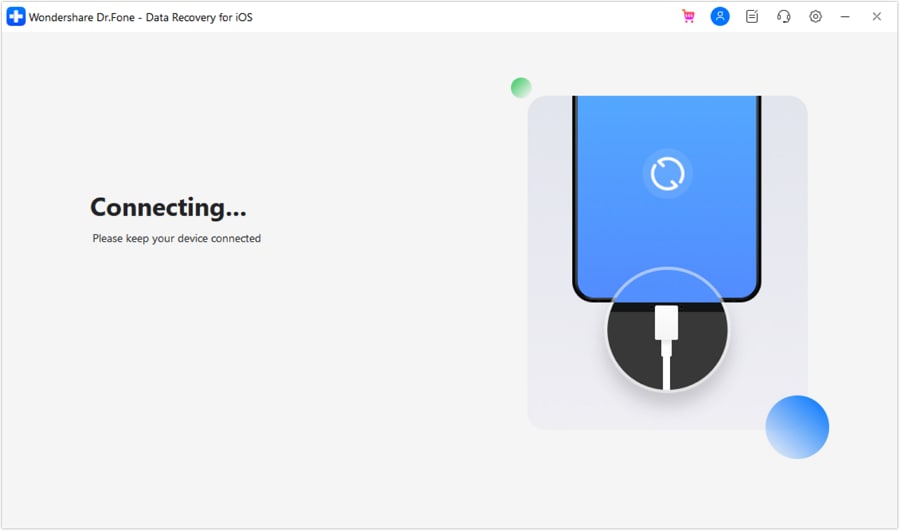
- Step 12: You can also save your lost messages to your PC by selecting Recover to Computer.
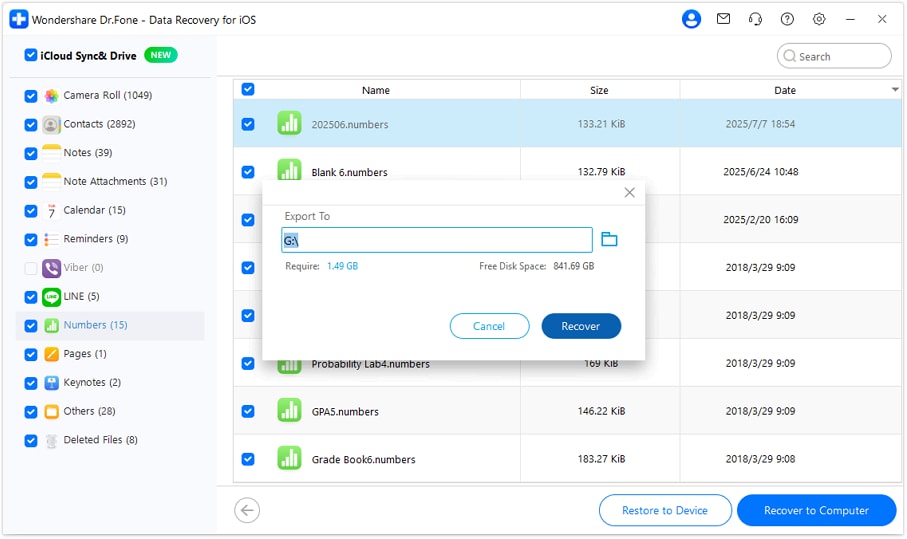
After completing all the steps above, you will get your messages back to your iPhone. Before you initiate the process, you should ensure you have enough capacity to save your deleted files to ensure smooth sailing.
Part 3. How to Find Deleted Messages on iPhone Without iCloud and Backup
Although both iTunes and iCloud are excellent for preserving data and backing up your valuables, they might not be available on all devices. Some countries cannot access these applications and may not have such solutions to back up their messages.
If your iPhone and iCloud are both out of storage, deleted data may seem permanently lost. Many users assume recover deleted messages on iPhone is impossible in these situations—especially with new devices like the iPhone 17. However, Wondershare Dr.Fone proves otherwise. This trusted software can retrieve over 20 types of files, including messages and attachments, with a proven track record and thousands of satisfied users. It's one of the top solutions for safely recovering lost data on any iPhone model.
If you don’t have the chance to retrieve your messages from iCloud or iTunes, you should download this software for the best experience. The sooner you download it, the better the chances of getting undamaged messages back. Here’s what you need to do to retrieve your valuables with this tool:
- Step 1: Download Wondershare Dr.Fone to your PC and start the program.

- Step 2: In the next window, you can choose the device type (in this case, select iOS device).

- Step 3: The next step is to select the recovery type. In this scenario, you should choose Recover Data from iOS device.

- Step 4: Connect your device to your PC and keep it plugged in during the recovery process.

- Step 5: In the next window, select the types of files you want to recover from your iPhone (select Messages and Attachments), and press Start Scanto initiate the scanning process.

- Step 6: Allow the program to scan for lost files (this step may take a few minutes).

- Step 7: Preview the files you want to retrieve, select the ones you want to save to your device, then press Restore to Device.

- Step 8: From the pop-up window, select the connected iPhone to save your messages and click Continue.

- Step 9: To complete the process, you must disable the Find My Device feature.

- Step 10: After you turn this feature off, the messages will automatically be saved on your iPhone.

- Step 11: You can also save your files to your PC by selecting the Recover to Computer

It may take a few minutes to get your messages back to your device by using this method (depending on the complexity and quantity of the messages).
Conclusion
Text messages hold precious memories and important updates from family and friends. If you’ve accidentally deleted them, you can easily recover deleted messages on iPhone, including the latest iPhone 17, with the right tools. We recommend Dr.Fone - Data Recovery (iOS), a trusted recovery solution that quickly restores lost texts, attachments, and iMessage history.
iPhone Messages
- Back Up iPhone Messages
- 1. Back up Messages on iPhone
- 2. Save Text Messages on iPhone
- 3. Back up Viber messages
- 4. Back up WhatsApp Data to Computer
- 5. Export WhatsApp Message from iOS
- Delete iPhone Messages
- 1. Delete iMessages on iPhone and iPad
- 2. Delete Snapchat Messages on iPhone
- 3. Delete WA for Everyone
- 4. Delete WA Message Permanently
- 5. Delete Text Messages from iPhone
- 6. Tips about WhatsApp Delete Message
- 7. Undelete Messages on iPhone
- 8. View Deleted iMessage History on PC
- Recover iPhone Messages
- 1. Recover iPhone Deleted Text Messages
- 2. Recover Deleted Viber Messages
- 3. Recover Messages on iPhone 13
- 4. Recover Deleted Message on iPhone 8
- 5. Recover Deleted Message iPhone 6
- 6. Transfer from iPhone to iPhone
- 7. Recover WhatsApp Messages Online
- 8. Restore 1-Year-Old WhatsApp Chats
- Restore iPhone Messages
- 1. Restore Kik Messages from iPhone
- 2. Restore Text Messages on iPhone
- 3. Restore Viber Messages Selectively
- 4. Restore Kik Messages to iPhone
- Transfer iPhone Messages
- 1. Transfer from Android to iPhone
- 2. Transfer from iPhone to iPhone
- 3. Transfer from iPhone to Computer
- 4. Transfer from Android to iPhone XS
- 5. WhatsApp from Android to iOS
- 6. Transfer from Android to iPhone 13
- 7. WhatsApp from iPhone to PC
- 8. Download Text Messages from iPhone
- 9. Sync iMessage between iPhone and Mac
- iPhone Messages Problems
- 1. iMessage Not Working
- 2. iMessage Keeps Crashing
- 3. iMessage Not Syncing on a Mac
- 4.iPhone won't send or receive texts
- 5. iMessage Freezing or Not Working
- 6. Why Are My iPhone Messages Green
- iPhone Message Tricks
- 1. Export Messages from iPhone to PDF
- 2. Read Others WA Messages
- 3. iPhone Message Tips and Tricks
- 4. Access iMessage Online
- 5. Extract Text Messages from iPhone
- 6. Forward Text on iPhone and Android
- 7. Print Text Messages from iPhone
- 8. View iPhone Messages on PC/Mac
- 9. Tell If You Are Blocked on iMessage

















Selena Lee
chief Editor