
How to Find Recently Deleted Apps on iPhone and Android [2026 Guide]
Dec 31, 2025 • Filed to: Data Recovery Solutions • Proven solutions
If you delete an important app, it can be an issue, especially when you cannot recall its exact name. Now, both iPhone and Android make it possible to find and recover your recently deleted apps without stress. From hidden purchase histories to smart App Store/Play Store tricks, there are easy ways to bring your lost apps back.
So, if you are curious to know how to find recently deleted apps on iPhone and Android, review this guide. Here, you'll get to know basic methods to find recently deleted apps and recover lost app data in mere seconds.
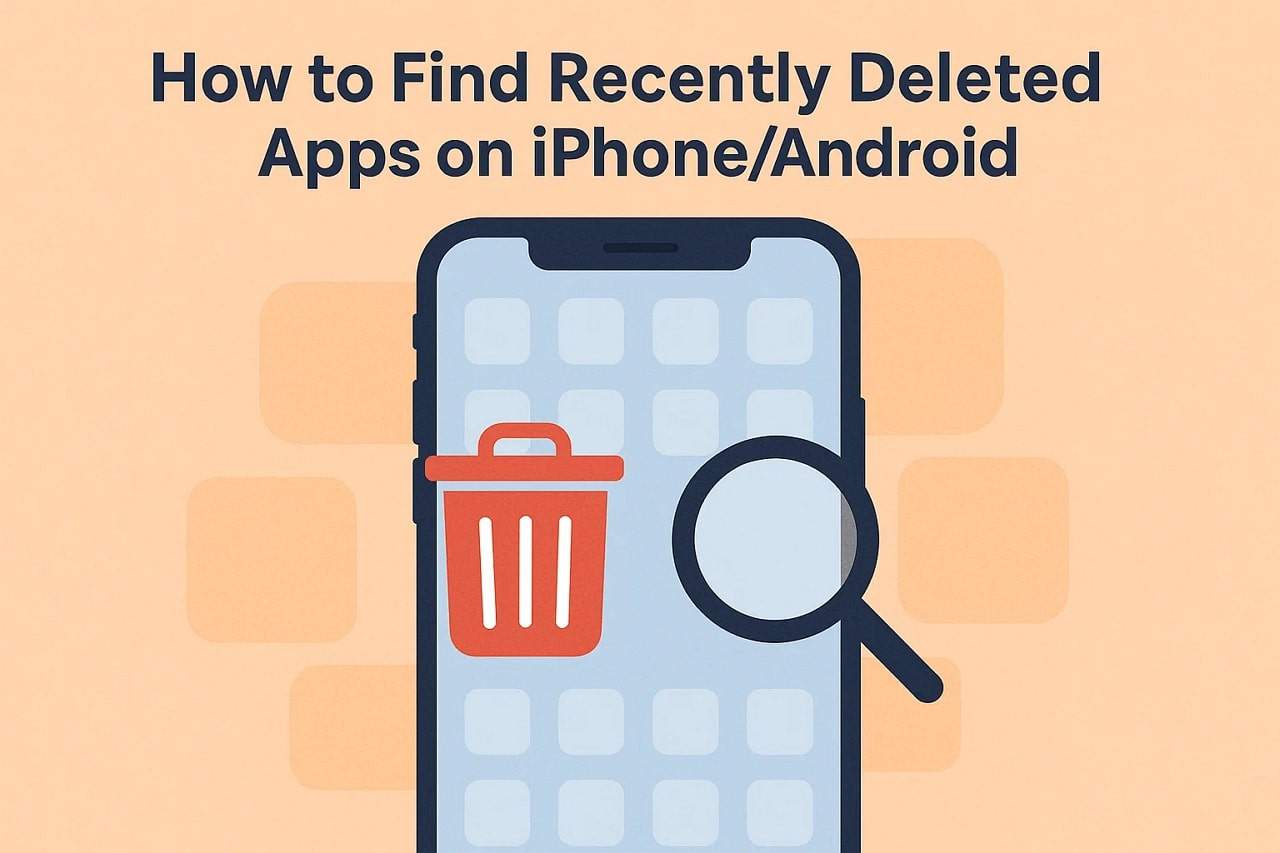
Part 1. Why Users Want to Know How to Find Recently Deleted Apps?
If you're wondering, how do I find recently deleted apps? Have you ever wondered why you need to do so? To answer that, this section offers you 5 reasons to determine why you need to find a deleted application:
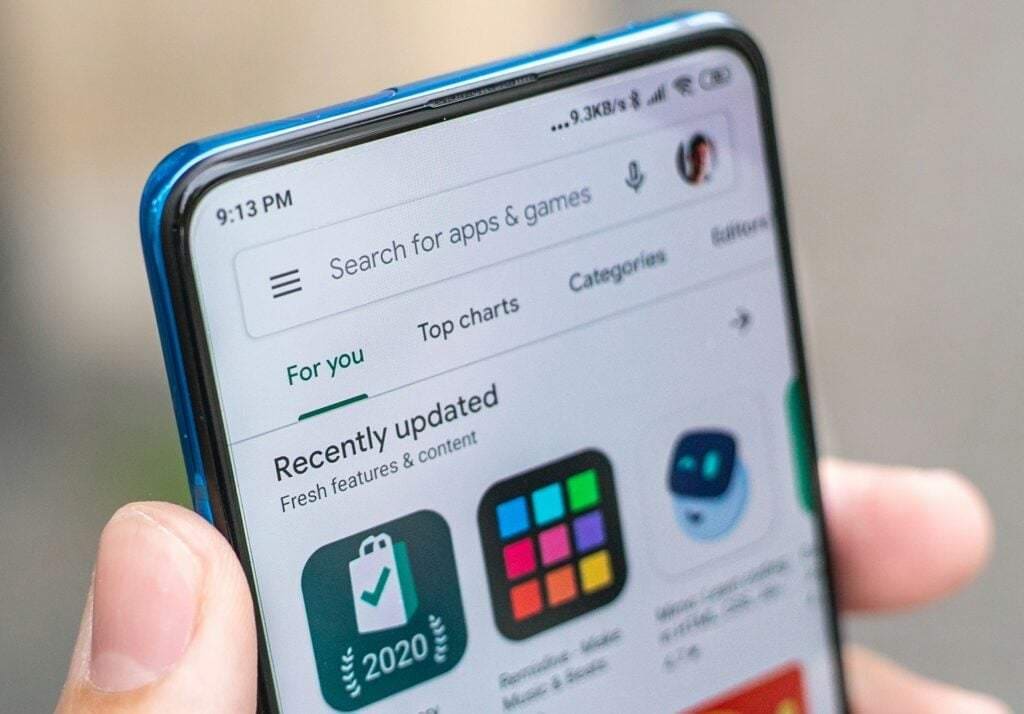
- Accidental Deletion: When organizing the storage or making enough space on the phone, users might delete the app. If they release the application was important, they want to recover it without losing any critical data.
- Lost Access to Useful Tools: Many users remove the application they don't use often, only to need them later. For instance, one needs a travel app, and instead of searching for it manually, they seek to find it in their history.
- Reinstall After Reset or Update: When users update or reset the phone, installed applications might disappear. Therefore, users tend to look for simple solutions to restore all their previously downloaded apps without having to remember each name.
- Recover Paid Apps: Users who purchased or subscribed to apps want to reinstall them without paying again. If they know how to find deleted apps, they will be able to restore their purchases safely by using the official accounts of the app store.
- Maintain Continuity and Saved Data: Some applications, such as games or productivity applications, store progress and files. Users want to restore deleted apps on iPhone to continue working or playing from where they left off, rather than starting from scratch.
Part 2. How Do I Find Recently Deleted Apps on iPhone: 2 Ways
To know how to find recently deleted apps on iPhone, this section offers you 2 simple ways that you can follow.
Way 1. App Store Purchase History
Look in the App Store purchase history to find the deleted app, since it lists all the apps you've downloaded and purchased with your Apple ID. You can filter, search, or unhide apps to reinstall them and keep your collection of apps organized. Additionally, you can reinstall the application from this section, once accessed via the given steps:
Instructions: Press the name on the App Store to select the "Purchased History" option and view app details. If you can't access the app list, try changing the filter to find recently uninstalled apps quickly.
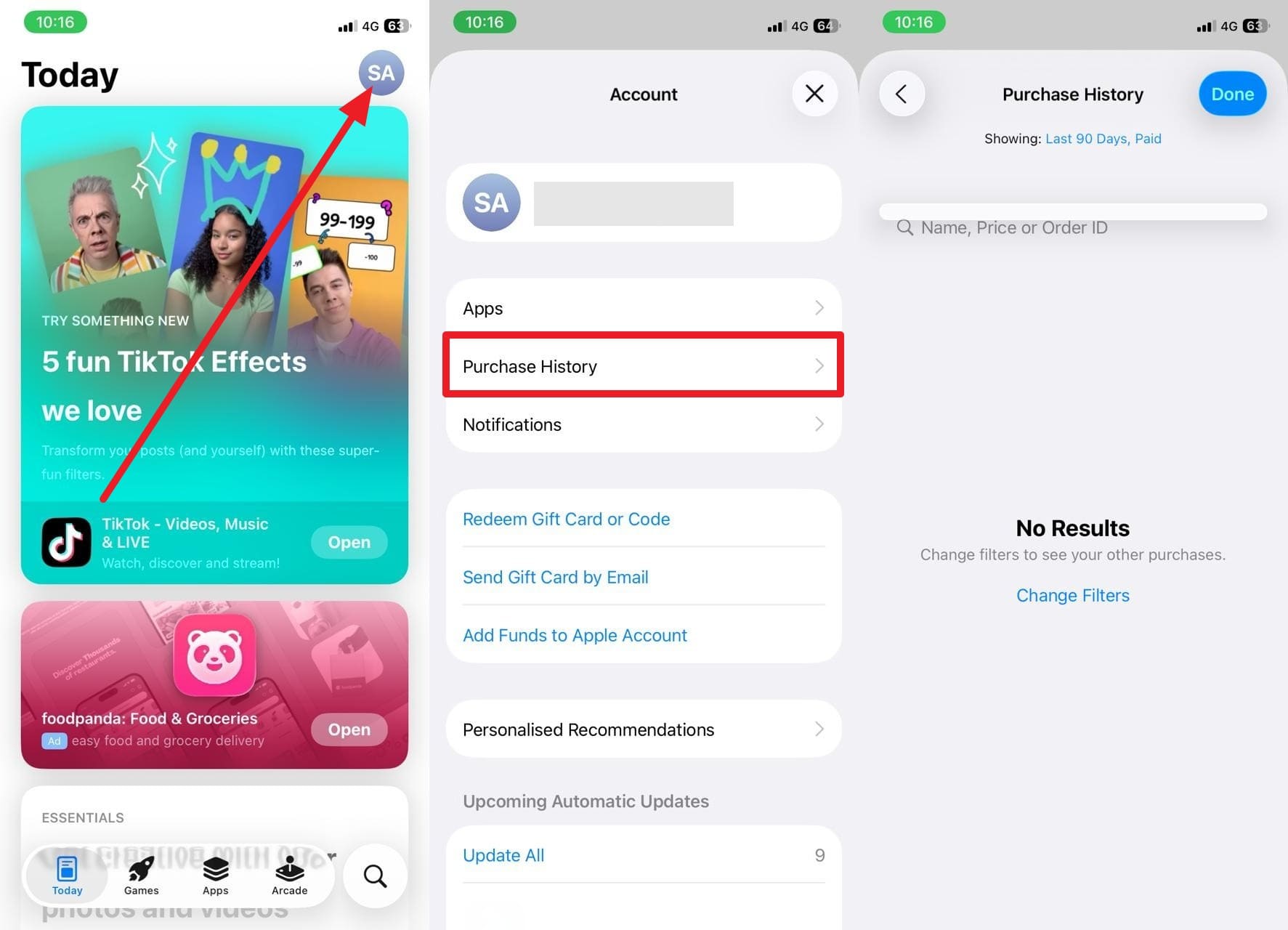
Way 2. Use the Apps History
When looking for the answer to how to check recently deleted apps on iPhone, try to check the App section on the App Store. This simple and effective method provides a full list of all apps linked to your Apple ID. You can also access those apps that you've removed and can recover them if you don't recall their names, once it's checked via the listed steps:
Instructions: Launch the App Store and open your profile settings from the top right corner. Here, you need to tap the "Apps" option and access the "Not on this iPhone" tab to find all the recently deleted apps on your iPhone.
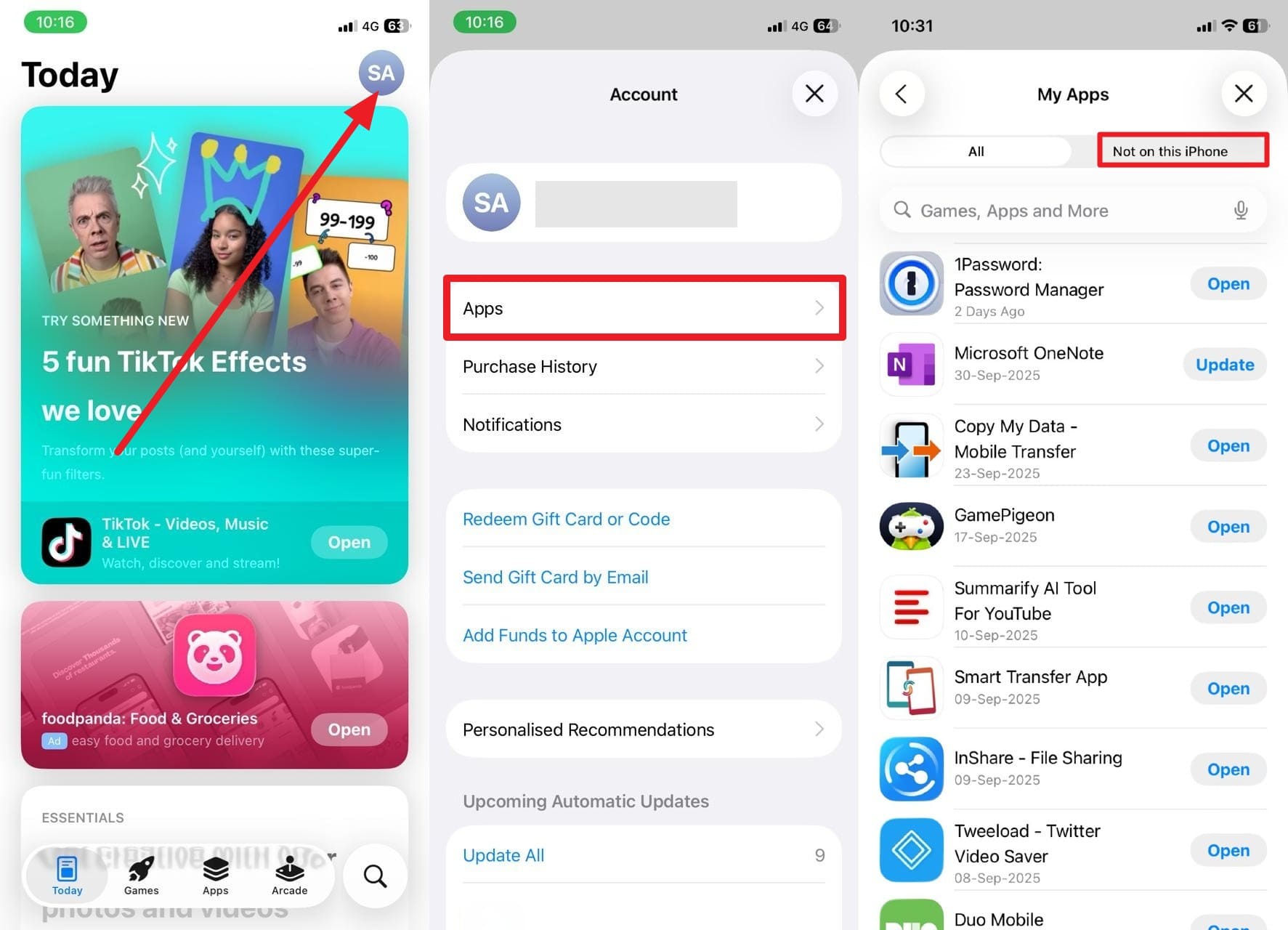
Pro Tip. Recover Lost App Data with Dr.Fone — Data Recovery (iOS & Android)
When looking for ways to restore deleted apps on iPhone or Android, if you have lost important data, it is possible to recover it. With the Dr.Fone - Data Recovery solution, you can retrieve data directly from your iOS device without needing a backup. Additionally, the tool allows you to restore over 35 data types that include photos, messages, WhatsApp, iWork files, etc.
Above all, it also offers support to restore WhatsApp View Once messages & restore social app data, with a 100% success rate. Users can also use it to retrieve iTunes and iCloud backups securely, while offering support for all models of iPhone, iPad, and iPad Touch. Overall, using this tool is easy, and it doesn't require you to be a tech expert to recover iPhone or iPad data.

Dr.Fone - Data Recovery (iOS)
The Best Tool to Recover From Any iOS Devices!
- Designed with the technology of recovering files from iTunes, iCloud or phone directly.
- Capable of recovering data in serious scenarios like device damage, system crash or accidental deletion of files.
- Fully supports all the popular forms of iOS devices.
- Provision of exporting the files recovered from Dr.Fone - Data Recovery (iOS) to your computer easily.
- Users can speedily recover selective data types without having to load the entire chunk of data altogether.
Guide to Recover Lost App Data from iPhone via Dr.Fone — Data Recovery (iOS)
While getting answers for how to check recently deleted apps, review the given guide and learn how you can recover the lost app data:
- Step 1. Access the iPhone Data Recovery Tool. From the Toolbox tab, choose the "Data Recovery" tool, pick "iOS" as the target device, and opt for the "Recover Data from an iOS Device" option.

- Step 2. Connect the iPhone to Start the Scan. Connect the iPhone to the computer with a USB cable, and as the iDevice is deleted, choose the data type you want to recover from the list. Upon doing so, hit the "Start Scan" button, and you will get a preview of all the data that is retrieved.

- Step 3. Save the Restored Data to Your iPhone/Computer. Cross-check the recovered iPhone data and choose the option between "Restore to iDevice" or "Restore to Computer" to save the app data.

Note: If you are an Android user and have lost data while finding the deleted application, follow this Guide to recover lost data.

Dr.Fone - Data Recovery (Android)
Recover whatsapp/contacts/messages/call history saved in Google Drive to your computer.
- Recover Android data by scanning your Android phone & tablet directly.
- Preview and selectively recover what you want from your Android phone & tablet.
- Supports various file types, including WhatsApp, Messages & Contacts & Photos & Videos & Audio & Document.
- Supports 6000+ Android Device Models & Various Android OS.
Part 3. How to See Recently Deleted Apps on Android: 3 Ways
To know how to see recently deleted apps on android, review the 3 listed simple ways with a simple guide:
Way 1. Google Play Account Activity
To know how to check deleted apps on android, it is suggested to review the Google Play Account activity. This will provide a complete record of apps installed or deleted across all devices linked to your Google account. With filters like "Not installed," you can quickly identify and reinstall deleted apps without manual searching or extra downloads, as shown below:
Instructions: As you press the "Profile" icon on the Play Store, choose the "Manage App & Devices" option and head to the "Manage" section. Then, adjust the filter to "Not Installed" or use the search bar to find the app you want to recover. Tap the app's checkbox or name, then select "Install" to reinstall it on your device.
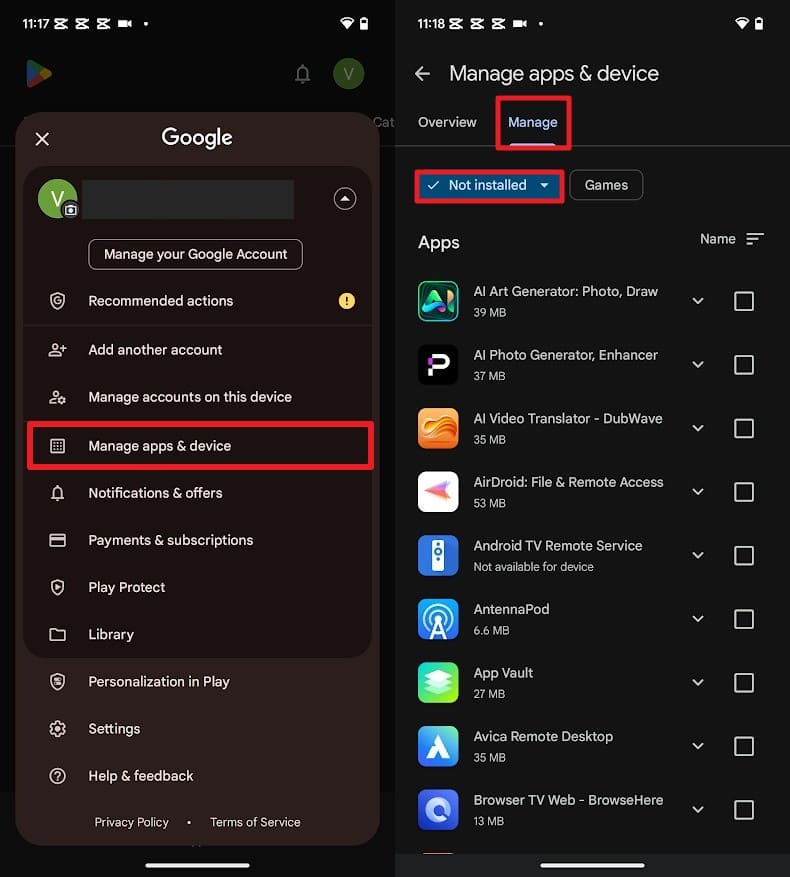
Way 2. Recently Deleted Apps via Third-Party Tools
You can use third-party applications like App Recovery to see the deleted application on Android. Such applications often provide advanced recovery features, such as detailed records of deleted apps, timestamps, and even backup options for restoring app data. Many offer user-friendly dashboards that make it easy to view and recover multiple apps at once. Some also suggest similar or related apps for enhanced convenience, as guided below:
Instructions: Give the necessary permission to the app by selecting the "Allow" button and then proceeding to the "App Recovery" tab. There, press on the application you want to restore and choose the "Restore" button.
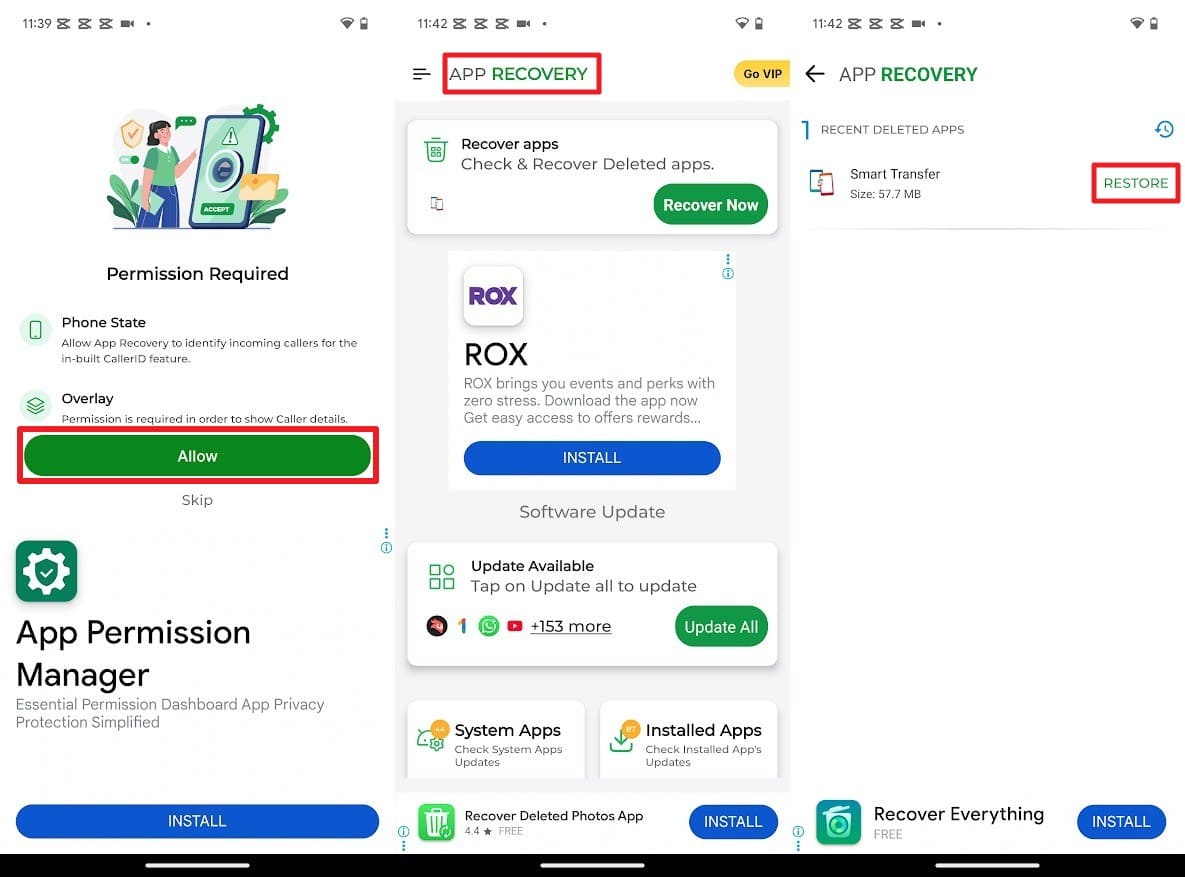
Way 3. Device or System-Specific History
If you check the Developer options, like Memory or Running Services sections, you will get the real-time logs of apps that were recently active or deleted. It will also display details like RAM usage, runtime, and process history. This helps identify which apps were using system resources before being removed and can aid in diagnosing performance issues. Since it relies on built-in Android tools, there's no need for third-party apps, as shown:
Instructions: In the Settings, navigate to the "About Phone" option and tap the "Build Number" option seven times. As you open the "Developer Options," choose the "Memory" or "Running Services" option to view the uninstalled app location within 12 to 24 hours. If an app was deleted recently, it may still appear with an Android icon or log entry.
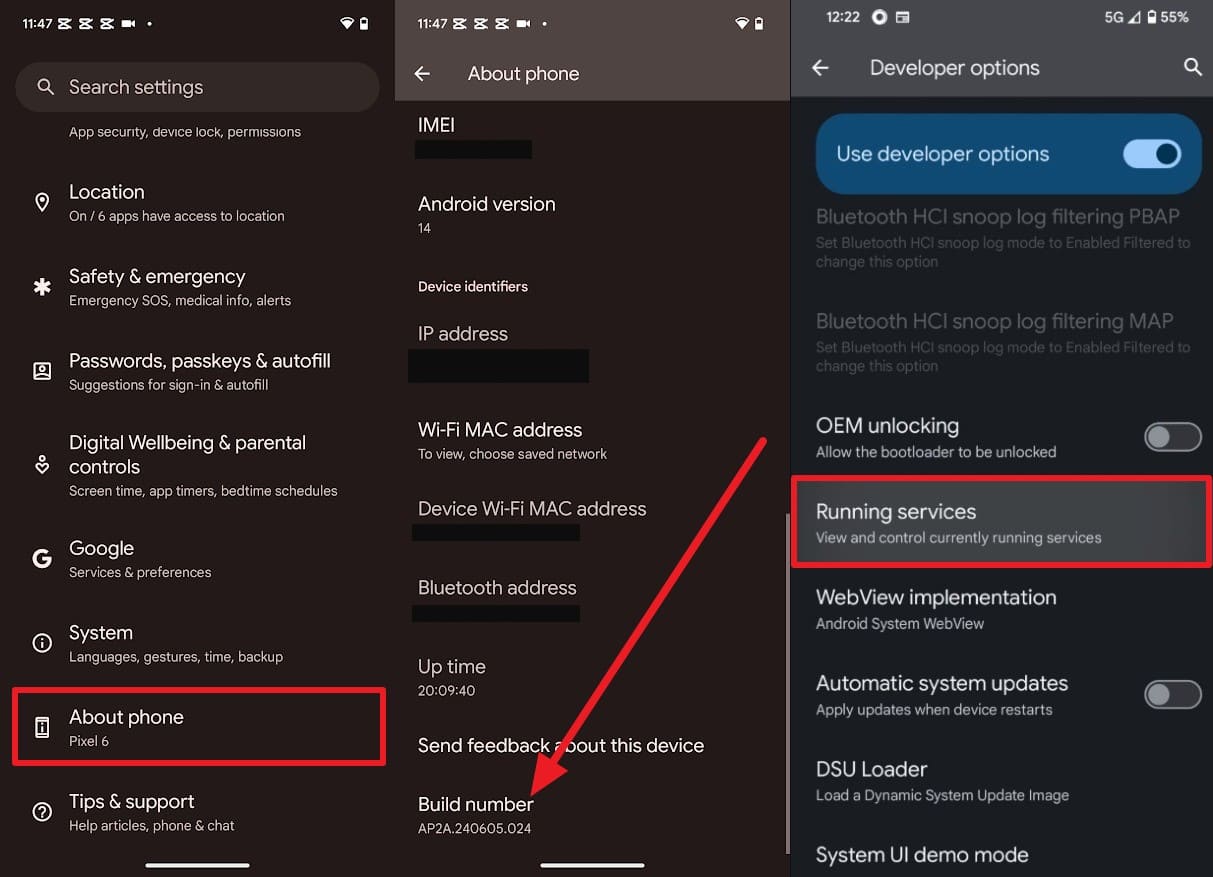
Conclusion
To wrap up, if you want to know how to find recently deleted apps on iPhone and Android, this guide is the answer. Here, we have listed simple and effective ways to access the recently deleted apps with a detailed guide. While trying to recover deleted apps on android, if you lose any critical app data, use Dr.Fone - Data Recovery for iOS and Android.
FAQs
iPhone Recovery
- Deleted Data Recover
- 1. Recover HEIC Photos on iPhone
- 2. Recover Deleted Calendar Event
- 3. Retrieve iPhone Deleted Reminders
- 4. Retrieve iPhone Deleted Voicemail
- 5. Recover iPhone Deleted Photos
- 6. Recover iPhone Deleted Note
- 7. Recover Call History from iPhone
- 8. Recover iPhone Deleted Contacts
- 9. Recover iPhone Voice Memos
- 10. Recover Deleted iOS Files
- iPhone Passwords Recover
- 1. Retrieve iPhone Email Password
- 2. See iPhone Saved Password
- 3. Access iPhone Password
- 4. Get iPhone Password Back
- 5. iPhone Passcode Requriement Pops
- 6. Find iPhone Wi-Fi Password
- iPhone WhatsApp Recover
- 1. Recover WhatsApp Messages Apps
- 2. Recover Deleted WhatsApp Messages
- 3. Recover WhatsApp Messages Online
- 4. Retrieve Deleted WhatsApp
- Recover from Stolen iPhone
- Recover from Broken iPhone
- 1. Recover Data from Broken iPhone
- 2. Fix iPhone Fell in Water
- 3. Water Damaged iPhone Data Recovery
- 4. Recover Data from Dead iPhone
- 5. Recover Photos From Broken iPhone
- iPhone Recovery Tips
- 1. GT Recovery Undelete Restore
- 2. Recover Data from Memory Card
- 3. Recover iPhone Lost Data
- 4. SD Card Recovery for Mac
- 5. Clear Safari History
- 6. Recover from iPhone in DFU Mode
- 7. iTunes Data Recovery
- 8. Recover iPhone Data Without iTunes
- iPhone Recovery Tools
- ● Manage/transfer/recover data
- ● Unlock screen/activate/FRP lock
- ● Fix most iOS and Android issues
- Recover Now Recover Now Recover Now



















Daisy Raines
staff Editor