
How to Combine Emojis on iPhone: Mix, Stack, and Layer Emojis [2025]
Oct 21, 2025 • Filed to: Data Recovery Solutions • Proven solutions
The new updates of 2025 in Apple provide a new option to mix, stack, and layer emojis to create unique combinations. iPhone has a number of built-in tools and shortcuts, whether one wishes to make their own emoji art, combine reactions, or make customized symbols.
Therefore, if you need to know how to combine emojis on iPhone, this tutorial is the full solution for you. Here, you will not just get creative ideas to combine emojis but also get to know how to do it in 2 simple ways. In case you lose any of your emojis, the article will also make their recovery possible for you.
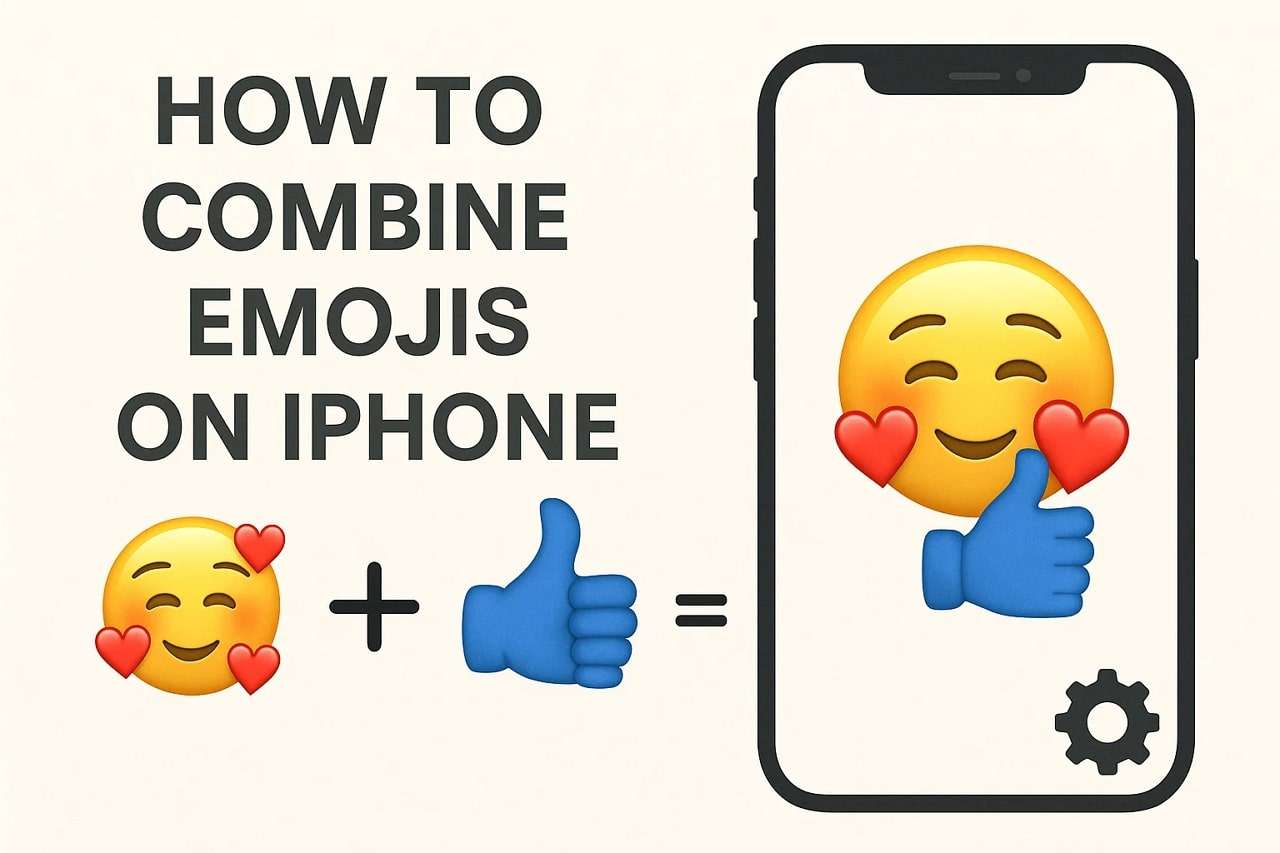
Part 1. What Does It Mean to Combine Emojis?
When you want to know how to combine emojis, know that this technique means that you put two or more emojis together to create a new one. The newly generated emojis deliver deeper meaning, and this combination acts as a visual language. This method allows people to express feelings, humor, or ideas in a short way. Besides, this technique adds a touch of creativity, humor, and cultural meaning to the messages.
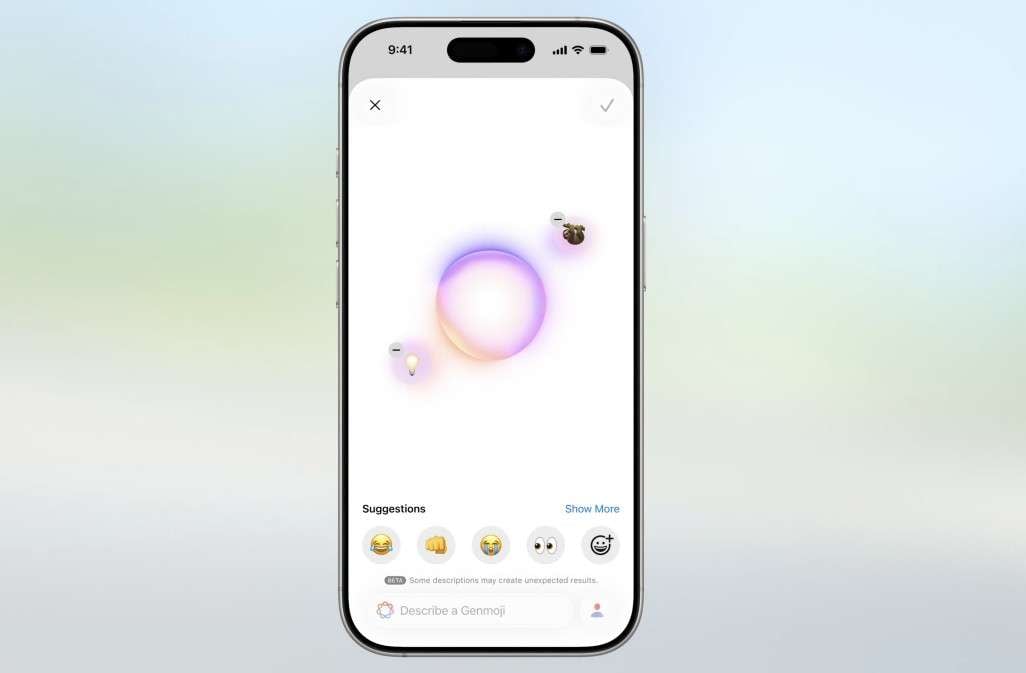
Part 2. How to Combine Emojis on iPhone
To learn how to combine emojis on iPhone, follow the 2 simple and guided ways given below:
Method 1. Combine Emojis Using Genmoji (iOS 26+)
Genmoji on iPhones with iOS 26 uses Apple Intelligence to produce expressive, personalized emojis that suit any mood or idea. You can mix up to six emoji concepts, adjust features like expressions or colors, and even use faces from Photos for custom stickers. Genmoji works smoothly in iMessage, adds creativity to chats, and keeps data secure through Apple's privacy system, as guided in the steps below:
- Step 1. Tap the "+" icon on iMessage chat and pick the "Genmoji" option from the list. Next, tap the "+" icon to view additional list emojis and select the one you wish to combine.
- Step 2. Choose the second emoji from the Suggestions list or search, and AI will start creating the new emoji. When you get a new combination, press on it and pick the "Tick" icon to save and use the emoji.
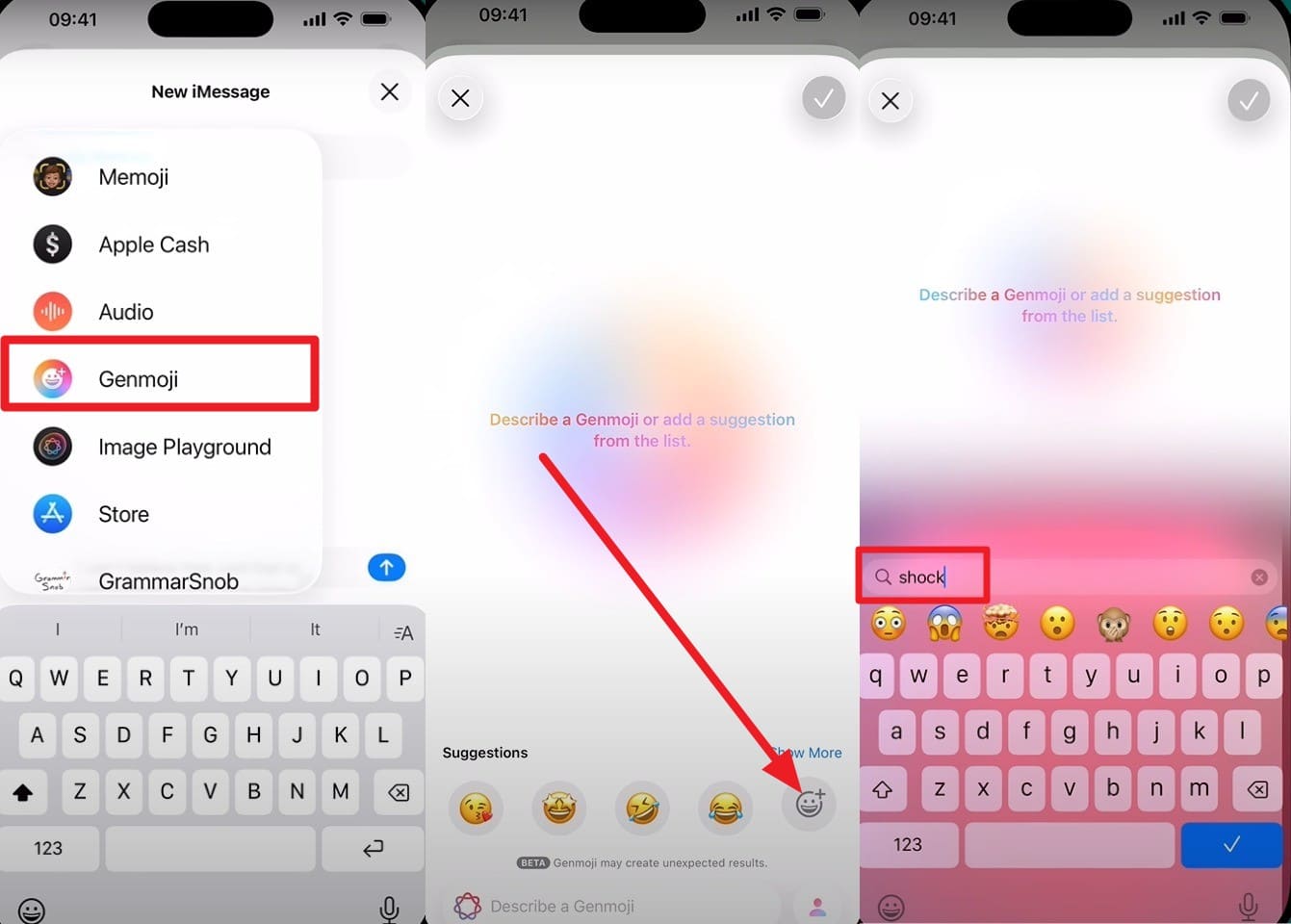
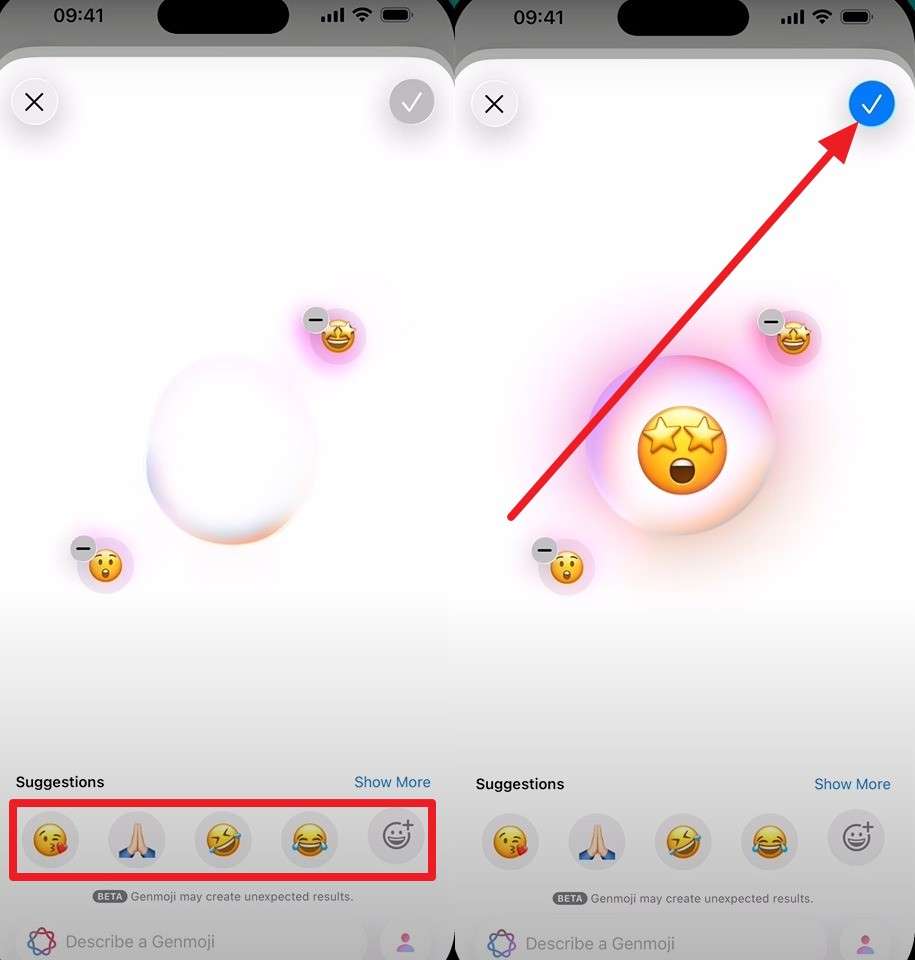
Method 2. Manually Stack Emojis as Stickers in iMessage
If you question how to stack emojis, try to manually stack emojis as stickers in iMessage by layering and resizing them to form creative visuals. This built-in feature boosts creativity, personalizes expression, and adds fun interaction to chats. It makes messages visually striking without extra apps and turns simple texting into an artistic form of communication. So, to know how do you combine emojis through stacking, follow the given guide:
Instructions: Open the iMessage and send the emoji that you want to stack. Next, select and drag the other emojis from the keyboard to the previously sent emoji. You can stack multiple emojis at once to create a new combination.
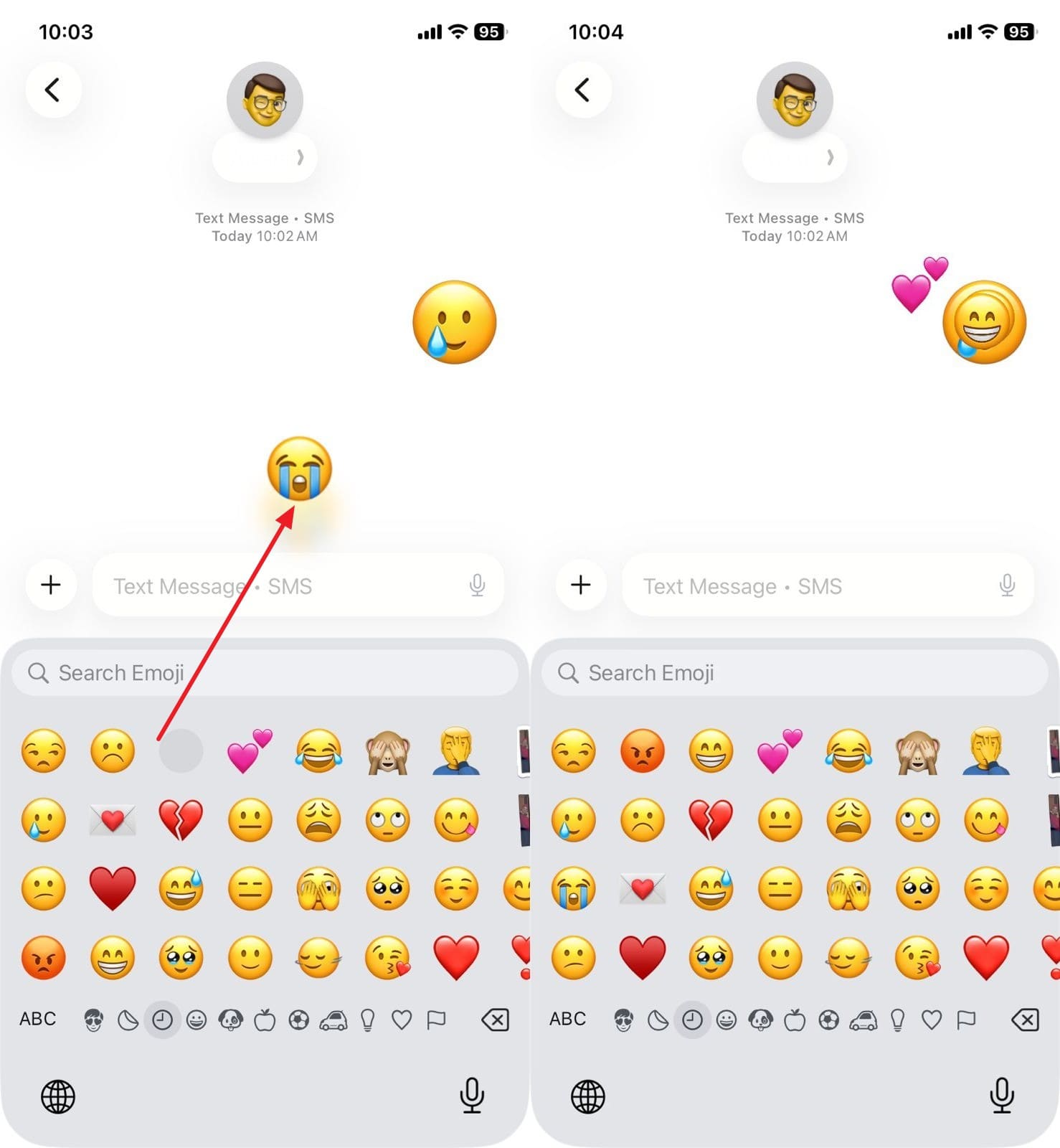
Pro Tip. Lost Your Emoji Stickers or Messages? Recover iMessage Data Easily
After knowing how to mix emojis, if you have lost any, use a data recovery solution like Dr.Fone - Data Recovery. This solution allows you to recover over 35 data types in just a few taps, without needing any skills. These data types include photos, videos, messages, and other media, as they are also compatible with the iPhone 17 series. Users can easily use it to back up their iOS and iPadOS data without backups.
Furthermore, it offers 3 recovery modes, and users just have to perform the scan to retrieve the lost data. Above all, one can monitor all the processes in detail and selectively choose the type of emojis they want to restore to the device or computer. As the versatile option, it also enables you to restore data from iTunes & iCloud backups and retrieve WhatsApp View Once messages or other social apps data.

Dr.Fone - Data Recovery (iOS)
The Best Tool to Recover From Any iOS Devices!
- Designed with the technology of recovering files from iTunes, iCloud or phone directly.
- Capable of recovering data in serious scenarios like device damage, system crash or accidental deletion of files.
- Fully supports all the popular forms of iOS devices.
- Provision of exporting the files recovered from Dr.Fone - Data Recovery (iOS) to your computer easily.
- Users can speedily recover selective data types without having to load the entire chunk of data altogether.
Simple Guide to Regain Access to Lost Emojis Using Dr.Fone
To retrieve the lost emojis on iPhone, review the simple guide of Dr.Fone – Data Recovery (iOS) provided ahead:
- Step 1. Access the iPhone Data Recovery Feature
- Step 2. Start the Quick Scan as You Connect the Device
- Step 3. Save the Emojis to the Device or Computer
Press the "Recover Data from iOS Device" tool as you confirm the target device as iOS after picking the "Data Recovery" module from the Toolbox.

Connect the iPhone to the PC/Mac, and the tool will display the data types after detecting the device. Pick the required ones from the list and hit the "Start Scan" button to commence the retrieval process.

Filter the emojis, then press either the "Restore to Device" or "Restore to Computer" option to save them.

Part 3. Creative Ways to Mix or Layer Emojis on iPhone
Now that you know how to layer emojis on iPhone, here are some creative ways that you can try to make a unique combination:
1. Create Emoji Faces with Symbols
Combine punctuation marks or icons with emojis to form expressive faces. This method adds emotion and personality to digital messages. It helps a plain message appear more playful or dramatic.
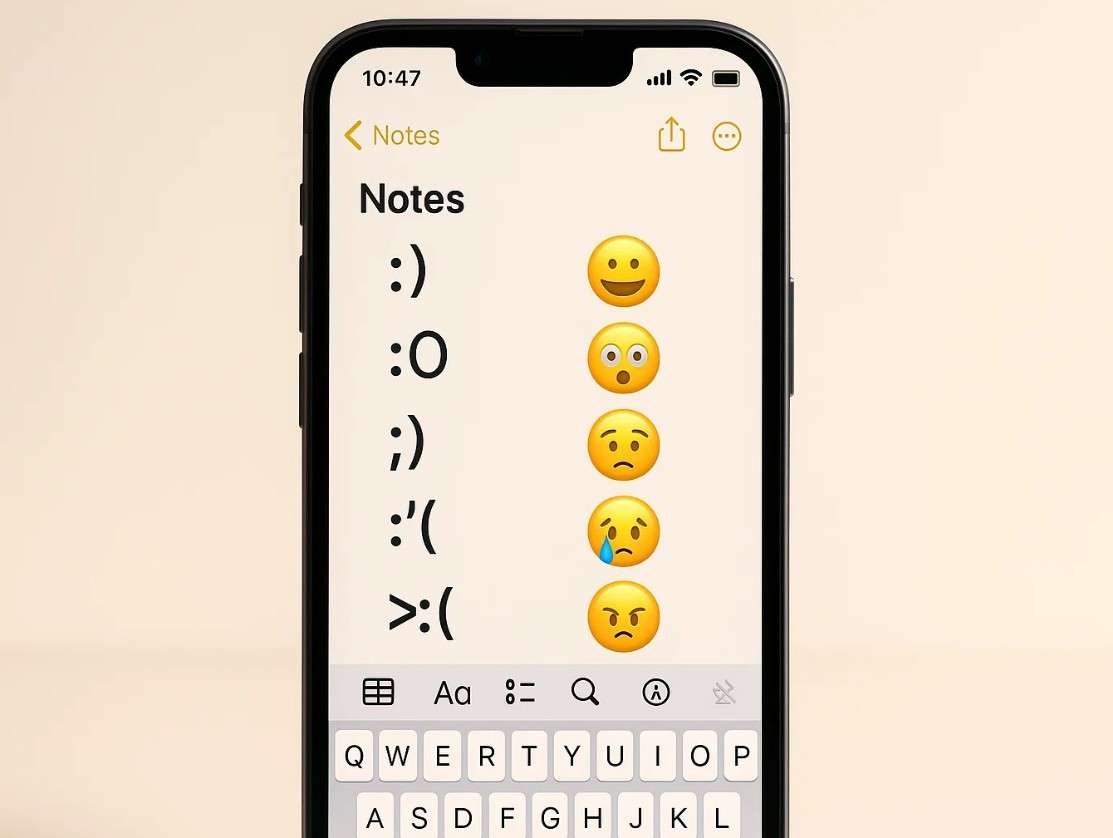
2. Pair Opposite Emojis for Contrast
Place two emojis with different emotions side by side to show complex feelings. This approach conveys humor, irony, or emotional conflict in a simple way. It gives your message a more profound, layered meaning.
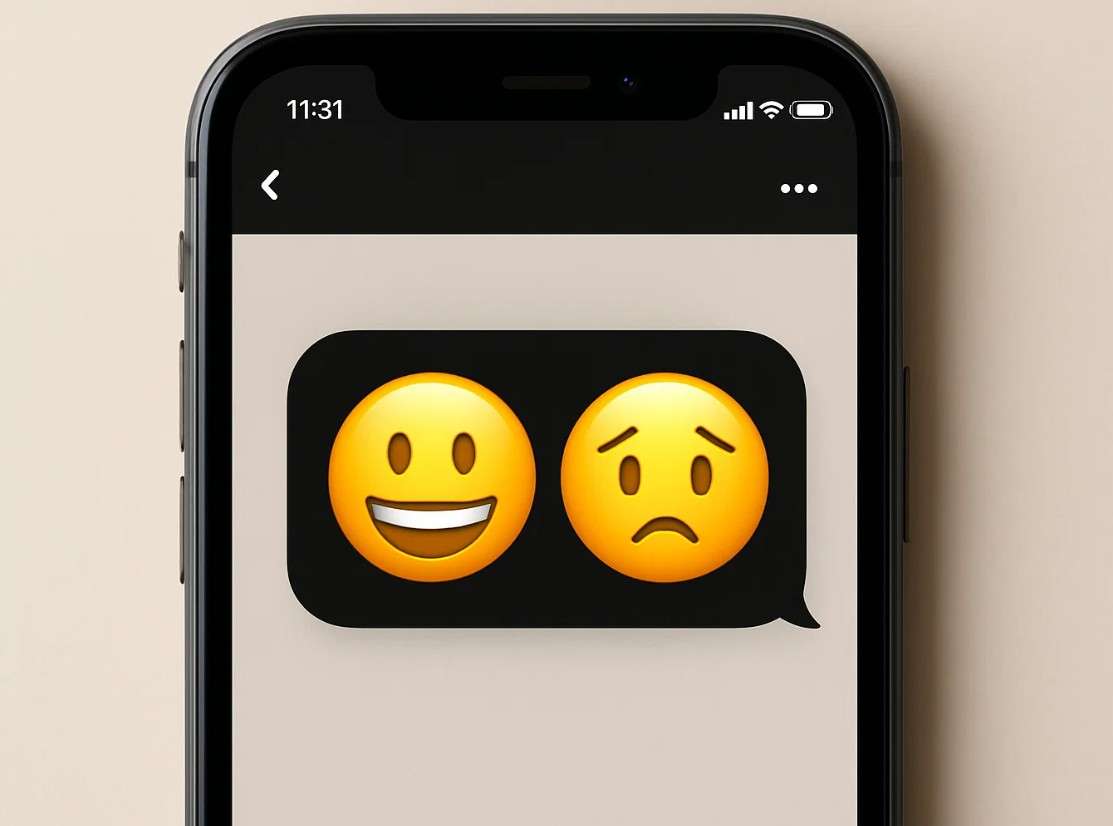
3. Build Mini Stories with Sequences
Arrange emojis in a short line to represent an event or action. Each symbol plays a part in building a quick visual story. This technique replaces long explanations with short, creative expressions.
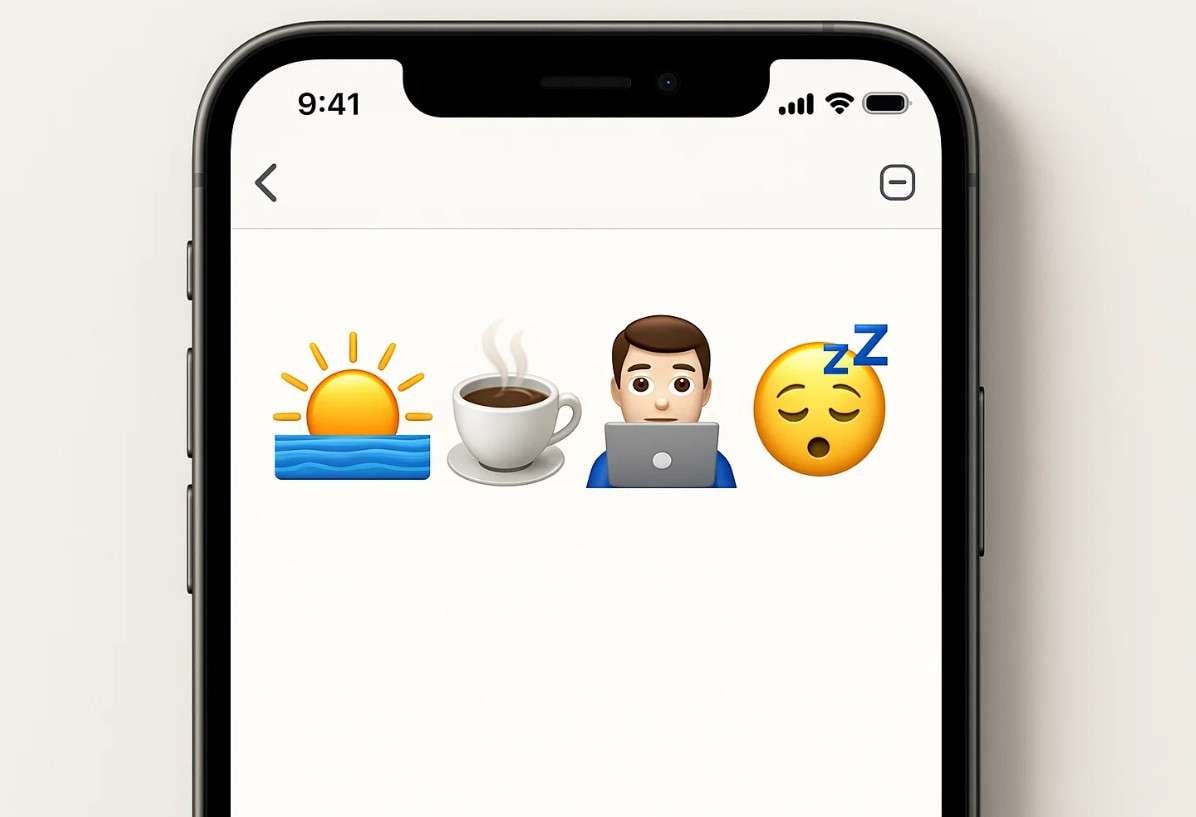
4. Use Color Themes for Mood
Group emojis with similar colors to reflect a specific tone or feeling. Warm colors create energy, while cool shades give a calm impression. This color harmony helps your message feel more unified and expressive.

5. Combine Emojis with Text for Emphasis
Add emojis next to words to highlight emotion or intention. It makes text more engaging and easier to understand at a glance. This method helps you express attitude, excitement, or seriousness without extra words.
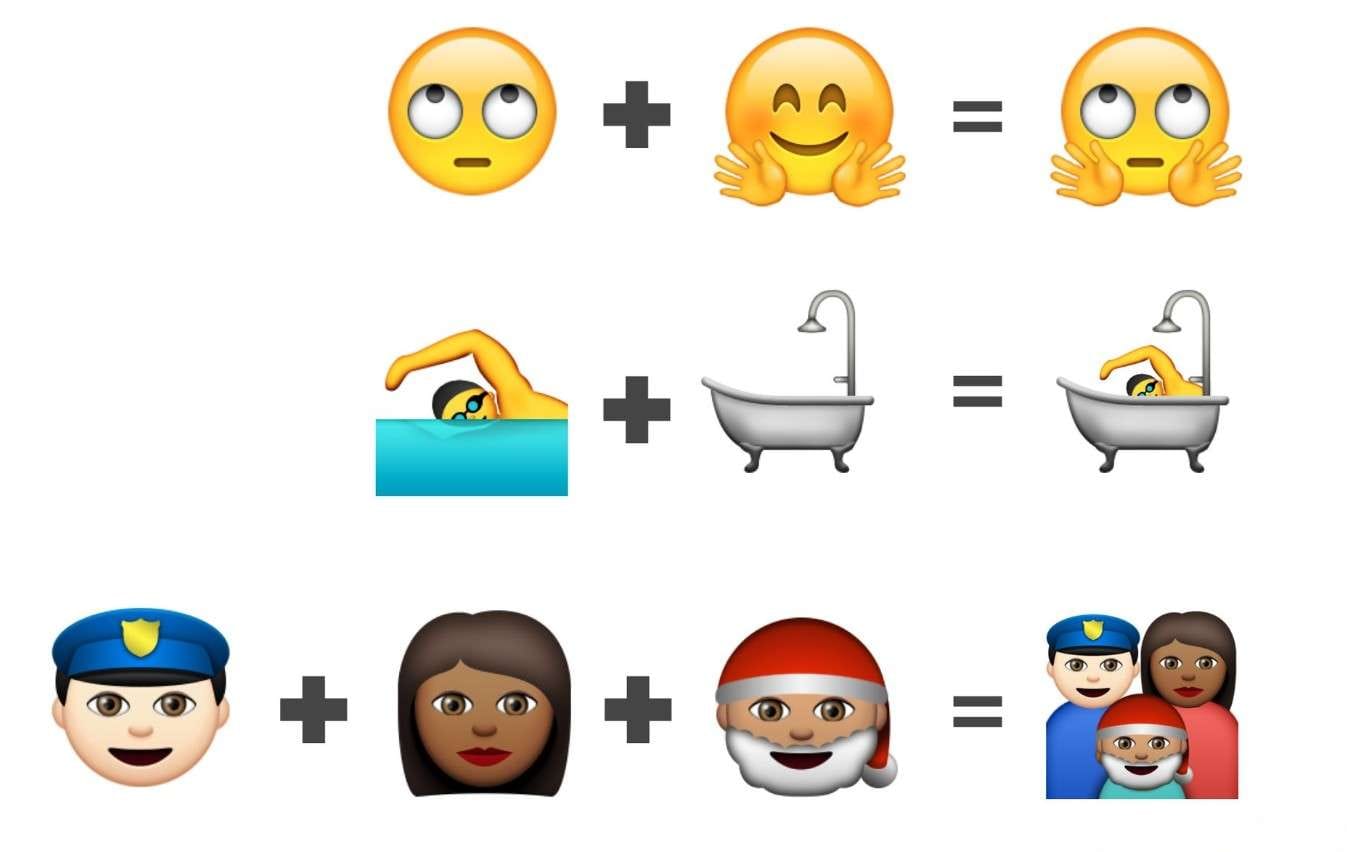
Conclusion
Summing up, if you want to know how to combine emojis on iPhone, this guide has listed 2 simple ways. So, given them, review and pick the one that suits your needs and experience, but try the creative ways listed for better stacks. For situations where you lose any emojis on iPhones, use Dr.Fone - Data Recovery since it's an intuitive and simple recovery solution.
FAQs
iPhone Recovery
- Deleted Data Recover
- 1. Recover HEIC Photos on iPhone
- 2. Recover Deleted Calendar Event
- 3. Retrieve iPhone Deleted Reminders
- 4. Retrieve iPhone Deleted Voicemail
- 5. Recover iPhone Deleted Photos
- 6. Recover iPhone Deleted Note
- 7. Recover Call History from iPhone
- 8. Recover iPhone Deleted Contacts
- 9. Recover iPhone Voice Memos
- 10. Recover Deleted iOS Files
- iPhone Passwords Recover
- 1. Retrieve iPhone Email Password
- 2. See iPhone Saved Password
- 3. Access iPhone Password
- 4. Get iPhone Password Back
- 5. iPhone Passcode Requriement Pops
- 6. Find iPhone Wi-Fi Password
- iPhone WhatsApp Recover
- 1. Recover WhatsApp Messages Apps
- 2. Recover Deleted WhatsApp Messages
- 3. Recover WhatsApp Messages Online
- 4. Retrieve Deleted WhatsApp
- Recover from Stolen iPhone
- Recover from Broken iPhone
- 1. Recover Data from Broken iPhone
- 2. Fix iPhone Fell in Water
- 3. Water Damaged iPhone Data Recovery
- 4. Recover Data from Dead iPhone
- 5. Recover Photos From Broken iPhone
- iPhone Recovery Tips
- 1. GT Recovery Undelete Restore
- 2. Recover Data from Memory Card
- 3. Recover iPhone Lost Data
- 4. SD Card Recovery for Mac
- 5. Clear Safari History
- 6. Recover from iPhone in DFU Mode
- 7. iTunes Data Recovery
- 8. Recover iPhone Data Without iTunes
- iPhone Recovery Tools
- ● Manage/transfer/recover data
- ● Unlock screen/activate/FRP lock
- ● Fix most iOS and Android issues
- Recover Now Recover Now Recover Now



















Daisy Raines
staff Editor