Apple Watch Beta Profile: What You Need to Know Before Installing
iPhone Issues
- iPhone Storage Full
- 1. Stuck on Apple Logo Storage Full
- 2. Erase Content Settings not Working
- 3. iPhone Lagging
- 4. iPhone Running Slow
- iPhone Update Problems
- 1. Stuck on Updating iCloud Settings
- 2. iPhone Frozen During iOS Update
- 3. iPhone Checking for Update Stuck
- 4. iPhone Cellular Update Failed
- 5. iPhone Software Update Failed
- 6. iPhone Stuck on Update Requested
- 7. iPhone Update Error 1110
- 8. iPhone Stuck On Verifying Update
- 9. iPhone Won't Update
- 10. Update Server Couldn't Be Contacted
- 8. iPhone & iPad Security Updates
- 9. Update iPhone with/without iTunes
- 10. Can't Download or Update Apps
- iPhone Media Problems
- 1. Apple Music Song Not Available
- 2. iPhone Not Ringing
- 3. iPhone Echo Problem
- 4. iPhone Ringer Problems
- 5. iPhone Plays Music by Itself
- 6. Ringer Volume Changes by Itself
- 7. Music Won't Play on iPhone
- 8. Blurry Photos & Videos on iPhone
- 9. iPhone Volume Problems
- iPhone Sound Problems
- 1. YouTube no Sound
- 2. iPhone Microphone Problem
- 3. Test iPhone Microphone
- 4. Headphones No Sound from iPhone
- 5. No Sound on iPhone Game
- 6. iPhone Sound Not Working
- 7. iPhone Screen Recording no Sound
- iPhone Calling Problems
- 1. iPhone No Sound on Calls
- 2. Screen Goes Black During Call
- 3. iPhone Recent Calls Not Showing
- 4. iPhone Dropping Calls Issue
- 5. iPhone Calling Problem
- iPhone Camera Problems
- 1. iPhone Camera Black
- 2. iPhone Camera Blurry
- 3. iPhone Camera Not Working
- 4. iPhone Front Camera Not Working
- 5. TrueDepth Camera Not Working
- 6.Out-of-Focus Photos on iPhone 15
- iPhone Network Problems
- 1. Airpods Won't Connect to iPhone
- 2. iPhone Disabled Connect to iTunes
- 3. iPhone Not Syncing Problems
- 4. iPhone Internet Not Working
- 5. iPhone Keep Disconnecting from Wifi
- 6. iPhone WIFI Not Working
- 7. PC Not Recognizing iPhone
- 8. iPhone Stuck on Connect to iTunes
- 9. iPhone Not Showing up in iTunes
- 10. iTunes Not Detecting Your iPhone
- 11. iPhone Bluetooth Disconnect
- 12.Apple CarPlay Keeps Disconnecting
- Other iPhone Problems
Oct 24, 2025 • Filed to: Phone Repair Solutions • Proven solutions
Dr.Fone Basic:
Better Control for Your Phone
Manage, transfer, back up, restore, and mirror your device
The latest iteration of the Apple Watch, the Series 7, was released in September 2021, and it boasts an array of new features and enhancements. One of the most significant changes is the updated WatchOS 8 operating system, which brings new apps, fitness features, and customization options to the device.
If you're a proud owner of an Apple Watch, you may be wondering how to take advantage of the latest WatchOS features. One way to do this is by installing the beta profile, which allows you to access pre-release versions of the operating system before they're publicly available. This article will guide you through the process of downloading, installing, and deleting the Apple WatchOS profile, so you can start enjoying the latest features without any hassle.
To begin, let's take a closer look at what the Apple Watch beta profile is and what you can expect from it. The beta profile is a program that Apple offers to developers and enthusiasts who want to test out the latest WatchOS features before they're officially released. By installing the beta profile, you'll have access to new features, bug fixes, and performance improvements that haven't yet been rolled out to the public. Whether you're a developer looking to test out new features or a regular user curious about what's coming next for the Apple Watch, this guide will help you get started with the beta profile.
WatchOS 6, WatchOS 7, WatchOS 8: What are the Differences?
Apple has released several versions of the WatchOS operating system for the Apple Watch, each with its own set of features and enhancements.
WatchOS 6 was released in 2019 and introduced several new features, including a standalone App Store, an enhanced Siri experience, and new health and fitness features like the Cycle Tracking app and Noise app. It also introduced new watch faces and customization options, as well as new features for developers.
WatchOS 7, released in 2020, built upon the foundation of WatchOS 6 and introduced several new features, including a new Sleep app, automatic hand washing detection, and cycling directions in Maps. It also included new workout types, like dance and functional strength training, and new watch faces and complications.
WatchOS 8, released in 2021, brings even more enhancements to the Apple Watch. It includes new mindfulness features, such as the Breathe app and Reflect mode, as well as new workout types like Tai Chi and Pilates. It also features redesigned apps, including the Photos app and Home app, and new watch faces and complications.
Here's a table summarizing the differences between the three WatchOS versions:
|
Feature |
WatchOS 6 |
WatchOS 7 |
WatchOS 8 |
|
Standalone App Store |
✔ |
✔ |
✔ |
|
Siri enhancements |
✔ |
✔ |
✔ |
|
Cycle Tracking app |
✔ |
✔ |
✔ |
|
Noise app |
✔ |
✔ |
✔ |
|
Sleep app |
|
✔ |
✔ |
|
Handwashing detection |
|
✔ |
✔ |
|
Cycling directions in Maps |
|
✔ |
✔ |
|
Dance and Functional Strength workouts |
|
✔ |
✔ |
|
Mindfulness features |
|
|
✔ |
|
Redesigned apps |
|
|
✔ |
How to Install a WatchOS Beta Profile on Your Apple Watch
If you're interested in trying out the latest features and improvements on your Apple Watch before they're officially released, you may want to install a WatchOS beta profile. Here's what you need to do to install a WatchOS beta profile on your Apple Watch.
Before Installing
Step 1. Make sure your Apple Watch is compatible with the WatchOS beta profile you want to install.
Step 2. Ensure your Apple Watch has enough battery life to complete the installation process.
Step 3. Make sure your iPhone and Apple Watch are connected to the same Wi-Fi network.
Step 4. Backup your data. One way to do this is to use the DFU backup and restore method.

During Installation
Step 1. Go to the Apple Developer website on your iPhone. Download the WatchOS beta profile that matches your Apple Watch model.
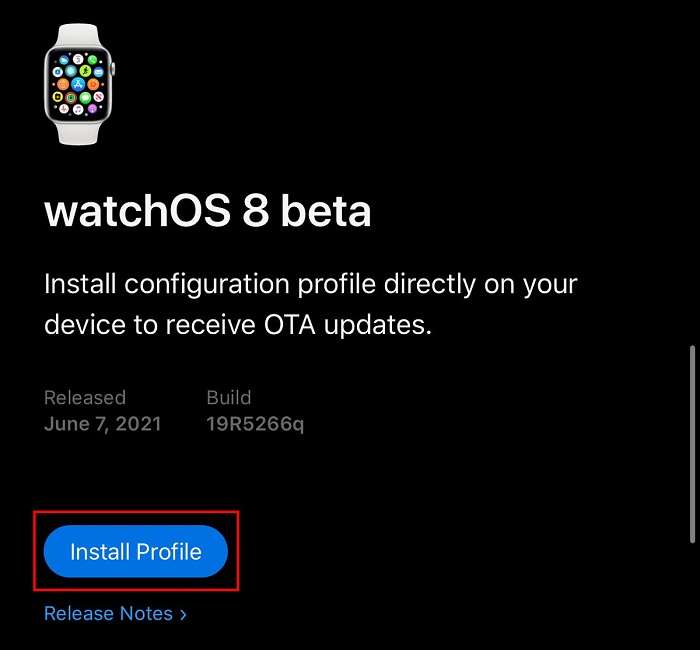
Step 2. Open the Apple Watch app on your iPhone. Tap on "My Watch" > "General" > "Profile" > "Install" to install the WatchOS beta profile.
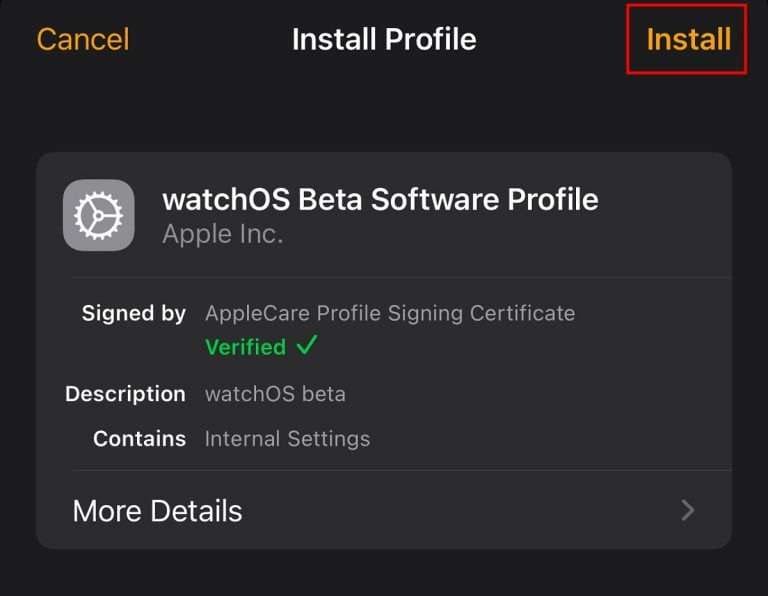
Step 3. Follow the on-screen instructions to complete the installation. Select "Download and Install" when prompted.
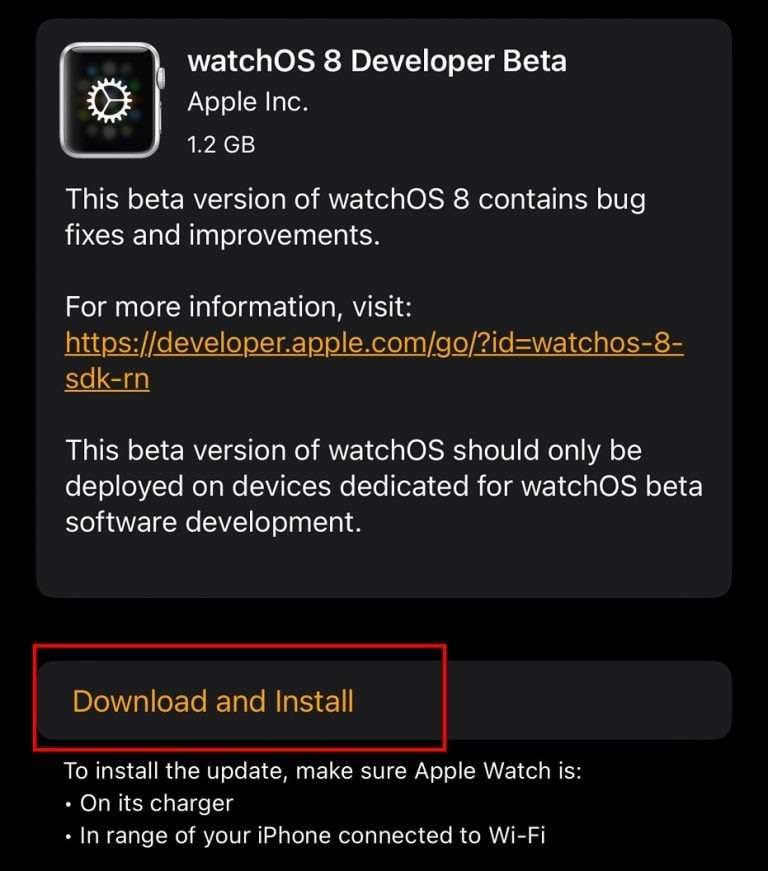
Step 4. Wait for the installation to complete. Then, restart your Apple Watch
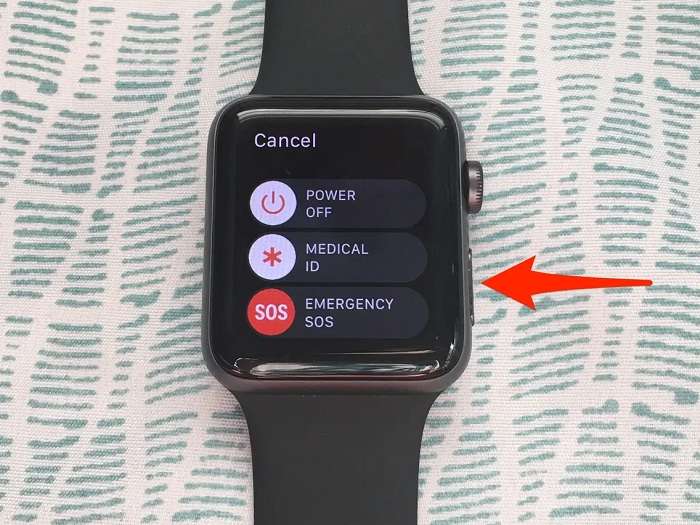
Problems you may have while installing a WatchOS beta profile
New software upgrades for your Apple Watch are expected to enhance its functionality, speed, and reliability. Updating to the most recent version of watchOS might be a simple task in theory. Still, it can be more challenging in practice if an issue arises during the installation process.
There are several reasons why your Apple Watch can suggest it can't update. The software might malfunction, the network could be down, or the battery could die.
Common problems when installing or updating the Watch OS beta profile are stated below.
There needs to be more device storage
You need at least a little free space to download a new software update on your Apple Watch or iPhone, which only sometimes implies you have enough capacity to install the update.
Software upgrades may need extra disk space for unpacking folders and storing backup copies of files throughout the installation. Create room on your Apple Watch for future upgrades by erasing old data.
The device battery might be low
Do you find your Apple Watch has poor battery life after upgrading to watchOS 6? This is typical on day one, and it might frustrate consumers if anything goes wrong during installation.
Restarting your Apple Watch and iPhone should be your first step. This has the potential to address several issues. If it doesn't work, try waiting a day or two and trying again. It's inconvenient when this happens, but the timepiece only has to keep up with the current time.
You can turn off alerts altogether or uninstall programs you never use. In a catastrophic event, activating a power reserve mode is also possible. Although this won't solve your Apple Watch's battery problems, it will keep it running for today.
Wi-Fi connection problem
If your iPhone isn't connected to the Internet, your Apple Watch won't be able to upgrade to the latest version of watchOS even if the two devices are paired.
Try opening a website or streaming a video from YouTube on your iPhone to check your connection. If your iPhone is not connecting to the Internet, try switching to a different Wi-Fi network or rebooting your router.
Other Wi-Fi issues on your iPhone may also need troubleshooting.
There is an existing WatchOS beta profile
Ensure you've deleted any beta software profiles from your Apple Watch or iPhone before updating to the latest version of iOS. It would be best to give this a go whether or not you have access to beta software.
How to delete the WatchOS beta profile? Here it is.
Step 1: Launch the Watch app on your iOS device.
Step 2: Tap General >> Profile >> watchOS Beta Software Profile.
Step 3: Click Remove Profile. You may need to confirm this.
Step 4: You may be prompted to restart your Apple Watch; if so, choose Restart.
Conclusion
Whether you want to try out the pre-release version of Apple's software is up to you. You should be aware of the potential consequences before making such a choice. Undoubtedly, you'll get early access to various exciting new features. On the other hand, you may lose everything stored there. Also, performance concerns may hinder your efficiency.
Moreover, it would be best to consider the possibilities you may encounter when installing Watch OS. It is also necessary to note the common problems up to the comprehensive installation guide to avoid further issues. You may save yourself the trouble of backing up your device by utilizing the features of Dr. Fone's backup & restore toolkit. Hold off until the more reliable complete release is available in a few months.
Dr.Fone Basic:
Better Control for Your Phone
Manage, transfer, back up, restore, and mirror your device

















Daisy Raines
staff Editor