
iPhone Game No Sound? Here are 5 Good Ways to Fix It
Oct 23, 2025 • Filed to: Phone Repair Solutions • Proven solutions
"The games have sound turned on in game, and my phone volume is up, but no sounds play. The thing is, this only happens in games. Music works, youtube works, videos on my camera roll work, etc. But what really confused me is that I was playing a game in the car (as a passenger, don't worry) and it was plugged into the car just so that it could charge, which is also a way to connect and play sounds through the car. Well, when I opened up the game, guess what happened? Every sound of the game was playing perfectly, but through the car speakers." from http://www.reddit.com/

Isn't it just bothersome to hear no sounds when you want to play your favorite games on your iPhone? It happens more often than you think to most iOS users.
Good thing you stumbled upon this article where we'll uncover all the possible causes and give you a full-round and easy guide on fixing the issue of having no sound on iPhone games.
Part 1: Quick Tips for iPhone Game No Sound
Below are some tips to try if your iPhone game has no sound.
1. Try a New Pair of Headphones
Sometimes, accessory headphones could be faulty, so you could try to find another pair of headphones and reconnect them to your phone.
Tip: Alternatively, plug in the headphones and remove them before listening for audio. The iPhone may be stuck in headphone mode.
2. Check the Sound Settings in the Game
Many third-party apps allow you to adjust the volume and mute the sound. Some games, for example, have separate volumes, music, sound effects, ambient audio, and other settings.
Look for audio or sound settings in the app. Disable any customized mute options, enable audio, and raise the volume sliders. Depending on the app, move the sliders up or to the right or tap an icon to activate it.
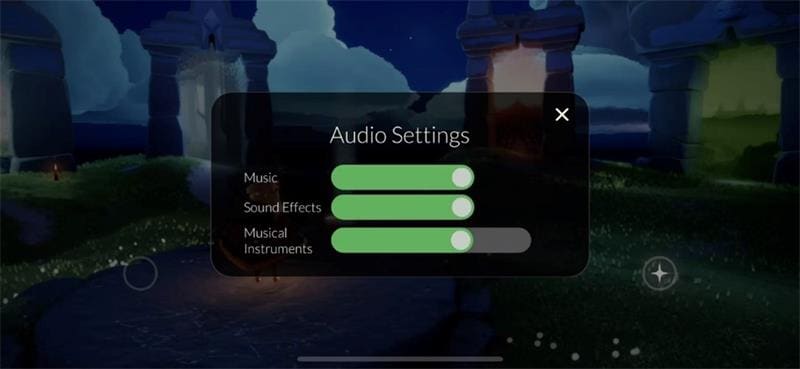
📱 iPhone Frozen? Fix It in 3 Steps – No Data Loss!
Struggling with a frozen iPhone screen? 🤔 Our guide covers 6 common causes, step-by-step fixes for all models (iPhone 6s to iPhone 17), and safe data recovery. 98.6% success rate! ✨
3. Disable Silent Mode
The Mute switch has two positions, also known as the Ring/Silent switch. Orange part indicates that the switch is set to silent mode when pushed toward the back of the device. To enable sound, move the switch closer to the screen.

4. Increase the Volume
The sound volume in a specific app may be too low to hear at times. Open an app that uses sound, such as Music, Podcasts, or any other. To increase the volume, use the hardware volume buttons on the side of the iPhone.
It's also possible that the app's sound settings are too low. Navigate to the page with the Play/Pause button by opening the app. To increase the volume, move the slider to the right.
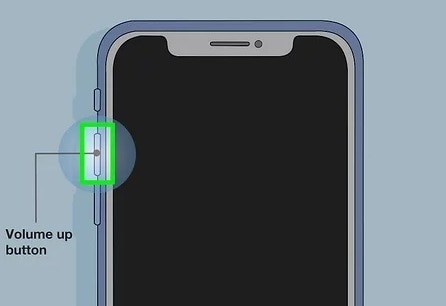
Tips: Looking for an all-in-one mobile management software? Look no further than Dr.Fone App - the ultimate choice for all your needs:
- For iOS Users: Free up space with Smart Clean, remove any restriction including screen lock, iCloud activation lock, MDM, or Apple ID, and transfer data easily between devices with our all-in-one iOS solution.
- For Android Users: Bypass screen locks and FRP with our Android unlocker, change your location with one click, and repair damaged Samsung devices with ease.
Discover more possibilities for mobile management solutions with Dr.Fone App (iOS) and Dr.Fone App (Android). Don't miss out, try it now and revolutionize your smartphone experience.
Part 2: 5 Good Ways to Fix No Sound on iPhone Games
Now, here's the best part of this article. Below are the five best solutions you can do to fix the issue of having no sound on iPhone games.
Fix 1. Force Restart Your iPhone
Force restart can fix unknown software problems on your iPhone, and you can make some wrong settings back to the default. To do this:
- Step 1: Press the volume up button for several seconds
- Step 2: The volume down and side buttons are pressed.
- Step 3: Release the button for the Apple logo.
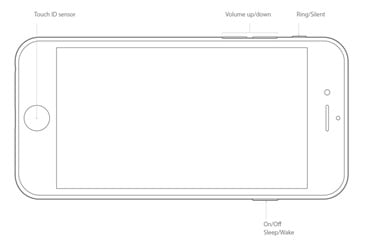
Fix 2. Reset the Lock Rotation
With the lock rotation, you can encounter sound problems on your device. Follow the steps below to reset your iPhone's lock rotation:
- Step 1: To open Control Center, swipe down from the top-right corner of your screen.
- Step 2: Tap the Portrait Orientation Lock button to turn it off.
- Step 3: Turn your iPhone on its side.
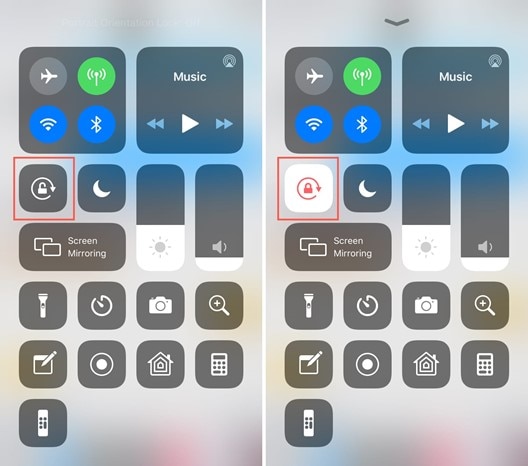
Tip: If the screen does not rotate, try another app, such as Safari or Messages, which works in landscape mode.
Fix 3. Restore Your iPhone with Recovery Mode
Entering your iPhone into recovery mode is another option. Recovery mode is a method that can delete all your data and settings. Follow the steps below to accomplish this:
- Step 1: Quickly press and release the Volume Up button.
- Step 2: Quickly press and release the Volume Down button before pressing and holding the side button.
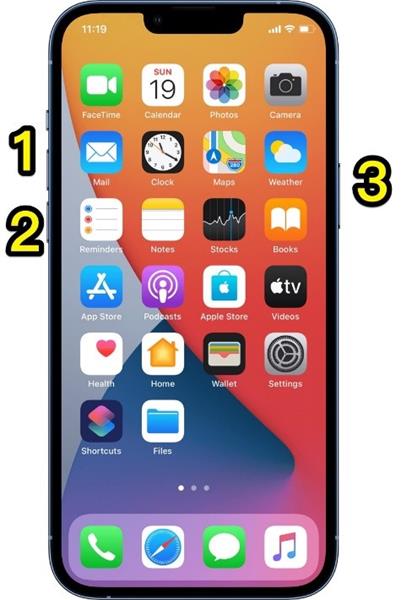
- Step 3: After that, you must exit recovery mode on your iPhone. Select Restore once you see the options in Finder or the iTunes app. If it takes too long, your device will exit recovery mode.
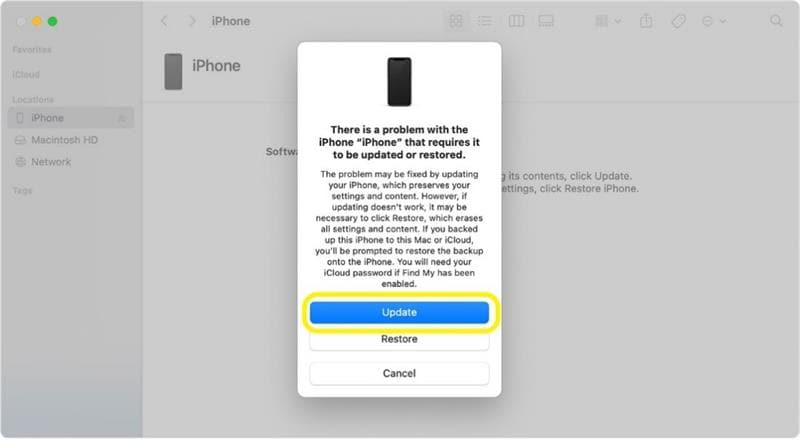
Fix 4. Factory Reset Your iPhone
Restore Factory Settings is an iPhone factory reset. The phone's software will be as it was after you restore factory settings.
Note: Doing this will erase all your existing data, so it's important to back up your data before proceeding.
You can start restoring your iPhone to factory settings by following the steps below:
- Step 1: Navigate to your iPhone's Settings and go to General. Scroll down and look for the Reset Tap it.
- Step 2: Select the Erase All Content and Settings A new window will then appear. Press on the Erase Now option.
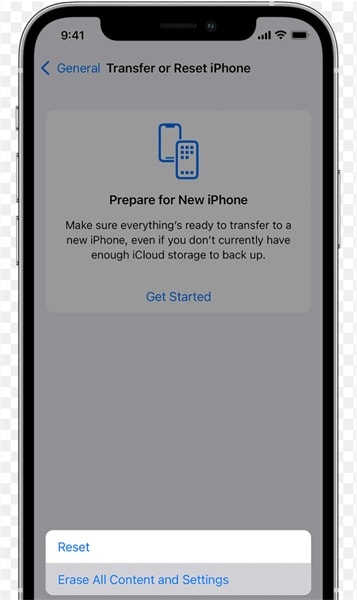
- Step 3: Your iPhone will then require you to input your passcode. Enter it to proceed.
- Step 4: Two windows will appear in quick succession to confirm your selection. In both cases, choose Erase iPhone.
- Step 5: Lastly, your Apple ID Password will be then requested. Enter it to begin the process of restoring your iPhone to factory settings.
Fix 5. Fix iOS and Keep Your Data Intact
If none of the preceding steps has resolved your no sound on iPhone games problem, resorting to Dr.Fone - System Repair (iOS) is the best way.
Dr.Fone-System Repair has made it easier for users to recover their iPhone, iPad, or iPod Touch from the white screen, Recovery Mode, Apple logo, or black screen and fix other iOS issues. While repairing the iOS system issues, no data will be lost.
Dr.Fone - System Repair (iOS)
Fix iOS System Issues on Your Own
- Fixes various iOS issues like iPhone stuck on Apple logo, white screen, stuck in recovery mode, etc.
- Works smoothly with all versions of iPhone, iPad, and iPod touch.
- Retains existing phone data during the fix.
- Easy-to-follow instructions provided.
Note: Please remember that your iOS device will be updated to the most recent iOS version after using this function. Furthermore, if your iOS device is jailbroken, it will be updated to a non-jailbroken version. If you previously unlocked your iOS device, it will be re-locked.
Standard Repair for Fixing iOS System Issues
You must first download the tool to your computer before repairing your iPhone.
- Step 1: Running Dr.Fone after it has been successfully installed on your computer. On the homepage, select System Repair from the drop-down menu. Then specify the type of smartphone that needs to be repaired. And because an iPhone is being dealt with, choose iOS.
- Step 2: To repair the iPhone's system issues, navigate to a new screen and select iOS Repair.

- Step 3: In the next screen, select Standard Repair from the two options to proceed with the iOS repair. This mode will attempt to repair your iOS device while safeguarding all data.

Note: Standard Repair resolves most iOS system issues by retaining device data. The Advanced Repair option fixes even more iOS system issues, but it deletes all data on the device. You are recommended to use the Advanced Repair only if the Standard Repair fails.
- Step 4: After that, enter Recovery Mode on your iOS device. As soon as the device enters Recovery Mode, the platform immediately detects it. The following window displays a list of iOS firmware that can be installed on the iOS device. Now click Download to begin the installation process.

- Step 5: After validating the iOS firmware, click the Repair Now button to begin the iOS system recovery process. A progress bar shows the repair process on the following screen.

- Step 6: Once you're finished, the prompt window displays the process's successful completion. To complete the execution, click the Done button.
Part 3: FAQs
Below are some frequently asked questions by iPhone users who have experienced having no sound on iPhone games.
1. How to Turn off Headphone Mode?
It is always a good idea to rule out any software issues causing your iPhone to believe your headphones are plugged in. Software fixes are generally reversible and do not need extensive technical knowledge before implementation

By restarting the phone, switching audio channels, changing network settings, or enabling flight mode, the device is forced to run its algorithms. To turn off headphone mode on your iPhone, try the following options below:
- Step 1: Plug and unplug your headphones
- Step 2: Enable and disable Airplane mode
- Step 3: Restart your iPhone
- Step 4: Change the iPhone's audio output
- Step 5: Reset your network settings
2. Why Does My iPhone Have no Sound?
There could be several causes why your iPhone has no sound. Some of them are listed down below:
Fix 1. Check the Sound Settings
The most frequently used functions are frequently overlooked. In the case of an iPhone, this is usually the volume level and the Do Not Disturb mode. Check them out below to know more.
- Examine the Volume Level: First, check the volume level. Don't be surprised if your volume was unintentionally reduced. Random movements in your pocket or bag can cause the volume control buttons on your phone to be activated, potentially raising, lowering, or even muting it.
- Disable the 'Do Not Disturb' mode: If the volume is okay, try to find out if your iPhone stays in Do Not Disturb mode.
Fix 2. Bluetooth Connection
Connected Bluetooth devices could cause your iPhone's internal speakers to not work. If you connect a Bluetooth device to your iPhone, such as your AirPods, the audio is sent to it rather than coming out of your phone.
Simply turning off your Bluetooth will solve the problem. This operation will remove all Bluetooth devices from your iPhone.
Fix 3. Software and Hardware Issues
Another possible cause of your iPhone's lack of sound is software or hardware issues. Several issues may count as iPhone software and hardware issues that may cause sound-related problems. We've listed some of them below:
- Water Damage on iPhone
- Bluetooth Issue
- Failed Wi-Fi Connection
- Out-of-date iOS version
Conclusion
Having a sound-related issue on your iPhone could get frustrating. It's a good thing that there are several solutions you could try first before bringing your iPhone to an Apple Store. And the smartest move among them is to have Dr.Fone - System Repair (iOS) do the job.
Why? Because Dr.Fone is a complete mobile device solution for iOS and Android devices. It can fix sound problems on iPhones and system failures, data loss, phone transfers, and much more! It has all the tools you need to keep your mobile at 100% performance.




















James Davis
staff Editor
Generally rated4.5(105participated)