Bluetooth Disconnects Devices on iPhone? 10 Methods To Fix It
Aug 27, 2025 • Filed to: Phone Repair Solutions • Proven solutions
Have you ever been in the middle of a call or listening to music when your Bluetooth disconnects suddenly? It's a common frustration for iPhone users, but you can do a few things to fix the problem.
This article will discuss 10 methods of what to do when Bluetooth disconnects devices to your iPhone. By the end of this article, you'll have the knowledge and tools you need to fix it and get back to enjoying your devices.
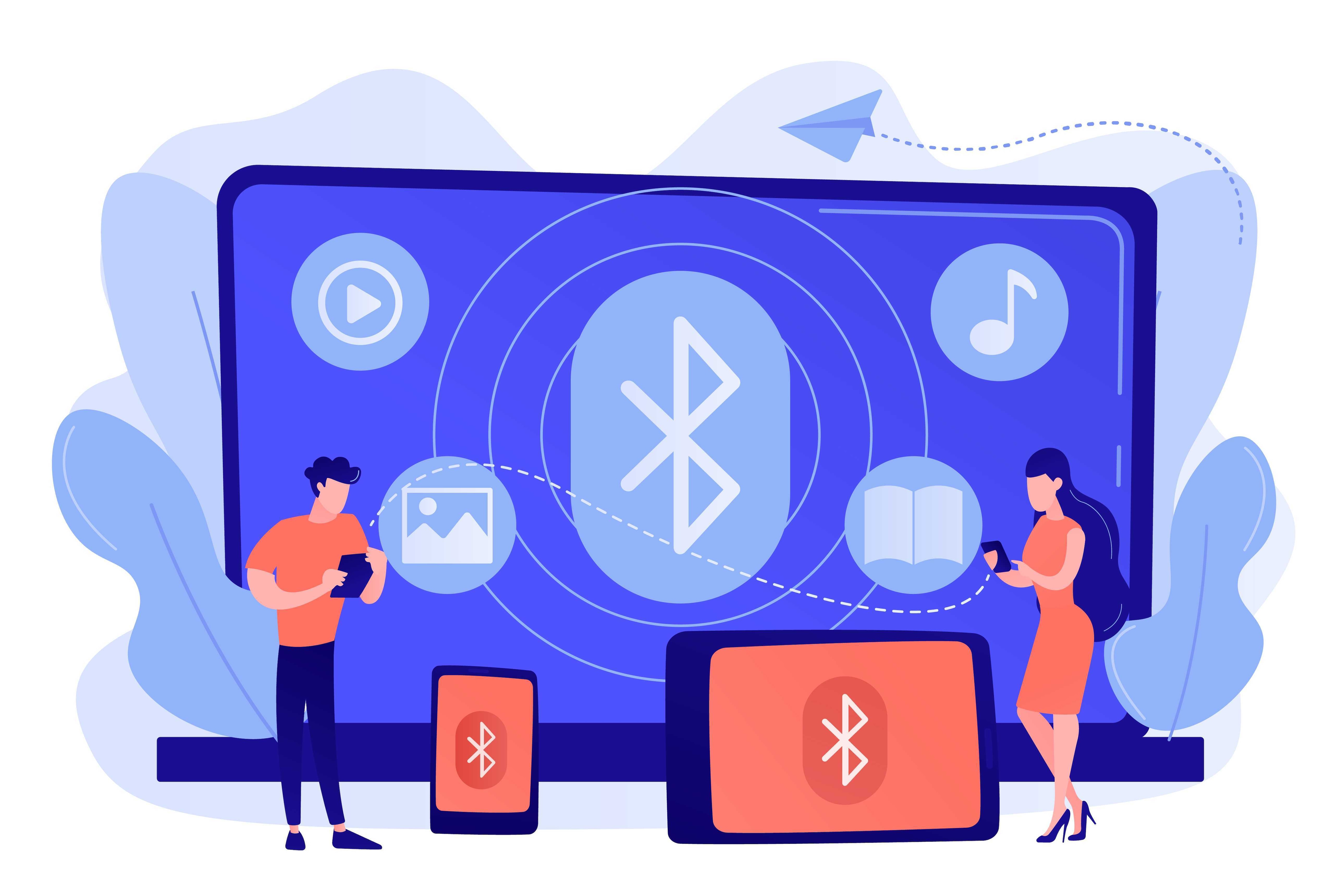
Part 1. Why Does Your iPhone Bluetooth Keep Disconnecting?
If you've ever had your iPhone Bluetooth disconnect unexpectedly, you know how frustrating it can be. You're trying to listen to music, make a call, or use your wireless headphones, and suddenly the connection drops. Several factors can cause iPhone Bluetooth to disconnect. Here are the five most common reasons:
Software Glitches
Software glitches are among the most common causes that Bluetooth keeps disconnecting. It can happen after an iOS update or if there is a bug in a third-party app.
Bluetooth has a limited range, so the connection may drop if you're too far away from your Bluetooth device. The exact range actually depends on the Bluetooth device, but it's typically around 30 feet.
Bluetooth uses radio waves, so it may be interfered by other devices that use the same frequency band. It can cause audio to cut out, skip, stutter, or buzz. Common sources of interference include microwaves, cordless phones, and power cables. If you notice that your iPhone keeps disconnecting from Bluetooth, it's likely due to interference.
In some cases, Bluetooth disconnects your devices from your iPhone because of hardware problems. It is more common with older iPhones, but it can happen to any iPhone.
An often overlooked factor is your device's battery level. A depleted iPhone battery can lead to Bluetooth problems. When your iPhone's battery level is low, it may start to disconnect from Bluetooth devices to conserve power.
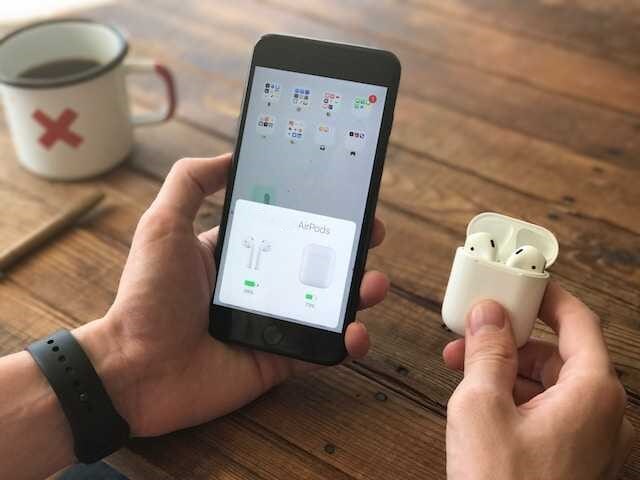
Part 2: Bluetooth Disconnects on Your iPhone? Here's What To Do
If your iPhone Bluetooth disconnects while using it, you can try several methods to resolve the issue. Here are 10 solutions you could try:
Restart Your iPhone and Bluetooth Device
It is a simple fix that can often resolve minor software glitches that may be causing the problem. To restart your iPhone, press and hold the power button until you see the power slider. Next, drag the slider to turn off your phone. After a few seconds, press and hold the right side button again to turn on your phone. To restart your Bluetooth device, consult the device's manual.
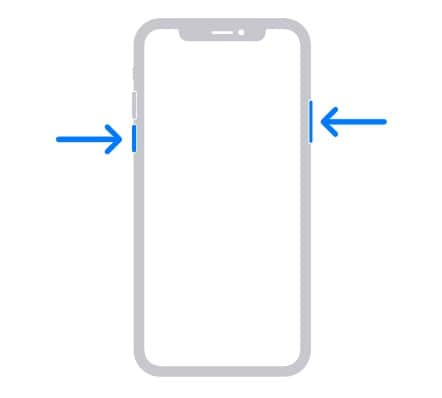
Ensure Your iPhone and Bluetooth Devices Are Within Range
Ensure that your iPhone and the paired device are close to each other and no physical obstacles block the signal path. Moving closer to the device can significantly improve the connection.
Check for Interference
Be aware of your surroundings, and if possible, move away from crowded areas with multiple wireless devices. Also, try moving away from potential sources of interference to see if that fixes the problem.
Unpair and Reconnect Your Bluetooth Device
It can sometimes fix problems with Bluetooth connectivity. To forget the Bluetooth device on your iPhone, go to Settings > Bluetooth. Tap the information icon next to the Bluetooth device name, then tap Forget This Device. Once done, restart your iPhone and then try pairing it again.
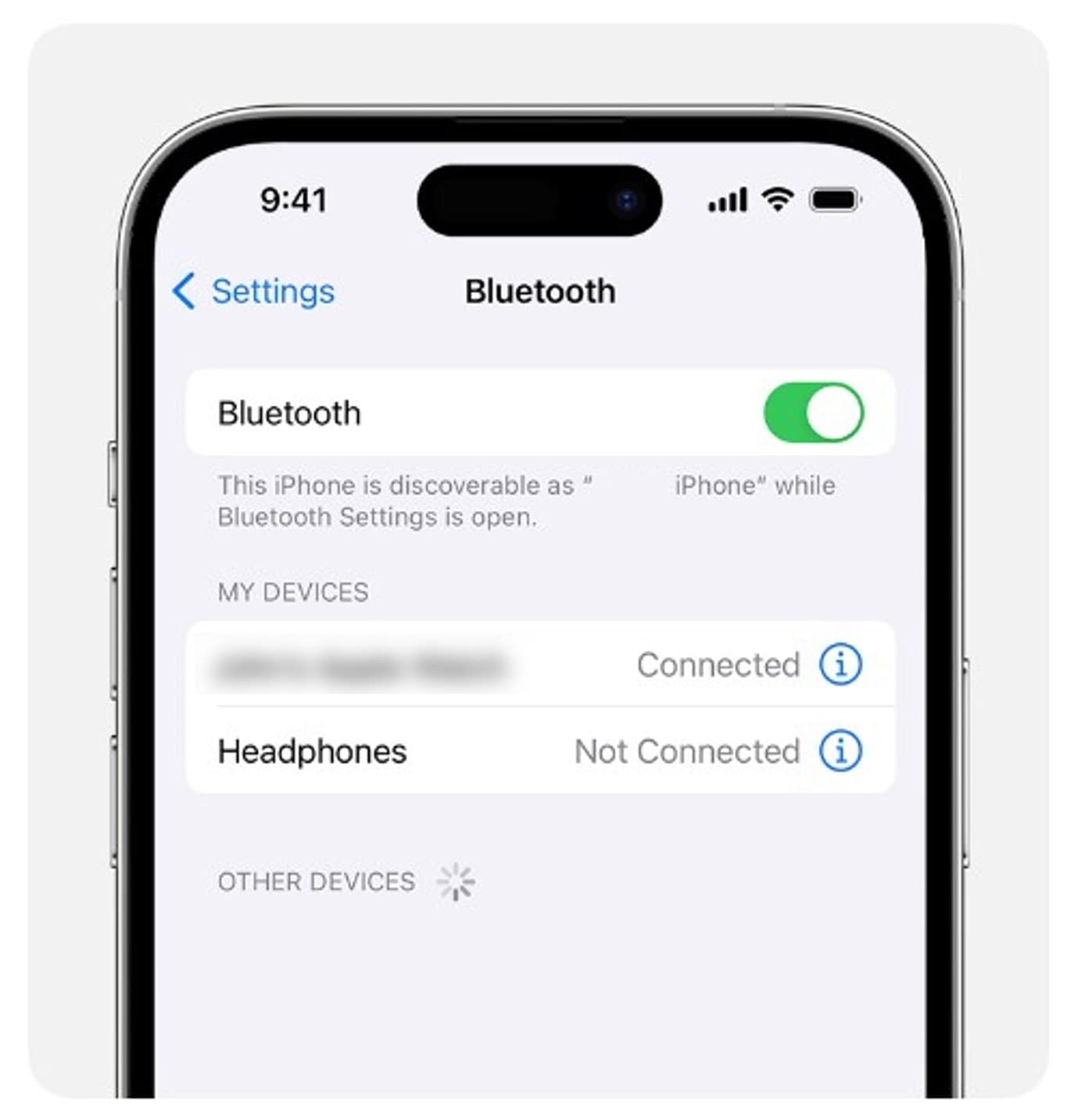
Reset Network Settings
Resetting your iPhone's network settings can help resolve Bluetooth issues if the problem is related to network configuration. Go to Settings > General > Transfer or Reset iPhone > Reset > Reset Network Settings to reset your iPhone device. Please notice that this will also reset your Wi-Fi and cellular settings, so you may need to reconfigure them.
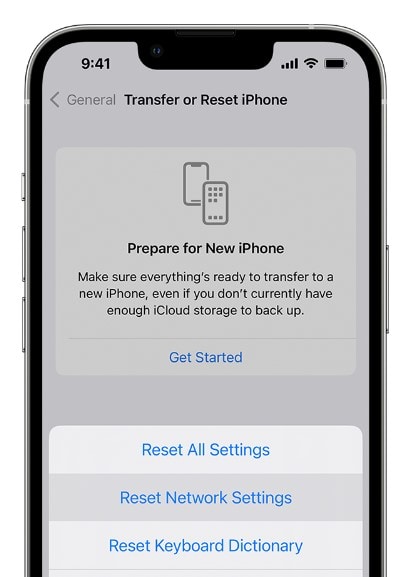
Update iOS and Bluetooth Device Software
Ensure both your iPhone and the Bluetooth device have the latest software updates. Open your iPhone's settings to check for available iOS updates, then go to General > Software Update. Check the manufacturer's website for updates related to your Bluetooth device.
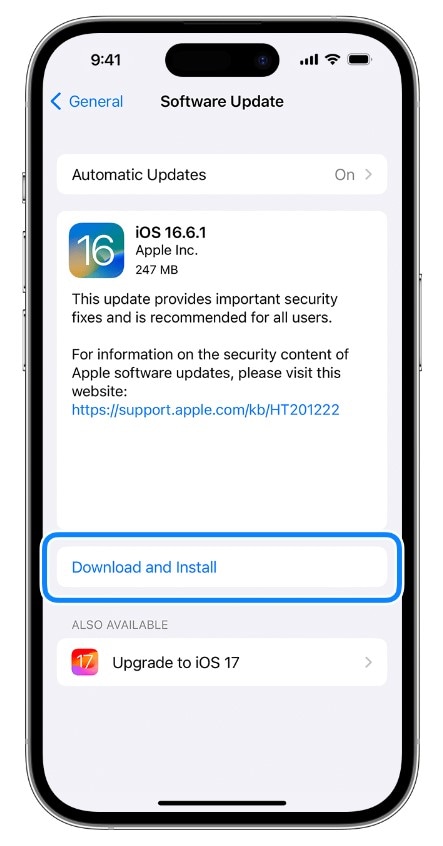
Use Your Bluetooth Device With Another Phone or Computer
If you still have problems connecting your Bluetooth device to your iPhone, try using it with another phone or computer. It can help you determine if the problem is with your iPhone, Bluetooth device, or both.
Turn Off AirPods Automatic Switching
Apple's automatic device-switching feature allows your AirPods to switch between devices seamlessly. However, it can sometimes cause disconnection problems. To turn it off while wearing your AirPods, go to Settings > Bluetooth, tap the information icon next to the connected AirPods, tap Connect to This iPhone, and then tap When Last Connected to This iPhone.
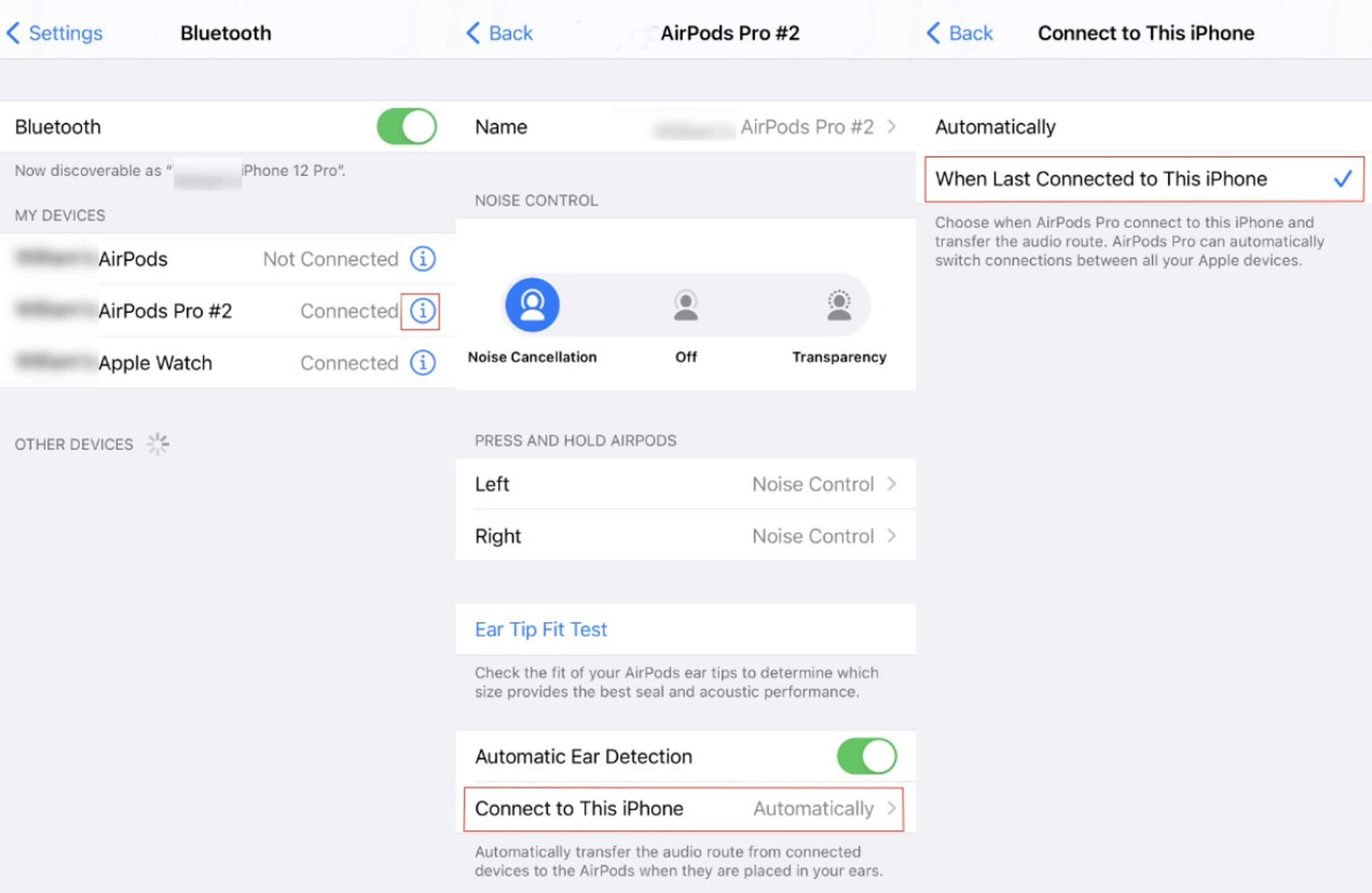
Reset Your iPhone to Factory Settings
As a last resort, you can reset your iPhone to factory settings, which erases all data and settings. It is advisable to back up your iOS data before doing this. Go to Settings > General > Reset > Erase All Content and Settings to delete your iPhone data.
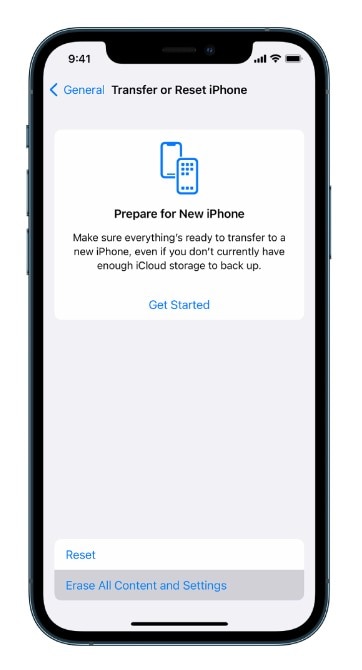
Use a Third-Party iOS Device Repair Tool
You can find several third-party tools that can help you troubleshoot and fix iOS device problems. Wondershare Dr.Fone System Repair tool is a popular option that can help you repair your device, update it to the latest iOS version, and restore functionality to your iPhone.
Part 3. How To Use Dr.Fone System Repair for Your iOS Device?
Wondershare Dr.Fone is an all-in-one mobile solution known for its user-friendly interface and various features to fix iOS-related problems, such as when Bluetooth disconnects on your iPhone for no reason. The System Repair feature helps repair the underlying iOS system issue. It's an excellent choice when the troubleshooting methods above fall short.

Dr.Fone - System Repair (iOS)
Repair iOS System Errors Without data loss.
- Only fix your iOS to normal, no data loss at all.
- Fix various iOS system issues stuck in recovery mode, white Apple logo, black screen, looping on start, etc.
- Downgrade iOS without iTunes at all.
- Work for all iPhone/iPad/iPod Touch, running on all iOS versions
Step-by-Step Guide on Using Dr.Fone System Repair
Dr.Fone provides a convenient and efficient way to repair the iOS system and restore your device to peak performance. Follow these steps if the Bluetooth keeps disconnecting iPhone devices.
4,624,541 people have downloaded it









Part 4: Bluetooth Disconnecting iPhone? Here's Some Tips To Keep Them From Happening
When Bluetooth disconnects other devices on your iPhone, it can be frustrating, especially when listening to music or making a phone call. Fortunately, you can do a few things to try to prevent it from happening in the first place.
Investigate Background Apps
Some apps may disrupt Bluetooth connectivity. Check if any background apps are causing conflicts and close them to ensure a stable connection.
Use 5 GHz Wi-Fi Network
If your Wi-Fi router supports dual bands (2.4 GHz and 5 GHz), consider connecting your iPhone to the 5 GHz band. It can help reduce interference since most Bluetooth devices operate on the 2.4 GHz band.
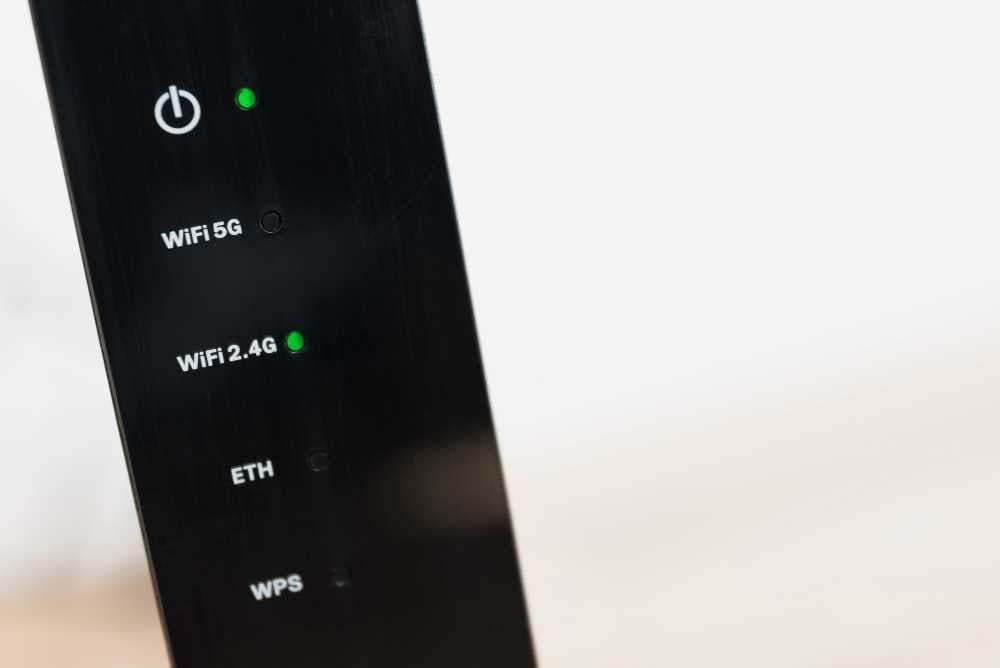
Battery Check
Low battery levels on your iPhone or Bluetooth device can make iPhone Bluetooth disconnect them. Keep both devices charged for a stable connection and to avoid unexpected disconnections.
Hardware Inspection
Check your iPhone and Bluetooth devices for any physical damage or obstructions that might affect the connection. It can potentially lead to Bluetooth disconnecting iPhones or other devices. Service or replace defective components as necessary.
Conclusion
If you are experiencing similar problems on your iPhone, you should try the methods discussed above. When it comes to solving iOS system issues, like when Bluetooth disconnects your AirPods or other devices from your iPhone, Dr.Fone may help.
However, it cannot repair hardware problems. In such cases, your best bet is to visit the nearest Apple Store for professional assistance. They might be able to help with further troubleshooting or potential replacement solutions.
4,624,541 people have downloaded it
iPhone Issues
- iPhone Storage Full
- 1. Stuck on Apple Logo Storage Full
- 2. Erase Content Settings not Working
- 3. iPhone Lagging
- 4. iPhone Running Slow
- iPhone Update Problems
- 1. Stuck on Updating iCloud Settings
- 2. iPhone Frozen During iOS Update
- 3. iPhone Checking for Update Stuck
- 4. iPhone Cellular Update Failed
- 5. iPhone Software Update Failed
- 6. iPhone Stuck on Update Requested
- 7. iPhone Update Error 1110
- 8. iPhone Stuck On Verifying Update
- 9. iPhone Won't Update
- 10. Update Server Couldn't Be Contacted
- 8. iPhone & iPad Security Updates
- 9. Update iPhone with/without iTunes
- 10. Can't Download or Update Apps
- iPhone Media Problems
- 1. Apple Music Song Not Available
- 2. iPhone Not Ringing
- 3. iPhone Echo Problem
- 4. iPhone Ringer Problems
- 5. iPhone Plays Music by Itself
- 6. Ringer Volume Changes by Itself
- 7. Music Won't Play on iPhone
- 8. Blurry Photos & Videos on iPhone
- 9. iPhone Volume Problems
- iPhone Sound Problems
- 1. YouTube no Sound
- 2. iPhone Microphone Problem
- 3. Test iPhone Microphone
- 4. Headphones No Sound from iPhone
- 5. No Sound on iPhone Game
- 6. iPhone Sound Not Working
- 7. iPhone Screen Recording no Sound
- iPhone Calling Problems
- 1. iPhone No Sound on Calls
- 2. Screen Goes Black During Call
- 3. iPhone Recent Calls Not Showing
- 4. iPhone Dropping Calls Issue
- 5. iPhone Calling Problem
- iPhone Camera Problems
- 1. iPhone Camera Black
- 2. iPhone Camera Blurry
- 3. iPhone Camera Not Working
- 4. iPhone Front Camera Not Working
- 5. TrueDepth Camera Not Working
- 6.Out-of-Focus Photos on iPhone 15
- iPhone Network Problems
- 1. Airpods Won't Connect to iPhone
- 2. iPhone Disabled Connect to iTunes
- 3. iPhone Not Syncing Problems
- 4. iPhone Internet Not Working
- 5. iPhone Keep Disconnecting from Wifi
- 6. iPhone WIFI Not Working
- 7. PC Not Recognizing iPhone
- 8. iPhone Stuck on Connect to iTunes
- 9. iPhone Not Showing up in iTunes
- 10. iTunes Not Detecting Your iPhone
- 11. iPhone Bluetooth Disconnect
- 12.Apple CarPlay Keeps Disconnecting
- Other iPhone Problems



















Daisy Raines
staff Editor
Generally rated4.5(105participated)