
What To Do if Your Apple CarPlay Keeps Disconnecting
Dec 31, 2025 • Filed to: Phone Repair Solutions • Proven solutions
Apple CarPlay has become integral to many iPhone users' daily routines, seamlessly connecting their devices to their vehicles. It's the go-to companion for navigating, making calls, and enjoying music on the road. However, this technology isn't without its hiccups. At times, you may find that your Apple CarPlay keeps disconnectingunexpectedly.
This can leave you in worry and disrupt your driving plans. But don't worry. In this article, you'll explore practical solutions to tackle this issue. It will also provide essential information about Apple CarPlay so you'll understand how Apple CarPlay disconnecting problems like these come about. Read through and get your driving journey back on track!

Part 1. Explainer: Apple CarPlay and How It Works
Apple CarPlay is a revolutionary system that integrates your iPhone with your car's infotainment system. It brings your favorite iOS apps and functions to the dashboard. It turns your car's display into an extension of your iPhone. So you'll have a familiar interface. It's also a safe way to access apps, make calls, send messages, and use navigation.
Using Apple CarPlay is straightforward. All you need is a compatible car and an iPhone. Connect your iPhone to your car's USB port using a Lightning cable, or in some modern vehicles, it connects wirelessly. Once connected, the CarPlay interface appears on your car's display, allowing you to interact with your iPhone using a touchscreen, buttons, or voice commands.
CarPlay relies on MirrorLink, which mirrors your iPhone's screen on the car's display. It integrates with your car's controls, enabling a seamless and safe driving experience. However, sometimes you'll find that Apple CarPlay disconnects. Users may encounter unexpected disconnections, so knowing how to troubleshoot these problems is essential. Know more about that in the next section.
Part 2. Common 7 Ways To Fix Apple CarPlay That Keeps On Disconnecting
Is frequent Apple CarPlay disconnectinggiving you a hard time? This section has compiled a list of standard and easy fixes to get your CarPlay back on track. These solutions are user-friendly and can often resolve the issue swiftly. Let's dive in!
Way 1. Turning on Wi-Fi and Bluetooth
Before troubleshooting, ensure Wi-Fi and Bluetooth are enabled on your iPhone. CarPlay relies on these connections to function seamlessly. To do this, swipe down on your iPhone's screen or access the Control Center through your car's infotainment system and ensure Wi-Fi and Bluetooth are turned on.
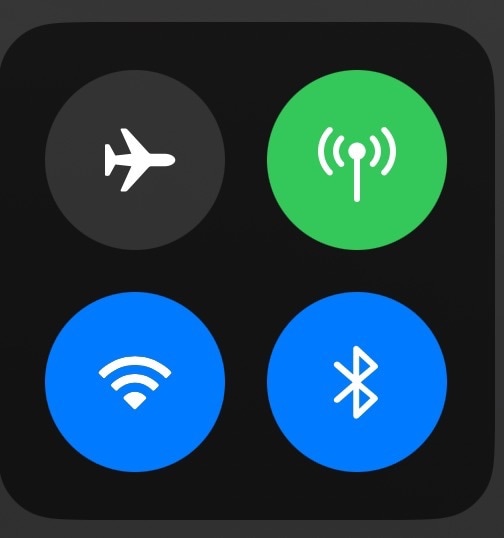
Way 2. Forget and Reconnect the Car in Bluetooth
If CarPlay disconnects frequently, the connection might need a refresh. Go to your iPhone's Settings, select Bluetooth, and tap on your car's name to forget the device. Afterward, reconnect it by selecting your car's name from the list of available devices. This can help re-establish a stable Bluetoothconnection.
Way 3. Switching to a Wired Connection
If wireless connectivity continues to be problematic, consider switching to a wired connection using a Lightning cable. It can offer a more reliable connection. However, if problems persist, try the following:
- Use an MFI-certified cable.Ensure you use a Made for iPhone (MFI)-certified line. Non-certified wires may lead to compatibility issues.
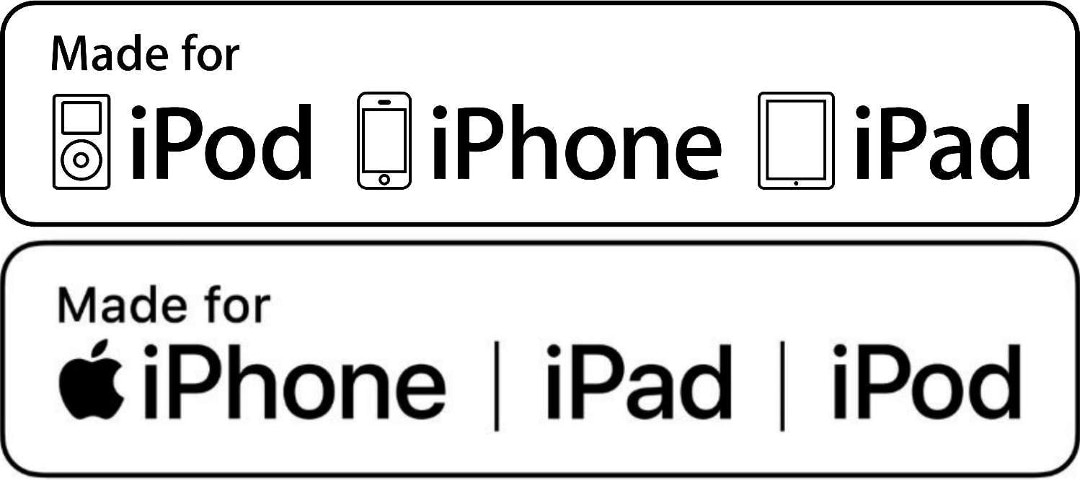
- Clean your iPhone's charging port:Dust and debris in your iPhone's charging port can interfere with the connection. Gently clean it with a soft brush or compressed air.
- Clean the car's USB port.The car's USB port can also accumulate dirt and dust. Carefully clean it to ensure a stable connection.
Way 4. Restarting Your iPhone
A simple restart can often solve CarPlay issues. To do this, press the power button until the "Slide to power off" slider appears. Slide it to turn off your iPhone, then press the power button again to turn it back on.
Way 5. Restarting Your Car's Head Unit
Similarly, renewing your car's head unit can help. Refer to your car's manual for instructions on how to do this. Often, it involves turning off the ignition, waiting for a few moments, and turning it back on.
Way 6. Disabling VPN
Using a Virtual Private Network (VPN) on your iPhone might interfere with CarPlay. Try disabling your VPN temporarily and see if the disconnection issue persists. You can always reconnect to the VPN once you're done using CarPlay.
Way 7. Updating iOS
Outdated iOS versions can lead to compatibility issues. Ensure your iPhone is running the latest iOS version. To check for updates, go to "Settings," select "General," and tap on "Software Update." If an update is available, install it.
Apple CarPlay is an incredible technology that enhances your driving experience by integrating your iPhone with your vehicle. However, like any technology, it can encounter connectivity issues. Following these common fixes, you can often resolve AppleCarPlay disconnectingproblems and return to enjoying this fantastic system's benefits. If the tips here do not work, go through the next section, and you'll be provided with a workable solution that might work.
Part 3. If All Else Fails: Go to Wondershare Dr.Fone System Repair
Experiencing persistent Apple CarPlay disconnectingdespite trying the common fixes can be incredibly frustrating. When you've exhausted your troubleshooting options and the problem persists, it may indicate a more substantial issue on your phone. This is where a third-party tool dedicated to fixing various phone issues can rescue you.
One such tool is Wondershare Dr.Fone - System Repair (iOS). It's a comprehensive application designed to tackle an array of iOS-related problems. Dr.Fone is widely recognized for its user-friendly interface and impressive features, making it a valuable asset for iPhone users. The System Repair feature can fix various iOS system problems affecting Apple CarPlay, ensuring your iPhone operates smoothly with a stable connection.

Dr.Fone - System Repair (iOS)
Fix iOS System Issues on Your Own
- Fixes various iOS issues like iPhone stuck on Apple logo, white screen, stuck in recovery mode, etc.
- Works smoothly with all versions of iPhone, iPad, and iPod touch.
- Retains existing phone data during the fix.
- Easy-to-follow instructions provided.
How To Use System Repair
If your AppleCarPlay keeps disconnecting, and the quick methods aforementioned do not work, follow these steps.
- Step 1: Begin by launching Wondershare Dr.Fone on your computer. In the top-left section of the screen, click on the Toolboxsection. From the list of options on the home screen, select System Repair.
- Step 2: Connect your iOS device with a cable, and you'll be directed to a new window. Here, you'll need to specify the type of device you're repairing. Since you're performing iOS system repair, select iPhone from the options.
- Step 3: In the next window, you'll find several options for system repair. Choose iOS Repairto proceed with repairing your iOS device.

- Step 4: SelectStandard Mode.On the following screen, you'll be asked to choose the repair mode for your iOS device. Opt for Standard Repairto retain your data during the process.

- Step 5:Follow the on-screen instructions, and click Enter Recovery Modeto continue. If your device doesn't respond, click Guidefor instructions on putting an unresponsive or abnormal device into Recovery Mode.

- Step 6: With your device in Recovery Mode, the platform will automatically detect the iOS firmware suitable for your device. Click Downloadnext to the iOS firmware you want to install.

- Step 7: The device will start downloading the iOS firmware automatically. The platform will verify the firmware before making it available for updating your iOS device. Click Repair Nowto install the selected iOS firmware on your device.

- Step 8: You can monitor the installation progress through a progress bar on the screen. Wait until the process is complete, and make sure your iOS device stays connected to the computer.
- Step 9: The next screen will indicate the completion of the repair process. Choose Doneto finish the entire repair procedure and start using your iOS device without the connectivity issues.

4,624,541 people have downloaded it
Conclusion
This comprehensive guide covered key takeaways to address the vexing issue of Apple CarPlay disconnecting. The article explored common fixes and emphasized the value of Wondershare Dr.Fone. The application can be used for more complex issues. So, if the common fixes don't restore your CarPlay's reliability, don't hesitate to utilize Wondershare Dr.Fone's System Repair feature. This powerful tool can be a game-changer, helping you regain seamless connectivity.
Enjoy your rides with the harmony of good music through Apple CarPlay, but remember, your safety is paramount. Ensure your phone is in optimal condition before hitting the road, and relish the pleasures of a secure and enjoyable drive.
iPhone Issues
- iPhone Storage Full
- 1. Stuck on Apple Logo Storage Full
- 2. Erase Content Settings not Working
- 3. iPhone Lagging
- 4. iPhone Running Slow
- iPhone Update Problems
- 1. Stuck on Updating iCloud Settings
- 2. iPhone Frozen During iOS Update
- 3. iPhone Checking for Update Stuck
- 4. iPhone Cellular Update Failed
- 5. iPhone Software Update Failed
- 6. iPhone Stuck on Update Requested
- 7. iPhone Update Error 1110
- 8. iPhone Stuck On Verifying Update
- 9. iPhone Won't Update
- 10. Update Server Couldn't Be Contacted
- 8. iPhone & iPad Security Updates
- 9. Update iPhone with/without iTunes
- 10. Can't Download or Update Apps
- iPhone Media Problems
- 1. Apple Music Song Not Available
- 2. iPhone Not Ringing
- 3. iPhone Echo Problem
- 4. iPhone Ringer Problems
- 5. iPhone Plays Music by Itself
- 6. Ringer Volume Changes by Itself
- 7. Music Won't Play on iPhone
- 8. Blurry Photos & Videos on iPhone
- 9. iPhone Volume Problems
- iPhone Sound Problems
- 1. YouTube no Sound
- 2. iPhone Microphone Problem
- 3. Test iPhone Microphone
- 4. Headphones No Sound from iPhone
- 5. No Sound on iPhone Game
- 6. iPhone Sound Not Working
- 7. iPhone Screen Recording no Sound
- iPhone Calling Problems
- 1. iPhone No Sound on Calls
- 2. Screen Goes Black During Call
- 3. iPhone Recent Calls Not Showing
- 4. iPhone Dropping Calls Issue
- 5. iPhone Calling Problem
- iPhone Camera Problems
- 1. iPhone Camera Black
- 2. iPhone Camera Blurry
- 3. iPhone Camera Not Working
- 4. iPhone Front Camera Not Working
- 5. TrueDepth Camera Not Working
- 6.Out-of-Focus Photos on iPhone 15
- iPhone Network Problems
- 1. Airpods Won't Connect to iPhone
- 2. iPhone Disabled Connect to iTunes
- 3. iPhone Not Syncing Problems
- 4. iPhone Internet Not Working
- 5. iPhone Keep Disconnecting from Wifi
- 6. iPhone WIFI Not Working
- 7. PC Not Recognizing iPhone
- 8. iPhone Stuck on Connect to iTunes
- 9. iPhone Not Showing up in iTunes
- 10. iTunes Not Detecting Your iPhone
- 11. iPhone Bluetooth Disconnect
- 12.Apple CarPlay Keeps Disconnecting
- Other iPhone Problems

















Daisy Raines
staff Editor
Generally rated4.5(105participated)