
TrueDepth Camera Not Working: 7 Useful Ways for You
Oct 23, 2025 • Filed to: Phone Repair Solutions • Proven solutions
"I got my iPhone 12 mini a few months ago refurbished, it came with the Face ID nonfunctional, saying “ a problem was detected with the truedepth camera, Face ID has been disabled. A few days later, the Face ID randomly started working and stayed that way for a while, until a couple days ago, when the issue resurfaced and has not gone yet."---from discussions.apple.com
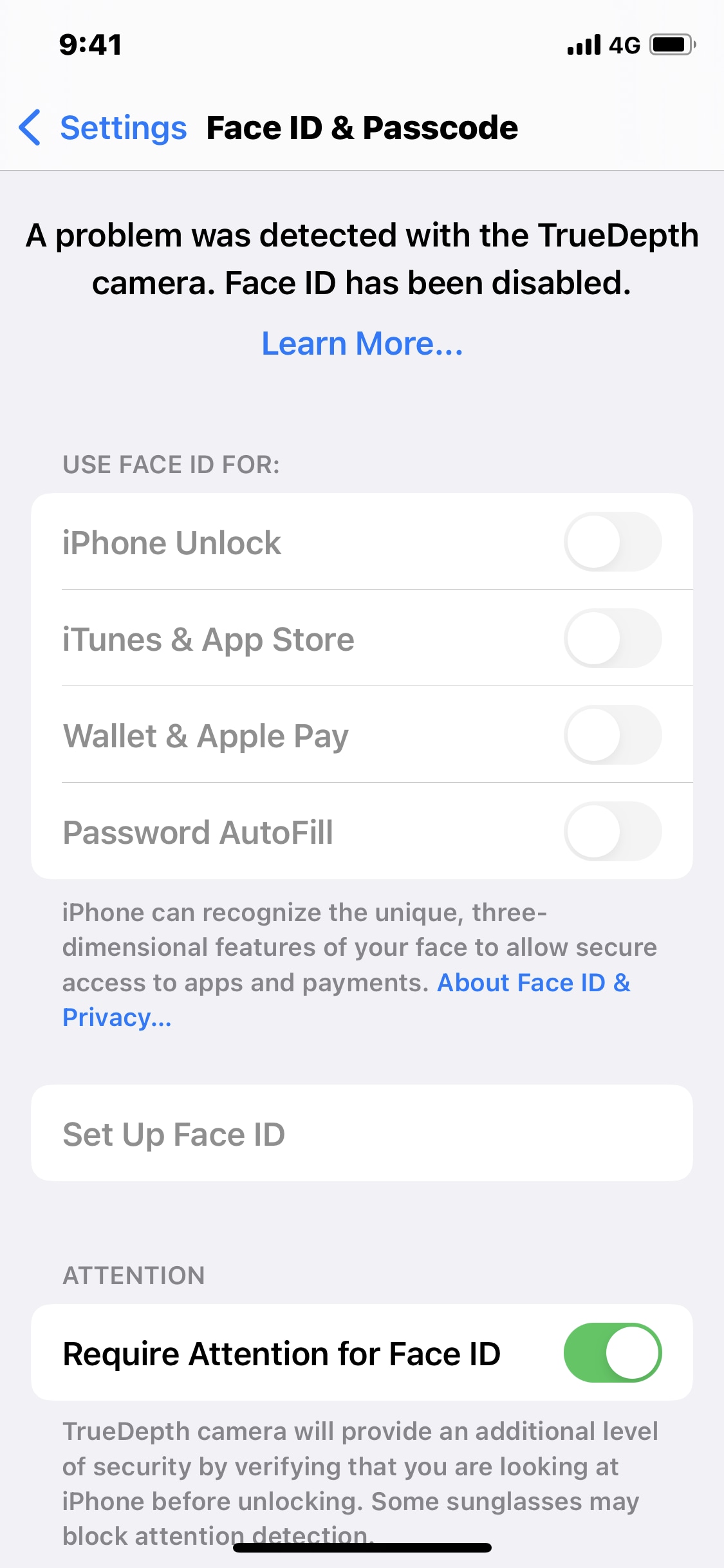
The revolutionary TrueDepth Camera is a game-changing innovation that has redefined the way we interact with our devices. By projecting a matrix of invisible dots onto your face, it creates a precise depth map, while simultaneously capturing an infrared image to ensure accurate facial data. This cutting-edge technology plays a vital role in unlocking your device, capturing life's precious moments, and adding a playful touch with Animoji and Face ID. However, encountering issues with your TrueDepth camera can be frustrating, especially given its significance in enhancing user experience and security.
If you need help with the feature, you have come to the right place. This guide shares what you need to do when a problem is detected with the TrueDepth Camera.
Part 1. What Is the TrueDepth Camera?
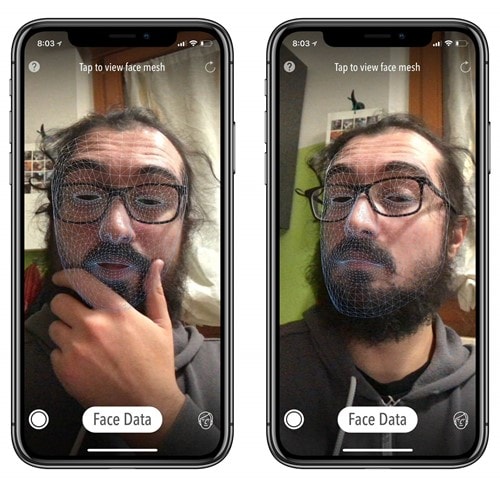
How Does TrueDepth Camera Come Into Our Life?
The TrueDepth Camera has become an indispensable part of our daily lives, revolutionizing the way we interact with our devices. As the driving force behind Face ID, this cutting-edge technology enables secure and convenient biometric authentication, while also powering a range of innovative features that enhance user experience. With its advanced capabilities, the TrueDepth Camera intelligently adjusts your phone's display, dimming or turning it off when you look away to conserve battery life, and subtly reduces notification volumes when you're engaged with your device.
Moreover, Animoji and Memoji features utilize the camera system to mimic your facial expressions and movements in real time. It is a powerful camera system that automatically adjusts settings like volume and brightness and creates depth in Portrait mode.
Supported devices:
The TrueDepth Camera was first introduced with the iPhone X in 2017. This feature has existed on all iPhones since then, such as the iPhone 13, 13 Pro, iPad Pro, and so on.
Components:
The TrueDepth Camera relies on a proximity sensor activated when a person is close enough to the front camera. There is also an ambient light sensor that determines the output light levels.
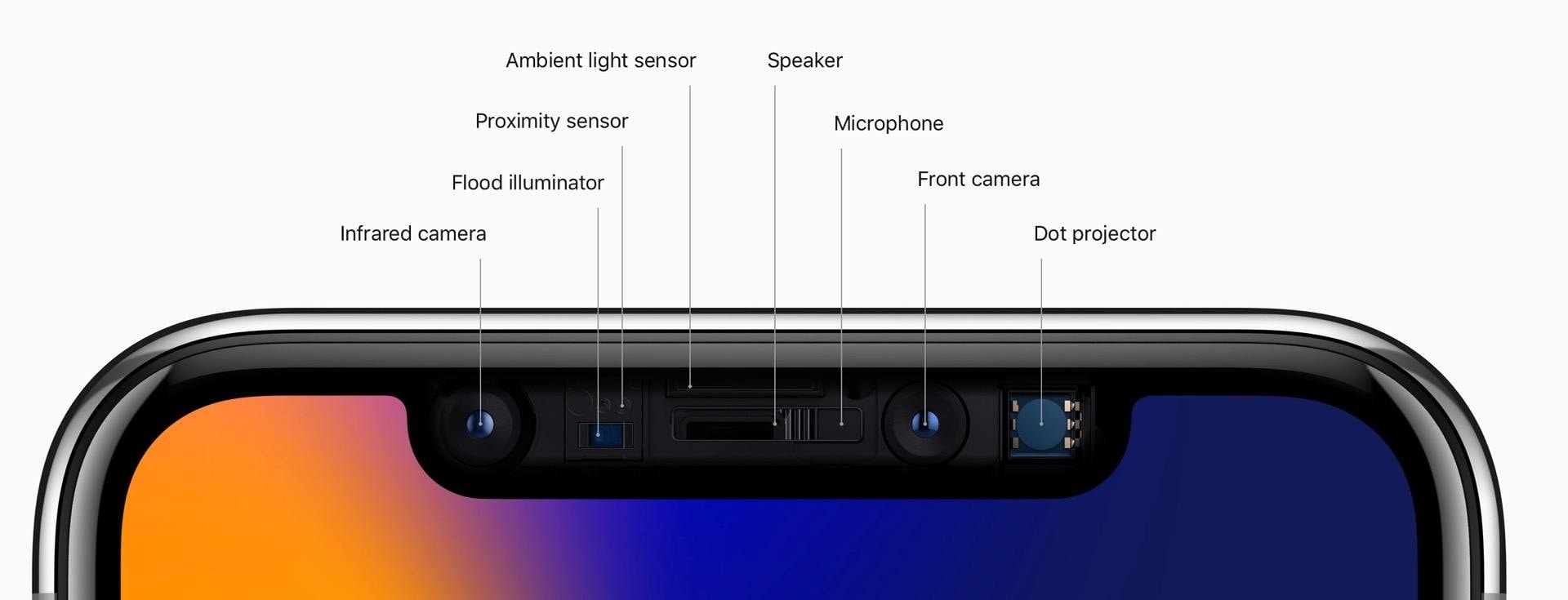
Features:
When you use the TrueDepth Camera, you can take advantage of its many features. It captures accurate face data by projecting thousands of invisible dots and analyzing them to create a depth map. In addition, it also takes an infrared image of the face.
Performance:
When it comes to performance, the TrueDepth Camera truly stands out. It uses the most advanced software and hardware out there. With the neutral engine of the latest bionic chip, it transforms infrared images and the depth map of faces into mathematical representations.
The TrueDepth Camera allows Face ID to change your appearance automatically to put on makeup, grow facial hair, and much more. Even if there has been a considerable change in how you look, FaceID immediately confirms your identity and updates the face data. The TrueDepth Camera works indoors and outdoors, as well as when you wear sunglasses, contact lenses, scarves, and hats.
📱 iPhone Frozen? Fix It in 3 Steps – No Data Loss!
Struggling with a frozen iPhone screen? 🤔 Our guide covers 6 common causes, step-by-step fixes for all models (iPhone 6s to iPhone 17), and safe data recovery. 98.6% success rate! ✨
Part 2. How Does TrueDepth Camera Work?
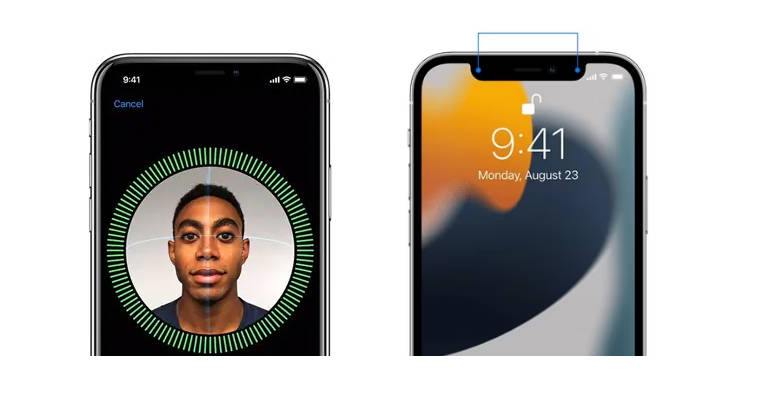
As you might have gotten an idea by now, the TrueDepth Camera projects thousands of invisible dots onto your face to create a depth map of the face. It also captures an infrared image of the face to provide accurate face data.
The bionic chip also has a neutral engine, which transforms the depth map and the infrared image into mathematical representations. This means it can confirm your face even if there are changes.
As depth information is captured by the TrueDepth Camera, someone can't access your phone using a 2D image or mask. Moreover, the camera system detects when your eyes are away from the device. Or your eyes are closed so nobody can unlock your phone while you are sleeping. The technology behind the TrueDepth Camera adapts to changes in appearance.
Tips: Looking for an all-in-one mobile management software? Look no further than Dr.Fone App - the ultimate choice for all your needs:
- For iOS Users: Free up space with Smart Clean, remove any restriction including screen lock, iCloud activation lock, MDM, or Apple ID, and transfer data easily between devices with our all-in-one iOS solution.
- For Android Users: Bypass screen locks and FRP with our Android unlocker, change your location with one click, and repair damaged Samsung devices with ease.
Discover more possibilities for mobile management solutions with Dr.Fone App (iOS) and Dr.Fone App (Android). Don't miss out, try it now and revolutionize your smartphone experience.
Part 3. 7 Easy Ways to Fix TrueDepth Camera Not Working
If your TrueDepth Camera is not working or having issues, you should consider the following tips to get it to work.
1. Check for Obstructions
Sometimes, the TrueDepth camera's functionality can be hindered by physical obstructions or foreign particles on the camera area. Inspect the camera area for any dirt, smudges, or physical obstructions that might be blocking the sensors. Gently clean the area if needed.
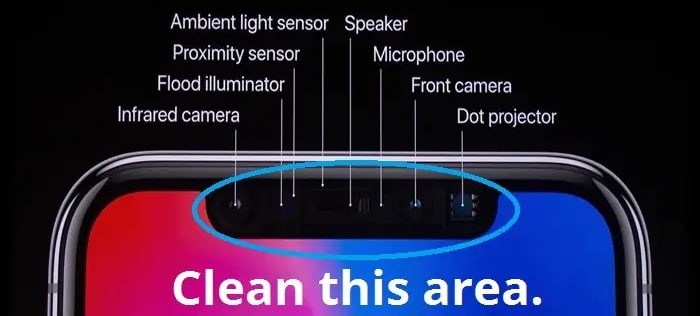
2. Force Restart Your iPhone
One of the easiest ways to fix the TrueDepth Camera is by forcing the restart of your iPhone. It is the ultimate solution for all types of iOS issues that you might encounter. To force restart your device, you have to consider the steps below.
- Step 1. Press the volume up button for a second.
- Step 2. Press the volume down button for a second.
- Step 3. Next, hold the side button and only release it when the Apple logo appears.
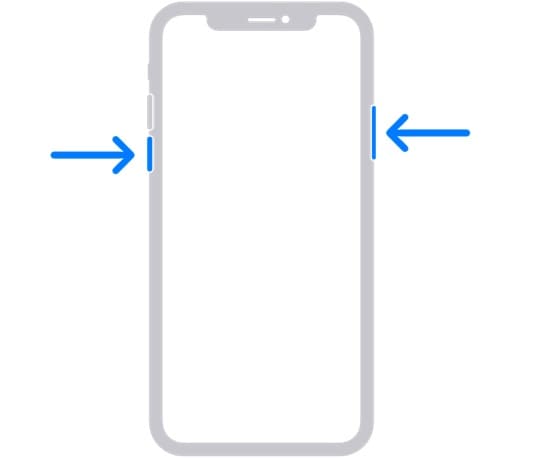
3. Select "Reset All Settings"
Another option to get the TrueDepth Camera to work is to select Reset All Settings. Sometimes some settings change, which will also change how our device works.
- Step 1. You have to go to Settings > General > Transfer or Reset iPhone.
- Step 2. Then, you have to tap Reset > Reset All Settings.
- Step 3. You will be asked to enter the passcode and confirm to proceed.
- Step 4. It should take a few minutes for the reset to be complete.

4. Update the iOS Version
In addition to the above, you might need to update the iOS version to get the TrueDepth Camera to work. If you still need to update the software, it is about time that you did. Otherwise, you will be unable to access a host of features.
It is relatively easy to update your iOS version. You need to:
- Step 1. Go to Settings > General > Software Update
- Step 2. And select Automatic Updates.
- Step 3. Make sure that you connect to a Wi-Fi connection for a stress-free experience.
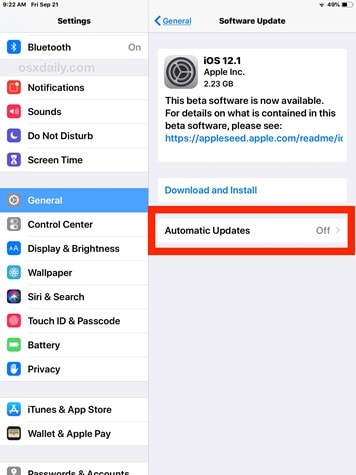
5. Reset Your FaceID
If your TrueDepth Camera is disabled, it is a good idea to consider resetting your Face ID. Maybe the problem doesn't come from your device camera, resetting your Face ID is enough to make your device work again.
- Step 1. You have to go to Settings > Face ID & Passcode
- Step 2. And select Reset Face ID.
- Step 3. Then, you have to Set Up Face ID again.
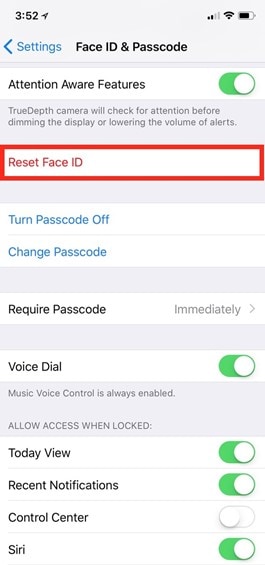
6. Dr.Fone-System Repair
For those busy in daily life and looking for an easy fix, it is best to use Wondershare Dr.Fone - System Repair (iOS). It will get the TrueDepth Camera to work again.
Dr.Fone - System Repair (iOS)
Repair iOS System Issue to Fix TrueDepth Camera Not Working Without data loss.
- Only fix your iOS to normal, no data loss at all.
- Fix various iOS system issues stuck in recovery mode, white Apple logo, black screen, looping on start, etc.
- Downgrade iOS without iTunes at all.
- Works for all models of iPhone, iPad, and iPod touch.
- Fully compatible with the latest iOS version.

After all, it is a highly effective tool and can fix almost every type of iOS issue. To restore the TrueDepth Camera if it is disabled, follow the steps below.
- Step 1. Firstly, you must install Dr.Fone-System Repair on your computer and launch it.

- Step 2. Then, click on System Repair to begin the process.
- Step 3. Now, you will be asked to select your device type. As you are an iOS user, you must select iPhone.
- Step 4. Next, a new screen will appear where you will have to choose iOS Repair to fix TrueDepth Camera not working.

- Step 5. Choose Standard Repair as it should repair your iOS device and keep it secure.
- Step 6. Next, you must place your iPhone in Recovery Mode. As soon as your iOS device is in Recovery Mode, Dr.Fone-System Repair would be able to detect it automatically.

- Step 7. Now, a new window will appear and show you which iOS firmware has to be installed to get the TrueDepth Camera to work. You will need to click Download to proceed. When the download is complete, the software will verify if the firmware has been installed.

- Step 8. As soon as the iOS firmware is verified, you have to select Repair Now to initiate the iOS system recovery process.
- Step 9. Finally, you will be able to see the progress of the recovery process and just need to click Done when it is complete.

7. Contact Apple Support with Hardware Failure
For those who require personalized assistance or prefer official guidance, seeking Apple Support is a viable option. If you need help with troubleshooting or resolving TrueDepth Camera issues, you can reach out to Apple's technical support team for expert advice and tailored solutions. To get in touch with Apple Support, simply visit Apple's official website, which provides a comprehensive list of worldwide support telephone numbers, as well as online resources and support pages.
The Bottom Line
After reading our comprehensive guide, you'll be well-equipped to troubleshoot and resolve TrueDepth Camera issues with ease. Even though you have different options available, it is in your best interest to use Dr.Fone - System Repair (iOS) as it saves time and resolves the issue instantly.




















James Davis
staff Editor
Generally rated4.5(105participated)