
This Accessory Uses Too Much Power: Meaning, Causes, and 9 Fixes
Oct 22, 2025 • Filed to: Phone Repair Solutions • Proven solutions
Have you ever seen the alert "This Accessory Uses Too Much Power" on your iPhone, iPad, or Mac? It's a small message, but it comes with a major implication. This warning signals a deeper power struggle between your accessory and device. However, it doesn't always mean your accessory is broken or faulty.
You can easily overcome this alert if you know the right fixes that you will get to know in this guide. Therefore, this article will uncover what this message means and how you can prevent it.
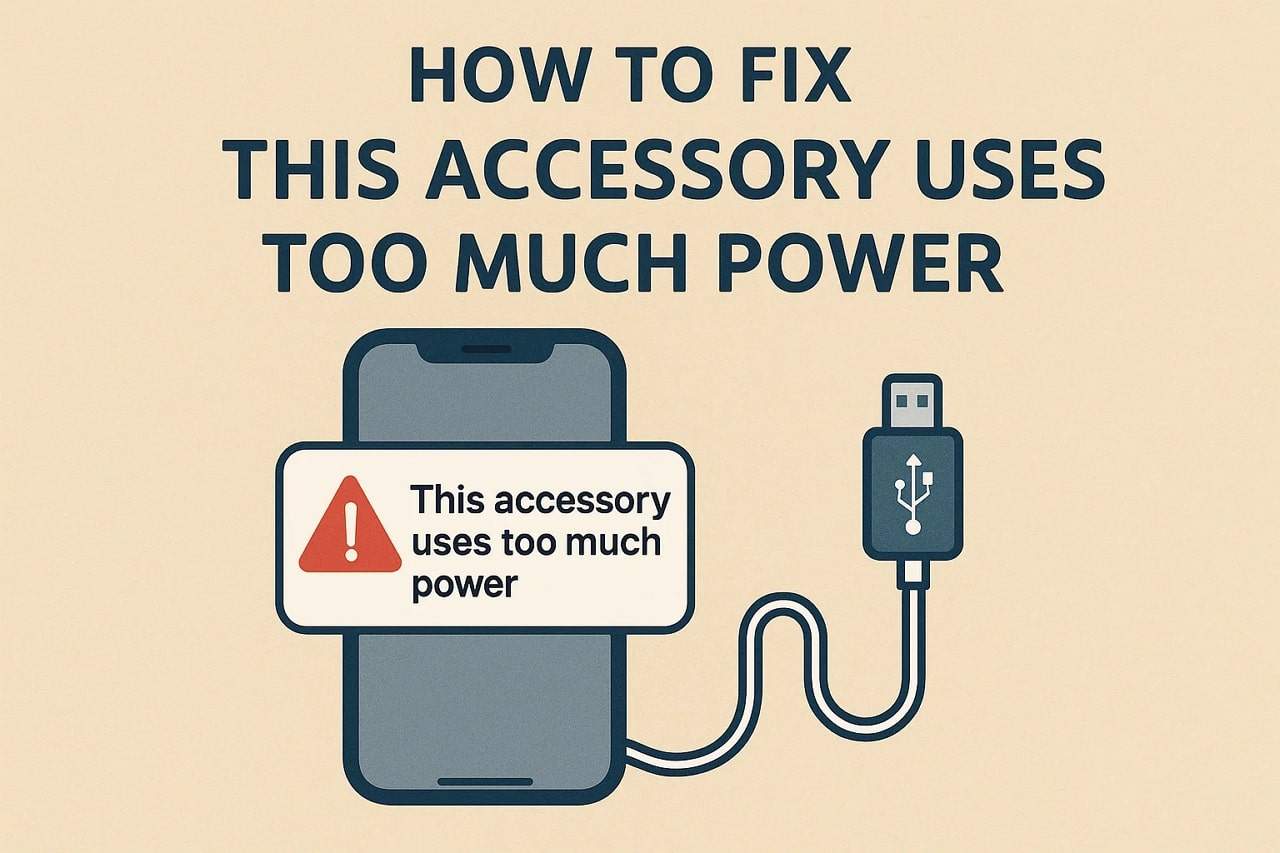
- Part 1. What Does "This Accessory Uses Too Much Power" Mean on iPhone?
- Part 2. Common Situations When You See "This Accessory Uses Too Much Power"
- Part 3. Main Causes Behind "This Accessory Uses Too Much Power" on iPhone
- Part 4. How to Fix This Accessory Uses Too Much Power Error: 8 Fixs

- Part 5. Preventing "This Accessory Uses Too Much Power" from Happening Again
Part 1. What Does "This Accessory Uses Too Much Power" Mean on iPhone?
When your accessory uses too much power, you probably see the alert. It typically means that the connected device (USB or external SSD) is trying to pull more power than the iPhone can safely provide.
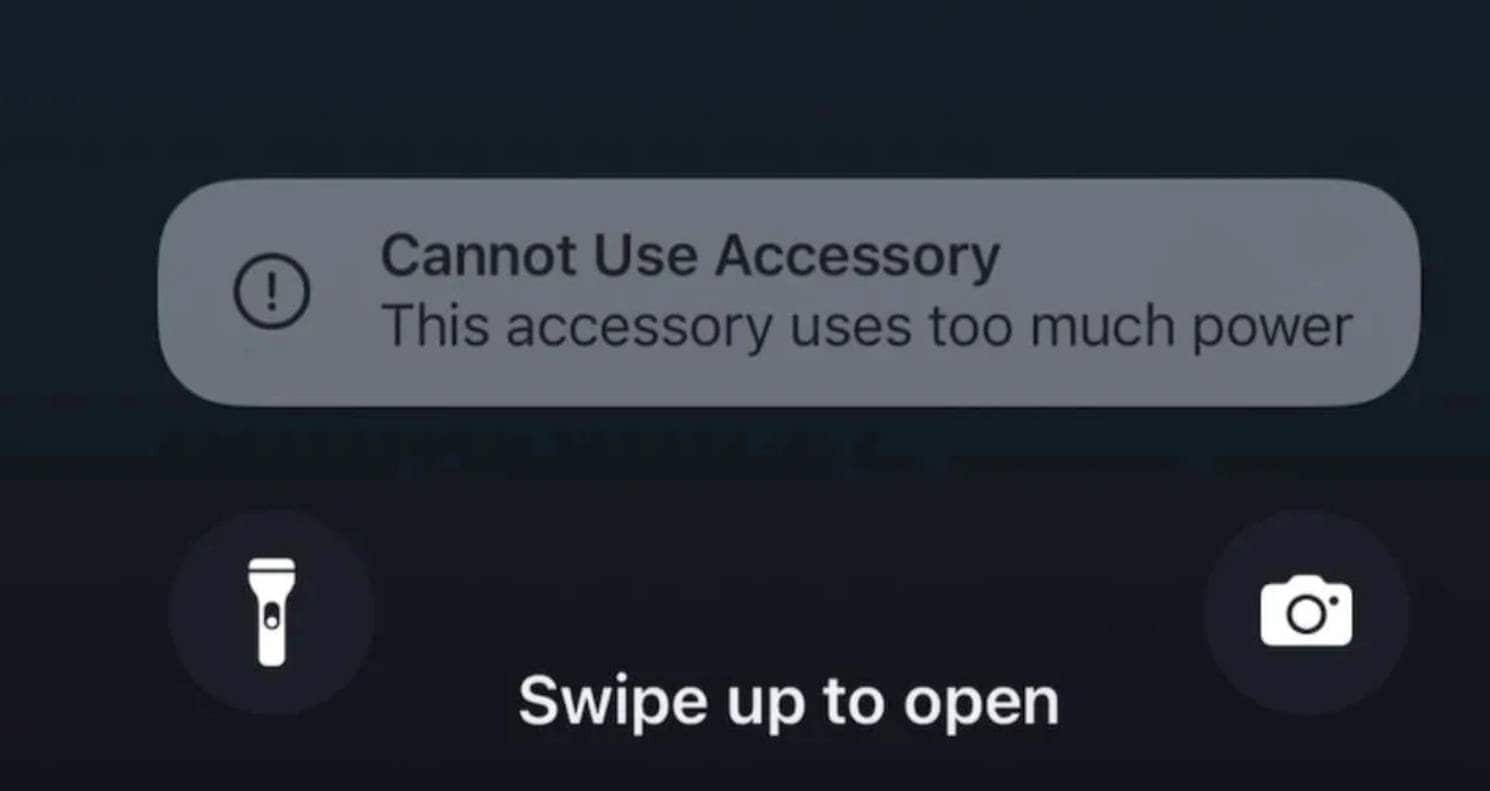
Each iPhone has an inherent power limit that, if surpassed by an accessory, is immediately warned by the system to protect the device. Hence, this automatic limit is used to protect against battery discharge, overheating, or damage to the underlying hardware.
Part 2. Common Situations When You See "This Accessory Uses Too Much Power"
If you want to know when you mostly face the "This Accessory Uses Too Much Power" alert, review the given situations:
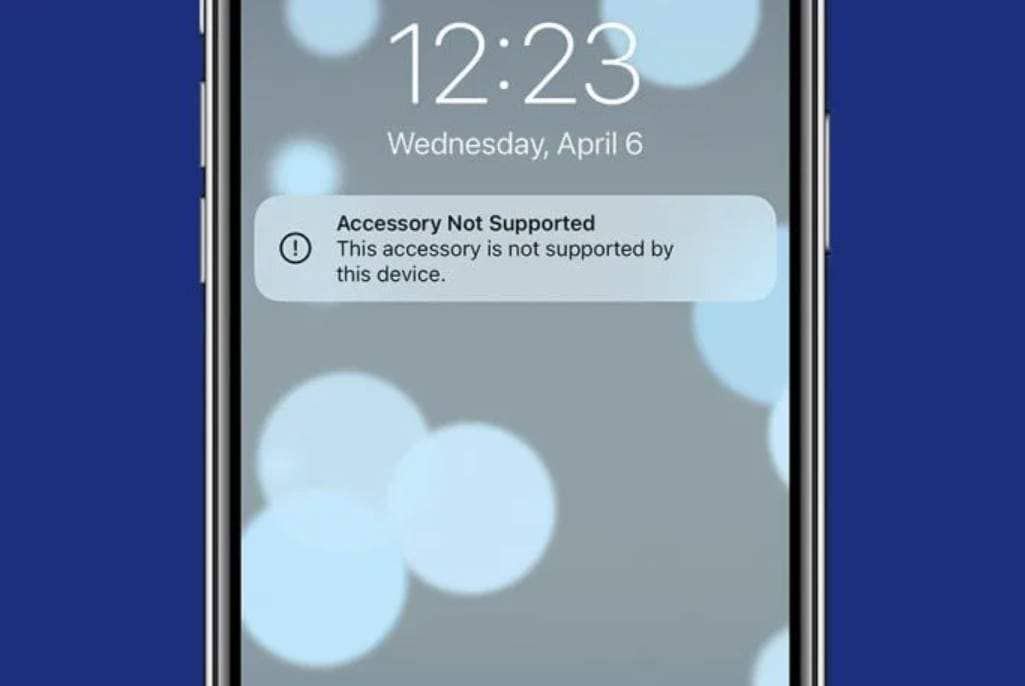
- Connecting Power-Hungry Devices
- Using Non-Certified or Faulty Accessories
- Dirty or Damaged Connectors
- Low Battery Situation
- Charging with Incompatible Equipment
- Software Bugs After Updates
Part 3. Main Causes Behind "This Accessory Uses Too Much Power" on iPhone
When you cannot use accessory because of the "This Accessory Uses Too Much Power" alert, possible reasons for this issue are given below:
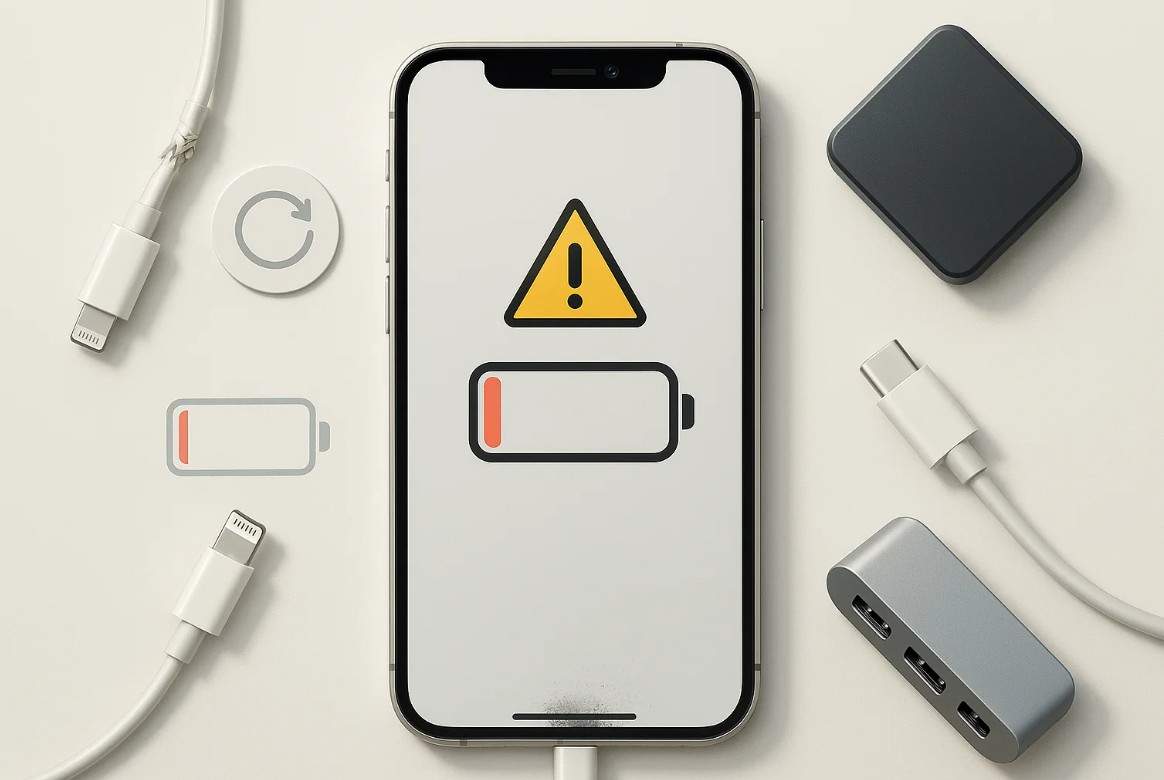
- Incompatible or Faulty Accessories: Cheap and non-certified devices usually ignore Apple's power limit. Hence, they tend to pull more power than your iPhone can safely deliver.
- Power-Hungry Peripherals: Some devices, such as SSDs, demand more power than an iPhone's charging port can provide. As iPhones have built-in current limitations for safety, these power-intensive accessories can trigger the warning:
- Dirty or Damaged Connectors: If lint or dust is found inside the charging port, it can affect power delivery. In addition, using damaged or frayed cables can also cause poor connections.
- iOS Firmware Issues: iPhone power management can get confused by system glitches or recent software updates. When this happens, the device can mistakenly conclude that the accessory requires an excessive amount of power.
- Low Battery on iPhone: If the battery of the iPhone is severely drained, it limits the supply of power to external devices to save energy. Thus, the use of high-power accessories under these conditions can be a cause of the alert.
Part 4. How to Fix This Accessory Uses Too Much Power Error: 8 Fixs
If your iPhone cannot use accessory because of this alert, head to the listed techniques to overcome it in no time.
Fix 1. Disconnect and Reconnect the Accessory
Disconnect and reconnect the accessory, as this is a quick step to restore the power connection between the device and accessory. Additionally, it fixes small glitches or communication errors that may have caused the warning. This way also allows you to check the cable and port for dust or damage to ensure the proper connection.
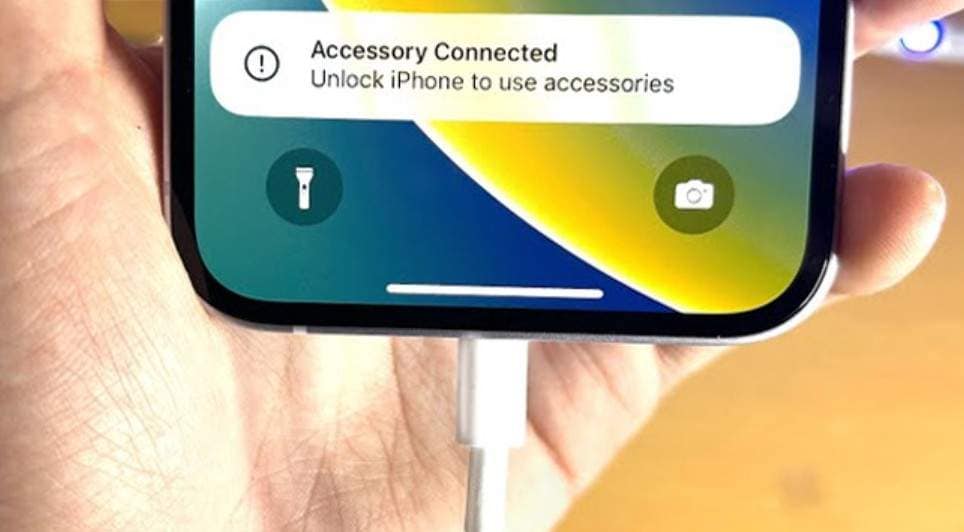
Fix 2. Clean the Charging/Data Port
It is also suggested to clean the charging port, since dirty ports can be a reason for this alert. Therefore, if the port is cleaned with compressed air or a soft brush, a clean connection will be regained. Furthermore, this will avoid overheating or corrosion and remove wrong power error, thus ensuring that accessory functions operate normally.
Fix 3. Inspect and Replace Cables/Adapters
If you still get this accessory may not be supported alert because of the power usage warning, check the cables or adapters. It's best if you switch to the Apple-certified cables as they ensure steady and safe current delivery and prevent overheating. This fix will also solve the intermittent connection drops and will increase the compatibility between your iPhone and connected devices.

Fix 4. Use Official or Certified Accessories
When you use certified accessories, you can save yourself from this alert. This is because MFi accessories are built to meet Apple's strict electrical and safety standards. They provide the correct voltage for fast, efficient charging and smooth data transfer without triggering false errors. Plus, they help preserve your device's warranty and last longer than cheap alternatives.
Fix 5. Charge the iPhone First
It is also advised to charge the device first before connecting the devices, or you will get the unplug the accessory using too much power alert. When your battery is low, iOS limits the current the phone can supply, which often causes accessories to show errors. So, if your phone is charged enough, it will prevent overheating, false error messages, and unnecessary battery strain.
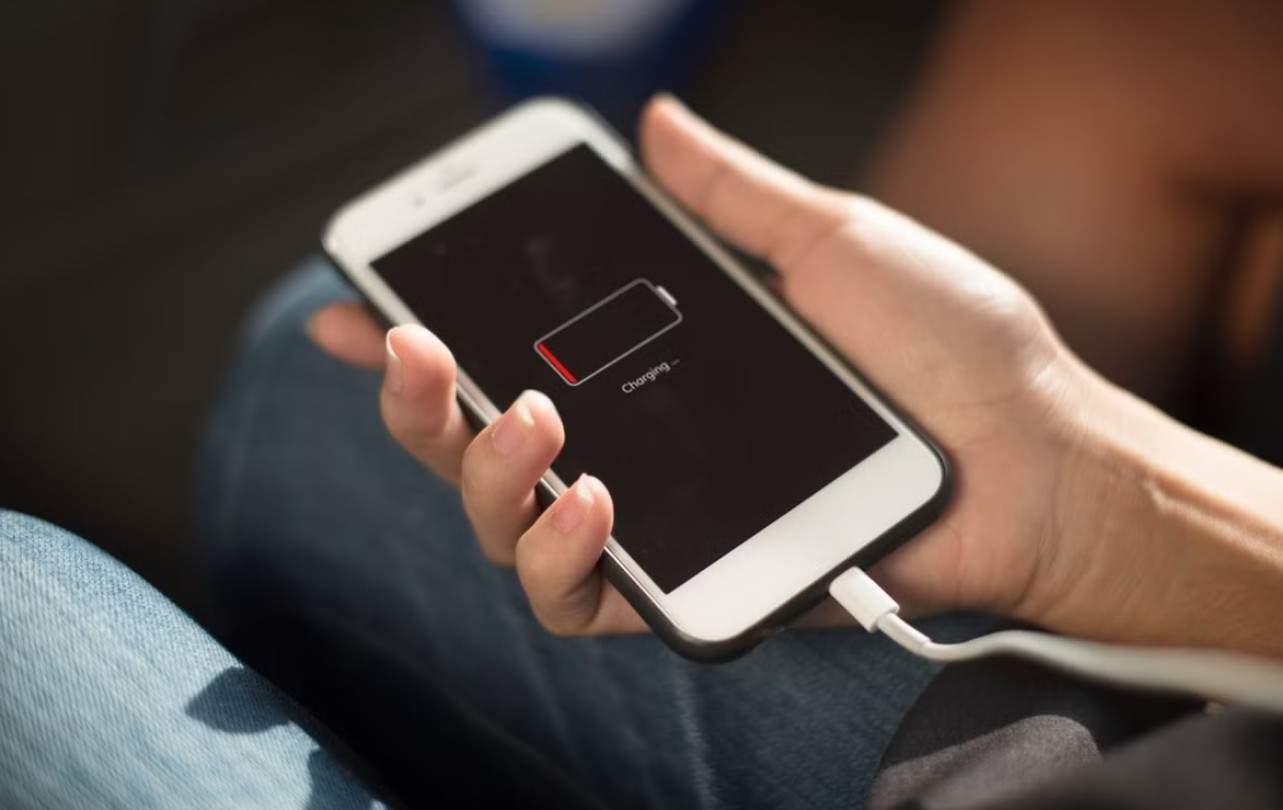
Fix 6. Restart the iPhone
A quick reboot can fix temporary bugs in the iOS, reset communication between the hardware, and free up system resources. It also assists your iPhone in reconnecting to the accessory. Since it's fast, safe, and requires no extra tools, you can easily do this via the simple instructions given below:
- Step 1. Press the "Power" and "Volume Up" buttons together to get the slider. Slide the "Slide to Power Off" slider and wait for the screen to go black.
- Step 2. Wait for a few seconds and press the "Power" button again to restart the device.
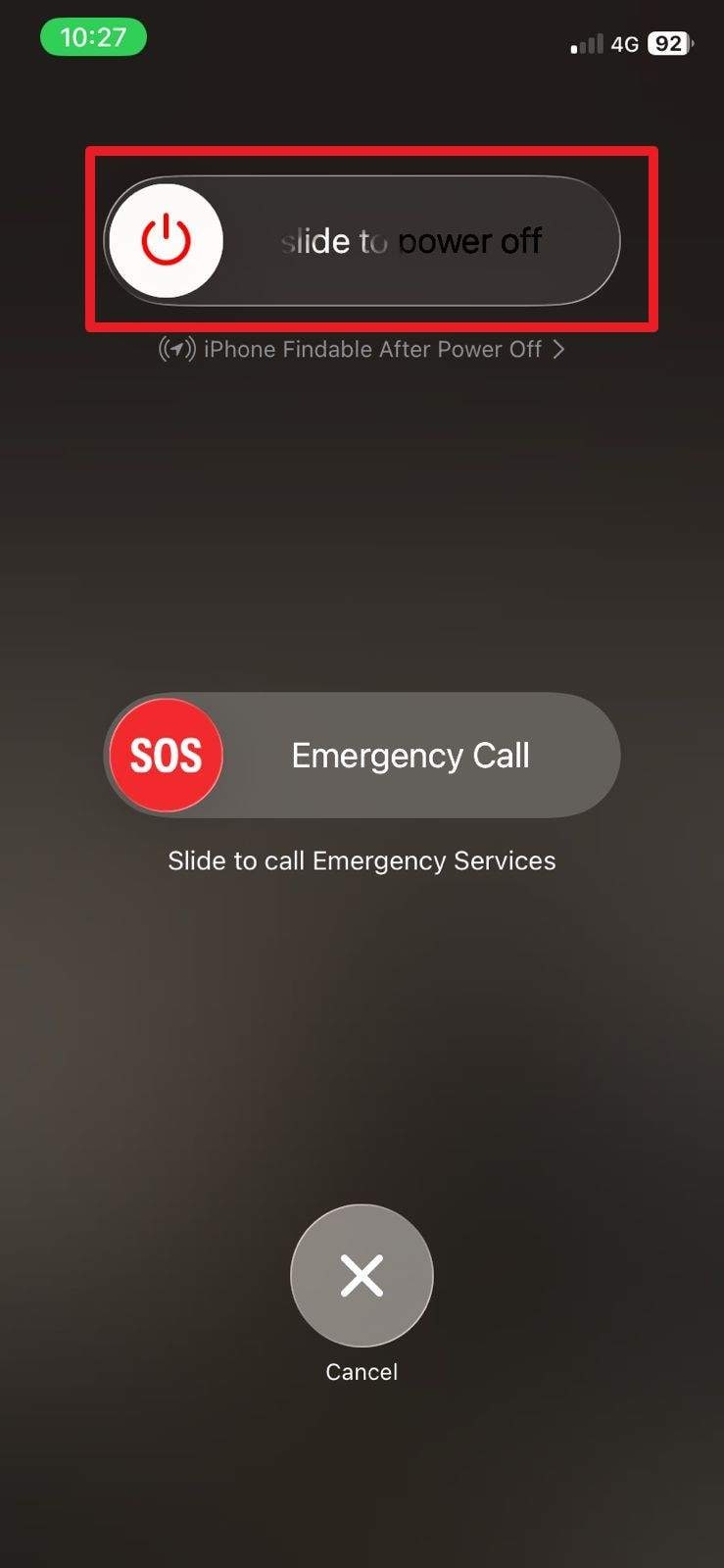
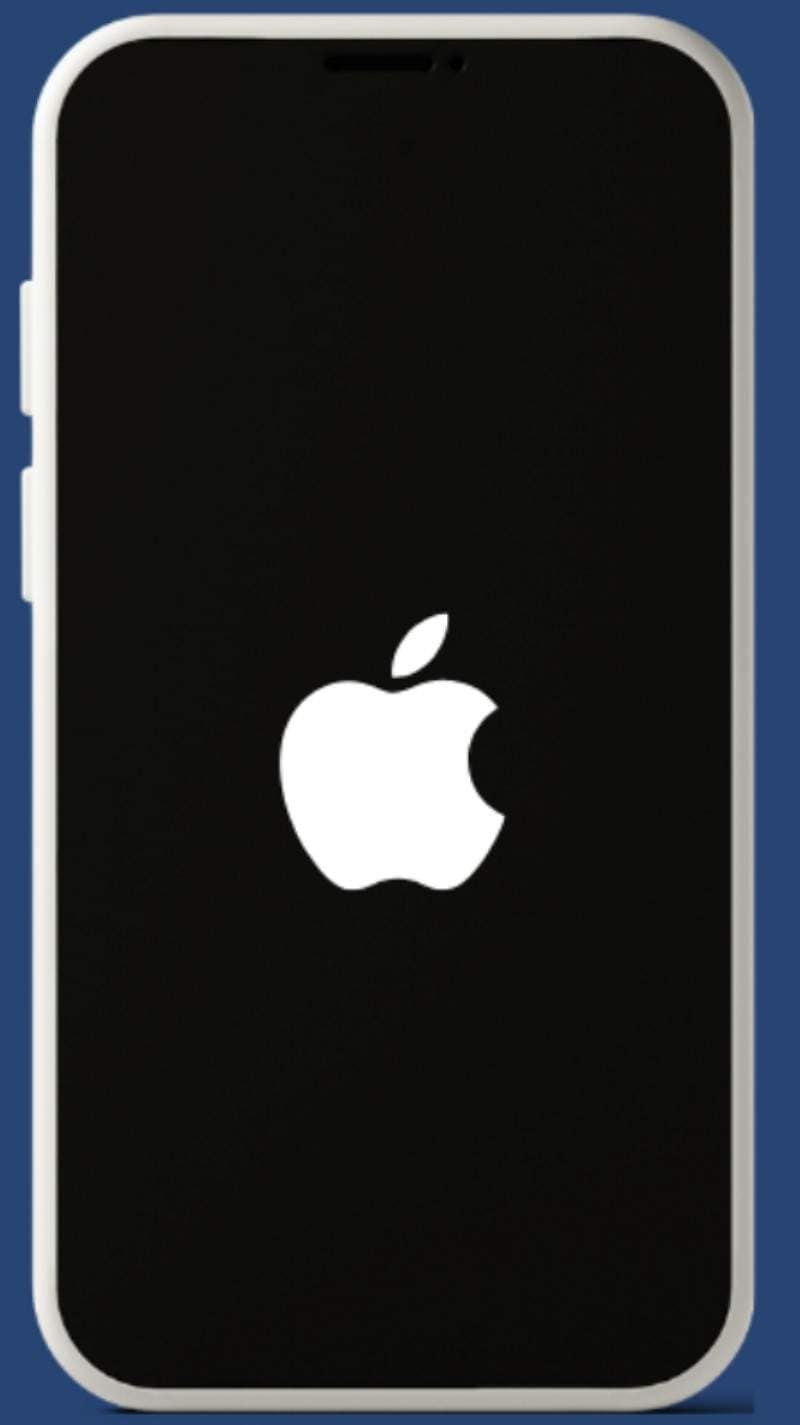
Fix 7. Update Your iOS Firmware
iOS users can also try to update the iOS firmware since updates improve how iPhones handle accessory connections. If you use the latest version, it will fix glitches, stabilize system performance, and prevent false error messages. An updated version will also ensure smoother communication with accessories and better energy distribution once done via the listed steps:
- Step 1. Go to the Settings of your iOS device to choose the "General" option.
- Step 2. Pick the "Software Update" option from the listed options.
- Step 3. If any new updates are available, hit the "Update Now" button to install the latest iOS firmware.
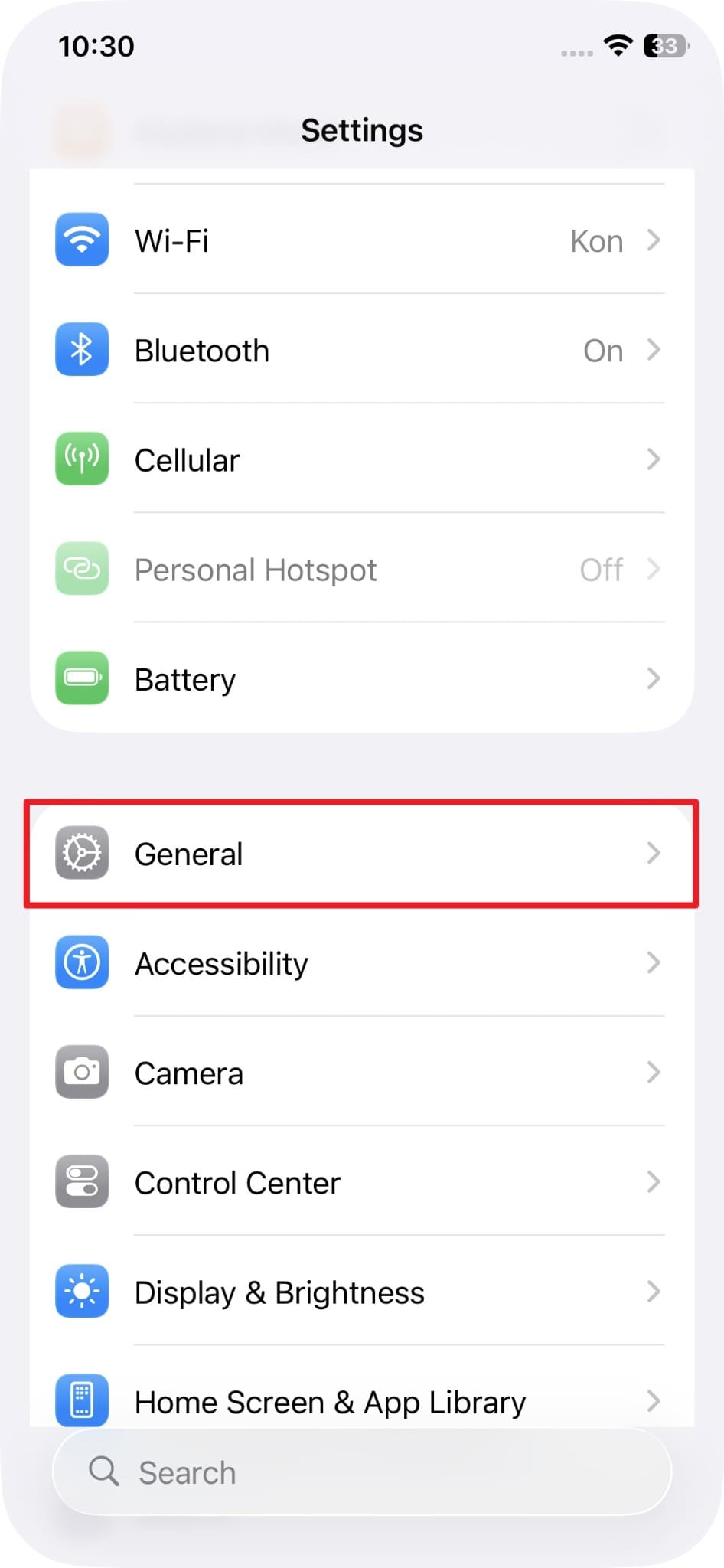
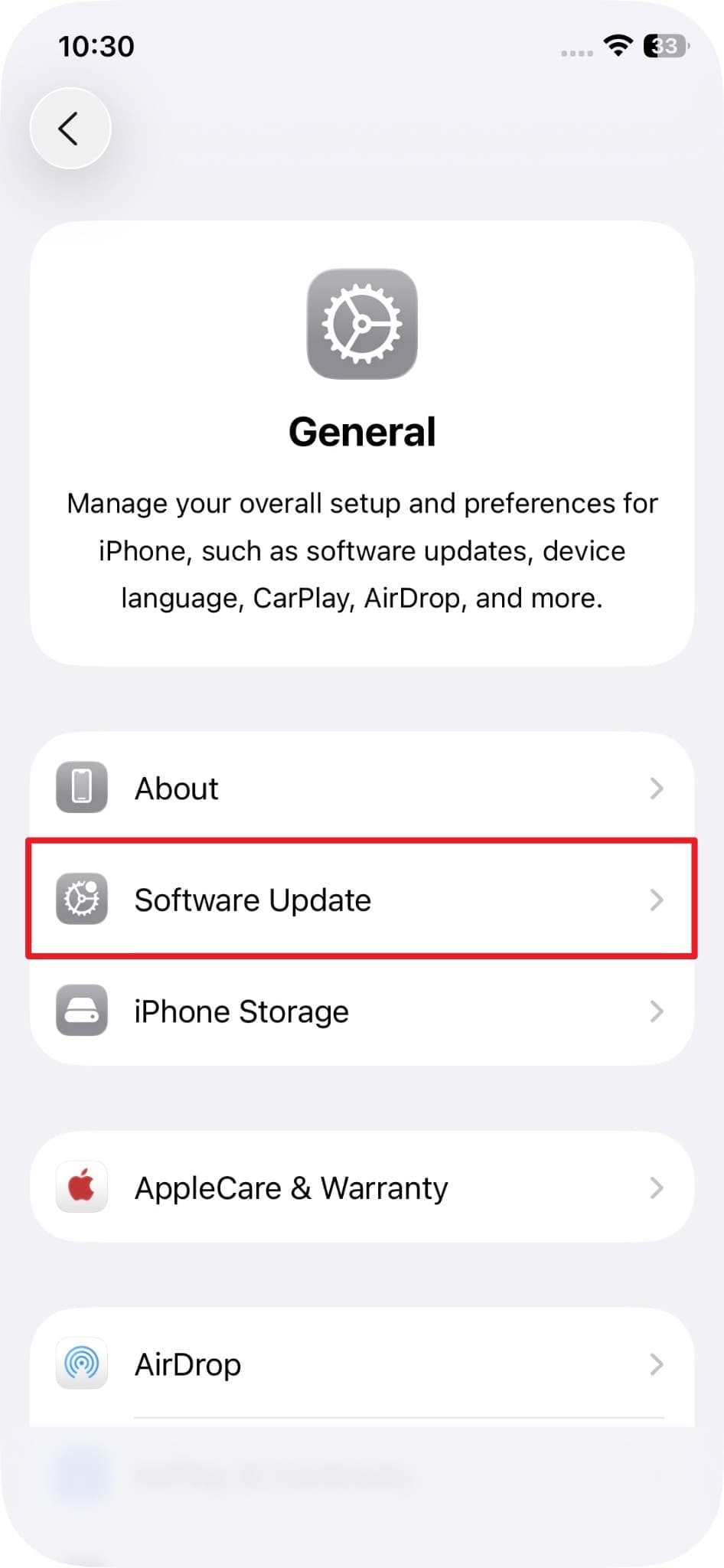
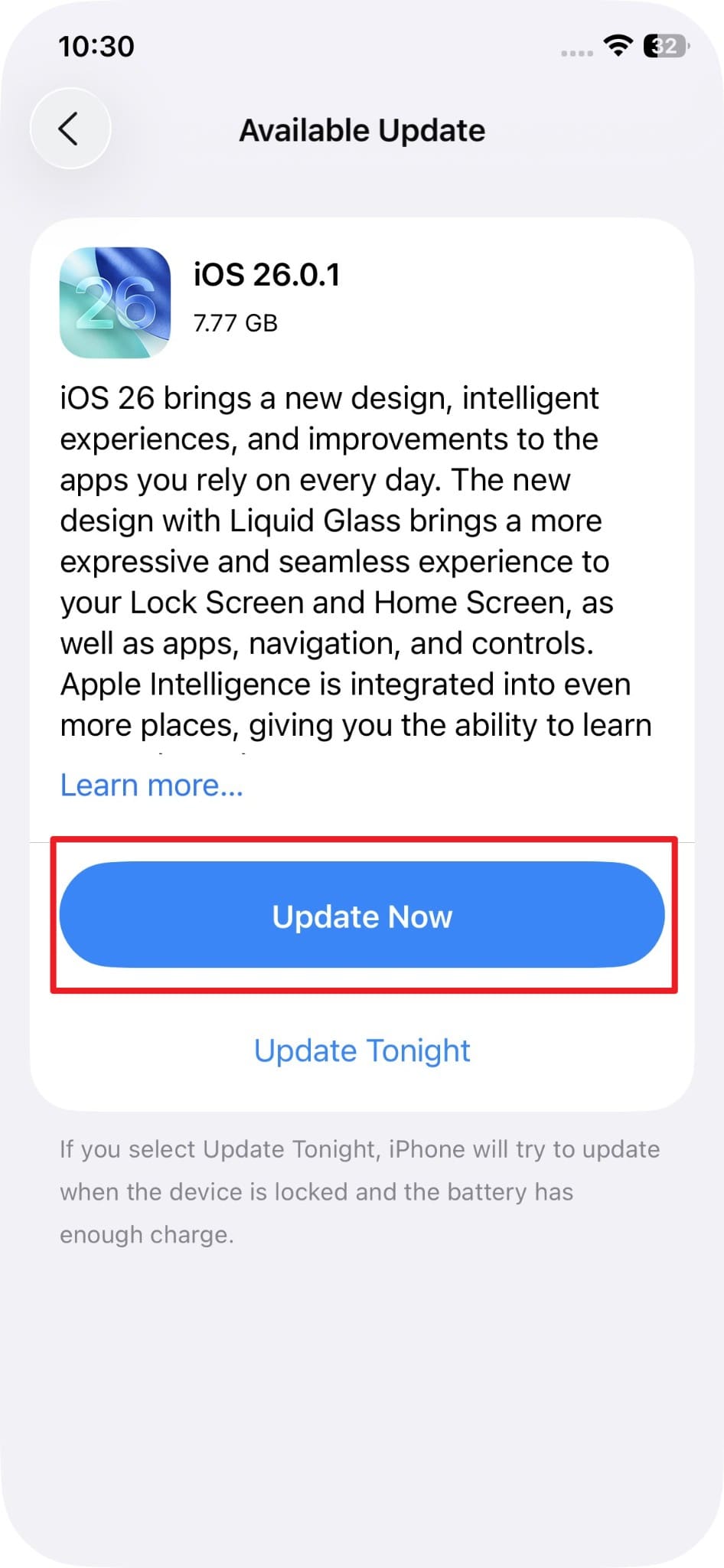
Fix 8. Downgrade/Repair Your iOS System Glitches with Dr.Fone – System Repair (iOS)
If you still get the "This Accessory Uses Too Much Power" alert, try a system repair toolbox, Dr.Fone - System Repair. This innovative tool is compatible with the latest iOS 26/iPadOS 26 and iPhone 17 Series and can repair 150+ iOS system issues. It includes the Apple logo, boot loop, 1110 error, etc., and using this tool is simple because of its intuitive interface.
Additionally, this iPhone system repair software allows you to upgrade or downgrade iOS/iPadOS 26 without jailbreak or iTunes. Users can also use it to factory reset the iPhone without the need for a passcode or iTunes. Above all, you can enter Recovery Mode and Exit DFU Mode without paying any additional charges.

Dr.Fone - System Repair (iOS)
Repair iOS System Errors Without data loss.
- Only fix your iOS to normal, no data loss at all.
- Fix various iOS system issues stuck in recovery mode, white Apple logo, black screen, looping on start, etc.
- Upgrade and Downgrade iOS without iTunes at all.
- Work for all iPhone/iPad/iPod Touch, running on all iOS versions
Guide to Resolve the "This Accessory Uses Too Much Power" Alert with Dr.Fone
When you cannot use accessory with too much power, review the given guide and perform the system repair for iOS:
- Step 1. Access the iOS System Repair Tool
- Step 2. Pick the Repair Mode and Enter the Recovery Mode
- Step 3. Continue the iOS Repair Process
Pick the "System Repair" tool from the Toolbox tab, pick the iPhone as device type, and click the "Repair Now" button from the iOS Repair tool.

Choose the "Standard Repair" mode to prevent data loss and enter the Recovery Mode by following the given guide. Once in the Recovery Mode, the system will display the respective iOS firmware. Press the "Download" button to start the installation and system repair process.

When the installation and verification of firmware ends, tap the "Repair Now" button and wait for the process to end.

4,624,541 people have downloaded it
Fix 9. Factory Reset Your iPhone
As the last solution, try to factory reset the iPhone if you are still having this alert. This process restores your phone to its original software state and wipes out hidden bugs or faulty settings. It rebuilds iOS from scratch and ensures clean power control and full compatibility with certified accessories. While it's a powerful fix, it also erases all personal data, so back up the data and perform the given steps:
Instructions: Choose the "Transfer or Rest iPhone" option from the "General" settings. Select the "Erase All Content and Settings" option, then press the "Continue" button and enter the passcode when prompted. Confirm, then wait for the phone to restart and wipe all data.
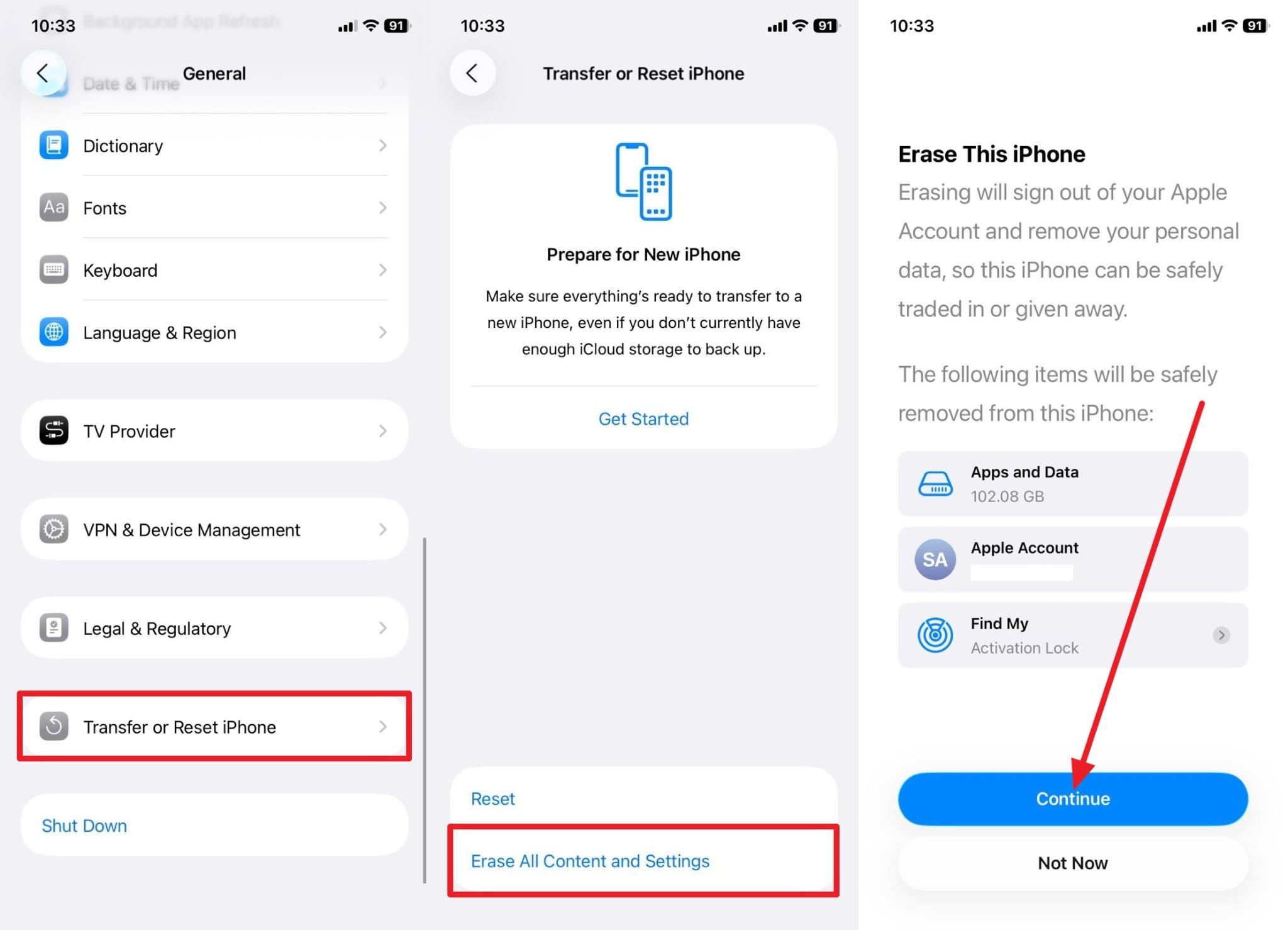
Part 5. Preventing "This Accessory Uses Too Much Power" from Happening Again
To know how you can overcome this accessory uses too much power alert in the future, follow these tips:
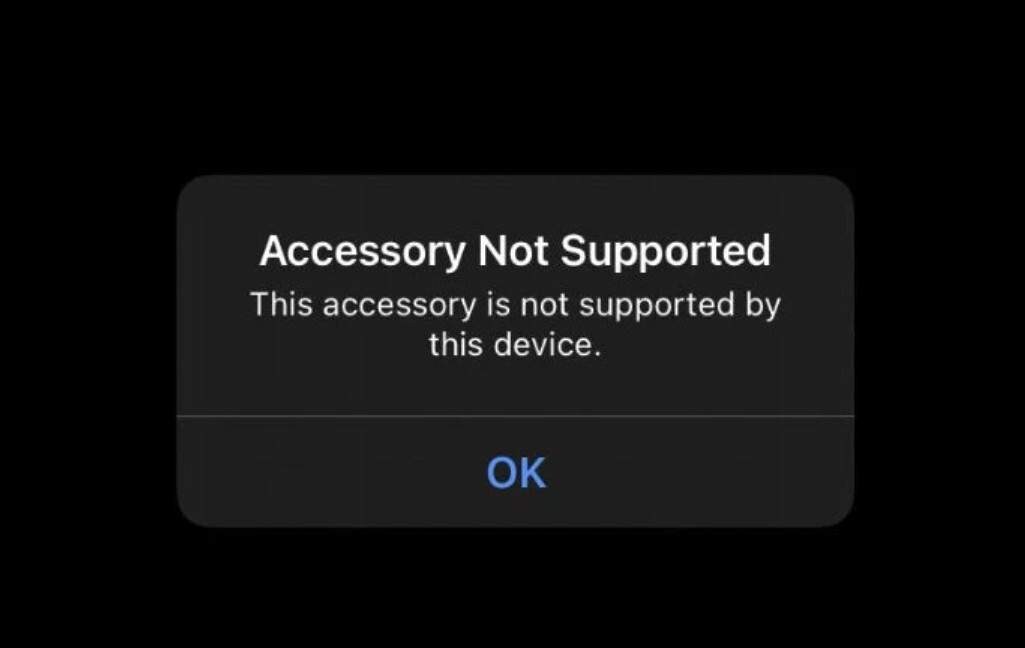
- Always Use Official or Certified Accessories: Choose MFi-certified cables, chargers, and adapters to ensure they meet Apple's exact electrical and safety standards. Certified products manage power correctly and prevent excess current draw.
- Regularly Clean Your Charging or Data Port: Gently clean the port using a soft brush or compressed air, as debris inside the Lightning or USB-C port can block proper electrical contact. A clean port ensures a secure connection and smooth power flow to connected accessories.
- Check the Cables and Adapters: It's better if you check for frayed wires, bent pins, or exposed metal. Bad or worn accessories often cause a weak connection, bad power control, or overheating.
- Charge the iPhone Before Connecting Accessories: When the iPhone's battery is low, it reduces the power output to save energy. Before using power-hungry devices like SSDs, please make sure the battery level is above 20%.
- Keep iOS Updated & Restart Regularly: Update your iPhone software to optimize power control and improve accessory compatibility. Besides, restart the device often to clear bugs and prevent power-related errors.
Conclusion
Summing up, for users who want to resolve the "This Accessory Uses Too Much Power" alert, this guide has given all the answers. Get to know what this issue means and how you can resolve it with simple 9 solutions. Out of all fixes, Dr.Fone - System Repair is the recommended solution as it allows you to repair 150+ iOS system issues in one tap.
4,624,541 people have downloaded it
FAQs
iPhone Issues
- iPhone Storage Full
- 1. Stuck on Apple Logo Storage Full
- 2. Erase Content Settings not Working
- 3. iPhone Lagging
- 4. iPhone Running Slow
- iPhone Update Problems
- 1. Stuck on Updating iCloud Settings
- 2. iPhone Frozen During iOS Update
- 3. iPhone Checking for Update Stuck
- 4. iPhone Cellular Update Failed
- 5. iPhone Software Update Failed
- 6. iPhone Stuck on Update Requested
- 7. iPhone Update Error 1110
- 8. iPhone Stuck On Verifying Update
- 9. iPhone Won't Update
- 10. Update Server Couldn't Be Contacted
- 8. iPhone & iPad Security Updates
- 9. Update iPhone with/without iTunes
- 10. Can't Download or Update Apps
- iPhone Media Problems
- 1. Apple Music Song Not Available
- 2. iPhone Not Ringing
- 3. iPhone Echo Problem
- 4. iPhone Ringer Problems
- 5. iPhone Plays Music by Itself
- 6. Ringer Volume Changes by Itself
- 7. Music Won't Play on iPhone
- 8. Blurry Photos & Videos on iPhone
- 9. iPhone Volume Problems
- iPhone Sound Problems
- 1. YouTube no Sound
- 2. iPhone Microphone Problem
- 3. Test iPhone Microphone
- 4. Headphones No Sound from iPhone
- 5. No Sound on iPhone Game
- 6. iPhone Sound Not Working
- 7. iPhone Screen Recording no Sound
- iPhone Calling Problems
- 1. iPhone No Sound on Calls
- 2. Screen Goes Black During Call
- 3. iPhone Recent Calls Not Showing
- 4. iPhone Dropping Calls Issue
- 5. iPhone Calling Problem
- iPhone Camera Problems
- 1. iPhone Camera Black
- 2. iPhone Camera Blurry
- 3. iPhone Camera Not Working
- 4. iPhone Front Camera Not Working
- 5. TrueDepth Camera Not Working
- 6.Out-of-Focus Photos on iPhone 15
- iPhone Network Problems
- 1. Airpods Won't Connect to iPhone
- 2. iPhone Disabled Connect to iTunes
- 3. iPhone Not Syncing Problems
- 4. iPhone Internet Not Working
- 5. iPhone Keep Disconnecting from Wifi
- 6. iPhone WIFI Not Working
- 7. PC Not Recognizing iPhone
- 8. iPhone Stuck on Connect to iTunes
- 9. iPhone Not Showing up in iTunes
- 10. iTunes Not Detecting Your iPhone
- 11. iPhone Bluetooth Disconnect
- 12.Apple CarPlay Keeps Disconnecting
- iPhone Screen Problems
- Other iPhone Problems



















James Davis
staff Editor
Generally rated4.5(105participated)