Need to Convert HEIC to JPG Online? 5 Easy HEIC Online Converters
Jul 12, 2024 • Filed to: Manage Device Data • Proven solutions
In today's digital age, it's becoming increasingly common for users to experience difficulties with HEIC images. HEIC is a file format from Apple frequently used on iPhones as the default photo format. While the format offers some advantages, such as better quality and smaller file size, it can be challenging to open and view on other devices.
Fortunately, HEIC converter online solutions now make it easy to convert HEIC images to other formats. This means users no longer struggle with the compatibility issues associated with HEIC.
Part 1: HEIC Specifications
The HEIC (High-Efficiency Image Container) format is an image file type developed by Apple and was first introduced with the release of the iOS 11 operating system in 2017. It is based on the HEVC (High-Efficiency Video Compression) video coding format. And it provides better compression and higher quality than other image formats.
The HEIC format can reduce the file size of images without sacrificing quality. It is designed to compress up to 50% more than JPEG while maintaining good image quality. It also allows for 16-bit colour depth, which can produce higher-quality images than the 8-bit colour depth of JPEG.
Pros of the HEIC format include the following:
- Smaller file size
- Higher quality images
- 16-bit colour depth
- Compatibility with modern Apple devices
Cons of the HEIC format include:
- Limited compatibility with non-Apple devices
- Longer saving times
- Potentially larger file size with specific images
Part 2: 5 Easy Ways to Convert HEIC to JPG Online
1.Dr.Fone-HEIC Online Converter
Dr.Fone-HEIC Online Converter is an online tool that can convert HEIC images, the default file format for photos taken on Apple devices, to standard JPG or PNG formats. This is useful for people who need to share their photos with people not using Apple devices.
This HEIC converter online is easy to use and can quickly convert multiple images. It also supports batch conversion, which allows users to add multiple images to the converter at once and have them converted in a single operation. Additionally, Dr.Fone-HEIC Online Converter keeps all the EXIF data during the conversion process, ensuring that your photos remain unchanged.
Steps of Usage:
Step 1. Go to the Dr.Fone HEIC Online website and click "Browse" to upload your HEIC image.
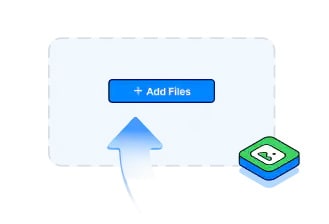
Step 2. After selecting the HEIC image, please choose the format you want to convert it to (JPG or PNG).
Step 3. Click the "Convert" button for the conversion process.
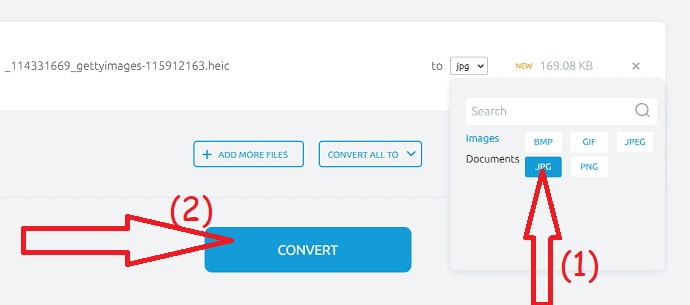
Step 4. Once the conversion is done, you can download the new image.
Pros:
- Easy to use and no software required
- Supports multiple image formats
- Fast conversion speed
- Ability to batch-convert multiple images
Cons:
- Limited to converting only HEIC images
- The maximum file size is limited to 10MB
- Conversion quality may not be as good as with a desktop software
2.HEICtoJPEG
HEICtoJPEG Converter is a free, open-source software program that allows users to convert images from the High-Efficiency Image File Format (HEIF) to the JPEG image format. HEIF is a relatively new image format developed by Apple and is the default image format used on iOS devices such as the iPhone and iPad. HEICtoJPEG Converter is designed to make it easy to convert HEIF images to JPEG, the more common and widely supported image format.
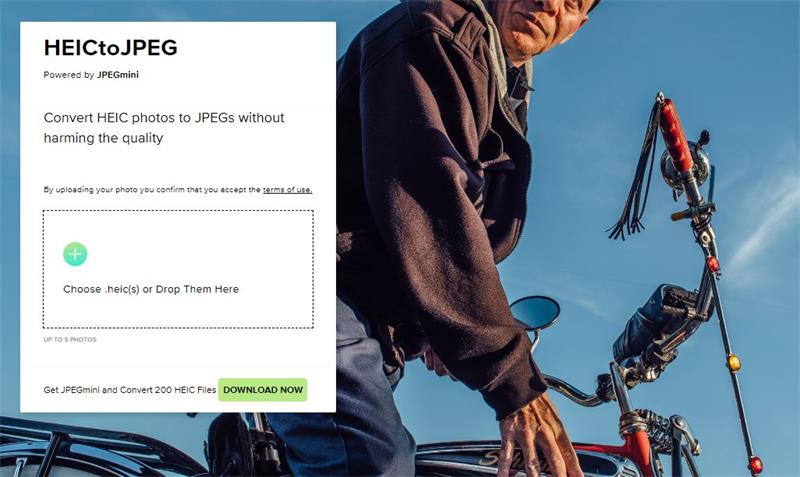
Steps of Usage:
- Download and install the HEICtoJPEG Converter.
- Launch the program.
- Load the HEIF images into the program by clicking the "Add Files" button.
- Select the output format (JPEG) and set the desired image quality.
- Click "Convert" to begin the conversion process.
- Once the conversion is complete, the JPEG files will be saved to the selected output folder.
Pros:
- Easy to use and fast conversion process.
- Supports batch conversion of multiple HEIF images at once.
- Compatible with Windows, Mac, and Linux.
- Free and open source.
Cons:
- You can only convert from HEIF to JPEG, not other image formats.
- It does not support other features such as image editing, rotating, and resizing.
3.Zamart-HEIC Converter
Zamart HEIC Converter is a free tool that easily converts your HEIC to JPG online. The program is straightforward and supports batch conversion of multiple photos at once.
It can also help you reduce the file size of larger images to make them easier to share. With Zamart HEIC Converter, you can quickly convert photos on any device or platform. You don't need any special software or knowledge to use the program, which is compatible with all major operating systems.
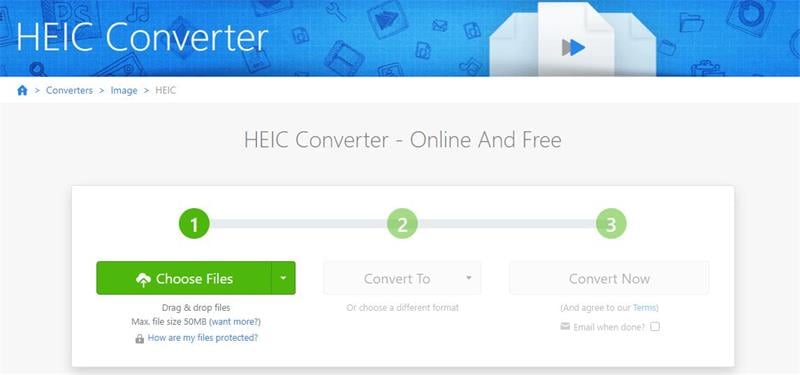
Steps of Usage:
Step 1. Visit the Zamart HEIC Converter website.
Step 2. Click the "Choose Files" button and select the HEIC photos you want to convert.
Step 3. Select the output format (JPG, PNG, etc.) you want to convert your photos to.
Step 4. Click the "Start Conversion" button to begin the conversion process.
Step 5. Once the conversion is complete, you can download the converted photos to your computer.
Pros:
- The Zamart HEIC Converter is free to use.
- It supports batch conversion of multiple photos at once.
- The conversion process is fast and easy to use.
- The program supports multiple output formats, including JPG, PNG, and more.
Cons:
- The Zamart HEIC Converter does not provide any image editing features.
- The program only supports HEIC photos.
4. Apowersoft HEIC Converter
Apowersoft HEIC Converter is a free online tool for Windows and Mac users to convert HEIC photos to JPG/JPEG or PNG. HEIC is a file format used by Apple's iOS 11 and higher. It uses the high-efficiency image coding (HEIC) format, which compresses images with less quality loss than other image formats.
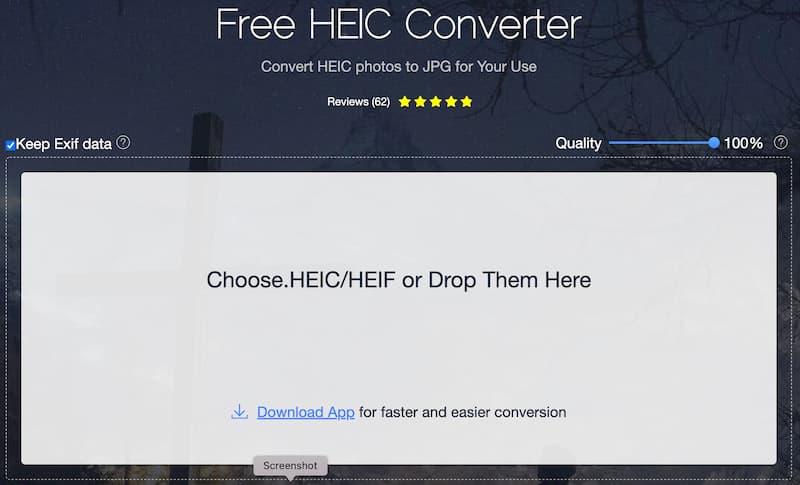
Steps of Usage:
Step 1. Open the Apowersoft HEIC Converter.
Step 2. Drag and drop HEIC photos to the interface or click the "Add" button to add photos.
Step 3. Click the "Convert" button to start the conversion.
Step 4. Wait for the conversion to finish.
Step 5. Download the converted JPG/JPEG or PNG photos.
Pros:
- Easy to use.
- High-efficiency image coding (HEIC) format compresses images with less quality loss than other formats.
- Free and no registration required.
Cons:
- Not all HEIC files are supported.
- It has a size limit of 50 MB per file, which can be a problem for larger images.
- It cannot convert videos from HEIC to other formats.
5.HEIC.online
Heic.online is a website that allows users to convert HEIC to JPG or PNG formats. It is a free and easy-to-use website that does not require any registration or installation of software.
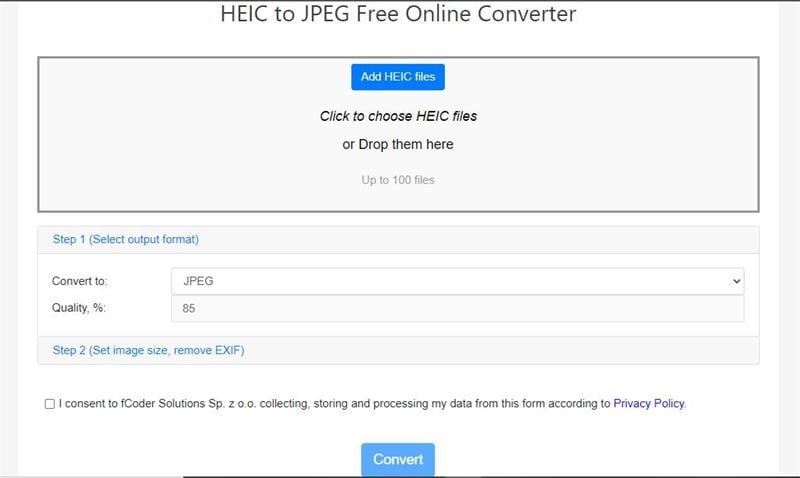
How to Use Heic.online:
Step 1: Visit the Heic.online website.
Step 2: Click the "Choose Files" button and select the target HEIC files.
Step 3: Select the desired output format (JPG or PNG).
Step 4: Click the "Convert" button to start the conversion process.
Step 5: Once the conversion is complete, click the "Download" button to save the converted files to your computer.
Pros:
- Free and easy to use.
- No registration or installation of software is required.
- Supports batch conversion.
- Supports multiple output formats.
Cons:
- The conversion speed is slow.
- File size limit of up to 5 MB.
Part 3: FAQs
- Why does my iPhone take photos in HEIC format?
HEIC (High-Efficiency Image Format) is a newer image format developed by Apple that can save photos with better quality and more detail while taking up less storage space. iPhones and iPads running iOS 11 or later versions automatically use HEIC as the default image format when taking photos.
You can change this setting in the "Settings" app on your device by tapping "Camera" and then selecting "Formats."
- HEIC and JPG, which one is better?
What's the best format to store photos?
If you're asking if HEIC or JPG is better for storage, the answer is that it depends on your specific needs.
HEIC is a new file format that provides better compression than JPG. However, it is currently unsupported by many operating systems, such as Android and Windows.
On the other hand, JPG is widely used and supported on most devices and platforms. It is an excellent option for storing and sharing photos because it offers lossless compression and is suitable for sharing via email, social media, and messaging apps.
The Bottom Line
HEIC is an excellent image format for Apple users, but it can be challenging to open and view on other devices. Fortunately, several easy-to-use online tools make it easy to convert HEIC to JPG online.
With these online tools, users can take advantage of the smaller file size and higher quality of HEIC images without worrying about compatibility issues.
However, if you are searching for the best solution, look at Dr.Fone-HEIC Online Converter.
iPhone Photos
- Convert HEIC to JPG
- 1. Convert HEIC to JPG on Linux
- 2. Convert HEIC to JPG Windows
- 3. Best HEIC Converter Online
- 4. Convert HEIC to JPG High Quality
- Export iPhone Photos
- 1. Upload iPhone Photos to Google Drive
- 2. Transfer Photo from iPhone to PC
- 3. Transfer Photo from iPhone to iPhone
- 4. Transfer from iPhone to iPhone
- 5. Transfer from iPhone to iPad
- 6. Move iPhone Photo to External Drive
- 7. Transfer from iPhone to Flash Drive
- 8. Extract Photos from iPhone
- 9. Download Photo from iPhone
- Import Photos to iPhone
- 1. Transfer from Laptop to iPhone
- 2. Transfer Photo from Camera to iPhone
- 3. Transfer Photo from Mac to iPhone
- 4. Transfer Photos from PC to iPhone
- 5. Transfer from iPhone to PC
- 6. Transfer from Android to iPhone
- 7. Transfer from Samsung to iPhone
- Manage iPhone Photos
- 1. Back up iPhone Photos
- 2. Get Photos off iPhone
- 3. Send Large Size Photos from iPhone
- 4. Photo/Video Compressor Apps
- 5. Delete Photos from iPhone/iPad
- 6. iPhone Photos Disappeared Suddenly
- 7. iPhone Photoshop Alternatives
- Recover iPhone Photos
- 1. Restore Deleted Photos from iPhone
- 2. Recover Photos from iPod Touch
- 3. Recover Deleted Picture from iPhone
- Transfer iPhone Photos to Mac
- Transfer iPhone Photos to PC
- 1. Transfer Data from iPhone to PC
- 2. Transfer Photo to Computer
- 3. Transfer Photo to PC without iTunes
- 4. Transfer Library to Computer
- 5. Send Photo from iPhone to Computer
- 6. Import Photo from iPhone to Windows
- 7. Transfer Photo to Windows
- Transfer Photos from Google Drive
- 1. Download from Google Drive to iPhone
- 2. Transfer from Google Photo to iPhone
- 3. Download from iCloud to iPhone
- Transfer Photos to Google Drive
- Image Convert Tips
- ● Manage/transfer/recover data
- ● Unlock screen/activate/FRP lock
- ● Fix most iOS and Android issues
- Learn More Learn More




Daisy Raines
staff Editor