Complete Guide for HEIC Images and Converters
Jul 12, 2024 • Filed to: Manage Device Data • Proven solutions
Are you thinking about how to download HEIC image sample files? We're glad to assist here! Apple has taken on the HEIC picture format for iOS devices. This file format protects the image quality and gives the preferred size over the JPG format. However, HEIC files are only supported by some devices, which is a big issue.
It is one of the main reasons individuals need to sample HEIC files to JPG. In this article, you'll find the best strategies for HEIC image download. Moreover, we will introduce you to the best HEIC conversion tool, i.e., Online HEIC Converter.
Part 1: 2 Websites to Download HEIC Image Sample
The following two websites are best recommended for you if you are looking to download HEIC images:
1.FileSamples
FileSamples is a HEIC image download site that you can rely upon. It has an easy-to-utilize service and gives speedy file downloads. Instead of checking out the web for a particular file format, you can find what you want in one spot.
They offer 814 example files with different characteristics in 180 unique formats. Moreover, they are entirely free of cost and will constantly be. So, open their website, get the file you want, and continue working.
Here is the site for HEIC files: https://filesamples.com/formats/heic
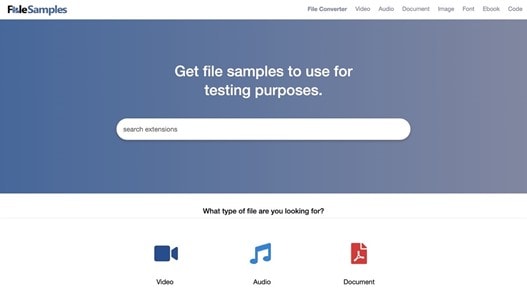
2.Sample File Hub
On Sample File Hub's official site, you will track down a list of sample HEIC files to download. You will also find insights about the file, like its size, so you can best conclude which one will meet your requirements. On top of that, it is also free. Overall, it is a great website to have in hand when you want to download HEIC images.
Here is the site for HEIC files: https://samplefilehub.com/img/heic-sample-file-download/
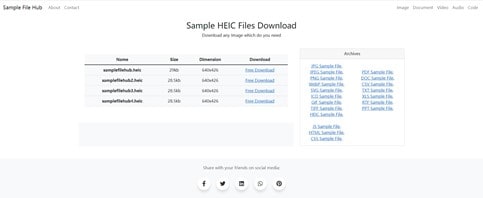
Part 2: How to Download HEIC Images in JPG Format?
When you utilize the download button in Google Photos to download an image, it generally downloads in the first format (for example, HEIC for your situation). However, the "Save image as" option can download the image in JPG format regardless of whether it's put away in HEIC format. This is how you can download it in JPG format:
- Click on the HEIC image in Google Photos to see it.
- Right-click on it and select the "Save image as" choice from the menu.
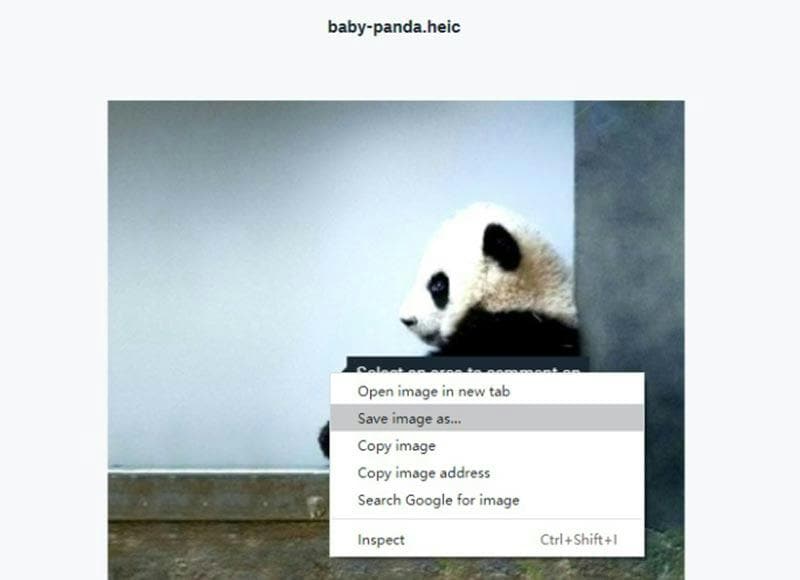
- Select the save area on your PC, and the image will be kept in JPG format.
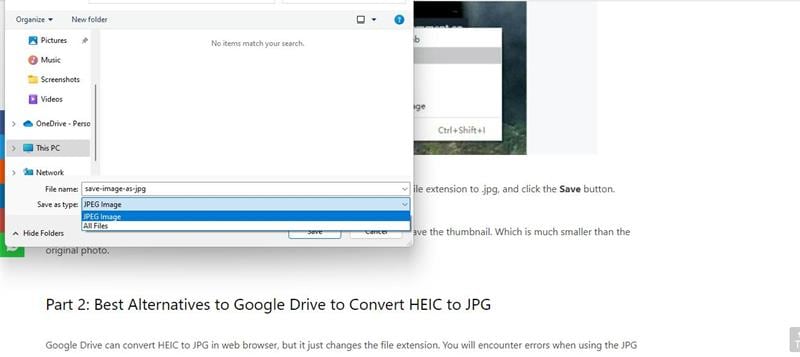
Although it's an extremely basic technique for downloading HEIC images in JPG format, it has its cons. For example, the "Save images as" choice downloads images with a similar resolution. Accordingly, you can't download the pictures in their best resolution. The above process is insufficient if you want to download the image in complete resolution. Follow the steps:
- Click on the HEIC image to review it in Google Photos.
- Press and hold the Ctrl key (Command key for Macintosh) and (-) key to zoom out in your program. Hold it for 2-3 seconds.
- A while later, right-click on the picture and select "Save image as" > JPG format.
Part 3: 4 Useful HEIC Converters
1.Online HEIC Converter
Online HEIC to JPG converters are likewise dependable for converting HEIC photos in Google Drive. Furthermore, the HEIC Online Converter is the one that does the work. Moreover, you don't have to install anything. Instead, you can drag the HEIC photos and download the converted JPG photos easily.

Steps of Use
- Just open the online website of the online HEIC converter
- Put your mouse on the Add Files button and click it.
- Then select the files you need to convert and start converting them.
Key Features
- Upholds the conversion of multiple photos at a time
- You can drag pictures easily
- Lightweight and simple to utilize
- No loss of data or quality
- Freely accessible
2.CopyTrans HEIC
CopyTrans HEIC Converter is a free device that permits you to convert HEIC files to JPG or PNG. The Converter is straightforward to utilize and can be used by anybody. You should move the HEIC files into the Converter, and they will be converted into JPG or PNG format.
The Converter likewise upholds bunch transformation so you can convert various HEIC files without delay. The Converter is speedy and can convert many HEIC files in only a few moments. The converted files can be saved to any area on your PC.
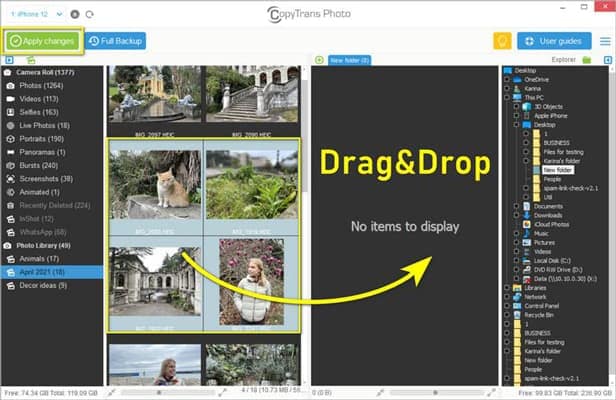
Steps of Use
- After downloading CTH, right-click on a HEIC format
- Click the “Convert to JPEG with CopyTrans” option from the menu.
- You will get a JPG format of your HEIC one.
Key Features
- It is simple to utilize
- Can uphold batch convert
- Quick process
- It can be saved to any place
3.iMazing HEIC Converter
iMazing Converter is a 100 percent free tool for effectively converting photos and videos in the new HEIC format. The iMazing HEIC Converter is a tool device that permits you to convert your images from HEIC to JPEG or PNG.
The transformation is very straightforward and requires a couple of moments. The nature of the converted images is excellent and doesn't involve any losses. The main disadvantage of the iMazing HEIC Converter is that it isn't free but worth the cost.
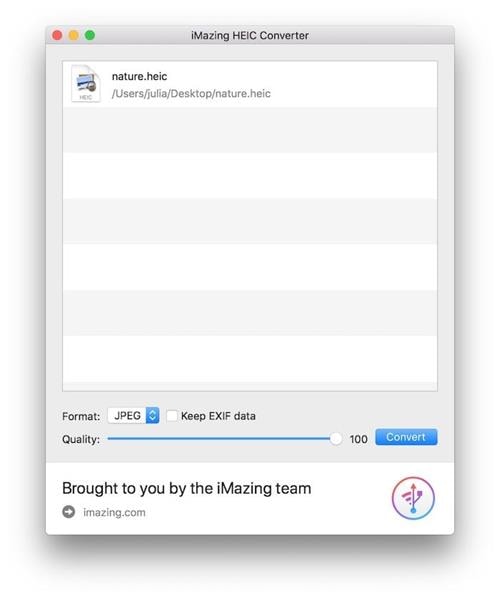
Steps of Use
- Download and launch iMazing Converter on your Mac or PC.
- Then drop the intended HEIC files to iMazing's window.
- Finally, specify your settings and tap the Convert button.
- Now you can choose a target folder to save the files.
Key Features
- Convert HEIF/HEIC files to JPEG or PNG
- Convert HEVC (H.265) files to MPEG-4 (H.264)
- Flexible quality of JPEG or MPEG-4 result
- Save EXIF information while converting to JPEG
- Simple conversion process
- Accessible on macOS as well!
4.iMobie HEIC Converter
iMobie HEIC Converter is a convenient device that can assist you with converting your HEIC files to JPG or PNG format. The Converter is straightforward to utilize and can be worked with a couple of clicks. It likewise upholds batch transformation so you can continue without waiting. The Converter is speedy and can complete the change in no time.
The Converter has a straightforward GUI and is quite simple to utilize. First, add the HEIC files to convert and choose the result format (JPG or PNG). At that point, the Converter will complete the process in practically no time.
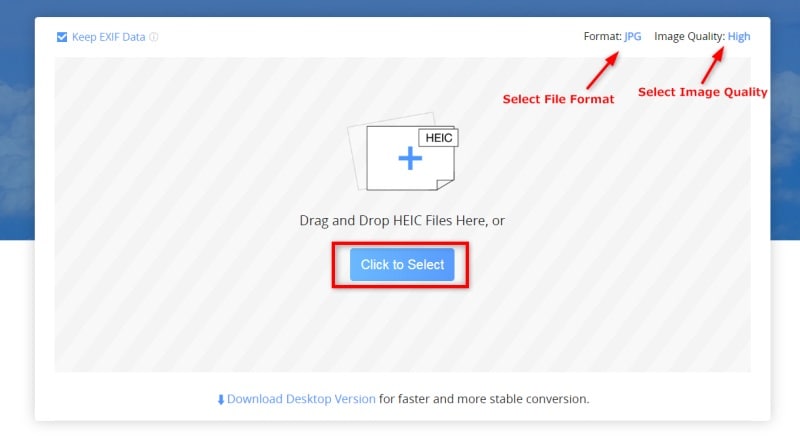
Steps of Use
- Choose your preferences from the Homepage
- Set Export HEIC to JPG Format.
- Use iMobie HEIC Converter to Convert your HEIC Files on PC.
- You can then download the converted photos to your computer.
Key Features
- Simple to utilize
- Quick conversion process
- Supports batch transformation
Part 4: Where Can I Download The 4 Converters?
- You don't need to download the HEIC online converter since it is accessible online for desktops at https://drfone.wondershare.com/online-heic-converter.html.
- The CopyTrans Converter is available at https://www.copytrans.net/copytransheic/.
- You can download the iMazing Converter from https://imazing.com/converter.
- You also don't need to download the iMobie Converter since the online version for the desktop is available at https://heic.imobie.com/heic-to-jpg/.
Bonus Tip: How to Download HEIC/JPG photos from PC to iPhone or Android device?
With Wondershare Dr.Fone, you can transfer photos between computer to mobile device in only a single tick without compromising the nature of your photos. This tool accompanies many new features and will surely make your smartphone experience a great deal better. You can also utilize it to move your files between your iPhone and PC. It works with all the leading data/file types, for example, JPG, MP4, music, contacts, messages, etc.
Step 1. Firstly, launch the Wondershare Dr.Fone on your macOS or Windows PC.

Step 2. Connect your device to your system through a connecting cable, allowing it to identify naturally.
Step 3. The application will offer a phone preview with certain extra features in a few seconds. Enter the "Photos" tab.

Step 4. At this page, Dr.Fone provides an interface for all the photos on your iPhone.
Step 5. You can select how many photos you want here.
Step 6. Then you're able to export these photos to the macOS or Windows.
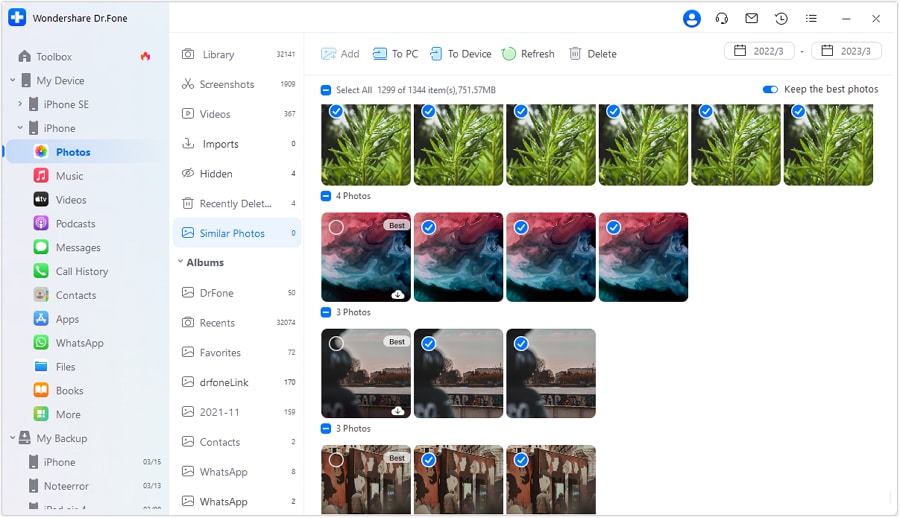
Step 7. Wondershare offers also the choice for you to download your images in which place.
Along these lines, you can move your photos from your phone to your PC without stressing over any issues.
The Bottom Line
HEIC files could be more impressive if supported by different systems. They became famous solely after Apple began utilizing them. So, if you are using an Apple phone, HEIC will be there. However, there is yet to be an official method to download HEIC images in Windows. Thus, we suggest you use Wondershare Dr.Fone in such cases.
iPhone Photos
- Convert HEIC to JPG
- 1. Convert HEIC to JPG on Linux
- 2. Convert HEIC to JPG Windows
- 3. Best HEIC Converter Online
- 4. Convert HEIC to JPG High Quality
- Export iPhone Photos
- 1. Upload iPhone Photos to Google Drive
- 2. Transfer Photo from iPhone to PC
- 3. Transfer Photo from iPhone to iPhone
- 4. Transfer from iPhone to iPhone
- 5. Transfer from iPhone to iPad
- 6. Move iPhone Photo to External Drive
- 7. Transfer from iPhone to Flash Drive
- 8. Extract Photos from iPhone
- 9. Download Photo from iPhone
- Import Photos to iPhone
- 1. Transfer from Laptop to iPhone
- 2. Transfer Photo from Camera to iPhone
- 3. Transfer Photo from Mac to iPhone
- 4. Transfer Photos from PC to iPhone
- 5. Transfer from iPhone to PC
- 6. Transfer from Android to iPhone
- 7. Transfer from Samsung to iPhone
- Manage iPhone Photos
- 1. Back up iPhone Photos
- 2. Get Photos off iPhone
- 3. Send Large Size Photos from iPhone
- 4. Photo/Video Compressor Apps
- 5. Delete Photos from iPhone/iPad
- 6. iPhone Photos Disappeared Suddenly
- 7. iPhone Photoshop Alternatives
- Recover iPhone Photos
- 1. Restore Deleted Photos from iPhone
- 2. Recover Photos from iPod Touch
- 3. Recover Deleted Picture from iPhone
- Transfer iPhone Photos to Mac
- Transfer iPhone Photos to PC
- 1. Transfer Data from iPhone to PC
- 2. Transfer Photo to Computer
- 3. Transfer Photo to PC without iTunes
- 4. Transfer Library to Computer
- 5. Send Photo from iPhone to Computer
- 6. Import Photo from iPhone to Windows
- 7. Transfer Photo to Windows
- Transfer Photos from Google Drive
- 1. Download from Google Drive to iPhone
- 2. Transfer from Google Photo to iPhone
- 3. Download from iCloud to iPhone
- Transfer Photos to Google Drive
- Image Convert Tips
- ● Manage/transfer/recover data
- ● Unlock screen/activate/FRP lock
- ● Fix most iOS and Android issues
- Learn More Learn More




James Davis
staff Editor