Full Guide to iPhone Photoshop Express and Other Similar Apps
Jul 12, 2024 • Filed to: Latest News & Tactics • Proven solutions
After clicking a picture, there are many stages the photograph typically goes through before becoming a professional-quality, high-resolution image. One has to utilize different editing tools and practices to enhance lines and color, balance all elements, and refine error spots.
For these processes, the Android or iPhone Photoshop application is highly useful for direct image editing through the mobile device. There are many benefits available for users trying out the Photoshop Express app. In this post, all related points are covered.

- Part 1. Overview of Photoshop Express
- Part 2. How to Use Photoshop on Your iPhone?
- Part 3. User Reviews for Photoshop Express
- Part 4. Pros and Cons of Photoshop Express
- Part 5. Discover The Top 10 Photoshop Alternatives App For iPhone Photo Editing
- 1. Pro Camera 7
- 2. Snapseed
- 3. Filterstorm
- 4. Camera +
- 5. Pixlr Express
- 6. PhotoDirector App
- 7. YouCam Perfect
- 8. Pixelmator Pro
- 9. XGimp
- 10. Picsart
- Part 6. Bonus Tips: The Quick Way to Transfer Photos From iPhone To PC Without iTunes
Part 1. Overview of Photoshop Express
The Photoshop Express app is one of the newest apps from the Adobe Photoshop group. This app is specifically made for mobile devices, like smartphones and tablets, to operate. Users can create several photo collages and other edits on this intuitive and user-friendly photo editor interface. Then, sharing the files with others via a network is possible.
The app is free to download and works on Android and iOS mobile versions. With this iPhone Photoshop app, users can fine-tune their shots through features like retouching, dehazing, and cutouts. In addition, users of this app can adjust audio levels and quality, handle selective photo edits, and apply unique effects like Fused Looks into the image backdrop/foreground.
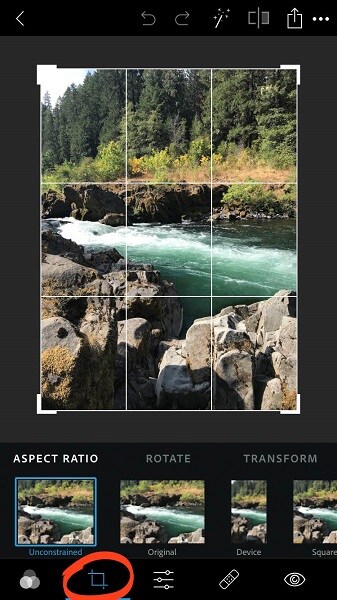
Compatibility: Apple App Store/ Google Play Store/ Microsoft App Store
Key Features:
- Get diverse, dynamic-looking themes to choose from.
- Use the smart cutout feature to develop masks/cutouts for quick photo edits.
- Customize any image into stickers.
- Remove any unwanted objects and handle advanced healing on photos.
Pricing: Free
Part 2. How to Use Photoshop on Your iPhone?
Now that you know the basics of the iPhone Photoshop app, knowing how it works is the next point of concern.
Install Photoshop Express
First, finish the installation process of the app on your iPhone.
Step 1: Go to Apple App Store and find Photoshop Express. Download to install the app.
Step 2: Launch the app and make your account in it. The app will then ask you to allow system access permission to the photos. Proceed with this by permitting all or some photos.
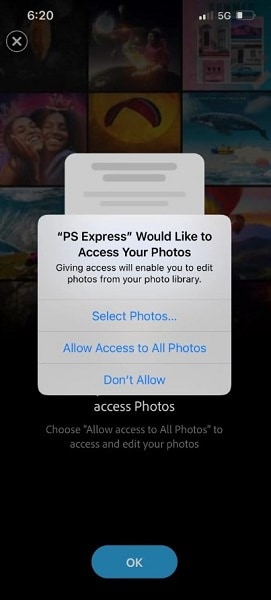
Step 3: The app installation and setup process is done.
Edit Your Photos with Photoshop Express
You can proceed with the editing sequence next.
Step 1: Access the iPhone Photoshop app, and all images from the device library will appear.
Step 2: Tap on Edit Images.
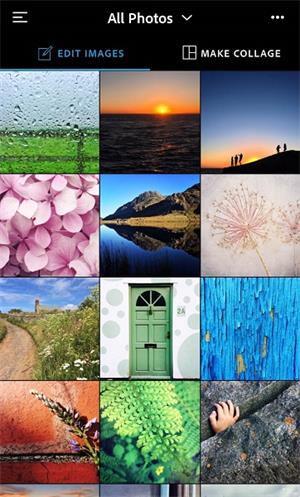
Step 3: Next, choose the images you will edit. If you want to select photos from specific albums, go to the arrow above and choose Albums.
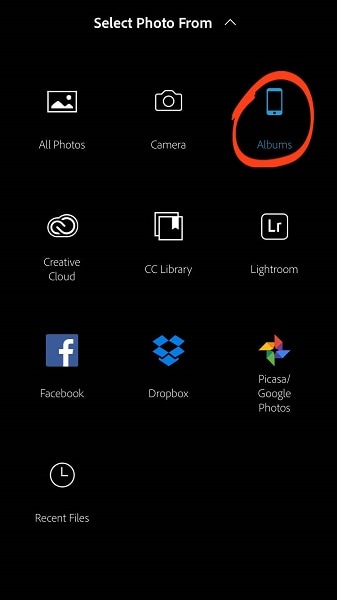
Step 4: The editor will open with different icons available for varying levels of editing. Swipe the icons below to choose what to change.
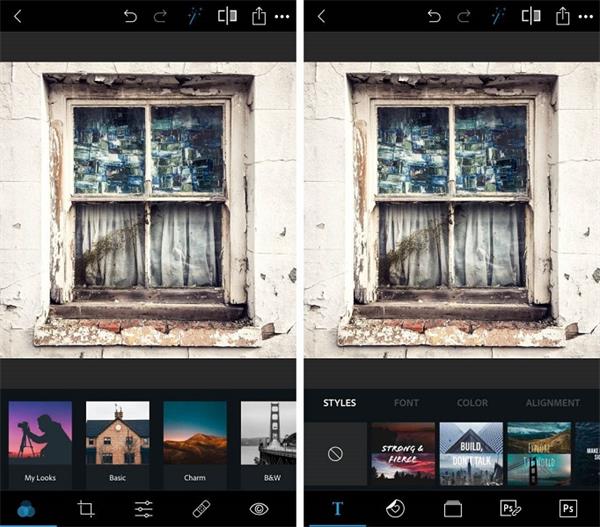
Step 5: Use the tools available for various types of editing, like Auto-Enhance, Retouching, crop, and more.
Step 6: For example, click on the Filters icon to change the filter. Choose from the categories available, like Basic, Charm, Premium, Nature, Pop Color, B&W, Portrait, and Duo Tone.
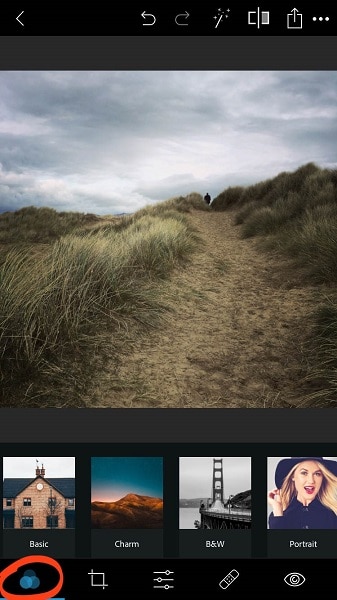
Step 7: After making all editing changes, click on the upload/share icon at the end.
Part 3. User Reviews for Photoshop Express
Here are some of the things that users have to say about Photoshop Express:
- Stephanie L. - "Exceptionally easy-to-use app with professional editing features."
- Ron W.- "The Color balancing, Auto Enhancing, and Filters are highly useful."
- Carly C.- "Needed a reliable editor for fasting image processing and various editing tools like Exposure control, etc. Photoshop Express is the best one I tried."
Part 4. Pros and Cons of Photoshop Express
You can expect these advantages and disadvantages from using the Photoshop Express app.
Pros of Photoshop Express
- Watch different video playbacks of other edits through Discover and apply them to your photos.
- Use backgrounds, layouts, and borders easily on photos to enhance the style.
- Add instant effects from the rich library.
Cons of Photoshop Express
- No tools for video editing.
- Mainly for iOS/iPadOS 14 or later.
Part 5. Discover The Top 10 Photoshop Alternatives App For iPhone Photo Editing
Like the iPhone Photoshop application, more editing apps are available for full-scale image editing. If you want to change your preference to one of the alternatives of Photoshop, here are some of the best ones you can refer to.
Let's understand them better.
1. Pro Camera 7
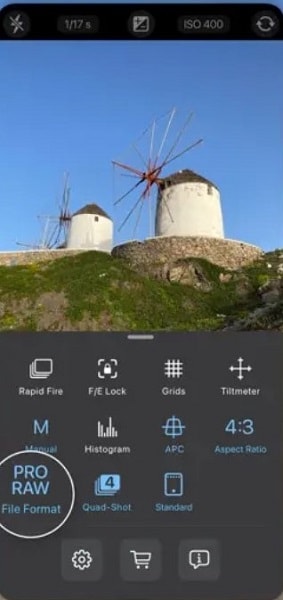
The Pro Camera 7 app has different image editing features, like Exposure Control and Independent Focus. You can edit in Automatic Mode, Semi-Automatic Mode, or Manual Mode. After all the edits like exposure compensation or using the bokeh effect like Portrait Mode, you can easily export the file in HEIF/JPG/TIFF/RAW format.
Pros:
- It is also useful for video editing.
- Live preview available with the built-in gyroscope photos taken with auto-perspective distortion.
- Various editing tools like aspect ratio choice, album selector, code scanner, etc.
Cons:
- A Private Lockbox section for extra, private photos is not available for regular users.
- It would help if you upgraded to get exposure bracketing support for Dynamic Range adjustment.
2. Snapseed
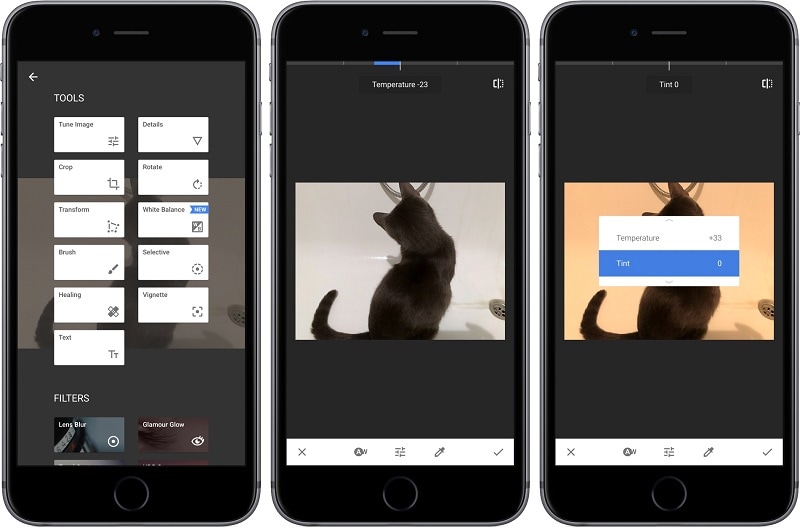
One of the easier apps to use for image editing is Snapseed. It is possible to easily import a photo of different formats into the editor on your smartphone device. Then, you can utilize the 29+ tools available here to adjust the image look and download it in high quality.
Pros:
- Expand the photo to edit.
- Use Glamour Glow for instant photo beautification in different options.
- Perspective tool to shift the shot perspective by some angles.
Cons:
- Easy sharing through social media is slightly difficult to do.
- You will lose progress if you do not save the file.
3. Filterstorm
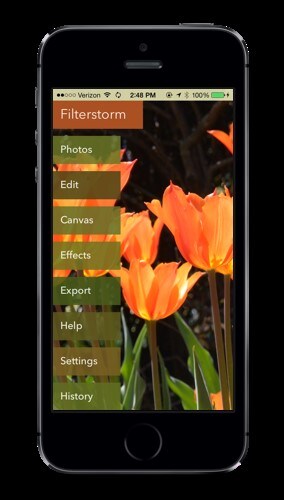
Filterstorm is a suitable app for iPhone users currently in the context of changing images with professional-quality editing. Users can utilize IPTC and FTP metadata support here using code replacement support, which is highly useful for photojournalists. From the editing process perspective, several tools are available here, like color adjustment, cloning, RGB curves, etc.
Pros:
- Add exposure to your images.
- Use White Point Picker for temperature adjustment in the files you are editing.
- Various basic image adjustment features like highlights/shadows, saturation, etc.
Cons:
- The 10-step-based undo history benefit is unavailable for iOS users when they try the image tiling feature.
- Many features like borders/layers are unavailable in the currently updated app version.
4. Camera +
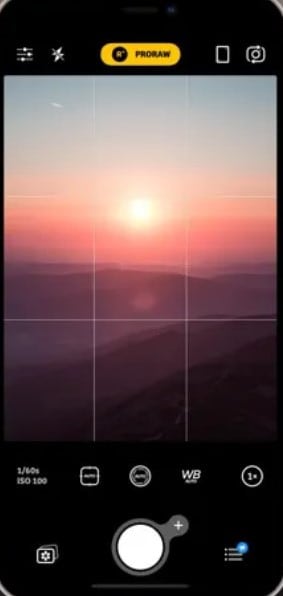
iPhone users can try out Camera+ app for robust photo editing work with various features available. You can capture a photo and directly begin the editing process right afterward. The built-in filters, exposure fine-tuning, sharpening tool, etc., are available here.
Pros:
- High-quality depth capture.
- Focus Peaking feature for editing selected sections with a highlighted view.
- Advanced Smile mode for instant photo capture when the subject smiles.
Cons:
- Not useful on iPhones running lower than iOS 15 version.
- Mainly useful for clicking a picture and editing.
5. Pixlr Express
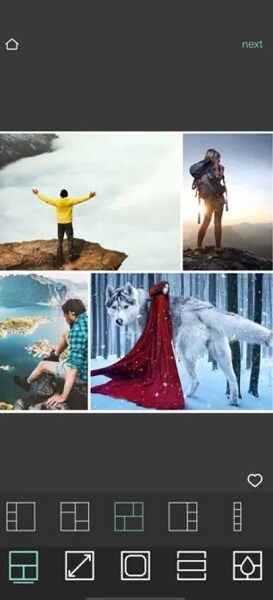
The Pixlr Express or Pixlr (more commonly known as that) is a free app for photo editing experts and beginners. Different filters, overlays, and effects are available for editors to try out for their editing looks. In addition, one can use advanced tools here, like Healing, Double Exposure, Color Splash, Focal Blur, and more.
Pros:
- Use the Favorites button to find preferred overlays and effects.
- Auto Fix feature to instantly change the color and style in a photo with one click.
- Customized photo collages are possible to create.
Cons:
- The stickers are not unique-looking or diverse.
- Lacks some advanced tools like the Reshaping function.
6. PhotoDirector App
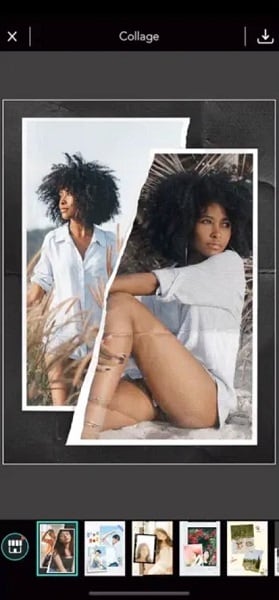
The PhotoDirector app is a compelling choice for the best iPhone Photoshop alternative. Users get varying AI-powered tools available here for quick and efficient photo edits. Some of the best-advanced features on the app that users can try out include Sky Replacement, Animated Decorations, and even Object Remover functions.
Pros:
- Rich library of premium-quality stickers, filters, effects, etc.
- Directly share the final image on the connected social media platform.
- One-click AI-powered feature applications like AI Style for faster changes of regular photos to anime-style imagery.
Cons:
- It does not work on iPhones running with iOS 12.0 and earlier versions.
- The tethered shooting function is not available for iPhone users.
7. YouCam Perfect

The YouCam Perfect app is available for photo editing functions and advanced digital beautification. Users can get different features here to optimize the people in photos they click using the camera function. These include tools like templates, effects, filters, collages, teeth whitening, fonts, HSL, etc.
Pros:
- Use Object Remover or Cutout to remove parts from the images.
- Layer different elements like images, text, and stickers.
- Use the Blur effect to hide or highlight specific elements in the pictures, like people photobombing.
Cons:
- Too many ads are available during the editing process.
- Watermarks require payment to remove.
8. Pixelmator Pro
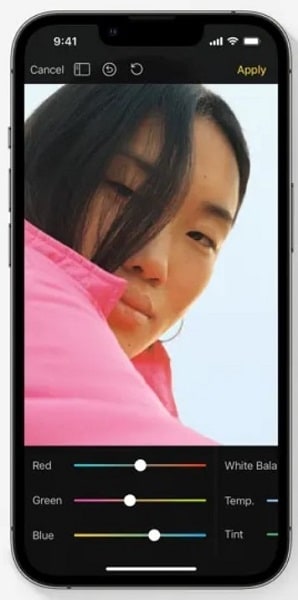
The Pixelmator Pro is an app originally made for Mac devices, but there is currently an optimized version for iPhone users. It has robust and quick-processing tools for image editing and a very intuitive UI. Users can also utilize different features like Blending Modes to combine multiple photos, Layer Styles, Alignment Guides, and other editing tools.
Pros:
- Grand Central Dispatch support for multicore processing.
- Works with Apple Pencil.
- There are nine brush-centric retouching tools.
Cons:
- It works mainly with iPhones running on iOS 14 or up, so older models cannot install it.
- No free trial or free plan is available.
9. XGimp
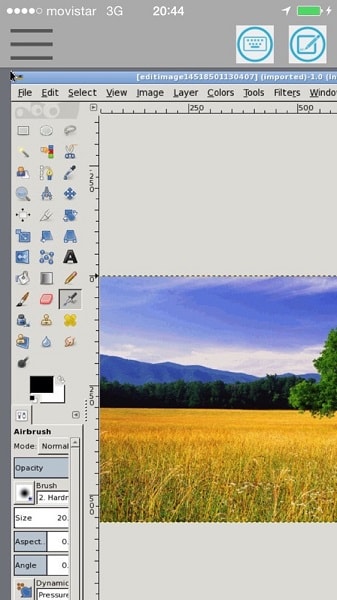
The XGimp app is similar to the GIMP app for iPhone users for different types of image editing functions. The application is useful for photo retouching functions and image automation features for optimized image editing work. You can use different painting tools like Airbrush, regular Brush, and Pencil to make photo retouching steps and handle image rendering processes.
Pros:
- Edit along the text layers.
- Transform photos with features like shear, scale, rotate, flip, etc.
- Make many redos and undos during the editing process.
Cons:
- Best for newer iPhone models only with iOS 12 and later.
- Mainly compatible with GIMP already installed.
10. Picsart
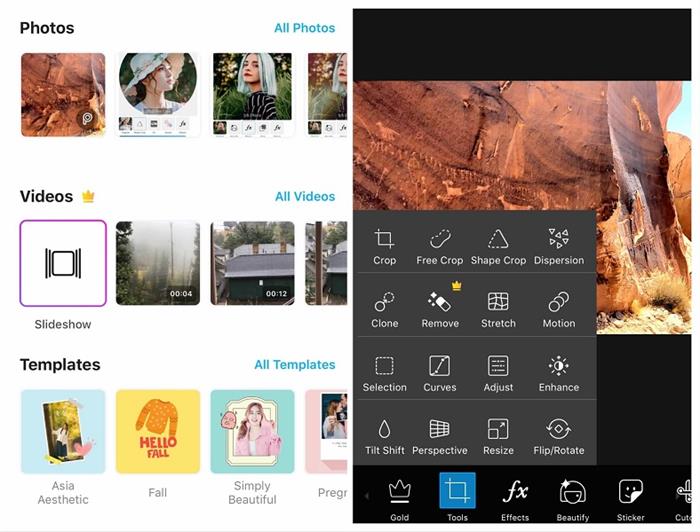
If you use the Picsart, you will get different iPhone Photoshop template options for quick editing like the original editor provides uses. In this app, users can create bigger image posters through the editor or even thumbnails. Some of the most commonly used features include Collage maker, Text Editor, Upscale, and other functions.
Pros:
- Diverse effects are available in varying styles for easy application.
- Create collages of photos with multiple images.
- Remove the image background and exchange it with something new.
Cons:
- High-resolution stock images are not available for commercial use to the free plan users.
- The animation maker function is available under the Picsart Gold plan only.
Part 6. Bonus Tips: The Quick Way to Transfer Photos From iPhone To PC Without iTunes
After making the edits to the photos on your iPhone device, you can move them to your PC. If you want to avoid using iTunes for this process, the Wondershare Dr.Fone app is the best software to try. Using this app, you can connect your iPhone to the PC via a USB connection or Wi-Fi and transfer file types.
Besides transferring the files between the devices, it is possible to manage the items during the transfer process. For example, you can choose which data types to share and sync and delete repeated ones and easily convert HEIC photos to JPEG Format without affecting the image quality

Key Features:
- Transfer data types, like phone numbers, texts, calendars, notes, images, videos, etc.
- Active data synchronization between the devices through this platform.
- Connect up to five iOS devices with one Mac or PC.
- Transfer various data between iOS and computer without iTunes/iCloud.
Conclusion
Indeed, Photoshop Express is highly useful for the best image editing work. If needed, you can also opt for other alternatives like Snapseed or Pixlr Express for the edits. After completing all editing work, use a tool like Wondershare Dr.Fone to move the finished files to a PC for storage or further edits, whatever you need.
iPhone Photos
- Convert HEIC to JPG
- 1. Convert HEIC to JPG on Linux
- 2. Convert HEIC to JPG Windows
- 3. Best HEIC Converter Online
- 4. Convert HEIC to JPG High Quality
- Export iPhone Photos
- 1. Upload iPhone Photos to Google Drive
- 2. Transfer Photo from iPhone to PC
- 3. Transfer Photo from iPhone to iPhone
- 4. Transfer from iPhone to iPhone
- 5. Transfer from iPhone to iPad
- 6. Move iPhone Photo to External Drive
- 7. Transfer from iPhone to Flash Drive
- 8. Extract Photos from iPhone
- 9. Download Photo from iPhone
- Import Photos to iPhone
- 1. Transfer from Laptop to iPhone
- 2. Transfer Photo from Camera to iPhone
- 3. Transfer Photo from Mac to iPhone
- 4. Transfer Photos from PC to iPhone
- 5. Transfer from iPhone to PC
- 6. Transfer from Android to iPhone
- 7. Transfer from Samsung to iPhone
- Manage iPhone Photos
- 1. Back up iPhone Photos
- 2. Get Photos off iPhone
- 3. Send Large Size Photos from iPhone
- 4. Photo/Video Compressor Apps
- 5. Delete Photos from iPhone/iPad
- 6. iPhone Photos Disappeared Suddenly
- 7. iPhone Photoshop Alternatives
- Recover iPhone Photos
- 1. Restore Deleted Photos from iPhone
- 2. Recover Photos from iPod Touch
- 3. Recover Deleted Picture from iPhone
- Transfer iPhone Photos to Mac
- Transfer iPhone Photos to PC
- 1. Transfer Data from iPhone to PC
- 2. Transfer Photo to Computer
- 3. Transfer Photo to PC without iTunes
- 4. Transfer Library to Computer
- 5. Send Photo from iPhone to Computer
- 6. Import Photo from iPhone to Windows
- 7. Transfer Photo to Windows
- Transfer Photos from Google Drive
- 1. Download from Google Drive to iPhone
- 2. Transfer from Google Photo to iPhone
- 3. Download from iCloud to iPhone
- Transfer Photos to Google Drive
- Image Convert Tips
- ● Manage/transfer/recover data
- ● Unlock screen/activate/FRP lock
- ● Fix most iOS and Android issues
- Learn More Learn More





James Davis
staff Editor