How to Transfer Data From Another Smartphone to New Vivo
Jul 12, 2024 • Filed to: Data Transfer Solutions • Proven solutions
Vivo X60 is one of the finest smartphones in terms of advanced features and sleek design. If you have got one, your choice is appreciated. But, have you thought of any simple ways to transfer old phone data to the new device? Well, If not, then it's time for data migration.
We will talk about some of the methods to transfer old data to the new Vivo X60. But before that, let's discuss Vivo X60 and its specifications. Vivo X60 is a new smartphone launched by the company. The device is light in weight and easy to carry.
It provides a slip-free grip for effortless grasping. If you are a gamer, this Vivo phone can add an amusing touch to your gaming sessions. The visual quality is crisp and authentic for a fantastic experience. The impressive camera setup assists in capturing moments and social-media-worthy pictures.
The smartphone holds a stylish design with a 120 Hz refresh rate. It helps to balance smooth graphics while retaining blurs or lags. These likable features and easy operation makes it one of the best smartphones in today's time. It also turns the Vivo X60s price into an affordable one.
Part 1: Specifications of Vivo X60

Launched in March 2021, the Vivo X60 smartphone holds a screen display of 6.56 and 1080x2376 pixels resolution. The device carries a pixel density of 398 PPI with a 19.8:9 aspect ratio. To mention its features, this outstanding device from Vivo comes with a RAM of 8 GB and a battery of 4300mAh. The proprietary fast charging makes it worth a choice.
Camera: The device runs on Android 11 with top-notch camera systems. The rear camera setup is secured with a 48 MP primary camera (f/1.79 aperture). It also includes a 13 MP camera (f/2.2 aperture), and a 13 MP camera (f/2.46 aperture). The camera setup supports autofocus.
The front setup is secured with a 32 MP camera and an f/2.45 aperture. These are appropriate for high-quality selfies. Vivo X60 has an inbuilt storage of 128GB. It has dual-SIM slots that accept Nano-SIM cards. To mention its height, width, and thickness, the device measures 159.63 x 75.01 x 7.36mm. The weight of the device is 176 grams.
Some of its connectivity options include GPS, WiFi, 3G/4G, USB Type-C, and Bluetooth v5.10. The device also supports a face unlock feature. The X60 series comes with other devices like Vivo X60pro.
Part 2: 3 Ways to transfer phone data to Vivo X60 series
This was a complete detail about Vivo x60 and its specifications. Both the Vivo X60 Pro price and the Vivo X60 price are affordable. Now that you have a brand new device in hand let's get your old data into the same.
It's best to choose a method that's safe and quick. Here are some of the ways by which you can transfer data to the Vivo X60 series
Method 1: Simple way to move data to Vivo X60 for both iOS and Android
With so much enthusiasm to use the new phone, you must want the data transfer process to be quick, right? Well, with Dr. Fone - Switch, it's easy. Dr.Fone - Phone Transfer is an effective phone switch app that helps you move your data in a blink of an eye. The easy-to-use application is developed by the finest developers to deliver desirable outcomes. It is designed with advanced features to migrate the data in a simple and effortless manner.
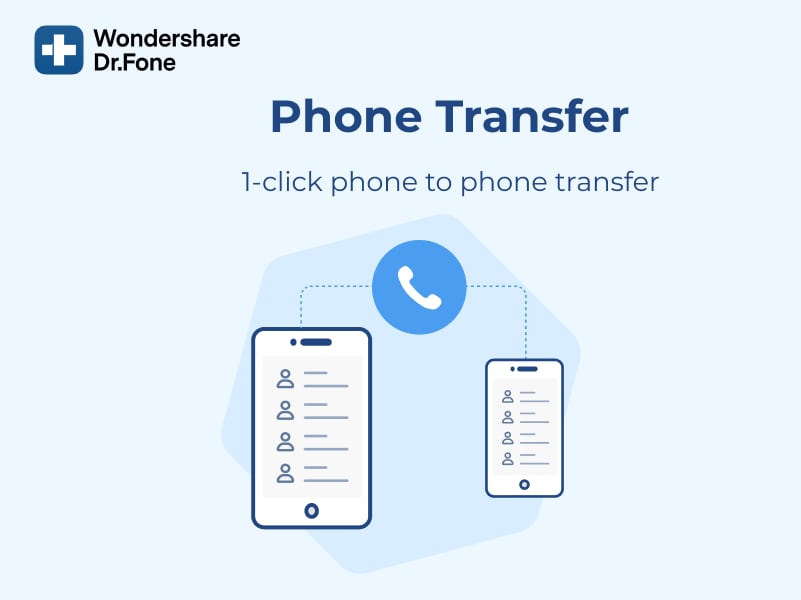
The outstanding application is compatible with both iOS and Android phones. Hence, regardless of your device, you can transfer the data to your Vivo X60 easily. It provides the opportunity to move 13 files of diverse size in the new handset. Let's take a look into the file categories
Photo, contact, voicemail, videos, calendar, etc
In short, you can move any relevant data in an efficient manner. The application is absolutely safe for use. To use Dr.Fone - Phone Transfer for data transfer, follow the steps provided below.
Step 1: Start by connecting the old device and the new Vivo X60 to your PC/Mac through a USB cable
Step 2: Download and open the Dr. Fone - Phone Transfer
Step 3: As soon as the application opens, you will see that a device has been detected as the source. Also, another device will be visible as the destination. You will be provided with an option to flip the source and destination. Click on the 'Flip' option.
Step 4: After selecting the device status, mark the checkboxes for the files you want to transfer. Then, tap on the 'Start Transfer' option on the screen.
Tap on 'Clear data before copy' if you want to delete the data from your destination device before the transfer. The method is also suitable for other devices like Vivo X60 pro.
Method 2: Using Google Drive
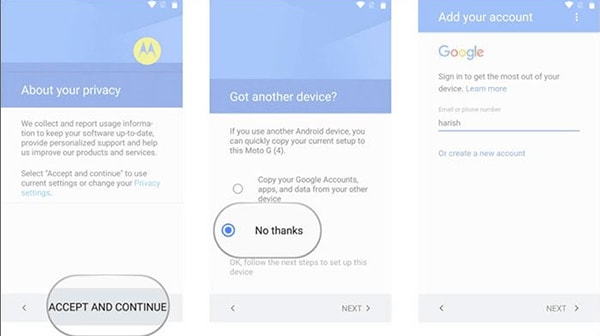
Another way to transfer data to the Vivo X60 series is through Google Drive. In this method, too many steps can generate a chaotic situation. Besides, it can be a bit time-taking. Anything that requires fewer and simple steps is worth a try. To transfer data through this method, follow the steps provided below.
Step 1: First, you have to start by backing up your data in the old device. For that, make sure that you are still signed in with your Google account on your old phone. Go to the "Settings" and tap on "System." Look for the phone Backup option. There, you can turn on the toggle for "Backup to Google Drive." All the data that's getting backed up will be visible below.
Step 2: After creating a backup, come back to your new phone. Turn on the handset and follow the instructions appearing on the screen unless you see the restore options. Tap on 'A backup from an Android Phone.' Complete the sign-in process with the same Google account credentials.
Step 3: Now, you will see a list of options for data backup. You can tap on the "Restore" option to get all your data. If not, you can choose it as per your preferences. Once done, you can move forward with the other steps to launch the new X60 device successfully
Method 3: Using Bluetooth

You can also move data between two devices through Bluetooth. However, there are certain cons and limitations to this method. We will move on to that. First, let's discuss the process of moving data from the old device to the new New Vivo X60.
Step 1: Turn on the Bluetooth for both the old device and New Vivo X60. For that, Go to the phone's setup menu. Then, tap on "Settings" and then "More Settings." Once you find the Bluetooth option, turn it on. Follow the same method for both devices
Step 2: Make your old device visible to all nearby Bluetooth devices. Now, check if you can see the list of paired devices. Look for your Vivo X60 device and pair it successfully. Now, select all the data one by one and tap the Bluetooth sign to transfer them to the new devices.
Drawbacks of Using Bluetooth for Data Transfer
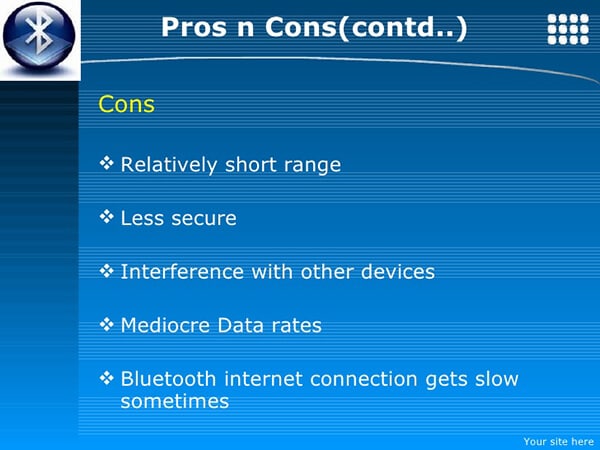
As mentioned earlier, transferring data through Bluetooth comes with certain drawbacks. Being the oldest way, Bluetooth technology can complicate the data exchange process. Here are few cons of using Bluetooth given below
Excessive Battery Consumption: With so much data transmission, Bluetooth can drain the battery of mobile devices. That's the reason why it's always suggested to turn the Bluetooth off when not using it.
Slow and Long: It's not going to be a fast process. Bluetooth sends data very slowly. Thus, it's going to be time-consuming and complex.
Requires More Effort: Transferring through Bluetooth is more like a 'One thing at a time' process. With that being said, it's going to take a lot of effort to transfer the entire data.
Distance Barriers: It offers short-range communication within the devices. For a successful transfer, both the old and new devices have to be nearby. Otherwise, you won't be able to exchange data.
Weak Security: It has weaker security as compared to other network technologies. Your data could be hacked if an attacker is nearby.
Conclusion
These were some of the ways to move the data from the old device to the Vivo X60. Dr.Fone - Phone Transfer is a useful application with an easy user interface. It helps in a successful data transfer and data recovery between devices. With this application, you will save effort from following complex steps. Just a few taps and clicks and you are done. Be it transferring files from iOS to Vivo X60 or Android to Vivo X60; they are suitable for all. Lastly, Vivo X60 is a great pick.
Other Popular Articles From Wondershare
Android Transfer
- Android to Android
- 1. Transfer Files to Android
- 3. Transfer Contacts to Android
- 4. Data Transfer Apps to Switch Phone
- 5. Transfer Data to Android
- 6. Transfer Text Messages to Android
- 7. Transfer Music to Android
- 8. Transfer Contacts Using Bluetooth
- 9. Transfer Apps to Another Android
- 10. Migrate Data to New Android
- 11. Best Clone Apps for Android
- Android to iPad/iPod
- Android to iPhone
- 1. Transfer Files to iPhone 13
- 2. Transfer Contacts to iPhone 13
- 3. Transfer Music to iPhone
- 4. Transfer Contacts to iPhone
- 5. Android to iPhone Transfer Apps
- 6. Transfer Text Messages to iPhone
- 7. Transfer Photos to iPhone
- 8. Transfer Messages to iPhone 13
- 9. Transfer Contacts to iPhone XS/11
- 10. Transfer Messages to iPhone 12
- 11. FaceTime for Android and iPhone
- 12. Move Data From Android to iPhone After Setup
- 13. Transfer Data from OnePlus to iPhone
- 14. Move Contacts From Android to iPhone
- 15. Transfer Data From Android To iPhone
- 16. Top Apps To Transfer Data From Android To iPhone
- Contacts Transfer
- 1. Sync Contacts to Gmail
- 2. Transfer Contacts from Outlook
- 3. Transfer Contacts to Outlook
- 4. Import Contacts from Excel
- 5. Import Contacts to Android
- 6. Export Contacts to Android Phones
- 7. Merge Contacts in Phones
- 8. Export CSV Contacts for Android
- iOS to Android
- 1. Transfer Files from iPad
- 2. Move Custom Ringtones from iPhone
- 3. Transfer Data from iPhone
- 4. Transfer Music from iPhone
- 5. Transfer Contacts from iPhone
- WhatsApp Transfer
- 1. Transfer WhatsApp from Android
- 2. Transfer WhatsApp Messages
- 3. Transfer WhatsApp Messages to PC
- 4. Transfer Messages to Android
- 5. Transfer WhatsApp Data to Android
- Transfer Tips
- 1. Android USB File Transfer Software
- 2. Android Apps to Transfer Files
- 3. Android Sync Managers
- 4. Android File Transfer Apps
- 5. Fix Transfer Files Not Working
- 6. Simplify Android File Transfer
- 7. Transfer Photos to USB
- 8. Transfer Data to BlackBerry
- 9. Transfer Data From ZTE
- 10. Transfer Data From Windows phone
- 11. Clone Phone and Copy Data
- 11. 12 Best Phone Clone Apps
- 12. Move Google Photos to My Gallery
- 13. Send Large Files Through Outlook
- ● Manage/transfer/recover data
- ● Unlock screen/activate/FRP lock
- ● Fix most iOS and Android issues
- Transfer Now Transfer Now





James Davis
staff Editor