
Apps to Move Contacts From Android to iPhone - 5 Top Picks
Dec 31, 2025 • Filed to: Data Transfer Solutions • Proven solutions
Moving from an Android device to an iPhone is like moving to a new home. It's exciting yet filled with small challenges. One of these challenges is transferring your contacts. If you're facing this task, you're not alone. Many people search for an efficient app to move contacts from Android to iPhone.
Fortunately, technology comes to the rescue with various apps for this purpose. In this article, we will explore six top apps to move contacts from Android to iPhone. From simple software to more advanced apps, we have got you covered with many options. Let’s start with the official application to transfer contacts from Android to iPhone.
- Part 1. Official Apple App to Move Contacts from Android to iPhone - Move to iOS

- Part 2. Move Contacts from Android to iPhone with Dr.Fone - Phone Transfer
- Part 3. Transfer Contacts from iPhone to Android Using SHAREit
- Part 4. Transfer Contacts from iPhone to Android Using Smart Transfer
- Part 5. Transfer Contacts from iPhone to Android Using Xender
Part 1. Official Apple App to Move Contacts from Android to iPhone - Move to iOS
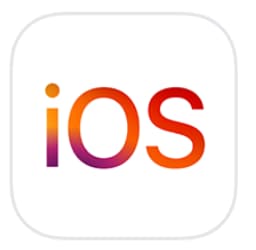
The Move to iOS app is the official software of Apple. This software is specifically designed to help users migrate their data, including contacts. Anyone can transfer their contacts from an Android device to an iPhone with it.
key features
- Ease of Use
The app provides a simple, guided process that helps users transfer their contacts.
- Wireless Transfer
Move to iOS works wirelessly. There’s no need for cables or additional software.
- Transfer Variety of Data
Besides contacts, it can also transfer messages, photos, and more.
- Compatibility
Works with most Android and iOS devices, facilitating a broad range of transfers.
Pros & Cons
|
Pros |
Cons |
|
|
One of the appealing aspects of the Move to iOS app is that it is completely free. Also, it’s easily available on the Play Store of Android devices.
Now, you know how to transfer contacts from Android to Apple with the official app. But that doesn’t mean the world ends here. Many other apps can do this job. Let’s have a look at the most popular one.
Dr.Fone Unlock Online - Free IMEI Check
iPhone 17 Is Here. Is Your Old Phone Ready to Sell?
Quickly check your iPhone or Android device status for free: Verify Blacklist, iCloud, Carrier Lock, and Warranty Status in Seconds. Ad-free, and globally.
Part 2. Move Contacts from Android to iPhone with Dr.Fone - Phone Transfer
There are specialized tools that can easily transfer contacts from Android to iPhone. These tools often provide more advanced features. One of the best software for this purpose is Wondershare Dr.Fone. It is designed for various phone management needs.
The Phone Transfer feature of Dr.Fone allows you to transfer any data from one phone to another. It's not just limited to contact transfer. Moreover, there’s a wide range of devices that can be connected with Dr.Fone.
Dr.Fone Phone Transfer enables you to move data from one phone to another with a single click. It also supports transfers between different operating systems, such as iOS to Android. The tool supports transferring up to eight main file types. They include photos, videos, contacts, messages, and more. Here’s a stepwise guide to transfer contacts with Dr.Fone:

Dr.Fone - Phone Transfer
1 Click to Copy One Phone to Another
- Move data between devices with different OSs, i.e. iOS to Android.
- Transfer contacts, SMS, photos, videos, music, and more types.
- Simple, click-through process
- Compatible with Android 14 (Win) and the latest iOS 17.
Step 1 Start the process by launching Wondershare Dr.Fone on your computer. Go to the Toolbox and select the Phone Transfer tool.

Step 2 Once the tool is open, connect your Android & iPhone to your computer. Then specify the Source and Destination for the data transfer. The software will load the data from both devices.

Step 3 Choose the specific data types you want to transfer, such as contacts. Then, start the transfer by clicking the Start Transfer button.

Step 4 A window will display the progress of your data transfer. Wait until it's completed. You can also cancel the operation if necessary.
Step 5 After the transfer is complete, a notification will appear. Click OK to finish the process. Make sure to check your data on the destination device to confirm the transfer was successful.

Part 3. Transfer Contacts from iPhone to Android Using SHAREit
Some tools can transfer contacts from Android to iPhone for free. SHAREit is a popular app primarily known for its ability to transfer files between smartphones. SHAREit stands out for its cross-platform functionality. It allows users to move data across different operating systems like Android, iOS, and Windows PC.
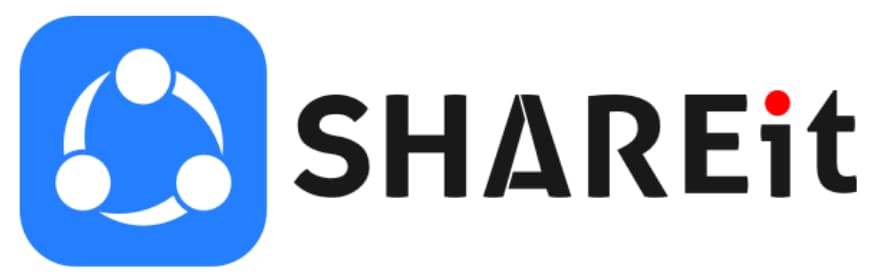
Most of the time, people use SHAREit for transferring photos, videos, songs, and documents. But the best thing is that its utility extends beyond just file transfer. There are additional entertainment features like games and an in-built media player.
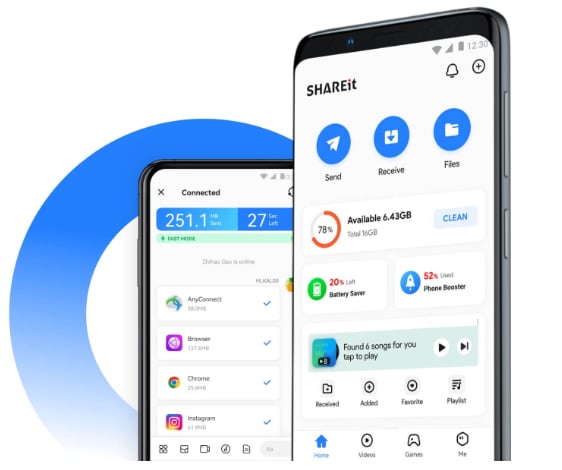
Key features
- Cross-Platform Transfer
Enables data transfer between Android, iOS, and Windows devices.
- Impressive speed
Provides a speed of 20 Mbps, which is at least 200 times faster than Bluetooth.
- Wireless Technology
Transfers data wirelessly without requiring any cable.
- App Transfer
Allows for the reinstallation of apps, although app data transfer is not supported.
Pros & Cons
|
Pros |
Cons |
|
|
Pricing: The basic version of SHAREIt is available for free. For an ad-free experience and full features, the premium version is available at $9.99.
Part 4. Transfer Contacts from iPhone to Android Using Smart Transfer
Now, the second app to transfer contacts from iPhone to Android is Smart Transfer.
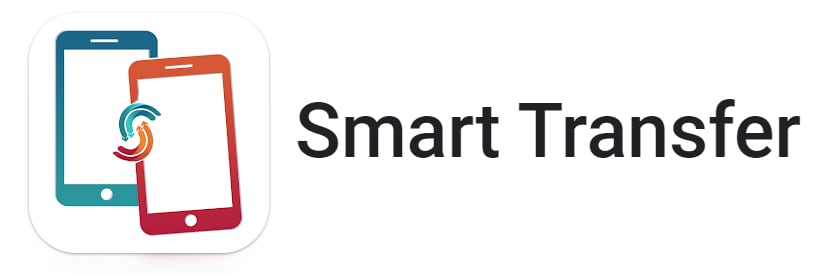
Smart Transfer emphasizes ease of use and efficient data handling. This app supports major platforms and also focuses on the security of user data.
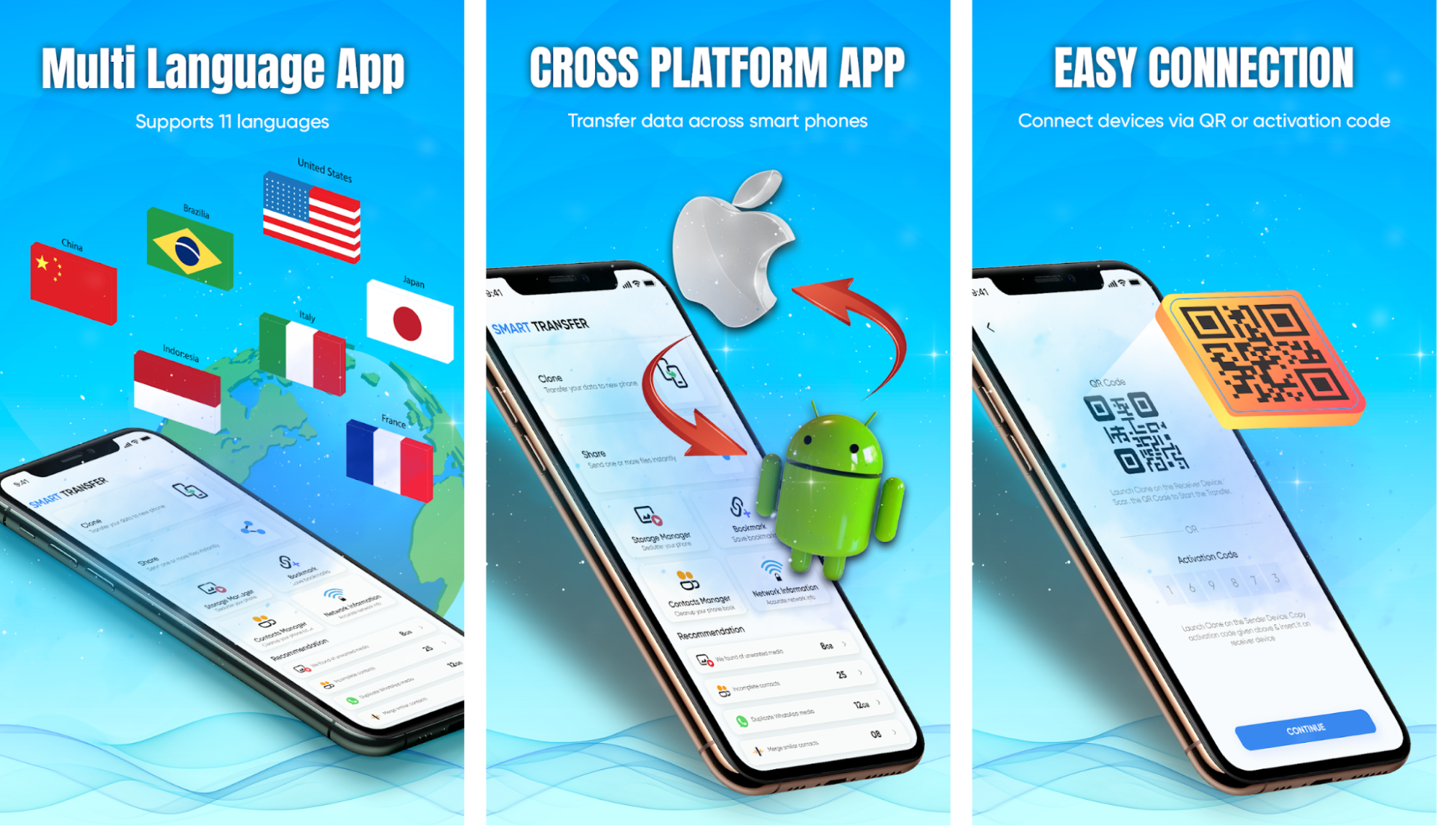
Key Features
- Cross-Platform Support
Compatible with both Android and Apple devices.
- Data Cloning and Sharing
Allows for easy cloning and sharing of files wirelessly across devices.
- Storage Management
Helps in organizing and decluttering phone storage by identifying and removing duplicates.
- Contacts Manager
Features a contact cleaner to merge and remove duplicate contacts.
Pros & Cons
|
Pros |
Cons |
|
|
Pricing: Smart Transfer is a free app.
Part 5. Transfer Contacts from iPhone to Android Using Xender
The last app we have in store for you is Xender. It’s a highly efficient tool for transferring various types of files between devices.
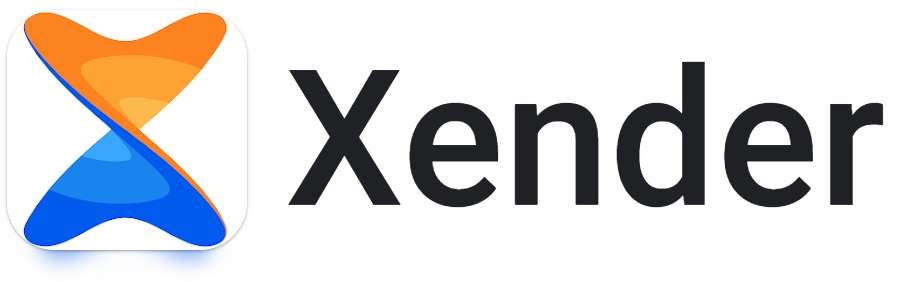
So, it’s a popular choice among users who frequently need to move large amounts of data.
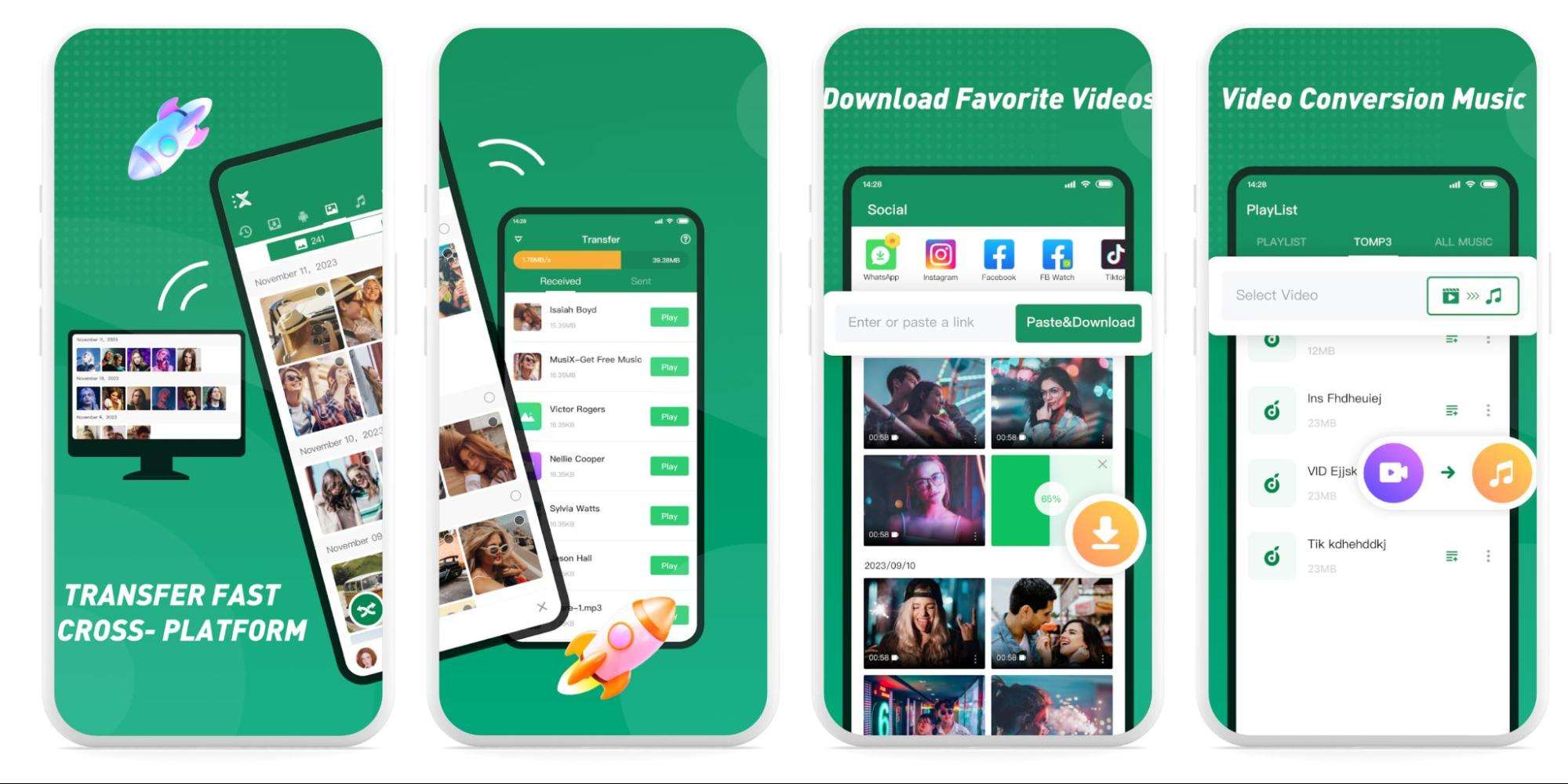
Key Features
- Flash Speed File Transfer
Provides very high-speed transfers that reach up to 40Mb/s.
- Unlimited File Size Transfer
Allows the transfer of large files without any size limitations.
- Other Abilities
You also get a useful file manager with an in-built audio player.
- Cross-Platform Support
It’s compatible with various operating systems, including Android, iOS, and Windows.
- Versatile File Sharing
Capable of transferring different types of files like music, videos, documents, and more.
Pros & Cons
|
Pros |
Cons |
|
|
Pricing: Xender is a free-to-use app. However, it does include ads in its free version.
Conclusion
Today, changing phones is as common as changing clothes. But the hassle of data transfer, especially contacts, remains a challenge.
As we've seen, the right app to move contacts from Android to iPhone can turn this task into a breeze. Whether you choose the official Move to iOS app or prefer third-party software like Dr.Fone, you now have many options. Each tool provides unique advantages that are specific to different needs.
So look at them and find the best app for transferring contacts from Android to iPhone.
Android Transfer
- Android to Android
- 1. Transfer Files to Android
- 3. Transfer Contacts to Android
- 4. Data Transfer Apps to Switch Phone
- 5. Transfer Data to Android
- 6. Transfer Text Messages to Android
- 7. Transfer Music to Android
- 8. Transfer Contacts Using Bluetooth
- 9. Transfer Apps to Another Android
- 10. Migrate Data to New Android
- 11. Best Clone Apps for Android
- Android to iPad/iPod
- Android to iPhone
- 1. Transfer Files to iPhone 13
- 2. Transfer Contacts to iPhone 13
- 3. Transfer Music to iPhone
- 4. Transfer Contacts to iPhone
- 5. Android to iPhone Transfer Apps
- 6. Transfer Text Messages to iPhone
- 7. Transfer Photos to iPhone
- 8. Transfer Messages to iPhone 13
- 9. Transfer Contacts to iPhone XS/11
- 10. Transfer Messages to iPhone 12
- 11. FaceTime for Android and iPhone
- 12. Move Data From Android to iPhone After Setup
- 13. Transfer Data from OnePlus to iPhone
- 14. Move Contacts From Android to iPhone
- 15. Transfer Data From Android To iPhone
- 16. Top Apps To Transfer Data From Android To iPhone
- Contacts Transfer
- 1. Sync Contacts to Gmail
- 2. Transfer Contacts from Outlook
- 3. Transfer Contacts to Outlook
- 4. Import Contacts from Excel
- 5. Import Contacts to Android
- 6. Export Contacts to Android Phones
- 7. Merge Contacts in Phones
- 8. Export CSV Contacts for Android
- iOS to Android
- 1. Transfer Files from iPad
- 2. Move Custom Ringtones from iPhone
- 3. Transfer Data from iPhone
- 4. Transfer Music from iPhone
- 5. Transfer Contacts from iPhone
- WhatsApp Transfer
- 1. Transfer WhatsApp from Android
- 2. Transfer WhatsApp Messages
- 3. Transfer WhatsApp Messages to PC
- 4. Transfer Messages to Android
- 5. Transfer WhatsApp Data to Android
- Transfer Tips
- 1. Android USB File Transfer Software
- 2. Android Apps to Transfer Files
- 3. Android Sync Managers
- 4. Android File Transfer Apps
- 5. Fix Transfer Files Not Working
- 6. Simplify Android File Transfer
- 7. Transfer Photos to USB
- 8. Transfer Data to BlackBerry
- 9. Transfer Data From ZTE
- 10. Transfer Data From Windows phone
- 11. Clone Phone and Copy Data
- 11. 12 Best Phone Clone Apps
- 12. Transfer Torrents from PC to Phone
- 13. Send Large Files Through Outlook
- ● Manage/transfer/recover data
- ● Unlock screen/activate/FRP lock
- ● Fix most iOS and Android issues
- Transfer Now Transfer Now



















James Davis
staff Editor