
The Ultimate Guide: 10 Best Apps for Android to iPhone Data Transfer
Dec 31, 2025 • Filed to: Data Transfer Solutions • Proven solutions
How do you easily transfer years’ worth of photos, videos, contacts, messages and more without losing anything? The solution lies in using a dedicated Android to iPhone transfer app.
Dozens of apps promise to help you migrate data from Android to your shiny new iPhone. But with so many options, how do you determine which app will provide the fastest, simplest and most comprehensive data transfer? We’ve tested and compared the top Android to iPhone migration apps to identify the best options. In this guide, we will walk you through the 10 best apps to use for transferring your data from an Android device to an iPhone.
Choosing the Right App for Your Needs
Not all transfer apps are created equal. Here’s our recommendation based on your situation:
- If you are setting up a brand new iPhone and need basic data: Use Apple's Move to iOS. It's free and integrated into the setup process.
- If you need to transfer everything, including app data or WhatsApp: A comprehensive tool like Dr.Fone - Phone Transfer is your best bet for a guaranteed, seamless switch.
- If you just want to quickly send a few photos or videos to a friend's iPhone: A file-sharing app like Send Anywhere or SHAREit will do the job perfectly.
- 1: Move to iOS: Apple's Official Transfer App
- 2: Dr.Fone - Phone Transfer: The All-in-One Solution

- 3: Droid Transfer: PC-Based Select Data Transfer
- 4: Shareit: Basic Wireless File Sharing App
- 5: Smart Transfer: Simple Tool for Basic Phone Data
- 6: Android File Transfer: Manual File Copying for Mac
- 7: Xender: Quick File-Sharing App
- 8: Send Anywhere: P2P Tool for Sending Files
- 9: Copy My Data: Easy Transfer for Essential Items Only
- 10: Contact Transfer: Best for Contacts Only
Comparison Table: 10 Best Android to iPhone Transfer Apps (2025)
| App | Data Types Supported | Speed | Ease of Use | Full Phone Migration? | Works Without Resetting iPhone? | Best For |
| 1. Move to iOS | Contacts, Messages, Photos, Videos, Mail, Calendars | Medium | Medium | Yes (new iPhone only) | No | New iPhone setup |
| 2. Dr.Fone – Phone Transfer | 16+ data types incl. WhatsApp & app data | Very Fast | Very Easy | Yes | Yes | Complete Android → iPhone migration |
| 3. Droid Transfer | Messages, Photos, Music, Call Logs | Medium | Easy | No | Yes | PC users transferring selective data |
| 4. Shareit | Photos, Videos, Music, Files | Fast | Medium | No | Yes | Quick wireless file sharing |
| 5. Smart Transfer | Photos, Videos, Contacts, Calendars | Medium | Easy | Partial | Yes | Basic phone migration |
| 6. Android File Transfer | Photos, Videos, Documents | Medium | Intermediate | No | Yes | Mac users transferring files manually |
| 7. Xender | Photos, Videos, Music, Documents, Apps | Fast | Easy | No | Yes | Instant cable-free sharing |
| 8. Send Anywhere | Large files, Photos, Videos, Docs | Fast | Easy | No | Yes | Secure P2P file transfer |
| 9. Copy My Data | Contacts, Calendars, Photos | Medium | Very Easy | No | Yes | Beginners who only need basic data moved |
| 10. Contact Transfer | Contacts only | Fast | Easy | No | Yes | Users who only need contacts |
1: Move to iOS: Apple's Official Transfer App

Move to iOS is Apple's official app for switching from Android to iPhone. It is integrated directly into the iPhone onboarding process to wirelessly transfer data from an existing Android device over to a new iOS setup. Setup prompts users to install the Move to iOS app on their Android phone to migrate select content using an encrypted peer-to-peer connection between the devices.
Features of Move to iOS:
- Move to iOS enables direct iOS migration during initial device setup.
- It establishes an encrypted connection between the Android and iPhone to support wireless transfers without third-party software.
- It enables the transfer of contacts, messages, photos/videos, web bookmarks, mail accounts and calendars.
2. Dr.Fone - Phone Transfer: The All-in-One Solution

Dr.Fone - Phone Transfer is the most comprehensive Android-to-iPhone migration tool on this list. Unlike basic file-sharing apps, Dr.Fone transfers all essential data types, including photos, videos, contacts, calendars, messages, music, and even WhatsApp data.
It works for both new and already-set-up iPhones, making it ideal for users who want a complete, error-free device migration—without resetting their phones.
Dr.Fone - Phone Transfer
1-Click Phone-to-Phone Transfer
- Easy, fast, and safe.
- Move data between devices with different operating systems, i.e., iOS to Android.
- Supports iOS devices that run the latest iOS version

- Transfer photos, text messages, contacts, notes, and many other file types.
- Supports over 8000+ Android devices. Works for all models of iPhone, iPad, and iPod.
Let us walk you through how to use it:
Step 1: Download Dr.Fone on your computer and open up the Phone Transfer tool. This is where the magic will happen.
Step 2: Connect your Android phone and iPhone to your computer. Dr.Fone will automatically detect them and allow you to set the transfer direction from Android to iPhone.

Step 3: Select the data types you want to move over - photos, messages, contacts etc. Then hit the Start Transfer button and Dr.Fone will smoothly transfer everything between your devices.

Step 4: Sit back and relax! The progress bar will keep you updated as your data makes its way from Android to iOS.

In just a few minutes, Dr.Fone Phone Transfer securely and seamlessly migrates your important stuff between devices. No hassle at all! We highly recommend it for pain-free Android to iPhone transitions.
4,624,541 people have downloaded it
3: Droid Transfer: PC-Based Select Data Transfer
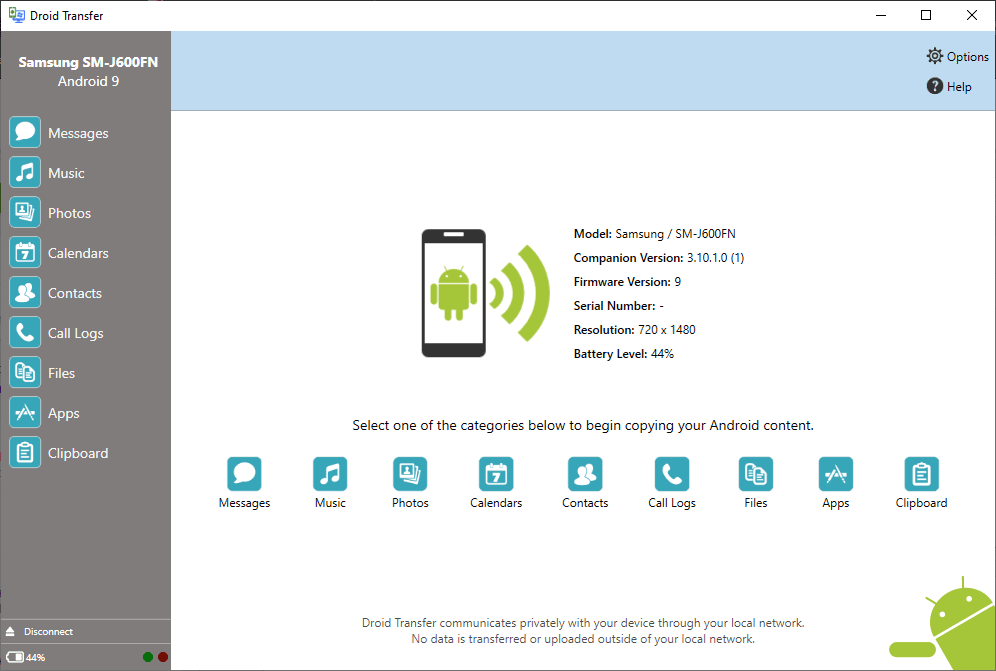
Droid Transfer aims to make Android to iPhone transitions seamless by providing wireless or wired data migration between devices. In addition to moving select contents like contacts and calendars, Droid Transfer can also backup photos, videos and other multimedia prior to the export process for added peace of mind.
Features of Droid Transfer:
- Droid Transfer enables wireless data migration between Android and iOS devices.
- It also allows users to backup photos, videos and other phone content to the computer before transfer.
- It enables the transfer of contacts and calendars.
4: Shareit: Basic Wireless File Sharing App
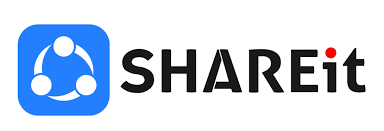
Shareit is a popular file sharing tool for cross-platform transfers between Android and iOS. It creates a local peer-to-peer WiFi connection between devices to quickly share photos, videos, music or document files from one phone to another with minimal setup. Shareit also supports file sharing connections between multiple nearby devices.
Features of Shareit:
- Shareit provides a wireless file sharing connection locally between mobile devices.
- It allows media and documents to be shared with multiple nearby phones simultaneously.
- It can transfer photos, videos, music and documents.
5: Smart Transfer: Simple Tool for Basic Phone Data
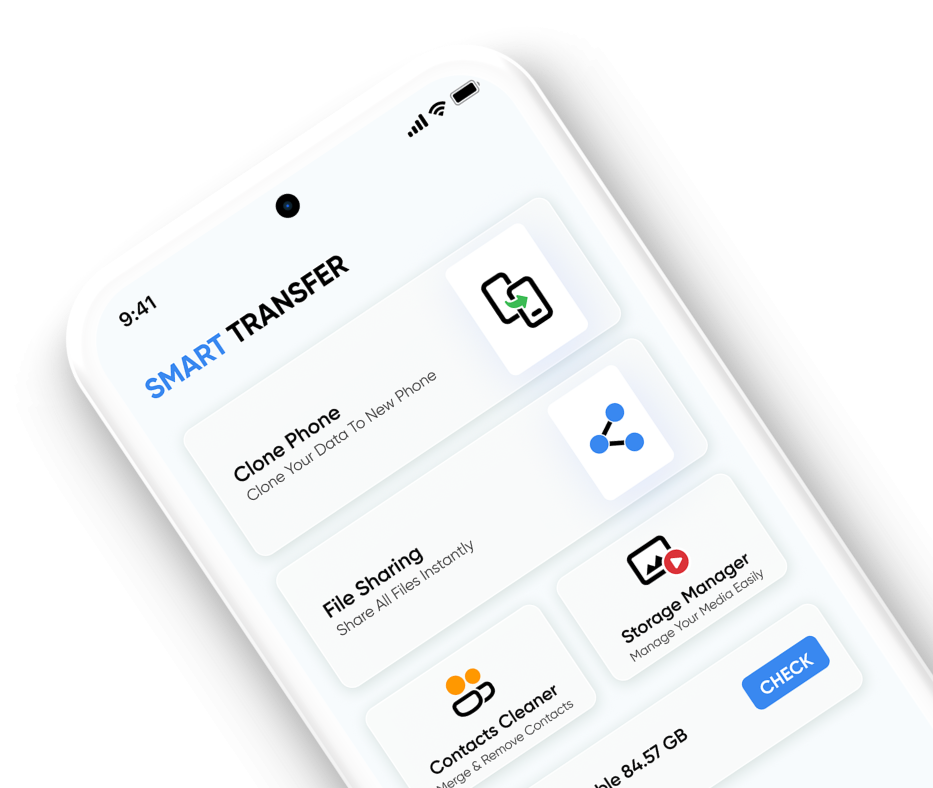
Smart Switch Mobile is Samsung's official content migration app for new Galaxy devices. Using a combination of wired USB connections and wireless sync, Smart Switch aims to make data transfer between old Samsung phones and new Galaxy devices smooth. It also provides some limited contact and calendar migration between other Android or iPhone devices.
Features of Smart Switch:
- Smart Switch Mobile enables migration of contacts, messages, media and more between Samsung devices or from limited other platforms to new Galaxy phones.
- It transfers contacts, messages and media files.
6: Android File Transfer: Manual File Copying for Mac
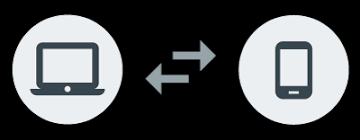
Android File Transfer is a basic utility for accessing and managing files stored on Android devices via Mac or Windows computer connection. Using a wired USB connection, Android File Transfer allows migrating media files, documents, folders and other content between an Android phone and laptop with an easy-to-use interface.
Features of Android File Transfer:
- Android File Transfer enables wired file management between Android devices and computers for transferring photos, videos, music, documents and other content.
- It transfers photos, videos, music files and documents.
7: Xender: Quick File-Sharing App
Xender is a widely used peer-to-peer file-sharing app that works across Android, iOS, and even desktop browsers. Using a local Wi-Fi hotspot connection, Xender allows fast transfers of photos, videos, music, and documents—making it ideal for users who just want quick, lightweight sharing without cables.
Features of Xender:
- Wireless transfers between Android, iPhone, Windows, and Mac.
- High-speed P2P sharing using local Wi-Fi.
- Supports photos, videos, documents, apps, and music.
- No mobile data or internet connection required.
Dr.Fone App (iOS) & Dr.Fone App (Android)
Your One-Stop Expert for Screen Unlock, Smart Clean, Data Recovery, and Phone Management of Mobile Devices!
- Effortlessly unlock various locks on your device.
- Enables two-way transfer of photos, videos, apps, music, contacts, and files between iOS and Android devices.
- Instantly free up storage space by smart clean.
- Rapidly recover different kinds of lost phone data and information.
- Fixes various iOS/Android system problems.
8: Send Anywhere: P2P Tool for Sending Files
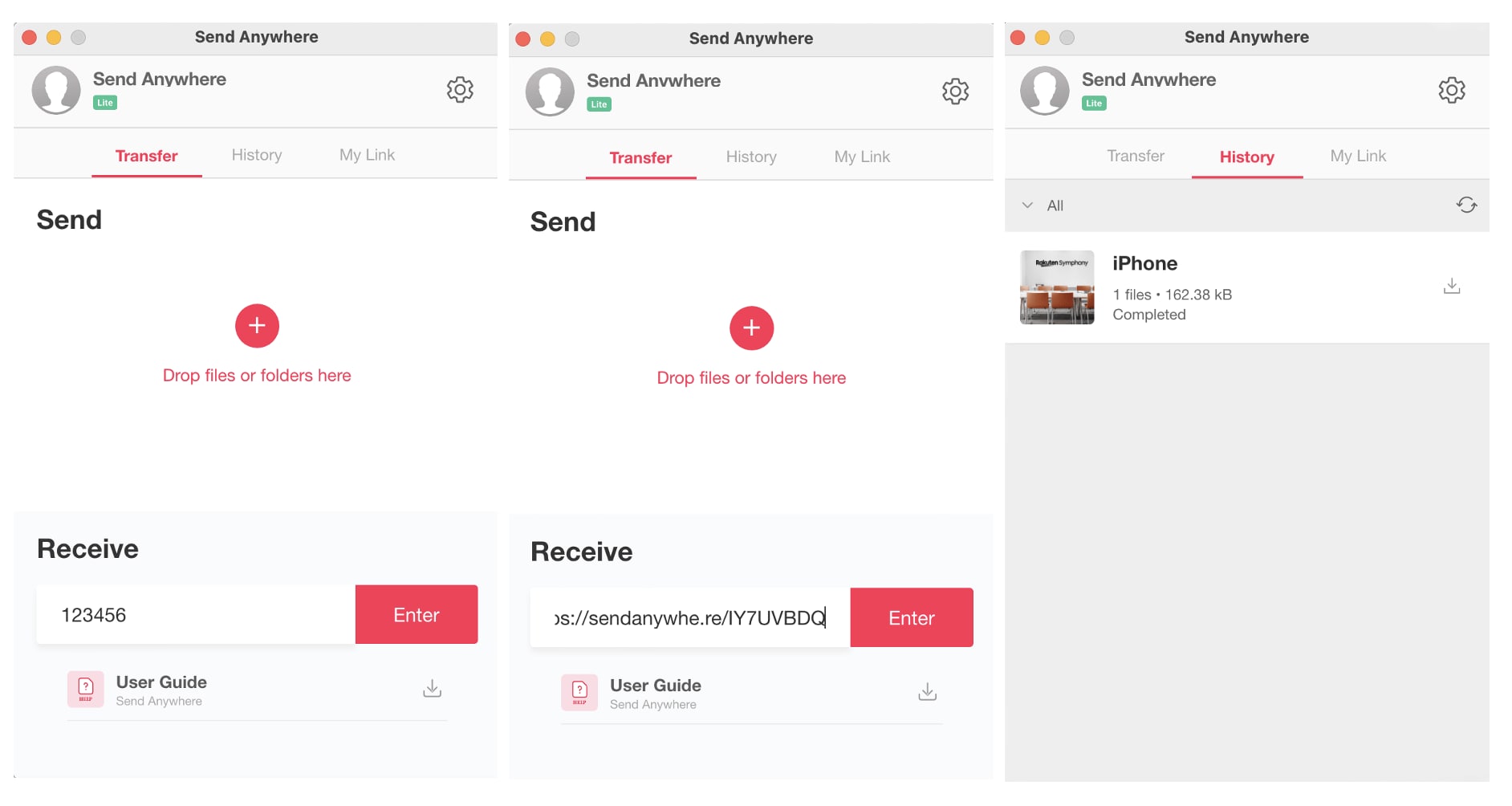
Send Anywhere is a reliable cross-platform file transfer app that uses secure six-digit keys to send files from Android to iPhone. It supports large files, works without cloud storage, and provides fast transfers using Wi-Fi Direct.
Features of Send Anywhere:
- Transfers files using a 6-digit security key
- Supports large files without compression
- Wi-Fi Direct for fast offline transfers
- Works on Android, iOS, Windows, Mac, and Web
9: Copy My Data: Easy Transfer for Essential Items Only
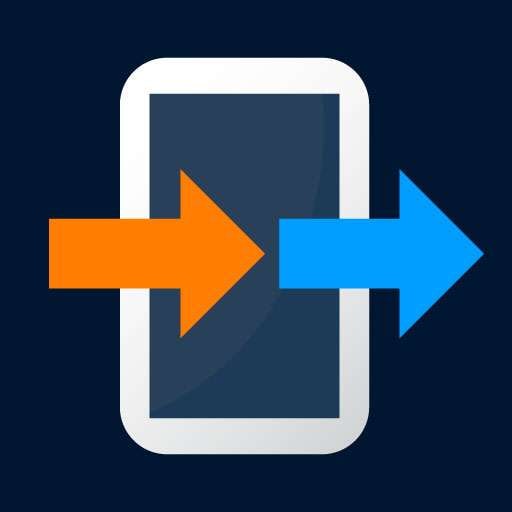
Copy My Data is a simple app designed to transfer only essential data types—mainly contacts, calendars, and photos—between Android and iPhone over a Wi-Fi network. It’s suitable for users who only need a basic, quick migration.
Features of Copy My Data:
- Transfers contacts, calendars, and photos
- Easy Wi-Fi-based phone-to-phone migration
- Simple setup and minimal permissions required
10: Contact Transfer: Best for Contacts Only
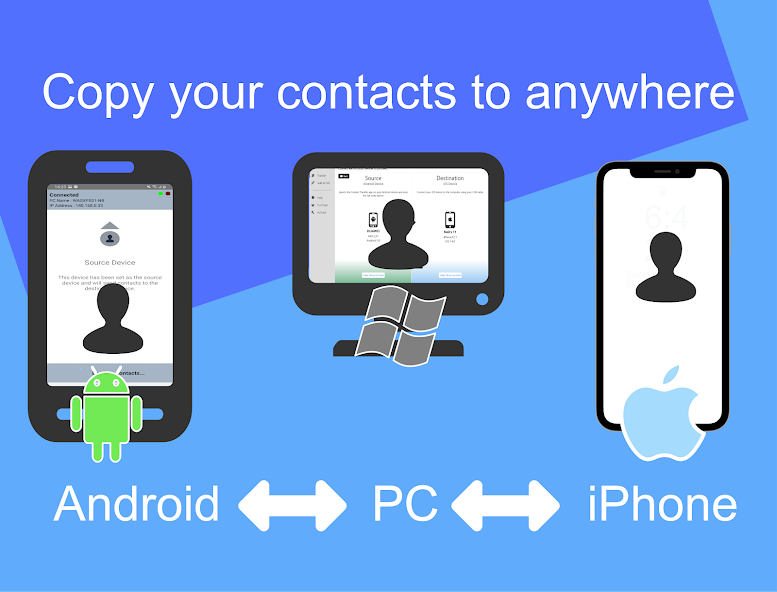
Contact Transfer is a lightweight utility focused exclusively on syncing Android phone contacts to iPhone. It uses a QR code pairing process between devices in tandem with the Contact Transfer computer app to enable quick transfer of mobile contact details from an Android device over to iOS.
Features of Contact Transfer:
- Contact Transfer provides QR code connectivity between Android and iPhone to sync contacts.
- It works via the Contact Transfer app on Windows/Mac to facilitate transfers directly between mobile devices.
- It enables the transfer of android contacts to iPhone.
Final Conclusion: Which Android to iPhone Transfer App Is Best in 2025?
Transferring data from Android to iPhone is no longer a complicated task — but the right tool makes an enormous difference in speed, completeness, and reliability.
Apps like Move to iOS, Xender, Send Anywhere, and Copy My Data work well for basic file sharing or one-time transfers. They are convenient, but each comes with limitations: they can’t migrate WhatsApp, app data, or a full set of phone contents.
If you need a complete and seamless Android-to-iPhone migration, especially for an already-set-up iPhone, Dr.Fone – Phone Transfer stands out as the strongest option. It supports 10+ data types, works without resetting the iPhone, and offers fast, stable transfers over USB or Wi-Fi.
In summary:
- For full phone migration → Choose Dr.Fone - Phone Transfer
- For new iPhone setup → Move to iOS is fine (but limited)
- For quick wireless sharing → Xender or Shareit
- For secure file transfer → Send Anywhere
- For basic data only → Copy My Data or Contact Transfer
No matter which method you choose, the tools above provide reliable ways to move your photos, contacts, messages, and more from Android to iPhone in 2025.
4,624,541 people have downloaded it
Frequently Asked Questions (FAQ)
1. What is the best free app to transfer data from Android to iPhone?
Apple's "Move to iOS" app is the best free option for transferring most essential data like contacts, messages, and camera photos during the initial iPhone setup.
2. Can I transfer WhatsApp messages from Android to iPhone?
Yes, you can. While some apps like "Move to iOS" now support WhatsApp transfer, dedicated tools like Dr.Fone - WhatsApp Transfer offer a more reliable and comprehensive solution for moving your chats, photos, and videos.
3. How long does the data transfer from Android to iPhone take?
The time varies depending on the amount of data and the method used. A wireless transfer of 10-20 GB of data can take anywhere from 30 minutes to over an hour. A wired transfer using a tool like Dr.Fone is typically faster.
Android Transfer
- Android to Android
- 1. Transfer Files to Android
- 3. Transfer Contacts to Android
- 4. Data Transfer Apps to Switch Phone
- 5. Transfer Data to Android
- 6. Transfer Text Messages to Android
- 7. Transfer Music to Android
- 8. Transfer Contacts Using Bluetooth
- 9. Transfer Apps to Another Android
- 10. Migrate Data to New Android
- 11. Best Clone Apps for Android
- Android to iPad/iPod
- Android to iPhone
- 1. Transfer Files to iPhone 13
- 2. Transfer Contacts to iPhone 13
- 3. Transfer Music to iPhone
- 4. Transfer Contacts to iPhone
- 5. Android to iPhone Transfer Apps
- 6. Transfer Text Messages to iPhone
- 7. Transfer Photos to iPhone
- 8. Transfer Messages to iPhone 13
- 9. Transfer Contacts to iPhone XS/11
- 10. Transfer Messages to iPhone 12
- 11. FaceTime for Android and iPhone
- 12. Move Data From Android to iPhone After Setup
- 13. Transfer Data from OnePlus to iPhone
- 14. Move Contacts From Android to iPhone
- 15. Transfer Data From Android To iPhone
- 16. Top Apps To Transfer Data From Android To iPhone
- Contacts Transfer
- 1. Sync Contacts to Gmail
- 2. Transfer Contacts from Outlook
- 3. Transfer Contacts to Outlook
- 4. Import Contacts from Excel
- 5. Import Contacts to Android
- 6. Export Contacts to Android Phones
- 7. Merge Contacts in Phones
- 8. Export CSV Contacts for Android
- iOS to Android
- 1. Transfer Files from iPad
- 2. Move Custom Ringtones from iPhone
- 3. Transfer Data from iPhone
- 4. Transfer Music from iPhone
- 5. Transfer Contacts from iPhone
- WhatsApp Transfer
- 1. Transfer WhatsApp from Android
- 2. Transfer WhatsApp Messages
- 3. Transfer WhatsApp Messages to PC
- 4. Transfer Messages to Android
- 5. Transfer WhatsApp Data to Android
- Transfer Tips
- 1. Android USB File Transfer Software
- 2. Android Apps to Transfer Files
- 3. Android Sync Managers
- 4. Android File Transfer Apps
- 5. Fix Transfer Files Not Working
- 6. Simplify Android File Transfer
- 7. Transfer Photos to USB
- 8. Transfer Data to BlackBerry
- 9. Transfer Data From ZTE
- 10. Transfer Data From Windows phone
- 11. Clone Phone and Copy Data
- 11. 12 Best Phone Clone Apps
- 12. Transfer Torrents from PC to Phone
- 13. Send Large Files Through Outlook
- ● Manage/transfer/recover data
- ● Unlock screen/activate/FRP lock
- ● Fix most iOS and Android issues
- Transfer Now Transfer Now




















Daisy Raines
staff Editor