Back up Your Jailbreak Apps And Tweaks From Cydia
iPhone Backup
- iPhone Data Backup
- 1. Back up iPhone in Recovery Mode
- 2. Back Up iPhone With/Without iTunes
- 3. Back up iPhone to Mac
- 4. Back up iPhone/iPad to Computer
- 5. Back up iPhone to Mac Catalina
- 6. Back up Jailbreak Apps And Restore
- 7. iPhone Backup Software
- 8. Back up iPhone/iPad Easily
- 9. Back up iPhone/iPad in DFU Mode
- 10. Back up iPhone Apps and App Data
- 11. Back up Notes on iPhone and iPad
- 12. Back up iOS to External Hard Drive
- 13. Export Notes from iPhone to PC/Mac
- 14.Back up iPhone Photos to Google Photos
- 15. Back Up Your iPhone Voicemails
- 16. Back Up to External Drive
- 17.How to Back Up to NAS
- 18.Back Up iPhone With Broken Screen
- 19.Back Up iPhone to Google Drive
- 20.Buy Used iPhones
- 21.Sell Used Phone for Cash
- 22.Sell Used iPhone for Dollar
- 23.How Much is My iPhone Worth
- iPhone Data Recovery
- 1. Recover iPhone Data Without Backup
- 2. Restore Calendar on iPhone
- 3. Recover Call History on iPhone
- 4. Recover iPhone Lost Data
- 5. Restore iPhone in Recovery Mode
- 6. Undelete iPhone Backup Files
- 7. Recover Deleted iPhone Messages
- iPhone Data Restore
- 1. Restore iPhone from iTunes Backup
- 2. Restore iPhone after Downgrade
- 3. Restore iPhone from Backup
- 4. Restore iPhone from iPad Backup
- 5. Restore iPhone from DFU Mode
- 6. Restore iPhone Deleted Text Message
- iPhone Backup Problems
- 1. Find iPhone Backup Location on Mac
- 2. iPhone Backup Password Never Set
- 3. iPhone Backup Password Forget
- 4. iCloud Backup Taking Forever
- 5. iPhone Won't Backup to iCloud
- 6. iTunes Won't Backup iPhone
- iPhone Restore Problems
- 1. iTunes Stuck on Verifying iPhone
- 2. Not Space to Restore iPhone Backup
- 3. iTunes Backup Not Restoring
- 4. iPhone Won't Restore
- WhatsApp Backup & Restore
- 1. WhatsApp from Google Drive to iOS
- 2. Restore Old WhatsApp Backup
- 3. Restore WhatsApp Chat on iPhone
- 4. Retrieve WhatsApp Chat History
- 5. See Deleted Messages on WhatsApp
- 6. Restore WhatsApp Stuck on iPhone
- 7. iPhone WhatsApp to Google Drive
- 8. Back Up WhatsApp on iPhone
- 9. Backup WhatsApp Data before Changing Number
- iPhone Backup Tips
- 1. Extract Data From iPhone
- 2. Encrypt iPhone Backup
- 3. Reset iPhone Backup Password
- 4. Extract iPhone Backup in Win 10
- 5. How Long take iPhone to Backup
- 6. Find iPhone Backup Location
- 7. iPhone Backup Password
- 8. View iPhone Backup on Computer
- 9. iPhone Backup with iTunes/iCloud
- 10.Check Last Backup on iPhone
- 11.How To Encrypt iPhone Backup
- 12. Best Backup Chargers for iPhone
- 13. Speed Up Your iPhone Backups
- 14. Save Data When iPhone Disabled
- ● Manage/transfer/recover data
- ● Unlock screen/activate/FRP lock
- ● Fix most iOS and Android issues
- Back up Now Back up Now Back up Now
Oct 24, 2025 • Filed to: Backup & Restore Solutions • Proven solutions
Dr.Fone Basic:
Better Control for Your Phone
Manage, transfer, back up, restore, and mirror your device
The importance of a backup cannot be overstated. We all know this which is why every iPhone or iPad user certainly has a few iTunes and iCloud backups available for their device. If you have a jailbroken device, you can just as easily back up all your iOS tweaks and keep them safely to restore later should you need to.
It is not uncommon that you find yourself in a situation where you may need to restore from this backup. You never know when your device might crash or freeze up. This article will help you avoid disaster in these situations by giving you a complete guide to back up your jailbroken device.
- Part 1: How to Back up Jailbreak Apps with Dr.Fone
- Part 2: How to Back up Jailbreak Apps and Tweaks
- Part 3: How to Restore the Backup You Just Created
Part 1: How to Back up Jailbreak Apps with Dr.Fone
In order to back up jailbreak apps, you can try to use Wondershare Dr.Fone, a powerful and easy-to-use program enables you to easily back up your iPhone app and its data. Besides, you can also back up your iPhone text messages, contacts, photos, Facebook messages, and many other data.

Wondershare Dr.Fone
Back up Jailbreak Apps Turns Flexible.
- One-click to back up the whole iOS device to your computer.
- Allow to preview and restore any item from the backup to a device.
- Export what you want from the backup to your computer.
- No data loss on devices during the restore.
- One-click to back up and selectively restore any data you want.
- Supported the latest iPhone that runs the latest iOS 17.
- Fully compatible with the latest Windows or Mac 14.
Steps to backup jailbreak apps with Dr.Fone
Step 1. Select "My Backup".
Download and install Dr.Fone. Then, launch the program and connect your device to your PC or Mac. At this moment, Dr.Fone will automatically detect your device model.

Step 2. Back up App Files
From the below window, you can click "Back Up Now" to let Dr.Fone back up all data.

Then Dr.Fone will back up your device.

Step 3. Preview and Export App Backup Files
After the backup process finished, you can preview the app backup data. Jusc choose what you want and click "Export to PC" to export your jailbreak app data.

Note: With Dr.Fone, you can finish jailbreak apps backup easily and fastly. You can preview and selectively backup the jailbreak apps data. So maybe you can click the below button to free download Dr.Fone and back up your jailbreak apps.
Part 2: How to Back up Jailbreak Apps and Tweaks
To back up jailbroken apps and tweaks, you will need a separate backup system. You cannot utilize iTunes for this purpose since it will not back up data on a jailbroken device.
The best backup tool for jailbroken devices is PkgBackup, which can be downloaded from Cydia. You will have to pay $9.99 for this tool, but it's well worth the cost as it is effective and very easy to use. Here's how to use it.
Steps to back up Jailbreak apps and Tweaks
Step 1: Purchase PkgBackup within Cydia and then install the tweak.
Step 2: It will appear on your home screen as an app icon. It is very important that you reboot your device before opening the app as many users have had issues when they tried to open the app immediately after installing it.
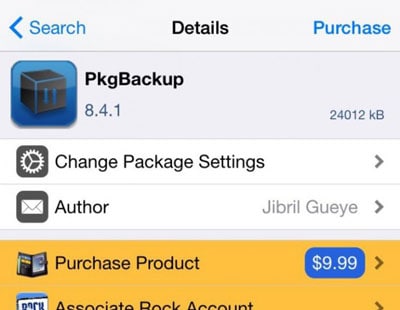
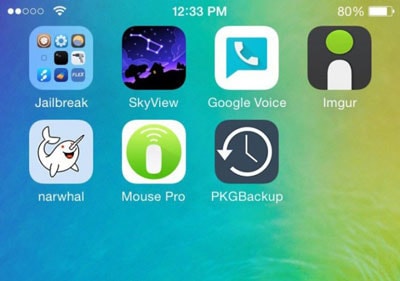
Step 3: Open the app. You may get a message that says, "Scanning of Packages and applications disabled." If you get this message, you need to head to the device's settings, go to PkgBackup, and then enable the Cydia packages for Backup.
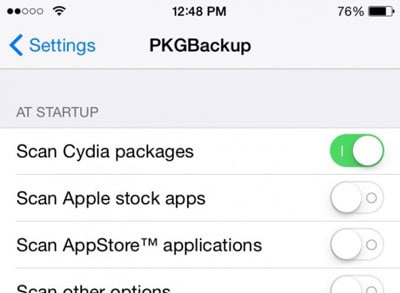
Step 4: Go to PkgBackup and then Tap on Settings. Here you get to choose how you want to save the backup. Select your choice.
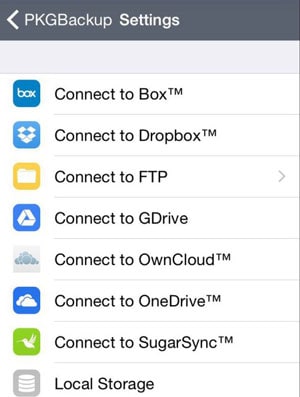
Step 5: Go to the home screen of the app, tap on "Backup," and then tap on the smaller "Backup Button."(The orange one).
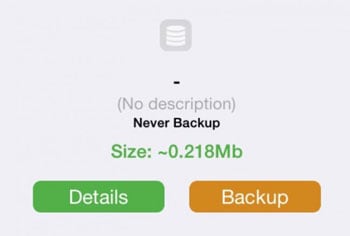
Tap yes to continue and then enter a title and description for the backup so you can easily find it when you need to. The app will begin to back-up your tweaks, all you have to do is wait for the process to complete.
Part 3: How to Restore the Backup You Just Created
A lot of things can happen to make you lose your jailbreak tweaks. Having a backup like the one we just created in part 1 above will help you get everything back, all you have to do is restore the backup. Here's how to do this:
If a factory reset caused you to lose all your jailbreak tweaks, you may need to re-jailbreak your device. After jailbreaking the device open up Cydia and reinstall PkgBackup. Within the app, Tap "Restore".
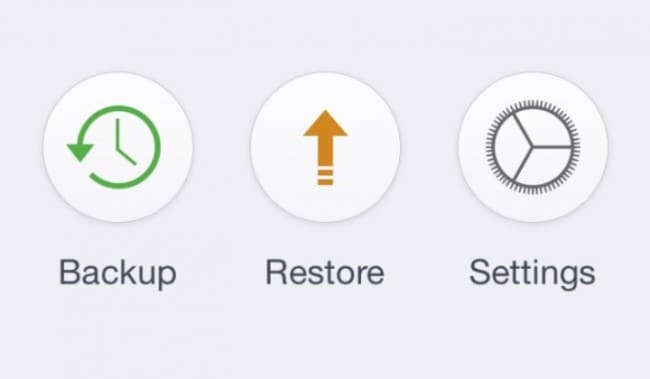
The app will automatically load a default backup, which is usually the most recent one. Tap on the "Restore" button to complete the process. Reboot your device, and all your tweaks will appear.
A Backup for your Tweaks can be a real lifesaver, considering the number of things that can go wrong with a jailbroken device. With a credible backup, you can easily restore your device to its original status. This method is ideal if you have a lot of tweaks because then you can justify PkgBackup's $9.99 price tag. Although we are pretty sure anyone with a jailbroken device may want this app.
Dr.Fone Basic:
Better Control for Your Phone
Manage, transfer, back up, restore, and mirror your device



















Alice MJ
staff Editor