
The Ultimate Guide to Fixing a Stuck WhatsApp While Restoring Media
Aug 27, 2025 • Filed to: Social App Management • Proven solutions
“I wanted to restore an existing WhatsApp backup, but the screen is stuck on the restore media while preparing WhatsApp. Can someone tell me how to stop restore media in WhatsApp in mobile phones?”
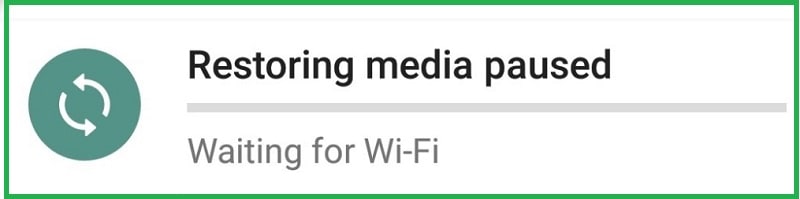
Trust me – this is one of the most common issues that WhatsApp users face while restoring a backup on their devices. Ideally, if your app’s screen is stuck on the restoring media while preparing WhatsApp, then there could be an issue with the app or your connection. Don’t worry – in this post, I will let you know how to restore WhatsApp media on Android and iPhone by troubleshooting this issue.
Part 1: 5 Quick and Easy Solutions for a Stuck WhatsApp During Media Restoration
If you are facing any WhatsApp media restore problems, then I would recommend trying the following troubleshooting solutions.
Fix 1: Check and Fix the Network Connectivity on your Device
Most of the time, we get the restoring media being stuck on WhatsApp because of bad internet connectivity.
Therefore, to learn how to restore WhatsApp media on Android, please follow the steps outlined below:
- Go to your phone’s Settings > Network & Internet.
- From here, you can make sure that your device is connected to a stable Wi-Fi network or mobile data for restoring WhatsApp backup.
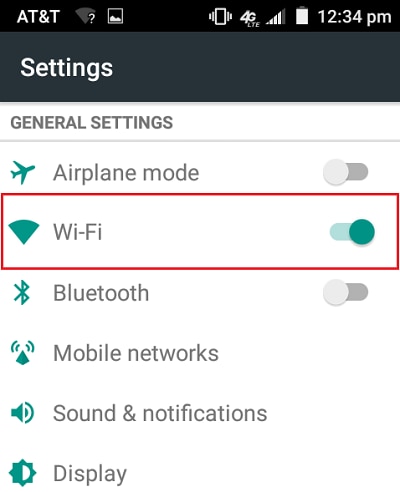
Fix 2: Reset your Phone’s Network via Airplane Mode
If there is an issue with your phone’s network, then you can fix it by using the Airplane mode. Ideally, the Airplane mode will automatically turn off its network connectivity and you can later disable it to reset the network.
To reset your phone's network using airplane mode, follow these simple steps:
- Go to the Control Center on your device
- Simply tap on the Airplane Mode icon.
- Besides that, you can also go to its Settings > Network & Internet > Airplane Mode and turn it on.
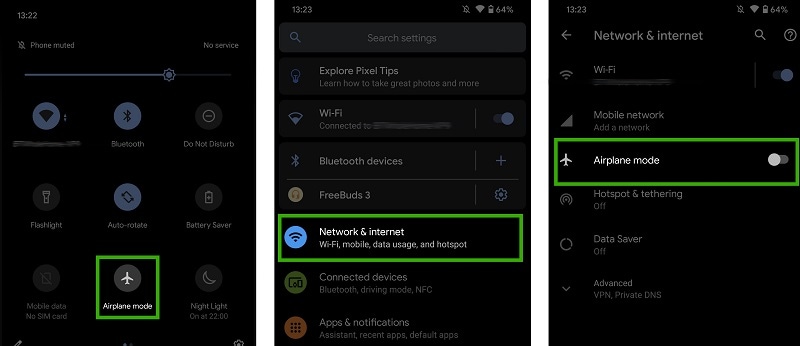
This will automatically disable all the network connections on your device. Wait for a while and turn off the Airplane Mode on your phone to fix the WhatsApp restoring media stuck issue.
Fix 3: Reinstall the WhatsApp App on your Phone
If you are not able to restore deleted WhatsApp media on your phone, then there could be an issue with the app. To reinstall WhatsApp, you need to first uninstall the app from your phone.
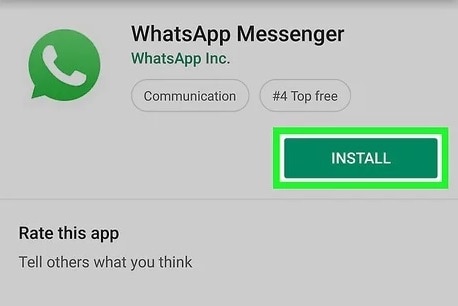
- Go to your phone's settings, navigate to the Apps or Applications section, find WhatsApp, and select Uninstall.
- Confirm the uninstallation when prompted.
- After uninstalling WhatsApp, visit your device's app store, such as the Google Play Store for Android or the App Store for iOS.
- Search for WhatsApp in the app store's search bar, locate the official WhatsApp Messenger app, and tap on Install or Get to download and install the app on your phone.
Once the installation is complete, open the WhatsApp app. During the setup process, WhatsApp will ask if you want to restore your chat history. If you have previously backed up your data, select “Restore” to retrieve your chats, photos, and videos. Depending on your backup size and internet connection, this process may take a few minutes.
Fix 4: Clear App and Cache Data for WhatsApp
Another reason for causing the restore media preparing to be stuck on WhatsApp could be related to the app’s existing data. In Android devices, this problem can easily be fixed by deleting the app and cache data for WhatsApp.
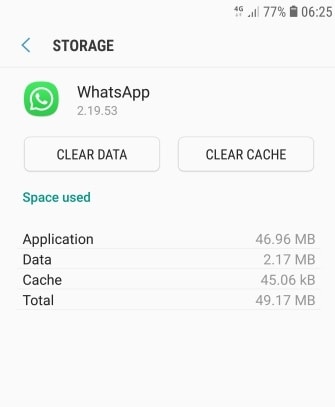
- Simply unlock your Android device and go to its Settings > Storage > Apps and look for WhatsApp.
- You can also find it in Settings > Apps > WhatsApp > Storage.
- Tap on the Clear Data and Clear Cache buttons to clear all the existing data on the app.
Fix 5: Clear Your Phone’s Storage to Free up Available Space
Lastly, if there is not enough space on your Android or iOS device, then WhatsApp can get stuck on the restoring media screen. This is because if there is no available space on your device, then WhatsApp can’t restore its backup.
- To free up space to restore media on WhatsApp, simply unlock it, and go to its Settings > Storage > Storage Manager.
- Here, you can check what is occupying how much space on your device and get rid of any unwanted data manually.
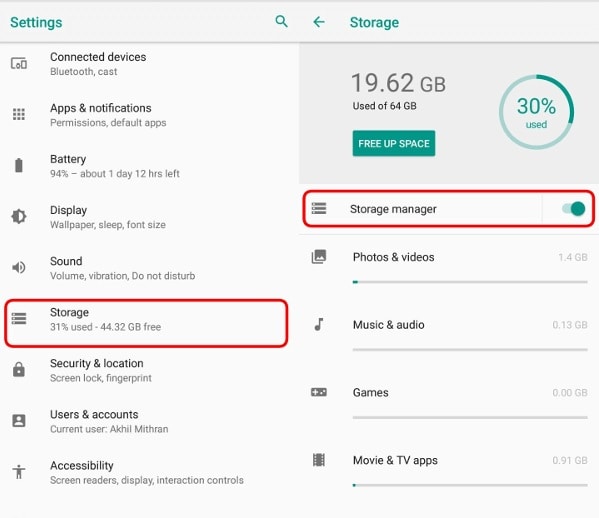
For instance, you can simply remove some photos, videos, documents, etc. to get enough space for the WhatsApp backup to be restored.
Part 2: How to Restore WhatsApp Media on Android Without Any Backup?
By now, you would be able to fix the WhatsApp stuck on preparing to restore media issue. Though, if you still can’t restore an existing WhatsApp backup to your Android device, then use a data recovery tool instead. I would recommend trying Dr.Fone – Data Recovery (Android) that can restore all kinds of WhatsApp-related content without any issue.

Dr.Fone - Data Recovery (Android)
World's 1st Android data recovery software
- It can extract WhatsApp chats, photos, videos, documents, voice notes, and every other WhatsApp data.
- To restore your WhatsApp data, just have to connect your device and follow a simple click-through wizard without any technical hassle.
- The application will provide a preview of WhatsApp data in different categories like Photos, Videos, Chats, etc.
- Users can simply select the WhatsApp data they wish to recover and save it on any location on their system.
To learn how to restore WhatsApp media on Android without an existing backup, follow these steps:
- Step 1: Simply install the Data Recovery tool and launch it on your system. Just open the Dr.Fone toolkit, select the Data Recovery feature, and connect your device to the system.

- Step 2: On the interface of Dr.Fone – Data Recovery, go to its sidebar and select the WhatsApp Recovery features. Just verify the snapshot of your device from here and click on the “Next” button.
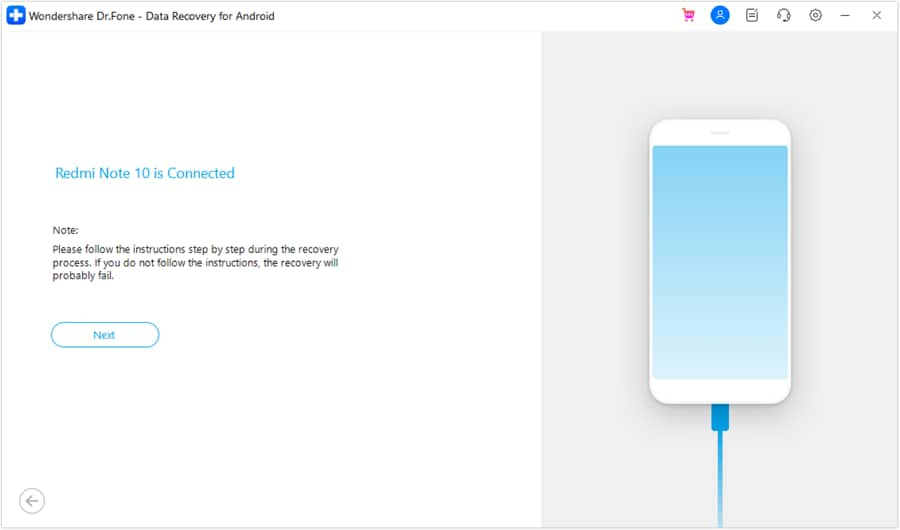
- Step 3: Simply wait for a few minutes as the application would scan your Android device and try to get back your lost WhatsApp data. It is highly recommended not to disconnect your Android phone during the recovery process.
- Step 4: After completing the recovery process, the application will ask you to install a special app. Kindly agree to it and grant it the needed permission to install the app that would let you preview your data.
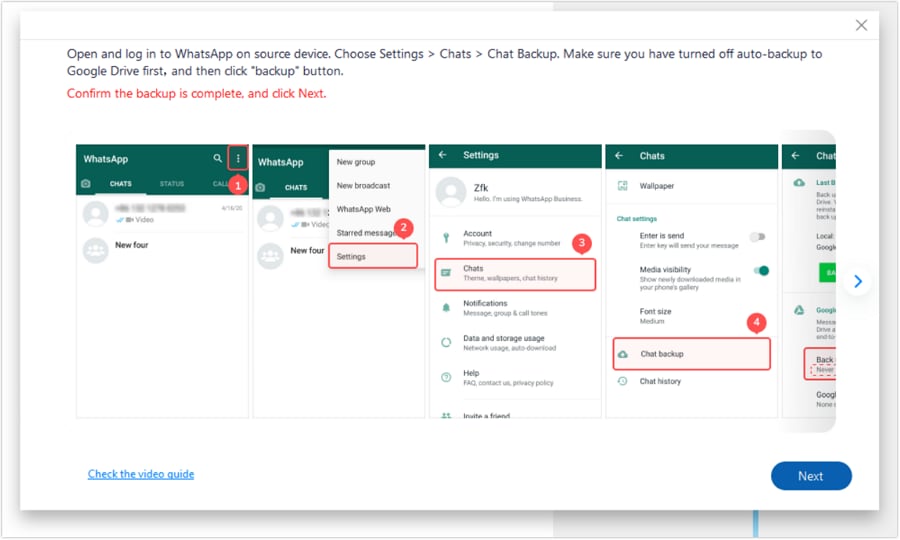
- Step 5: In the end, the application will display all the extracted content in different categories. You can just go to the sidebar to visit any category and preview your data on its native interface. There is also an option on the top to allow the preview of all or just the deleted WhatsApp data. Lastly, select the files you wish to restore and click on the “Recover” button to save them.
This brings us to the end of this troubleshooting post on how to restore WhatsApp media or fix the app being stuck on restoring media while preparing WhatsApp. Though, if you are not able to restore WhatsApp media from an existing backup, then use Dr.Fone – Data Recovery (Android) instead. A 100% secure and reliable application, it can extract and recover all kinds of deleted or inaccessible WhatsApp content on your Android phone easily.
Conclusion
Dealing with a stuck WhatsApp during media restoration can be a frustrating experience. However, with the quick and easy solutions provided in part 1, you can often resolve the issue on your own. If you don't have a backup, part 2 offers a solution to recover WhatsApp media on Android using third-party recovery tools. Remember to always back up your WhatsApp data regularly to avoid any future data loss.
WhatsApp Manage
- WhatsApp Transfer
- 1. Save Whatsapp Audio
- 2. Transfer WhatsApp Photos to PC
- 3. WhatsApp from iOS to iOS
- 4. WhatsApp from iOS to PC
- 5. WhatsApp from Android to iOS
- 6. WhatsApp from iOS to Android
- 7. Whatsapp Communities Messages
- 8. Switch Between WhatsApp and GBWhatsApp
- 9. Recover Deleted WhatsApp Call History
- 10. Delete Call History on WhatsApp
- 11. Starred Messages in WhatsApp
- 12. Send Bulk SMS on WhatsApp
- 13. Download Whatsapp Audio Notes
- 14. Saving Videos from WhatsApp
- WhatsApp Backup
- 1. Access WhatsApp Backup
- 2. WhatsApp Backup Extractor
- 3. Backup WhatsApp Messages
- 4. Backup WhatsApp Photos/Videos
- 5. Backup WhatsApp to PC
- 6. Backup WhatsApp to Mac
- 7. WhatsApp Backup Stuck
- 8. Restore WhatsApp Backup from Google Drive to iCloud
- 9. Find the Best WhatsApp Clone App
- WhatsApp Restore
- 1. Top Free WhatsApp Recovery Tools
- 2. Best WhatsApp Recovery Apps
- 3. Recover WhatsApp Messages Online
- 4. Recover Deleted WhatsApp Messages
- 5. Restore Deleted WhatsApp Messages
- 6. Retrieve Deleted WhatsApp Messages
- 7. Recover Deleted WhatsApp Images
- 8. WhatsApp Restoring Media Stuck
- 9. Restore Old WhatsApp Backup
- 10. See Deleted WhatsApp Messages
- WhatsApp Tips
- 1. Best WhatsApp Status
- 2. Best WhatsApp Messages
- 3. Most Popular WhatsApp Ringtones
- 4. Best WhatsApp Mod Apps
- 5. What is Blue WhatsApp
- 6. 234 Country Code WhatsApp
- 7. Delete WhatsApp Account
- 8. Hide WhatsApp Ticks
- 9. Hack WhatsApp Account
- 10. Verify WhatsApp without SIM
- 11. Blue Ticks on WhatsApp
- 12. WhatsApp Plus Download
- 13. Grey Tick on WhatsApp
- 14. Does WhatsApp Notify Screenshots
- WhatsApp Problems
- 1. WhatsApp Common Problems
- 2. WhatsApp Calls Not Working
- 3. Whatsapp Not Working on iPhone
- 4. WhatsApp Backup Stuck
- 5. WhatsApp Not Connecting
- 6. WhatsApp Not Downloading Images
- 7. WhatsApp Not Sending Messages
- 8. Couldn‘t Restore Chat History
- 9. WhatsApp Not Showing Contact Names
- WhatsApp Business Manage
- 1. WhatsApp Business for PC
- 2. WhatsApp Business Web
- 3. WhatsApp Business for iOS
- 4. Add WhatsApp Business Contacts
- 5. Backup & Restore WhatsApp Business
- 6. Convert a WhatsApp Account to a Business Account
- 7. Change A WhatsApp Business Account to Normal
- 8. WhatsApp Notifications Are Not Working
- Other Social Apps Manage
- ● Manage/transfer/recover data
- ● Unlock screen/activate/FRP lock
- ● Fix most iOS and Android issues
- Manage Now Manage Now

















Alice MJ
staff Editor