
Restore WhatsApp from an Old Backup in 2026 – Here's How
Dec 31, 2025 • Filed to: Social App Management • Proven solutions
“How can I restore my old WhatsApp messages that are now deleted from my phone. I guess I took their backup a few days back, but I don’t know how to restore WhatsApp from an old backup.”
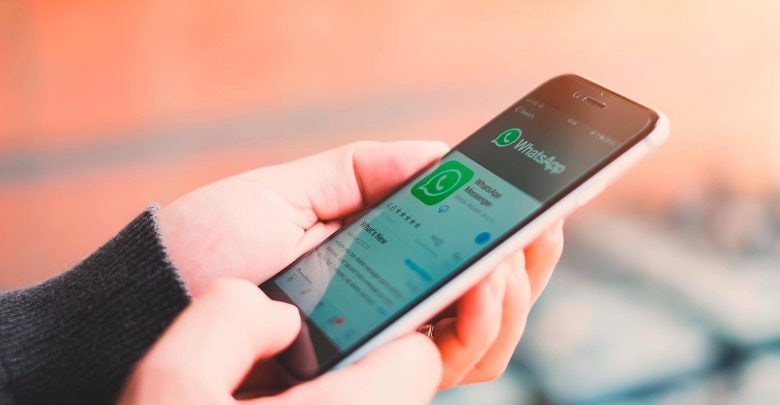
If you need to recover older messages, you're in the right place. WhatsApp usually restores only the latest backup, but with a few simple tricks you can get earlier messages back. In this guide you'll learn how to restore old WhatsApp chats step by step. You don't need to be technical — follow clear, safe steps and you'll get your chats back.
I'll show two easy methods that work for most phones. One uses backups you already have on your phone or computer; the other uses a trusted recovery tool to scan for deleted data. Both are safe, and I'll explain how to pick the right one for you. After this, you'll know how to protect your messages going forward.
Part 1: How to Restore an Old Backup of WhatsApp from the Local Storage?
Before you learn how to restore your old WhatsApp messages, it helps to know how WhatsApp backs up your data. WhatsApp keeps backups in two places:
Google Drive: If you connect a Google account, WhatsApp can save backups there on a schedule (daily/weekly/monthly) or when you trigger one manually in Settings → Chats → Chat backup. Google Drive only keeps the latest backup — older backups get overwritten.
Local storage (on Android): WhatsApp also makes a local backup on your phone every day at 2:00 AM. Your device keeps up to seven daily copies. That means if the chat you want is within the last seven days, you can restore it from local files.
If your needed backup is within seven days, follow these steps to restore it:
Step 1 — Open the WhatsApp backups folder
Use a File Manager on your Android and go to Internal storage → WhatsApp → Databases. You’ll see files named like msgstore-YYYY-MM-DD.1.db.crypt12 (timestamps show the day).
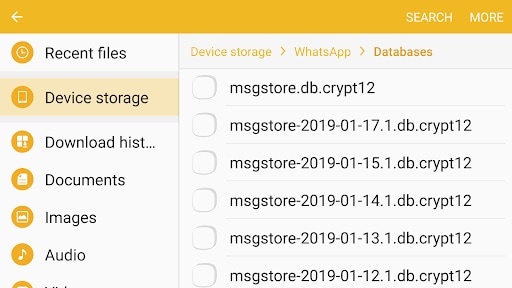
Step 2 — Pick and rename the backup
Find the backup date you want, select it, and rename it to msgstore.db.crypt12 (or match the existing crypt extension). Remove any timestamp so the file name matches exactly.
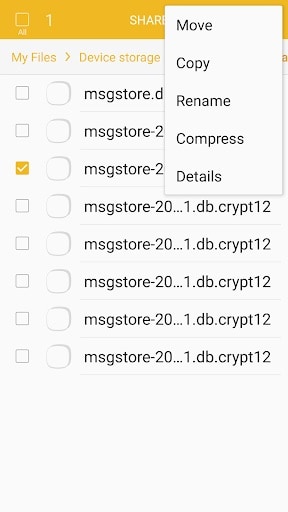
Step 3 — Reinstall and restore WhatsApp
Uninstall WhatsApp (if already installed), reinstall it, and set it up with the same phone number. During setup WhatsApp will detect the local backup and offer a Restore button — tap it and wait for the process to finish.
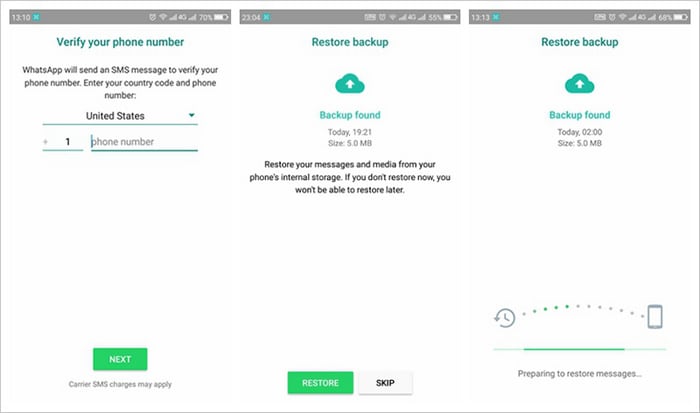
Part 2: How to Restore an Old WhatsApp Backup (of Deleted Chats)?
If you can’t find a local backup of WhatsApp data or you have lost your messages before the last 7 days, then consider using a data recovery tool. For instance, Dr.Fone - Data Recovery (Android) has a dedicated feature to recover an old chat history of WhatsApp from Android devices.

Dr.Fone - Data Recovery (Android)
Restore WhatsApp Data if Backups Corrupted
- Recover Android data by scanning your Android phone & tablet directly.
- Preview and selectively recover what you want from your Android phone & tablet.
- Supports various file types, including Messages & Contacts & Photos & Videos & Audio & Document & WhatsApp.
- Supports 6000+ Android Device Models & Various Android OS.
These are some simple steps that you can take to learn how to restore an old backup of WhatsApp on your Android device.
Step 1: Install and Launch Dr.Fone – Data Recovery (Android)
Whenever you want to restore an old WhatsApp backup, just install the application on your system. Launch the Dr.Fone toolkit and simply go to the “Data Recovery” feature from its home.

Step 2: Connect your Device and Start Recovering your Data
Using a working USB cable, you can now connect your Android device to the system from where you lost your WhatsApp chats. On the Dr.fone interface, go to the WhatsApp Data Recovery feature. Here, you can verify your connected device and simply start the recovery process.
Step 3: Wait as Dr.Fone would Recover WhatsApp Data
Once the data recovery process has been started, you are expected to wait for a while. The application will let you know the progress of the recovery process. Just make sure that your device stays connected, and that the application is not closed in between.

Step 4: Install the Specific App
After the recovery process has been completed, you will be asked by the toolkit to install a special app. Just agree to it and wait as the application would be installed, letting you preview and extract your WhatsApp data easily.

Step 5: Preview and Restore WhatsApp Data
That’s it! In the end, you can check all the extracted WhatsApp content on the sidebar, listed in different categories like photos, chats, videos, and more. You can just go to any category of your choice to get a preview of your WhatsApp data.

To get better results, you can go to the top-right corner of the application to view all data or just the deleted WhatsApp data. After selecting the WhatsApp files you want to get back, click on the “Recover” button to save them.
Tips: If you're looking to recover WhatsApp data on your Android phone, the Dr. Fone App-Data Recovery (Android) is your go-to solution. This app allows you to retrieve lost files directly from your device without needing a computer, making the recovery process straightforward and hassle-free. Whether you've lost photos, videos, or important documents, Dr. Fone has you covered.
With just a few taps, you can effortlessly recover a wide range of data types, including audio files, contacts, call logs, messages, WhatsApp content, and even Google Drive files. It's designed to be user-friendly, so you can quickly get back what you've lost. Enjoy the peace of mind that comes with knowing your valuable data is just a step away from being restored.
Dr.Fone App (iOS) & Dr.Fone App (Android)
Your One-Stop Expert for Screen Unlock, Smart Clean, Data Recovery, and Phone Management of Mobile Devices!
- Effortlessly unlock various locks on your device.
- Instantly free up storage space by smart clean.
- Rapidly recover different kinds of lost phone data and information.
- Easily manage cluttered and private device content.
- Supports both iOS and Android devices.
Conclusion
I hope this guide would have answered your questions like can you restore old WhatsApp messages and how to restore old WhatsApp chats on Android. If your chats were lost in the last 7 days, then you can try to restore WhatsApp from an old backup directly. Though, if your data has been lost or deleted, then consider using a recovery tool. I would recommend Dr.Fone - Data Recovery (Android) to recover deleted WhatsApp files easily. It is a DIY tool that you can use on your own without facing unwanted hassle to restore old WhatsApp backup.
WhatsApp Manage
- WhatsApp Transfer
- 1. Save Whatsapp Audio
- 2. Transfer WhatsApp Photos to PC
- 3. WhatsApp from iOS to iOS
- 4. WhatsApp from iOS to PC
- 5. WhatsApp from Android to iOS
- 6. WhatsApp from iOS to Android
- 7. Whatsapp Communities Messages
- 8. Switch Between WhatsApp and GBWhatsApp
- 9. Recover Deleted WhatsApp Call History
- 10. Delete Call History on WhatsApp
- 11. Starred Messages in WhatsApp
- 12. Send Bulk SMS on WhatsApp
- 13. Download Whatsapp Audio Notes
- 14. Saving Videos from WhatsApp
- WhatsApp Backup
- 1. Access WhatsApp Backup
- 2. WhatsApp Backup Extractor
- 3. Backup WhatsApp Messages
- 4. Backup WhatsApp Photos/Videos
- 5. Backup WhatsApp to PC
- 6. Backup WhatsApp to Mac
- 7. WhatsApp Backup Stuck
- 8. Restore WhatsApp Backup from Google Drive to iCloud
- 9. Find the Best WhatsApp Clone App
- WhatsApp Restore
- 1. Top Free WhatsApp Recovery Tools
- 2. Best WhatsApp Recovery Apps
- 3. Recover WhatsApp Messages Online
- 4. Recover Deleted WhatsApp Messages
- 5. Restore Deleted WhatsApp Messages
- 6. Retrieve Deleted WhatsApp Messages
- 7. Recover Deleted WhatsApp Images
- 8. WhatsApp Restoring Media Stuck
- 9. Restore Old WhatsApp Backup
- 10. See Deleted WhatsApp Messages
- WhatsApp Tips
- 1. Best WhatsApp Status
- 2. Best WhatsApp Messages
- 3. Most Popular WhatsApp Ringtones
- 4. Best WhatsApp Mod Apps
- 5. What is Blue WhatsApp
- 6. 234 Country Code WhatsApp
- 7. Delete WhatsApp Account
- 8. Hide WhatsApp Ticks
- 9. Hack WhatsApp Account
- 10. Verify WhatsApp without SIM
- 11. Blue Ticks on WhatsApp
- 12. WhatsApp Plus Download
- 13. Grey Tick on WhatsApp
- 14. Does WhatsApp Notify Screenshots
- WhatsApp Problems
- 1. WhatsApp Common Problems
- 2. WhatsApp Calls Not Working
- 3. Whatsapp Not Working on iPhone
- 4. WhatsApp Backup Stuck
- 5. WhatsApp Not Connecting
- 6. WhatsApp Not Downloading Images
- 7. WhatsApp Not Sending Messages
- 8. Couldn‘t Restore Chat History
- 9. WhatsApp Not Showing Contact Names
- WhatsApp Business Manage
- 1. WhatsApp Business for PC
- 2. WhatsApp Business Web
- 3. WhatsApp Business for iOS
- 4. Add WhatsApp Business Contacts
- 5. Backup & Restore WhatsApp Business
- 6. Convert a WhatsApp Account to a Business Account
- 7. Change A WhatsApp Business Account to Normal
- 8. WhatsApp Notifications Are Not Working
- Other Social Apps Manage
- ● Manage/transfer/recover data
- ● Unlock screen/activate/FRP lock
- ● Fix most iOS and Android issues
- Manage Now Manage Now




















Selena Lee
chief Editor