No Phone Number? No Problem! Find Ways to Use WhatsApp Without a Phone
Oct 24, 2025 • Filed to: Social App Management • Proven solutions
Dr.Fone Basic:
Better Control for Your Phone
Manage, transfer, back up, restore, and mirror your device
WhatsApp, a messaging platform, has revolutionized the way we connect with others globally. While its popularity continues to soar, it has become an integral part of our daily communication.
WhatsApp's default registration process involves Image nameing your account to a phone number for verification purposes. This step ensures a secure and reliable means of confirming users' identities. However, there are situations where individuals may desire an extra layer of privacy or wish to enjoy the app's features without disclosing personal contact details.
In such cases, the question arises: Is it possible to use WhatsApp without a phone number? Let's unravel the answers together.
Part 1. Why WhatsApp Requires Phone Numbers
When you create a WhatsApp account, you are prompted to input a phone number as a part of the verification process. This connection between your WhatsApp account and your phone number is fundamental to the app's functionality.
The Image name to your phone number serves several purposes:
1. Acts as a unique identifier
Using a phone number ensures that each user has a distinct and verifiable account. This requirement helps maintain WhatsApp's integrity and prevents the creation of fraudulent or duplicate accounts.
2. Simplified contact discovery
Phone numbers facilitate effortless contact discovery. Connecting with friends and acquaintances on WhatsApp becomes seamless because the app can automatically identify contacts in your phone's address book who are also using WhatsApp. This enhances the user experience by reducing the manual effort required to find and connect with others.
3. Verification and security
The association with a phone number enhances the security of your WhatsApp account. Verification codes are sent via SMS to the registered number, adding an extra layer of protection against unauthorized access. This strong verification system contributes to the overall trustworthiness of the platform, assuring users that their communication is taking place within a secure environment.
While this connection is integral to the standard WhatsApp experience and security, it also raises concerns for individuals who wish to maintain a level of anonymity. In the next part, we will delve into alternative methods and potential solutions for those seeking to use WhatsApp without a phone number.
Part 2. How To Use WhatsApp Without Phone Number
While WhatsApp traditionally requires users to Image name their accounts to a phone number for verification, we have encountered some discussion about the possibility of not using phone numbers on WhatsApp. This intriguing concept prompts us to delve deeper into the question: No phone number WhatsApp? Is it possible?
As we looked for the answers, we found some alternative methods to log in to WhatsApp without a phone. For those seeking a more private experience, you can try following the methods below.
Method 1: Using WhatsApp on other devices
Sign in WhatsApp without a phone number is feasible if you have already logged into your WhatsApp on your mobile device and wish to open it on other devices like WhatsApp Web or desktop applications.
The beauty of this method lies in the fact that you only need to Image name your WhatsApp account once, and thereafter, there's no necessity to input your phone number repeatedly.
How to WhatsApp sign in without phone numbers:
Step 1: Open WhatsApp on your mobile device.
Start by launching WhatsApp on your smartphone. Ensure that you are logged in with the account you wish to use on other devices.
Step 2: Access WhatsApp Web or Desktop.
For WhatsApp Web: Visit the WhatsApp Web website (web.whatsapp.com) on your browser.
For Desktop Application: Download and install the WhatsApp desktop application compatible with your operating system.
Step 3: Scan the QR code.
Whether you are on the web browser or the desktop application, you'll find a QR code. What you have to do is go to the WhatsApp settings or menu on your mobile device, find and select "WhatsApp Web" or a similar option. Scan the WhatsApp QR code on your computer screen with your phone's camera.
Step 4: Start using WhatsApp:
Once you scan the QR code, your WhatsApp account is Image nameed to the web or desktop application. You can now use WhatsApp without needing to input your phone number.
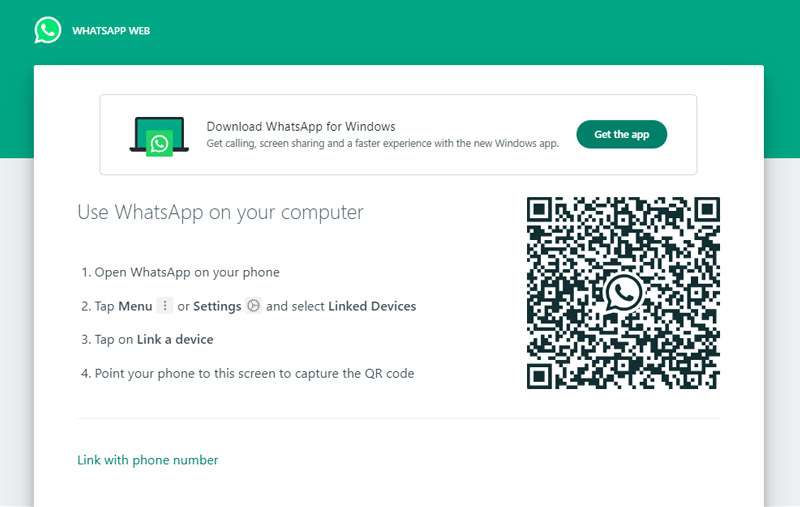
Method 2: Using landline number
In contrast to the conventional use of mobile phone numbers, employing a landline number to use WhatsApp offers an alternative method for those who might not want to associate the app with their mobile device.
A landline number is a telephone number associated with a fixed-line telephone, typically located at a residence or business. If you opt to use a landline number for WhatsApp, there are certain security considerations to keep in mind:
- Landline numbers may not be as portable or personal as mobile numbers, and the verification process may differ.
- Using a landline number may pose challenges for those who prefer the mobility and instant accessibility associated with mobile phones.
How to use a landline number when using WhatsApp without a phone no:
Step 1: Launch WhatsApp and start the registration process.
Open the WhatsApp app and initiate the registration process.
Step 2: Choose a country and enter a landline number.
When prompted for your phone number, choose your country and enter your landline number instead of a mobile number. Make sure that you have access to the landline phone as WhatsApp will verify your identity through a call.
Step 3: Verification call.
After entering the landline number, wait for WhatsApp to initiate a verification call to that number. If you don’t receive it, wait for the SMS process to fail, and press "Call me." Answer the call and note the verification code provided during the automated call.
Step 4: Enter the verification code.
Return to the WhatsApp application on your smartphone and enter the verification code obtained from the call.
Step 5: Complete setup.
Follow the instructions to complete the setup process, including entering your profile information and connecting with contacts.
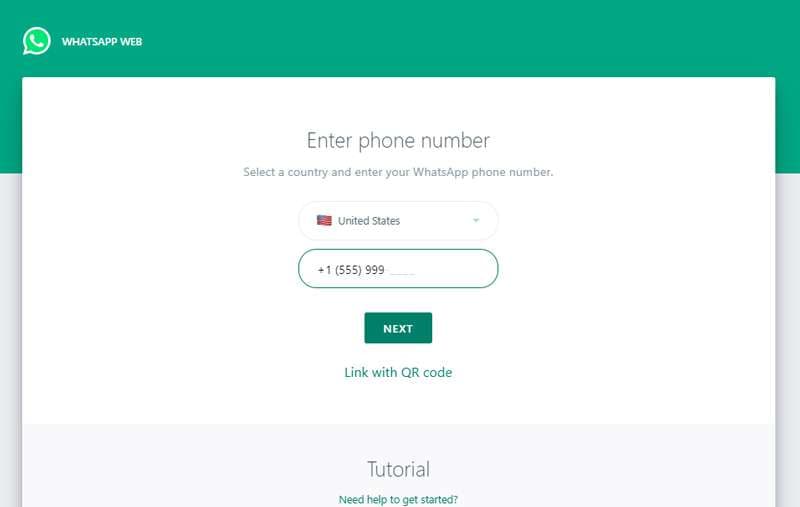
Part 3. What if You Want To Change Your WhatsApp Number
Now, in addition to using WA without a phone number, there are instances where changing your WhatsApp number becomes necessary.
If you find yourself in a situation where you need to change your WhatsApp number—whether due to a change in personal circumstances, a new phone, or any other reason—it's essential to ensure a smooth transition while preserving your valuable data.
Dr.Fone WhatsApp Transfer provides a reliable solution to facilitate this process. Dr.Fone’s WhatsApp Transfer offers key features that prioritize the safety and integrity of your data:
- Backup and restore your WhatsApp data, including messages, attachments, and settings.
- Supports cross-platform transfer of WhatsApp data
- Selective data transfer
- User-friendly interface with a straightforward step-by-step process
How to backup your WhatsApp data before changing your WhatsApp number:
Step 1: Launch Dr.Fone after installing it.
Open Wondershare Dr.Fone on your computer once you have it installed and connect your device. Locate the Toolbox > WhatsApp Transfer to access the tool.

Step 2: Select the WhatsApp backup function.
Next, go to WhatsApp > Backup WhatsApp messages to initiate the backup process for your WhatsApp data. The backup progress is visible on the next screen for you to monitor.

Step 3: Complete WhatsApp backup.
Once you are done backing up your WhatsApp, click "View It" to open it in a separate window.
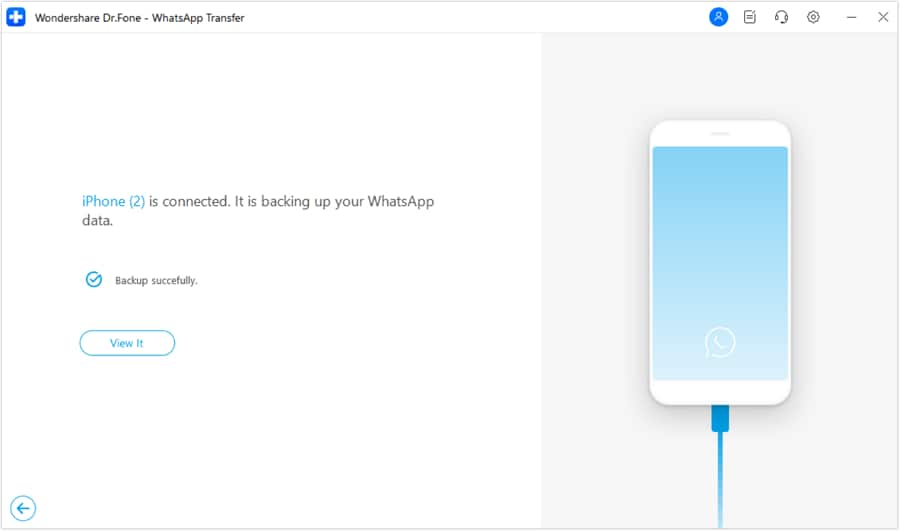

Dr.Fone - WhatsApp Transfer
One-click to transfer WhatsApp messages from Android to iPhone
- Transfer WhatsApp messages from Android to iOS, Android to Android, iOS to iOS, and iOS to Android.
- Backup WhatsApp messages from iPhone or Android on your PC.
- Allow restoring any item from the backup to iOS or Android.
- Completely or selectively preview and export WhatsApp messages from iOS backup to your computer.
- Support all iPhone and Android models.
How to change your WhatsApp number:
Step 1: Open WhatsApp settings.
Launch WhatsApp and navigate to the settings. On most devices, you can find it by tapping on the three dots in the top-right corner.
Step 2: Select “Account.”
Within the settings menu, select "Account." This is where you'll find options related to your account settings.
Step 3: Choose “Change number.”
Tap "Change number" under the Account settings to initiate the number change process.
Step 4: Enter old and new numbers and verify.
You will be prompted to enter your old and new phone numbers. Then, you will receive WhatsApp's verification code to your new phone number. Enter the code to verify the change.
Step 5: Complete the Process:
Continue to complete the process and WhatsApp will give you the option to notify all your contacts about the number change.
Conclusion
WhatsApp is designed to be Image-named to a valid phone number for user verification and account creation. This association ensures a secure and user-friendly experience for millions of users globally.
However, some alternative methods or workarounds exist to use WhatsApp without a phone number. From scanning WhatsApp’s QR code to using a landline number, you can choose the approach that aligns with your preferences.
Additionally, when it comes to changing your WhatsApp number, tools like Dr.Fone WhatsApp Transfer offer practical solutions to safeguard your valuable data before migrating.
Dr.Fone Basic:
Better Control for Your Phone
Manage, transfer, back up, restore, and mirror your device
iPhone Backup
- iPhone Data Backup
- 1. Back up iPhone in Recovery Mode
- 2. Back Up iPhone With/Without iTunes
- 3. Back up iPhone to Mac
- 4. Back up iPhone/iPad to Computer
- 5. Back up iPhone to Mac Catalina
- 6. Back up Jailbreak Apps And Restore
- 7. iPhone Backup Software
- 8. Back up iPhone/iPad Easily
- 9. Back up iPhone/iPad in DFU Mode
- 10. Back up iPhone Apps and App Data
- 11. Back up Notes on iPhone and iPad
- 12. Back up iOS to External Hard Drive
- 13. Export Notes from iPhone to PC/Mac
- 14.Back up iPhone Photos to Google Photos
- 15. Back Up Your iPhone Voicemails
- 16. Back Up to External Drive
- 17.How to Back Up to NAS
- 18.Back Up iPhone With Broken Screen
- 19.Back Up iPhone to Google Drive
- 20.Buy Used iPhones
- 21.Sell Used Phone for Cash
- 22.Sell Used iPhone for Dollar
- 23.How Much is My iPhone Worth
- iPhone Data Recovery
- 1. Recover iPhone Data Without Backup
- 2. Restore Calendar on iPhone
- 3. Recover Call History on iPhone
- 4. Recover iPhone Lost Data
- 5. Restore iPhone in Recovery Mode
- 6. Undelete iPhone Backup Files
- 7. Recover Deleted iPhone Messages
- iPhone Data Restore
- 1. Restore iPhone from iTunes Backup
- 2. Restore iPhone after Downgrade
- 3. Restore iPhone from Backup
- 4. Restore iPhone from iPad Backup
- 5. Restore iPhone from DFU Mode
- 6. Restore iPhone Deleted Text Message
- iPhone Backup Problems
- 1. Find iPhone Backup Location on Mac
- 2. iPhone Backup Password Never Set
- 3. iPhone Backup Password Forget
- 4. iCloud Backup Taking Forever
- 5. iPhone Won't Backup to iCloud
- 6. iTunes Won't Backup iPhone
- iPhone Restore Problems
- 1. iTunes Stuck on Verifying iPhone
- 2. Not Space to Restore iPhone Backup
- 3. iTunes Backup Not Restoring
- 4. iPhone Won't Restore
- WhatsApp Backup & Restore
- 1. WhatsApp from Google Drive to iOS
- 2. Restore Old WhatsApp Backup
- 3. Restore WhatsApp Chat on iPhone
- 4. Retrieve WhatsApp Chat History
- 5. See Deleted Messages on WhatsApp
- 6. Restore WhatsApp Stuck on iPhone
- 7. iPhone WhatsApp to Google Drive
- 8. Back Up WhatsApp on iPhone
- 9. Backup WhatsApp Data before Changing Number
- iPhone Backup Tips
- 1. Extract Data From iPhone
- 2. Encrypt iPhone Backup
- 3. Reset iPhone Backup Password
- 4. Extract iPhone Backup in Win 10
- 5. How Long take iPhone to Backup
- 6. Find iPhone Backup Location
- 7. iPhone Backup Password
- 8. View iPhone Backup on Computer
- 9. iPhone Backup with iTunes/iCloud
- 10.Check Last Backup on iPhone
- 11.How To Encrypt iPhone Backup
- 12. Best Backup Chargers for iPhone
- 13. Speed Up Your iPhone Backups
- 14. Save Data When iPhone Disabled
- ● Manage/transfer/recover data
- ● Unlock screen/activate/FRP lock
- ● Fix most iOS and Android issues
- Back up Now Back up Now Back up Now



















Alice MJ
staff Editor