
How to See Deleted Messages on WhatsApp [5 Easy Ways]
Oct 24, 2025 • Filed to: Social App Management • Proven solutions
Dr.Fone Basic:
Better Control for Your Phone
Manage, transfer, back up, restore, and mirror your device
Have you ever been in a situation where you opened a message on WhatsApp and saw "This message has been deleted?" Does it make you curious, and you want to see what it was?
If yes, then you are not alone! We all have been in this situation many times. While this feature of WhatsApp seems like a one-way street, let us tell you that there is a U-turn.
In this article, we are going to answer "how can we see deleted messages on WhatsApp? We will walk you through five easy methods with their step-by-step guides.
Let's get started!
Part 1. Where Do the Deleted WhatsApp Messages Go?
Before getting to the solutions of how to see WhatsApp deleted messages, let's figure out something. When the sender deletes a message, where does it go?
Initially, WhatsApp claimed that deleted message would be permanently erased. However, there is a recent research published by iOS expert Jonathan Zdziarski. It says that the message from WhatsApp continues to linger on even after you've deleted it.

So, it means WhatsApp doesn't simply erase the message from its existence. This message may get removed from your chat but it is still stored in your phone. Whatsapp just replaces it with the "This message has been deleted" notification.
Many users think that it is impossible to see the deleted message. However, the interesting thing is you can see what the message was. In the next section, we will explore how to read deleted messages on WhatsApp.
Part 2. See WhatsApp Deleted Messages Via Notifications
If your notifications are enabled on your phone, it's a blessing in disguise. Smartphones allow users to preview the WhatsApp message in the notification bar. But, if you don't know how to see deleted WhatsApp messages on iOS and Android, let us help you.
Steps for Android Users
Step 1: First things first, you need to check if the notification option is enabled on your phone. Go to Settings > Notification.
Step 2: Here, scroll down and see if the WhatsApp notifications are on. If they are not, you can turn on the toggle right next to the Notifications.

Step 3: Now, if you see the user has deleted a message, you can swipe down the notification bar. Here, you can preview the message that was deleted.

Steps for iPhone Users
Step 1: It's the same thing; you need to turn on the notifications for WhatsApp. To do that, go to Settings on your iPhone, scroll down, and open WhatsApp.
Step 2: Here, find the Notifications option and open it. See if the notifications for WhatsApp are enabled; if not, then you can turn on the toggle.

Step 3: Now, you can preview the deleted message from the notification center of your iPhone. You can swipe the message up or down if the message is long and you want to read the whole.
Note: Make sure that the preview option is enabled in both your iPhone and WhatsApp notifications settings.
So, you got the answer of how can we see deleted messages on WhatsApp. However, you will only be able to preview a part of the message if it's a long paragraph.
Plus, it is also possible that the message got deleted from the notification bar as well. In that case, you can move forward and try the next method.
Part 3. See WhatsApp Deleted Messages Via Local Backup (Android)
If you are one of those who regularly back up their WhatsApp chats, we have good news for you. We can help you know how to check deleted messages of WhatsApp with the help of chat backup.
So, when someone back up their WhatsApp data, it is stored in the internal storage of the phone. This means you still have the chance to see it, even if the sender has deleted the message.
Steps to See Deleted Messages via Chat Backup
You can follow the instructions given below:
Step 1: Open the WhatsApp app and tap the three dots in the right corner. Open Settings.

Step 2: Now, scroll down and click the Chats > Chat backup option. See if there is any backup available. If yes, then tap on it.

Step 3: First, you need to uninstall the WhatsApp app from your phone.
Step 4: Then, reinstall and Launch the WhatsApp app. Enter the same phone number, and proceed.
Step 5: Here, you will be prompted to the Restore Backup page. Click the “Restore” button to restore everything from your latest backup.
This is how to see deleted WhatsApp messages on Android. However, if you are an iOS user, you can read the next section.
Part 4. See WhatsApp Deleted Messages Via iTunes(iOS)
If you are an iPhone user, you must know that you can back up your WhatsApp chats to iCloud storage. So, in case you need to change the phone or want to recover the deleted messages, you can restore them easily.
However, you have to back up your WhatsApp data on your iPhone manually. If you want to know how to read deleted WhatsApp messages iPhone, you can see the below steps.
Step 1: First, check if you have an iCloud backup you want to restore. Open the WhatsApp app's Settings > Chats > Chat Backup. Don't tap on Back Up Now; otherwise, your current chats will overwrite the previous backup, and you won't be able to restore the deleted messages.

Step 2: Now you need to Uninstall WhatsApp from your iPhone. Tap and press the WhatsApp icon on the home screen and select Remove App.
Step 3: Next, reinstall WhatsApp from the App Store. After the installation, open WhatsApp, verify your phone number, and follow the on-screen instructions.
Step 4: Now, when you are prompted to Restore from iCould page, click Restore Chat History. It will recover all chats and media from your iCloud backup.
Step 5: Once the restoration process is completed, click the Next button on the top right and complete the account setup.

This is how to read deleted WhatsApp messages iPhone. These methods are manual, and you are supposed to follow these daunting steps. What if we introduce you to something that will cut all the hassle?
It must sound interesting. Let's move forward to the next section and see what it is.
Part 5. See WhatsApp Deleted Messages Via Dr.Fone [Quick & Easy]
We always look for easy ways whenever we need to do something like this. Nobody wants to go through daunting steps to see or recover the deleted messages.
Don’t worry! Dr.Fone Data Recovery is here for the rescue. It is the most reliable and effective way to recover your deleted WhatsApp messages. There is no need to try the notification trick or manually back up your messages. Dr. Fone will do the job in just a few clicks. Now let’s jump to how to check deleted messages of WhatsApp using Dr.Fone!

Dr.Fone - Data Recovery (iOS)
The best tool to recover from any iOS devices!
- Designed with the technology of recovering files from iTunes, iCloud or phone directly.
- Capable of recovering data in serious scenarios like device damage, system crash or accidental deletion of files.
- Fully supports all the popular forms of iOS devices such as iPhone 13/12/11, iPad Air 2, iPod, iPad etc.
- Provision of exporting the files recovered from Dr.Fone - Data Recovery (iOS) to your computer easily.
- Users can speedily recover selective data types without having to load the entire chunk of data altogether.
Before getting to the steps, make sure to download and install the Dr.Fone app on your Laptop. Then, follow the instructions given below:
Step 1: Launch the Dr.Fone app on your PC. Then, click the ""Toolbox"" button on the top left corner of the screen.
Step 2: Click ""Data Recovery"" and then select your device OS. We are selecting Android as an example.

Step 3: Now, select " "Recover WhatsApp Data"" from the menu and connect your Android device to the laptop.

Step 4: Click ""Next,"" and Dr.Fone will start the recovery process. Then, follow the on-screen instructions to back up your WhatsApp data. After that, your WhatsApp will be automatically uninstalled and installed.

Step 5: Once WhatsApp is installed on your phone, launch the app and grant all permissions. Enter your phone number and proceed. Here, you will be asked to restore the backup file. Click the “Restore” button and proceed.

Step 6:
Once WhatsApp is set on your phone, click ""Next"" on your computer screen. It will scan and retrieve all Whatsapp data from your Android phone. Select what and where you want to recover and click the ""Export"" button.
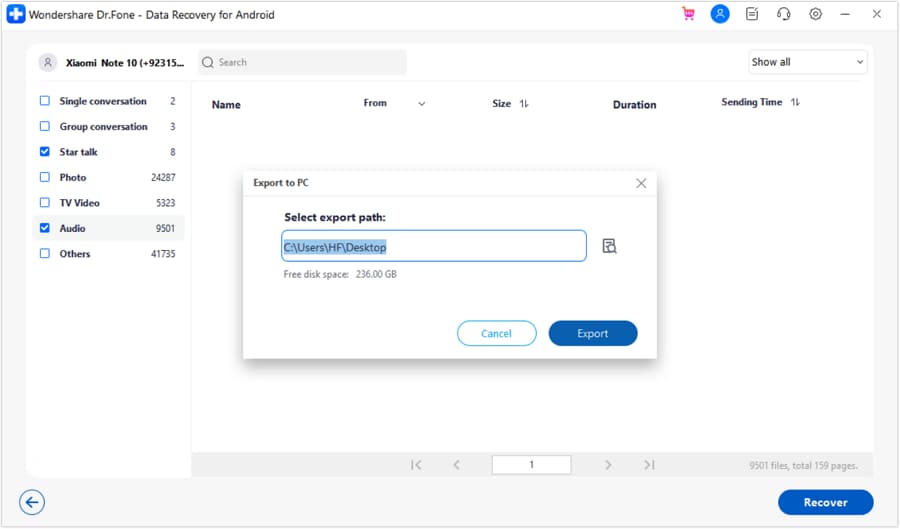
Once the export is completed, you will be able to see the deleted Whatsapp messages on your phone. See how easy it is to get it done with the help of Dr.Fone.
Conclusion
We hope this article has been helpful to you. We have explored various methods for how to see deleted messages on WhatsApp. Now, if someone deletes the message before you get to see it, you won't feel frustrated anymore because you know what to do.
Although we have explored manual methods with their steps, Dr.Fone is quick and easy. You don't have to do the steps manually. With Dr.Fone, the whole process is a matter of a few clicks. Apart from WhatsApp message recovery, it also has other features. So, try Dr.Fone now and make it your digital companion.
Dr.Fone Basic:
Better Control for Your Phone
Manage, transfer, back up, restore, and mirror your device
iPhone Backup
- iPhone Data Backup
- 1. Back up iPhone in Recovery Mode
- 2. Back Up iPhone With/Without iTunes
- 3. Back up iPhone to Mac
- 4. Back up iPhone/iPad to Computer
- 5. Back up iPhone to Mac Catalina
- 6. Back up Jailbreak Apps And Restore
- 7. iPhone Backup Software
- 8. Back up iPhone/iPad Easily
- 9. Back up iPhone/iPad in DFU Mode
- 10. Back up iPhone Apps and App Data
- 11. Back up Notes on iPhone and iPad
- 12. Back up iOS to External Hard Drive
- 13. Export Notes from iPhone to PC/Mac
- 14.Back up iPhone Photos to Google Photos
- 15. Back Up Your iPhone Voicemails
- 16. Back Up to External Drive
- 17.How to Back Up to NAS
- 18.Back Up iPhone With Broken Screen
- 19.Back Up iPhone to Google Drive
- 20.Buy Used iPhones
- 21.Sell Used Phone for Cash
- 22.Sell Used iPhone for Dollar
- 23.How Much is My iPhone Worth
- iPhone Data Recovery
- 1. Recover iPhone Data Without Backup
- 2. Restore Calendar on iPhone
- 3. Recover Call History on iPhone
- 4. Recover iPhone Lost Data
- 5. Restore iPhone in Recovery Mode
- 6. Undelete iPhone Backup Files
- 7. Recover Deleted iPhone Messages
- iPhone Data Restore
- 1. Restore iPhone from iTunes Backup
- 2. Restore iPhone after Downgrade
- 3. Restore iPhone from Backup
- 4. Restore iPhone from iPad Backup
- 5. Restore iPhone from DFU Mode
- 6. Restore iPhone Deleted Text Message
- iPhone Backup Problems
- 1. Find iPhone Backup Location on Mac
- 2. iPhone Backup Password Never Set
- 3. iPhone Backup Password Forget
- 4. iCloud Backup Taking Forever
- 5. iPhone Won't Backup to iCloud
- 6. iTunes Won't Backup iPhone
- iPhone Restore Problems
- 1. iTunes Stuck on Verifying iPhone
- 2. Not Space to Restore iPhone Backup
- 3. iTunes Backup Not Restoring
- 4. iPhone Won't Restore
- WhatsApp Backup & Restore
- 1. WhatsApp from Google Drive to iOS
- 2. Restore Old WhatsApp Backup
- 3. Restore WhatsApp Chat on iPhone
- 4. Retrieve WhatsApp Chat History
- 5. See Deleted Messages on WhatsApp
- 6. Restore WhatsApp Stuck on iPhone
- 7. iPhone WhatsApp to Google Drive
- 8. Back Up WhatsApp on iPhone
- 9. Backup WhatsApp Data before Changing Number
- iPhone Backup Tips
- 1. Extract Data From iPhone
- 2. Encrypt iPhone Backup
- 3. Reset iPhone Backup Password
- 4. Extract iPhone Backup in Win 10
- 5. How Long take iPhone to Backup
- 6. Find iPhone Backup Location
- 7. iPhone Backup Password
- 8. View iPhone Backup on Computer
- 9. iPhone Backup with iTunes/iCloud
- 10.Check Last Backup on iPhone
- 11.How To Encrypt iPhone Backup
- 12. Best Backup Chargers for iPhone
- 13. Speed Up Your iPhone Backups
- 14. Save Data When iPhone Disabled
- ● Manage/transfer/recover data
- ● Unlock screen/activate/FRP lock
- ● Fix most iOS and Android issues
- Back up Now Back up Now Back up Now

















Daisy Raines
staff Editor