How to Undelete iPhone Backup Files
iPhone Backup
- iPhone Data Backup
- 1. Back up iPhone in Recovery Mode
- 2. Back Up iPhone With/Without iTunes
- 3. Back up iPhone to Mac
- 4. Back up iPhone/iPad to Computer
- 5. Back up iPhone to Mac Catalina
- 6. Back up Jailbreak Apps And Restore
- 7. iPhone Backup Software
- 8. Back up iPhone/iPad Easily
- 9. Back up iPhone/iPad in DFU Mode
- 10. Back up iPhone Apps and App Data
- 11. Back up Notes on iPhone and iPad
- 12. Back up iOS to External Hard Drive
- 13. Export Notes from iPhone to PC/Mac
- 14.Back up iPhone Photos to Google Photos
- 15. Back Up Your iPhone Voicemails
- 16. Back Up to External Drive
- 17.How to Back Up to NAS
- 18.Back Up iPhone With Broken Screen
- 19.Back Up iPhone to Google Drive
- 20.Buy Used iPhones
- 21.Sell Used Phone for Cash
- 22.Sell Used iPhone for Dollar
- 23.How Much is My iPhone Worth
- iPhone Data Recovery
- 1. Recover iPhone Data Without Backup
- 2. Restore Calendar on iPhone
- 3. Recover Call History on iPhone
- 4. Recover iPhone Lost Data
- 5. Restore iPhone in Recovery Mode
- 6. Undelete iPhone Backup Files
- 7. Recover Deleted iPhone Messages
- iPhone Data Restore
- 1. Restore iPhone from iTunes Backup
- 2. Restore iPhone after Downgrade
- 3. Restore iPhone from Backup
- 4. Restore iPhone from iPad Backup
- 5. Restore iPhone from DFU Mode
- 6. Restore iPhone Deleted Text Message
- iPhone Backup Problems
- 1. Find iPhone Backup Location on Mac
- 2. iPhone Backup Password Never Set
- 3. iPhone Backup Password Forget
- 4. iCloud Backup Taking Forever
- 5. iPhone Won't Backup to iCloud
- 6. iTunes Won't Backup iPhone
- iPhone Restore Problems
- 1. iTunes Stuck on Verifying iPhone
- 2. Not Space to Restore iPhone Backup
- 3. iTunes Backup Not Restoring
- 4. iPhone Won't Restore
- WhatsApp Backup & Restore
- 1. WhatsApp from Google Drive to iOS
- 2. Restore Old WhatsApp Backup
- 3. Restore WhatsApp Chat on iPhone
- 4. Retrieve WhatsApp Chat History
- 5. See Deleted Messages on WhatsApp
- 6. Restore WhatsApp Stuck on iPhone
- 7. iPhone WhatsApp to Google Drive
- 8. Back Up WhatsApp on iPhone
- 9. Backup WhatsApp Data before Changing Number
- iPhone Backup Tips
- 1. Extract Data From iPhone
- 2. Encrypt iPhone Backup
- 3. Reset iPhone Backup Password
- 4. Extract iPhone Backup in Win 10
- 5. How Long take iPhone to Backup
- 6. Find iPhone Backup Location
- 7. iPhone Backup Password
- 8. View iPhone Backup on Computer
- 9. iPhone Backup with iTunes/iCloud
- 10.Check Last Backup on iPhone
- 11.How To Encrypt iPhone Backup
- 12. Best Backup Chargers for iPhone
- 13. Speed Up Your iPhone Backups
- 14. Save Data When iPhone Disabled
- ● Manage/transfer/recover data
- ● Unlock screen/activate/FRP lock
- ● Fix most iOS and Android issues
- Back up Now Back up Now Back up Now
Oct 24, 2025 • Filed to: Backup & Restore Solutions • Proven solutions
Dr.Fone Basic:
Better Control for Your Phone
Manage, transfer, back up, restore, and mirror your device
It is not difficult to undelete iPhone backup files If you have iTunes backup or iCloud backup. You can use Apple's official way to restore your iPhone. But Apple's solution has many flaws. You original data will be wiped and covered on iPhone. And it doesn't allow you to preview and selectively undelete iPhone backup files, since you may just wanna undelete part your iPhone backup data.
In order to solve these inconveniences, here we introduce a user friendly tool to undelete iPhone backup files in 2 methods.
How to Undelete iPhone Backup Files - From iTunes Backup
To undelete iPhone backup, you can use Dr.Fone - Data Recovery (iOS). The software can help to search all your iTunes backup files, and let you preview all of them before recovery.

Dr.Fone - Data Recovery (iOS)
Preview and selectively undelete iPhone backup files in 3 steps!
- Recover contacts directly from iPhone,iTunes backup and iCloud backup.
- Compatible with the latest iPhone and iOS versions.
- Recover data lost due to deletion,device loss,jailbreak,iOS upgrade,etc.
- Selectively preview and recover any data you want.
Note: To search and undelete your old iPhone backups, you actually can download any version of the program above, no matter you're using iPhone X, iPhone 8, iPhone 7 or iPhone 6S. All of them work the same.
Step 1. Search your old iPhone backup files
Here we take the Windows version as an example.
Launch the program on your computer after installing it. Then click "Recover from iTunes Backup File" on the top of the primary window. Then all your iPhone backups will be automatically searched and displayed as follow. If you can find the old backup for your iPhone, congratulations! Choose it and click "Start Scan" to extract it for preview.

Step 2. Preview and undelete iPhone backup
The scan will take you a few seconds. After that, you can preview all contents in it, like photos, video, messages, contacts, notes, etc. Mark them and click "Recover to Computer" to save them on your computer. Now you've successfully undeleted your iPhone backup file.
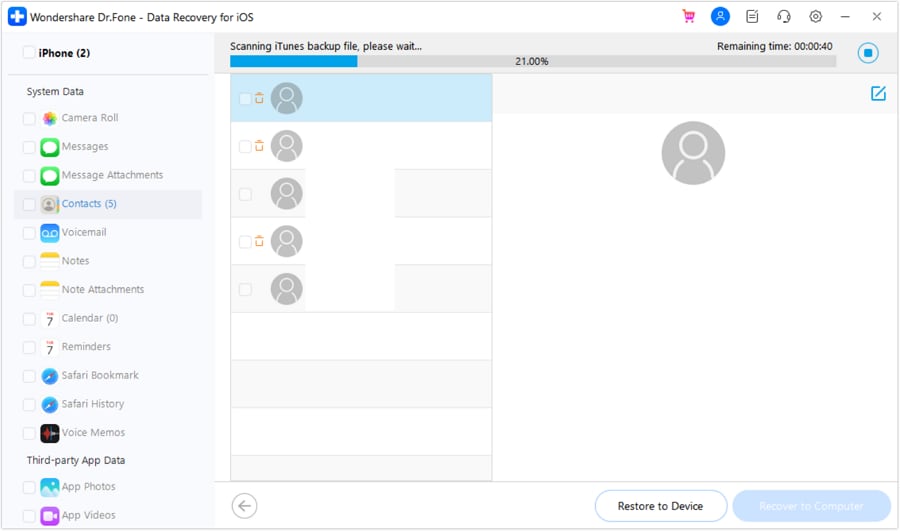
How to Undelete iPhone Backup Files - From iCloud Backup
Follow steps are guide on how to undelete iCloud backup file on iPhone.
Step 1. Choose recovery mode
Run Dr.Fone, choose recovery mode of "Recover from iCloud Backup Files" on the top. Then enter your iCloud account and password to login.

Step 2. Download iCloud Backup File
When you logged into iCloud successfully, Dr.Fone can find all iCloud backup files in your account. Choose the one where you want and click on the "Download" button.

Step 3. Choose File Type to Scan
On this step,you can choose the type of files you would like to scan. Click on the "Scan" button to begin. It will take you some time. Just wait for a moment.

Step 4. Recover Data from iCloud Backup File
After the scan is completed.Choose the contents and click on the "Recover to Computer" or "Recover to your device" button to save the contents on your computer or your device with one click.

Dr.Fone Basic:
Better Control for Your Phone
Manage, transfer, back up, restore, and mirror your device



















Alice MJ
staff Editor