A Comprehensive Guide to Testing Phone Vibration on Android
Oct 24, 2025 • Filed to: Device Data Management • Proven solutions
Dr.Fone Basic:
Better Control for Your Phone
Manage, transfer, back up, restore, and mirror your device
When your phone's vibration stops working, it can be frustrating, especially if you're missing important calls or messages. Vibration issues can arise from both hardware and software problems. To figure out what's causing the trouble, running some phone vibration tests can be a great start. These tests can help you identify whether the vibration feature is functioning correctly and guide you toward a solution.
Our easy-to-follow guides are here to help you troubleshoot these issues. By using simple phone vibration tests, you can ensure that your phone is always in top condition and ready to alert you. So, grab your phone, and let's explore the steps to get your vibration feature back on track. You'll soon be confidently handling all your calls and messages without a hitch!
Part 1. Troubleshooting Common Problems
Even though the phone vibration is a simple feature, it can also malfunction, leading to missed calls, messages, and other notifications. If your phone's vibration feature is not working correctly, you may experience one of the following problems:
- Software Glitch
Sometimes, a simple software glitch can cause the phone's vibration to stop working. It can occur due to outdated software or a bug in the system. Consider restarting your device or checking for any available software updates.
- Hardware issue
If the vibration motor of the phone is damaged or faulty, it can also cause the vibration to stop working. For this problem, it is best to take your phone to a professional technician to diagnose it.
- Silent Mode
Setting your phone to silent or ‘Do Not Disturb’ mode will disable the vibration feature. So, check the notification settings and see if you have enabled it.
- Physical Damage
You need to examine your phone and see if there is any physical damage. If you ever drop your phone or it's subjected to any damage, it can cause the vibration motor to malfunction or stop working.
- Third-Party Apps
In some cases, third-party apps installed on the phone can interfere with the phone's vibration settings and cause it to stop working. Make sure to check the settings and see if you have enabled the vibration mode.
Those are five common problems that often cause the phone vibration issue. By effectively troubleshooting these problems, you can ensure that your phone's vibration feature operates well so you won't miss any important notifications anymore.
However, if the issue persists despite your efforts, you should contact your phone manufacturer or a professional technician for further assistance.
Next, we will discuss how to do a mobile vibration test using various methods.
Part 2. Top Methods To Test Phone Vibration
Now, it’s time to explore various methods to test your phone's vibration. There are a few ways you can test the phone vibration, including online tools, dialing secret codes, and third-party apps.
Method 1: Using the Online Tool Device Checker
One of the simplest methods to test your phone's vibration feature is by utilizing an online tool like Device Checker. This tool allows you to test the vibration functionality of your phone quickly and easily.
Here are the steps involved:
- Step 1: Open your phone's browser and go to the Device Checker website.
You can access the website here and select the Phone Vibration Test option.
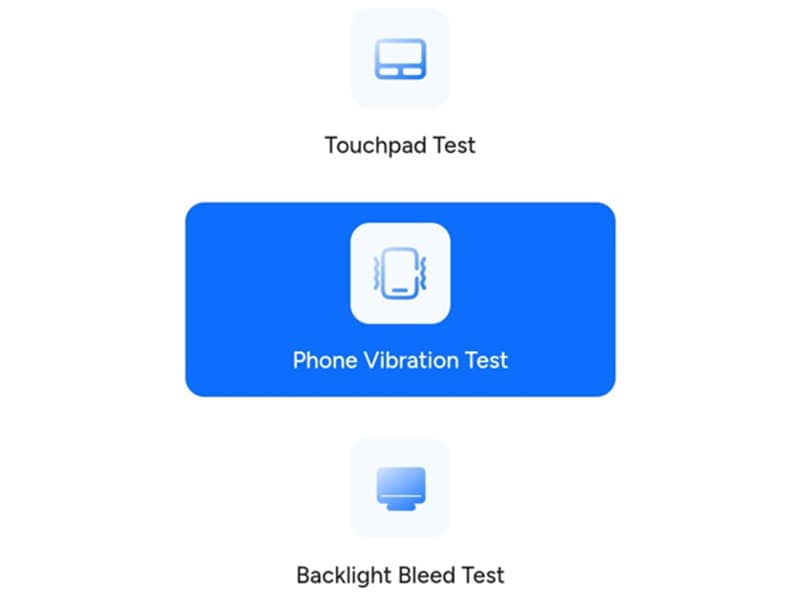
- Step 2: Select and tap the duration you want.
You can choose among the options or type in the duration you prefer.
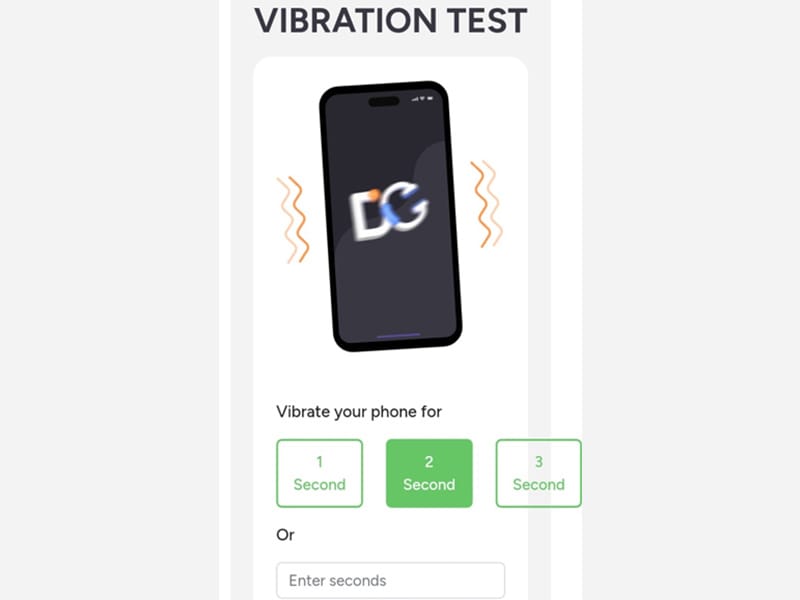
- Step 3: Tap the "Vibrate" button to start the test.
If your phone vibrates, it means that the vibration feature is working correctly. Tap “Stop” to end the test.
Pros:
- Simple and straightforward to use.
Cons:
- It requires an internet connection to use this tool.
- It may not give you any additional features.
Method 2: Using Android Secret Code for Vibration Test
Android devices come with a range of features and functionalities that are not always apparent to users. Among these are the secret codes that can be entered into the phone dialer app to access hidden menus and settings.
If you are seeking another method to "test my phone's vibration," use the secret code ##0842##. Here's how:
- Step 1: Open your phone's dialer app.
- Step 2: Dial the code and press the call button.
Android code for the phone vibration test is *#*#0842#*#*. After dialing, your phone will vibrate for a few seconds, indicating that the vibration feature is working correctly.
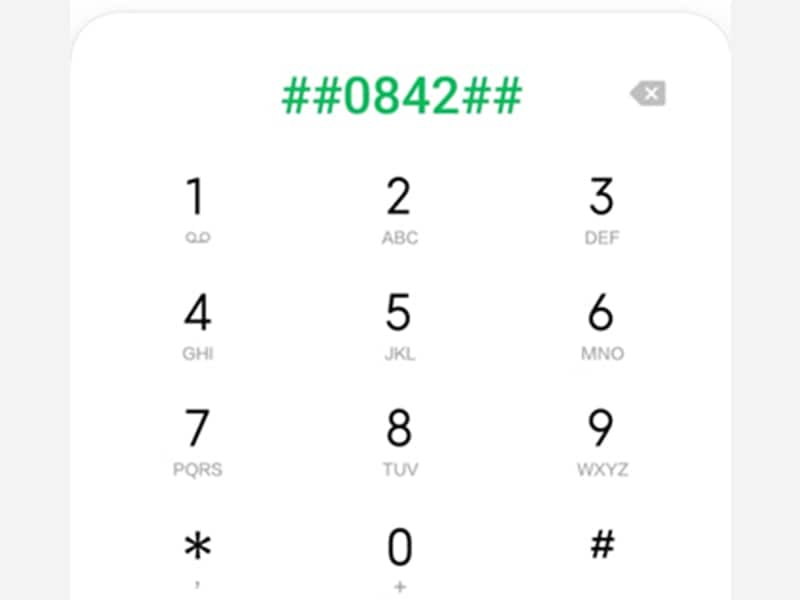
Pros:
- You won't have to install any apps or software.
- It does not require an internet connection.
- Easy and straightforward.
Con:
- Different Android types may have different Android secret codes.
- It’s not working for all Android devices.
Method 3: Using Third-Party Apps Vibrations-Test
Finally, if you want to explore additional options for testing your phone's vibration feature, you can check out a few third-party apps. Vibrate-Test is a notable example of an app that offers this capability. With this app, you can easily test your device's vibration function.
To learn how to test phone vibration, follow the steps outlined below.
- Step 1: Download and install the Vibrate Test app from the Google Play Store.
Look for the “Vibrate Test - Test the vibrat” on the Play Store and start installing the app.
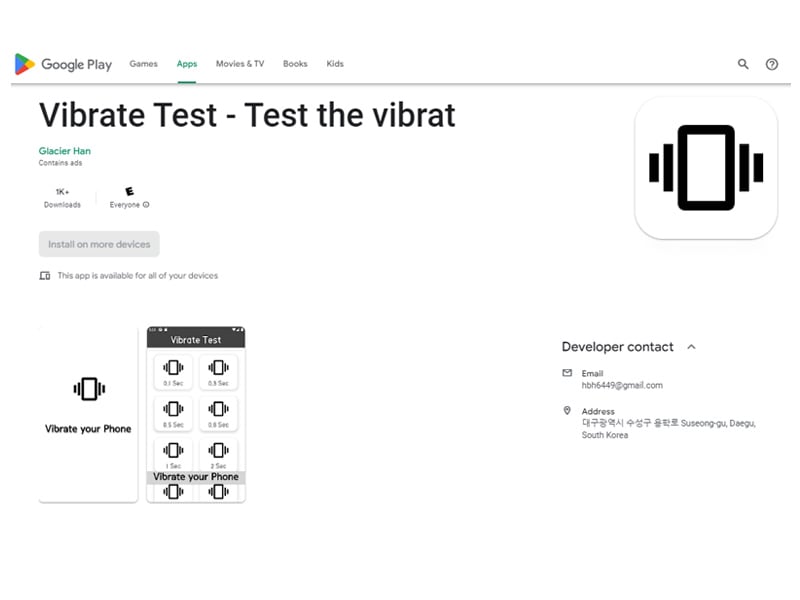
- Step 2: Launch the app and select the vibration pattern you want to test.
There are various vibration durations you can choose from. If your phone vibrates according to the pattern, it means that your phone’s vibration feature is working correctly.
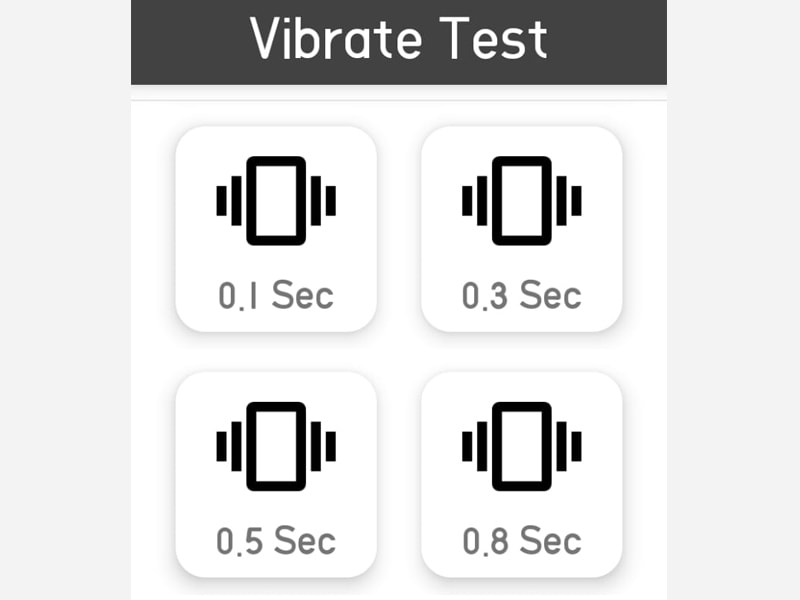
Pros:
- Provides more advanced testing and duration options than the other methods.
- It allows you to test different vibration patterns.
Cons:
- Requires you to download and install additional apps.
- Contains ads.
Bonus Part: How To Check Your Phone’s Overall Condition Using Wondershare Dr.Fone
If you're worried about your phone's overall performance, Wondershare Dr.Fone's Phone Verification feature is here to help. This user-friendly tool provides key insights into your device's health, offering solutions that ensure everything runs smoothly. With the Phone Verification feature, you can access 'Device Details' and a 'Verification Report' to check important aspects like battery health, screen condition, and CPU speed.
While the Verification Report gives iOS users a detailed look at their device's data and condition, Android users can still benefit significantly from Device Details. This feature offers a comprehensive view of your phone's health, helping you detect any underlying issues that might affect performance. With this handy report, you can understand your device's condition better and tackle any problems head-on. Dr.Fone makes it easy to keep your phone in top shape effortlessly!

Wondershare Dr.Fone
All Solutions in One Toolkit
- Dr.Fone offers a comprehensive solution to tackle all your phone management issues in one go.
- Effortlessly manage and unlock your device, repair system errors, and recover data.
- Take care of 19+ phone data all at once, hassle-free.
- Manage, transfer, and mirror your phone whenever you need. Wireless, worry less.
- Experience the power of Dr.Fone combined with AI technology, making the impossible possible.
Key Features:
Dr.Fone’s Phone Verification key features include:
- Comprehensive information on your device, from device specifications to CPU performance and storage usage.
- Provides only relevant and accurate information for your device.
- Monitor your device's temperature.
- Compatible with multiple operating systems, including Android (Device Details) and iOS (Device Details and Verification Report).
The following are the detailed steps on how to use Dr.Fone Phone Verification feature:
- Step 1: Launch Dr.Fone after connecting your devices.
Once you have connected both devices through a USB cable, proceed with the instructions provided by Dr.Fone.
- Step 2: Select My Device on the left panel.

- Step 3: Open Device Details to check the phone’s condition.
From there, you can view and check your phone's general status, battery health, or other specifications, as seen in the picture below.

You May Also Like:
Newest 40 Android codes to unlock hidden features on your phone in 2023
2023 Update: The best 12 apps for Android hardware test
Ditch the hassle of multiple apps and simplify your mobile experience with Dr.Fone App, the ultimate all-in-one solution for iOS and Android users. Unlock your device, change your GPS location, and transfer WhatsApp data with ease. Plus, recover lost data from Android devices and transfer files, photos, and music between devices with ease. Fix common system issues and get the most out of Dr.Fone App with our "Tips" section below.
Dr.Fone App (iOS) & Dr.Fone App (Android)
Your One-Stop Expert for Screen Unlock, Smart Clean, Data Recovery, Change Location, and Phone Management of Mobile Devices!
- Effortlessly unlock various locks on your device.
- Instantly free up storage space by smart clean.
- Rapidly recover different kinds of lost phone data and information.
- Easily changes GPS location on Android devices.
- Easily manage cluttered and private device content.
Conclusion
A vibration test on Android is a crucial aspect of ensuring that your device functions optimally and you don't miss important notifications or calls. The methods outlined in this guide provide various ways to test your phone's vibration feature, including an online tool, built-in settings, and third-party apps. By troubleshooting typical issues and implementing these techniques, you can pinpoint any problems and take necessary measures to resolve them.
Additionally, running regular checks on your phone using tools such as Dr.Fone Phone Check can help maintain optimal phone performance. In short, taking the time to test and maintain your phone's vibration feature can go a long way in ensuring a seamless and uninterrupted user experience.
FAQs:
Dr.Fone Basic:
Better Control for Your Phone
Manage, transfer, back up, restore, and mirror your device
Android Erase
- Android Diagnostics
- 1. Fix Android Microphone Issues
- 2. Test NFC on Android Device
- 3. Check Android Device in Minutes
- 4. Apps For Sensor Check Android
- 5. Apps for Testing Device's Hardware
- 6. Tools for Conducting Screen Tests
- 7. Ways to Check Phone's Vibrations
- 8. Check Mobile Signal Strength
- 9.Realme Touch Screen Test Codes
- 10.Android Codes To Test Touch Screen
- 11.Phone Processor Speed Tests
- Erase Android
- 1. Delete Browsing History on Android
- 2. Clear App Data and Cache on Android
- 3. Delete Photos from Android
- 4. Wipe Android When It's Lost
- 5. Wipe Cache Partition on Android
- 6. Delete Text Messages on Android
- 7. Delete WhatsApp Backup
- 8. Wipe Data or Factory Reset
- 9. Erase Android Data Before Selling
- 10. Delete Contacts on Android
- 11.Delete Multiple Contacts on Android
- 12.Wipe Android Phone before Selling
- 13.Delete Photos on Android
- 14.Remove Pre-installed Apps
- 15.Delete Apps on Android
- 16. Access Trash on Android
- Android Reset
- 1. Restart Phone without Power Button
- 2. Reset Phone without Volume Buttons
- 3. Factory Reset Android Phone
- 4. Hard Reset Android Phone Using PC
- 5. Hard Reset Locked Infinix Phone
- 6. Factory Reset Lenovo Phone
- 7. Factory Reset Android Tablets
- 8. Factory Reset Lenovo Tablets
- 9. Format Your Android Phone
- 10. Hard Reset Android Phones
- 11.Reset Android Without Home Button
- 12.Restart Your Android Phone
- 13.Soft Reset Android Devices
- 14.Reset Android without Losing Data
- 15.Ways to Hard Reset Tecno Spark
- 16.Updated Android Factory Reset Code
- Data Erase Apps
- 1. Speed Booster for Android
- 2. Android Cleaners to Boost Device
- 3. Data Erase Apps to Protect Privacy
- 4. Data Eraser Apps to Wipe Android
- 5. 15 Best Cleaning Apps for Android
- Sell Old Android




















James Davis
staff Editor