
How to Soft Reset Android Devices?
Oct 24, 2025 • Filed to: Phone Repair Solutions • Proven solutions
Dr.Fone Basic:
Better Control for Your Phone
Manage, transfer, back up, restore, and mirror your device
Phone reset comes as a part and parcel of each Android device. A reset is needed to make the phone come back to its original settings i.e the manufacturers settings whenever there is an issue with the phones software. There could various possible reasons for that like, locked out, forgot password, virus, phone frozen, app not working and so on. Depending on the gravity of each, phone reset is done. There are various types of resets associated with different varieties of phone like Soft Resets, Hard Resets, Second Level Resets, Master Resets, Master Clears, Factory Data Resets, to name a few. In this article we will majorly talk about two types of reset and their need - Soft reset and Hard reset.
Part 1: Soft Reset VS Hard Reset
To understand the difference between soft reset and hard reset, we first need to know the meaning.
What is soft reset?
This is easiest and simplest form of reset. Soft reset is nothing but powering the phone off and then back on. I am sure all of you out there must have tried soft reset on your phones. Depending on the type of phone, you may either use restart of power button to soft reset your device. Soft reset resolves simple problems like if the phone hangs or is on for a long time, it can be rebooted to work properly again.
Soft reset is generally the first step in resolving any issue in your phone whether it is a normal or a smartphone. You can use soft reset if facing any of the problems like not receiving messages, unable to make or receive phone calls, app not working, phone hang, phone is slow, email issues, audio/video issues, incorrect time or settings, touchscreen responsiveness problem, network problems, minor software or any other small related issue.
The best advantage about soft reset is that, you never end up losing any data, as it is a minor reboot of your phone. Soft reset gives best results for your mobile phone and keeps it running efficiently for longer duration.
What is hard reset?
Hard reset cleans the operating system of your phone to bring it back to its original setting. Hard reset should be the last option as hard reset or master reset, deletes all files and data from your phone, bringing it back as good as new. So it is extremely important to backup all your files and data before opting for hard reset.
Many people before selling their old phone in the market hard reset the phone so that no one is able to access any of their personal data or files.
The procedure to perform hard reset varies from phone to phone, as the operating system, version of software and cell phone model matters.
Hard reset is the last resort and is a very powerful tool in resolving most software issues that you face with your phone. For example: virus/corrupted software, glitches, unwanted and bad applications, anything that is causing trouble in smooth running of your device. A hard reset can delete everything except the operating system of your phone.
We recommend you to use Wondershare Dr.Fone to backup your device before hard reset.

Wondershare Dr.Fone
Flexibly Backup and Restore Android Data
- One-click to back up the whole iOS and Android device to your computer.
- Export what you want from the backup to your computer.
- Your device's data remains intact during the restore process.
- Fully compatible with the latest iOS and Android version.
Uncover methods to securely back up your device prior to a hard reset in this insightful video.
Part 2: How to Soft Reset Android Phone
Soft reset, as said above is the easiest way to reset and fix minor issues with your phone. Let us understand in this part, the way to soft reset your Android Phone.
Here are the steps for soft reset of your Android phone.
- Step 1: With the help of power button on your Android device, switch off your device.
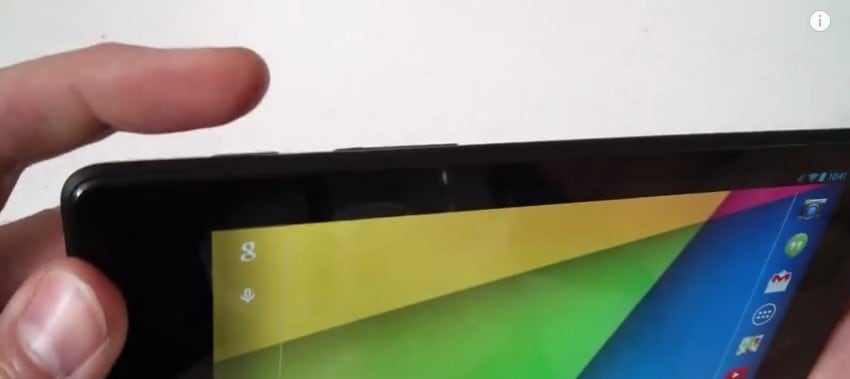
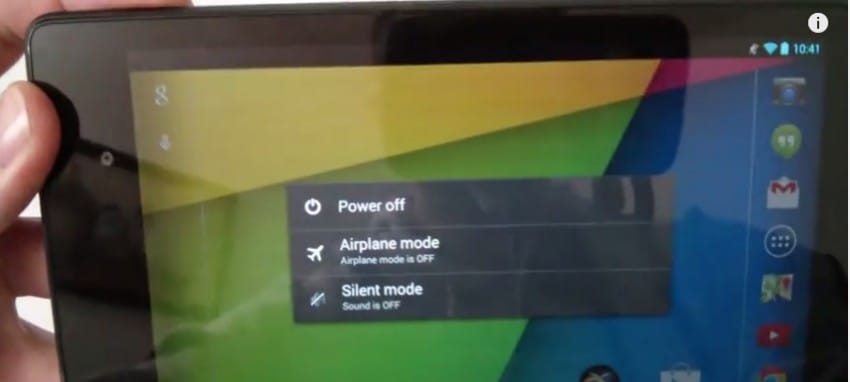
- Step 2: Wait for 8-10 seconds after the screen turns black.

- Step 3: Press the power button again to switch on your phone.
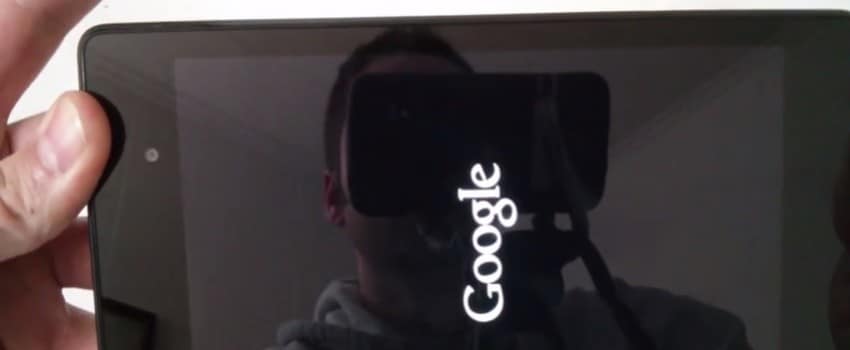
You have successfully soft reset your Android phone.
You may also, remove the battery, wait for a few seconds and then place back the battery before switching on the phone.

Part 3: How to Hard Reset Android
Once you have tried soft reset and it has not helped in fixing your phone issue, move to hard reset.
Now let us move to the procedure of hard reset of your Android phone.
- Step 1: Hold and press the volume up and power button on your device, until the manufacturer logo appears on the screen.
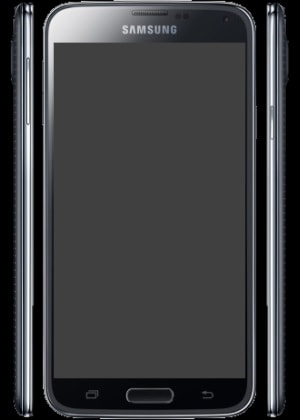
- Step 2: Press the volume down button and scroll below to select factory reset.
- Step 3: Now, press the power button.
- Step 4: Again use the volume down button to scroll down and select delete all user data.
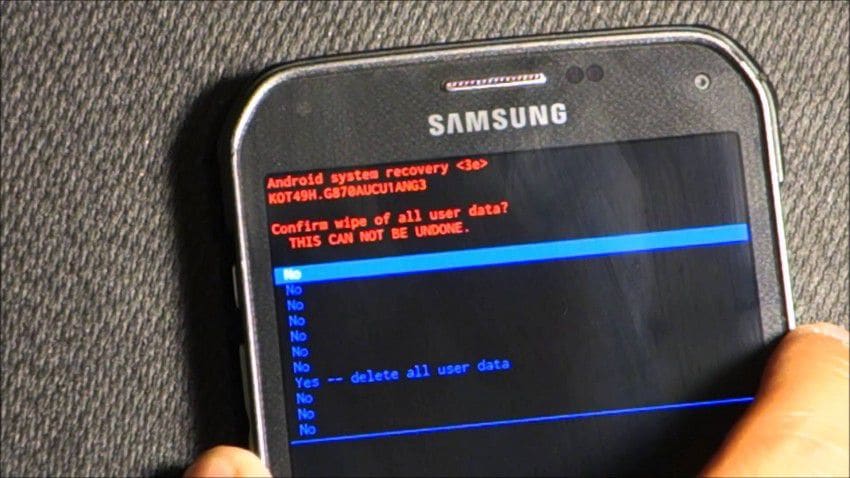
- Step 5: Now, process to press the power button once again to continue.
- Step 6: The phone will now erase all data. It may a few minutes so please wait and do not use the phone in the meantime.
- Step 7: One last time, one again you will have to press the power button to complete the reset.
- Step 8: Your phone will reboot and be back as good as new to the default factory settings.
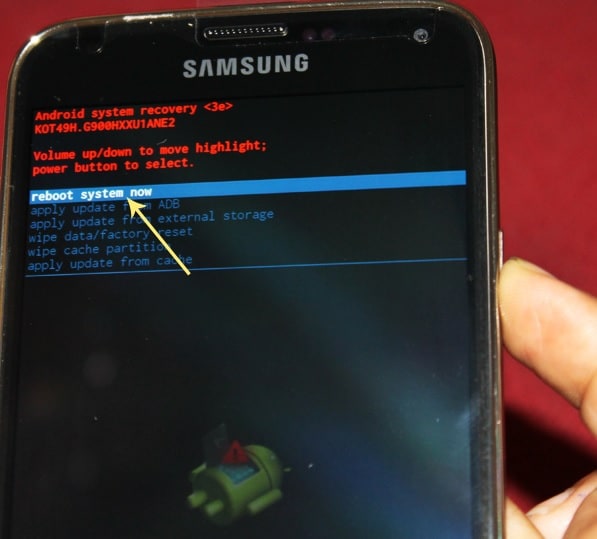
Hence, with all the above steps taken, you have completed hard reset of your phone.
Note: Please ensure you backup all your data before hard reset as your entire data will be erased.
Conclusion
Today, we've explored the concept of hard and soft resets on Android phones, including when to use them. It's our hope that this information will be instrumental in helping you troubleshoot problems with your device.
As we look ahead, it's essential to embrace preventative measures. That's why we can't stress enough the importance of using Wondershare Dr.Fone; it's a user-friendly, professional tool designed for secure backups before you initiate any reset on your Android phone.
Dr.Fone Basic:
Better Control for Your Phone
Manage, transfer, back up, restore, and mirror your device
Android Erase
- Android Diagnostics
- 1. Fix Android Microphone Issues
- 2. Test NFC on Android Device
- 3. Check Android Device in Minutes
- 4. Apps For Sensor Check Android
- 5. Apps for Testing Device's Hardware
- 6. Tools for Conducting Screen Tests
- 7. Ways to Check Phone's Vibrations
- 8. Check Mobile Signal Strength
- 9.Realme Touch Screen Test Codes
- 10.Android Codes To Test Touch Screen
- 11.Phone Processor Speed Tests
- Erase Android
- 1. Delete Browsing History on Android
- 2. Clear App Data and Cache on Android
- 3. Delete Photos from Android
- 4. Wipe Android When It's Lost
- 5. Wipe Cache Partition on Android
- 6. Delete Text Messages on Android
- 7. Delete WhatsApp Backup
- 8. Wipe Data or Factory Reset
- 9. Erase Android Data Before Selling
- 10. Delete Contacts on Android
- 11.Delete Multiple Contacts on Android
- 12.Wipe Android Phone before Selling
- 13.Delete Photos on Android
- 14.Remove Pre-installed Apps
- 15.Delete Apps on Android
- 16. Access Trash on Android
- Android Reset
- 1. Restart Phone without Power Button
- 2. Reset Phone without Volume Buttons
- 3. Factory Reset Android Phone
- 4. Hard Reset Android Phone Using PC
- 5. Hard Reset Locked Infinix Phone
- 6. Factory Reset Lenovo Phone
- 7. Factory Reset Android Tablets
- 8. Factory Reset Lenovo Tablets
- 9. Format Your Android Phone
- 10. Hard Reset Android Phones
- 11.Reset Android Without Home Button
- 12.Restart Your Android Phone
- 13.Soft Reset Android Devices
- 14.Reset Android without Losing Data
- 15.Ways to Hard Reset Tecno Spark
- 16.Updated Android Factory Reset Code
- Data Erase Apps
- 1. Speed Booster for Android
- 2. Android Cleaners to Boost Device
- 3. Data Erase Apps to Protect Privacy
- 4. Data Eraser Apps to Wipe Android
- 5. 15 Best Cleaning Apps for Android
- Sell Old Android

















James Davis
staff Editor