Clean Master for iPhone: How to Clear iPhone Data Effectively
Jul 12, 2024 • Filed to: Data Wipe Solutions • Proven solutions
Clean Master is a popular app that is used to get more free space on a device and boost its performance. To do this, the app detects the large chunks of unwanted content on the device and lets us get rid of them. Besides that, it can also block malicious activities and protect your smartphone. Therefore, if you are also running short on your smartphone storage, then consider using the Clean Master app. But do we have a Clean Master app for iPhone (similar to Android)? Let’s find out in this extensive guide on Clean Master iOS and get to know about its best alternative.
Part 1: What can the Clean Master App do?
Developed by Cheetah Mobile, Clean Master is a freely available app that works on every leading Android device. While it offers a wide range of features, the Phone Cleaner and Booster option is a clear winner. The application can speed up your device and make more free space on it. To do this, it gets rid of the large files and unwanted junk from an Android. Apart from that, it also offers numerous other features like App Locker, Charge Master, Battery Saver, Anti Virus, and so on.
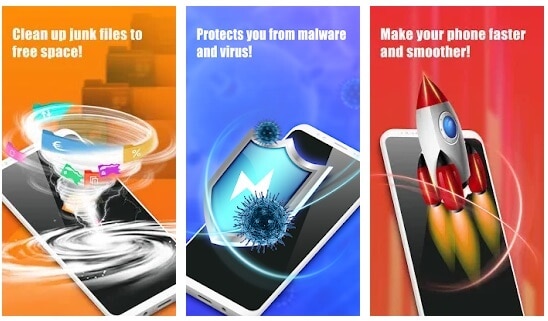
Part 2: Is there a Clean Master App for iOS?
Presently, the Clean Master app is only available for leading Android devices. Therefore, if you are looking for a Clean Master iPhone solution, then you should consider an alternative instead. Just be cautious while searching for the Clean Master app for iPhone. There are several imposters and gimmicks in the market with the same name and appearance as Clean Master. Since they are not from a reliable developer, they might do more harm than good to your device.
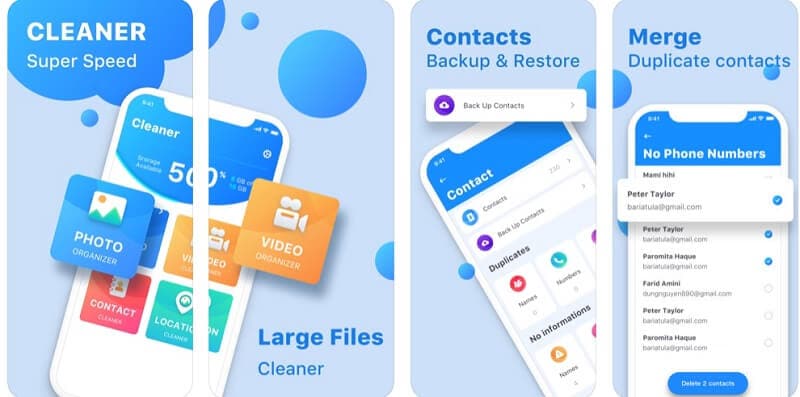
If you really want to clean your iOS device and make more free space on it, then choose an alternative wisely. We have listed the best alternative for Clean Master iOS in the next section.
Part 3: How to Clear iPhone Data with Clean Master Alternative
Since the Clean Master app is only available for Android presently, you can consider using the following alternative instead.
3.1 Is there a Clean Master alternative for iPhone?
Yes, there are a handful of alternatives for the Clean Master app that you can try. Out of them, Dr.Fone - Data Eraser (iOS) is the best option and is even recommended by experts. It can wipe off the entire iPhone storage in a single click, making sure that the deleted content can’t be recovered again. It can also help you make free space on your device by compressing its data or erasing the large chunk of content. The application is a part of the Dr.Fone toolkit and is fully compatible with every leading iOS version. This includes all the latest iPhone models like iPhone 8, 8 Plus, X, XS, XR, etc.

Dr.Fone - Data Eraser
More Flexible Alternative to Clean Master for iOS
- It can remove all kinds of data from your iPhone in a single click. This includes its photos, videos, apps, contacts, call logs, third-party data, browsing history, so much more.
- The application will let you select the degree of data erasing (high/medium/low) to pick from, as per your convenience.
- Its Private Eraser tool will let you preview your files first and select the content you wish to delete.
- It can also be used to compress your photos or simply transfer them to your PC to make more free space. Furthermore, you can even delete apps, unwanted junk content, or large files from your device.
- It is a sophisticated data eraser that will make sure that the deleted content won’t be recovered back in the future.
3.2 Erase all iPhone Data with Clean Master alternative
If you wish to wipe off the entire iPhone storage and reset the device, then you should certainly use Dr.Fone - Data Eraser (iOS). In just a single click, this Clean Master app alternative will delete all the existing data from your phone. Just install the application on your Mac or Windows PC and follow these steps:
1. Connect your iPhone to the system and launch the Dr.Fone toolkit on it. From its home, visit the “Erase” section.

2. Go to the “Erase All Data” section and click on the “Start” button once your phone is detected by the application.

3. Now, you simply need to pick a level of the deletion process. If you have enough time, then go for a higher level as it features multiple passes.

4. All you need to do is just enter the on-screen displayed code (000000) and click on the “Erase Now” button.

5. That’s it! As the application would entirely wipe off the iPhone storage, you can just wait for the process to be completed.
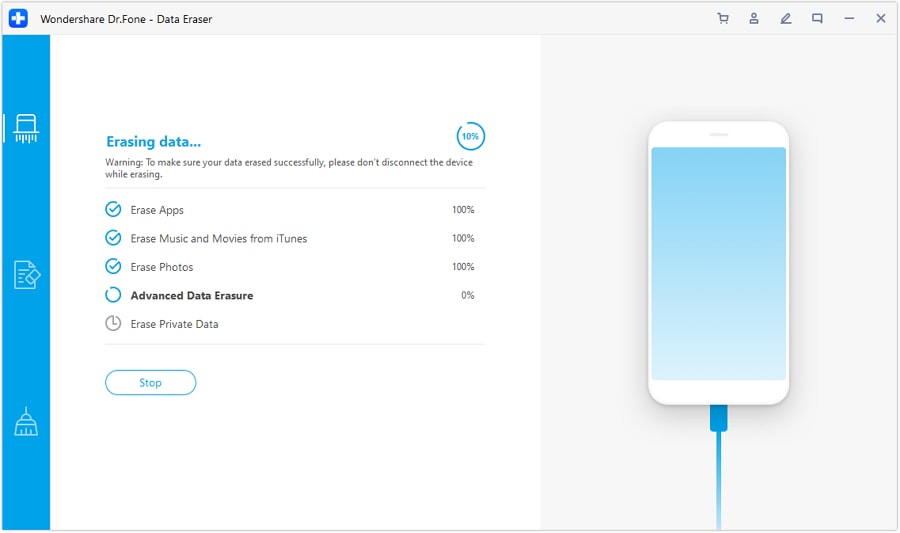
6. Once it is done, the interface will notify you promptly and your device would also be restarted.

In the end, you can just safely remove your iPhone from the system and unlock it to use it. You will realize that the phone has been restored to factory settings with no existing data in it.
3.3 Selectively Erase iPhone Data with Clean Master Alternative
As you can see, with the help of Dr.Fone - Data Eraser (iOS), you can wipe the whole iPhone storage seamlessly. Though, there are times when users wish to select the content they wish to delete and retain certain things. Don’t worry – you can do the same using the private data eraser feature of Dr.Fone - Data Eraser (iOS) in the following manner.
1. Start by launching the Dr.Fone - Data Eraser (iOS) desktop application and connect your iPhone to it. It will automatically be detected by the application in no time.
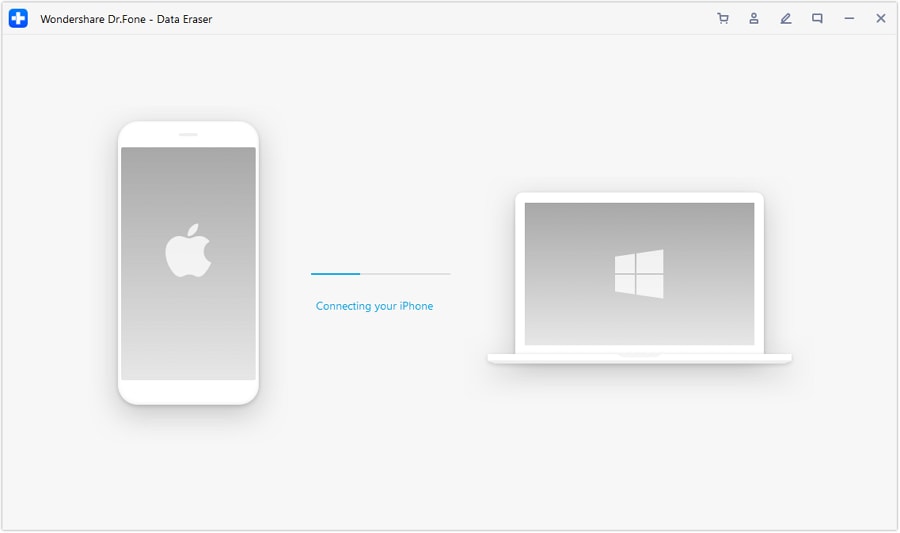
2. Now, go to the “Erase Private Data” section on the left panel and start the process.

3. You will be asked to select the kind of data you wish to delete. Simply pick the categories of your choice from here (like photos, browser data, etc.) and click on the “Start” button.

4. This will make the application scan the connected device for all kinds of selected content. Try not to disconnect your device now to get the expected results.
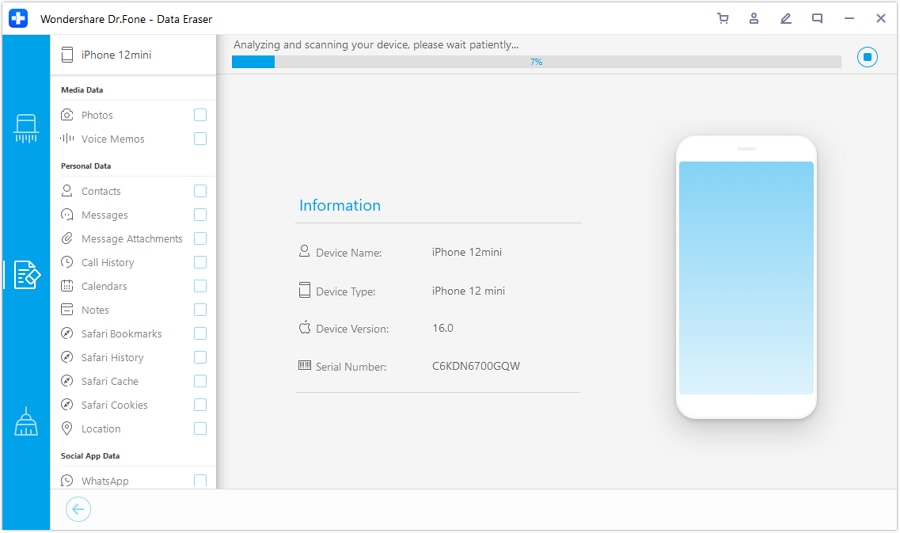
5. When the scan is completed, it will let you preview the data on its interface. You can preview the content and make the needed selection.
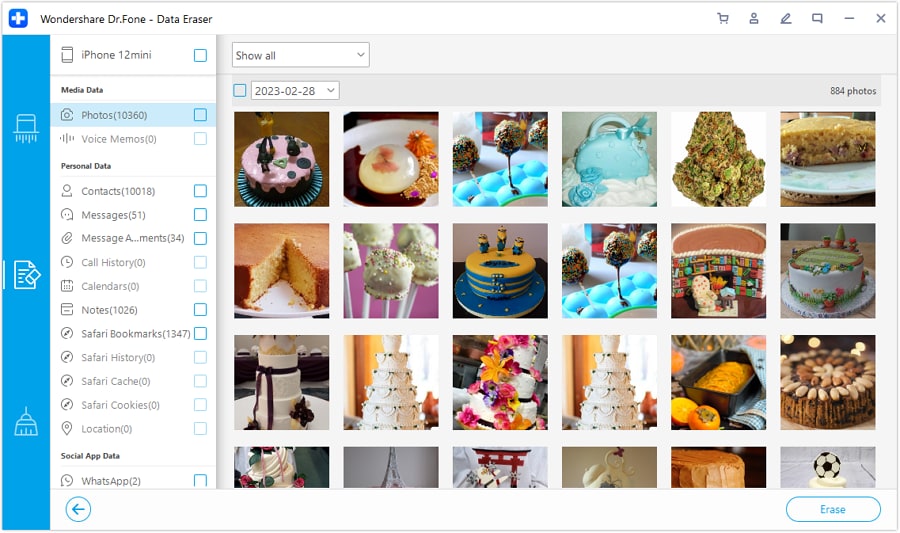
6. Click on the “Erase Now” button once you are ready. As the operation will cause permanent data deletion, you are required to enter the displayed key to confirm your choice.
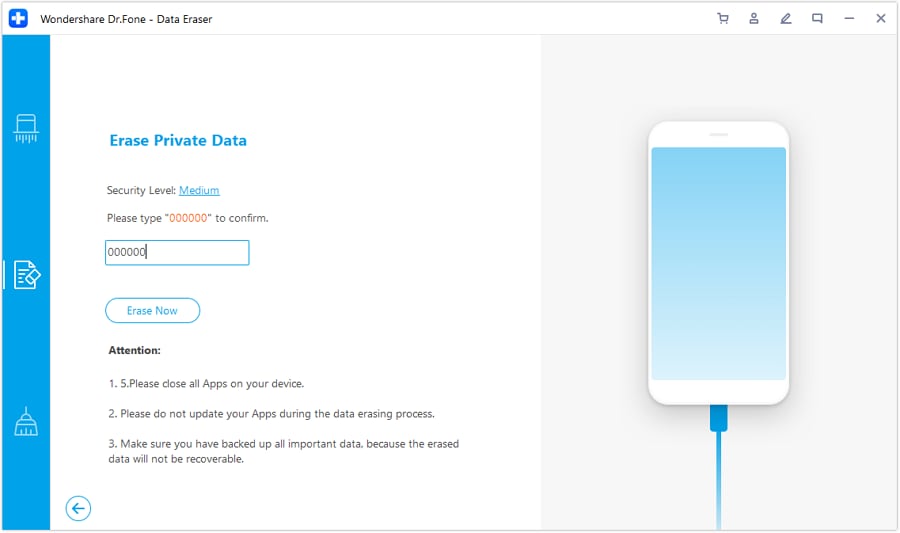
7. Once the process is started, you can wait for a few minutes and make sure the application is not closed. The interface will let you know as soon as the process is completed successfully.

3.4 Clear Junk Data with Clean Master Alternative
As you can see, Dr.Fone - Data Eraser (iOS) offers a wide range of features for us to explore. For instance, it can automatically detect all kinds of unwanted and junk content from your iPhone. This includes the unimportant log files, system junk, cache, temp files, and so on. If you want to make some free space on your iPhone, then use Dr.Fone - Data Eraser (iOS) and get rid of all the junk data from it in seconds.
1. Launch the Dr.Fone - Data Eraser (iOS) application on the system and connect your iOS device. Go to the “Free Up Space” section and enter the “Erase Junk File” feature.
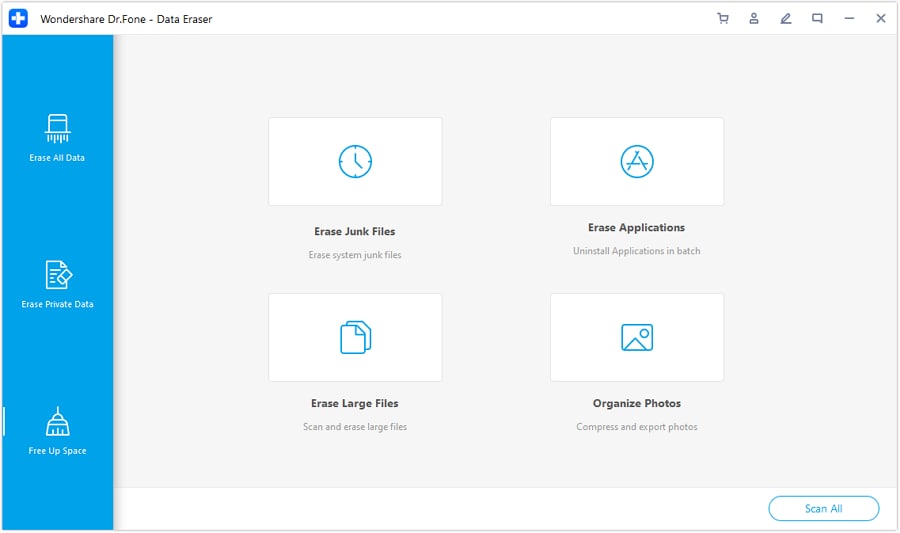
2. The application will automatically detect all kinds of junk content from your iPhone like temp files, log files, cache, and more. It will let you view their size and select the data you wish to delete.
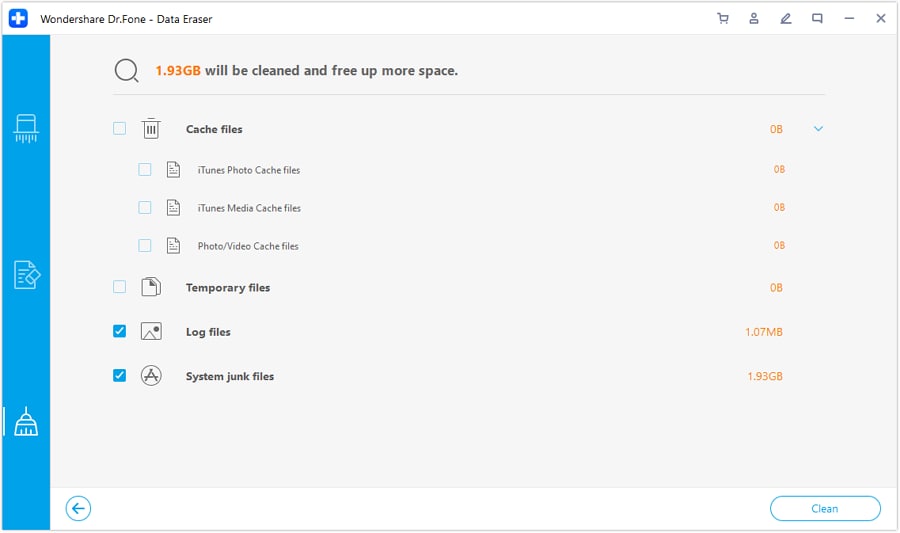
3. After making the appropriate selections, just click on the “Clean” button and wait for a while as the application would remove the selected junk files. If you want, you can rescan the device and check the status of the junk data again.
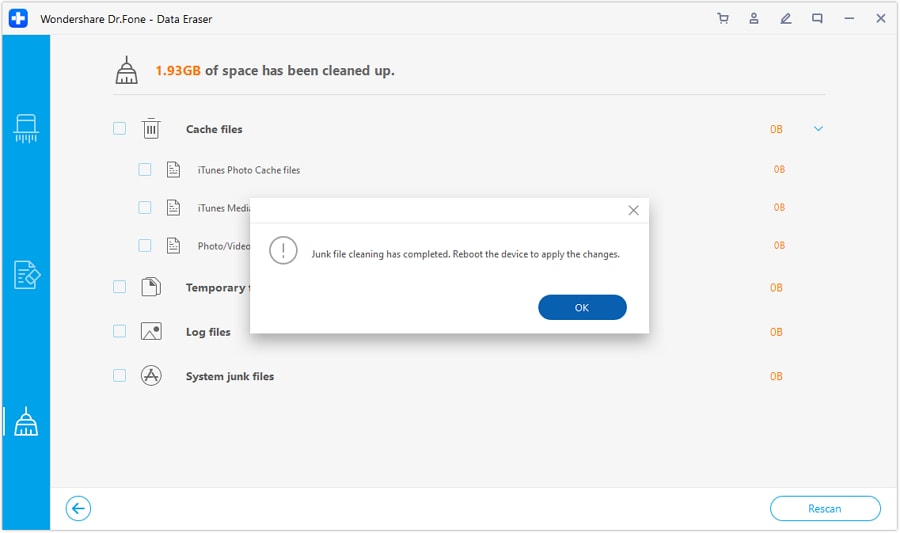
3.5 Recognize and Delete Large Files with Clean Master Alternative
One of the best features of Clean Master is that is can automatically detect large files on the device. What makes Dr.Fone - Data Eraser (iOS) its best alternative is that the same feature is even improved by the application. It can scan the entire device storage and let you filter all the large files. Later, you can handpick the files you wish to delete to make some free space on your device.
1. Firstly, launch the Dr.Fone - Data Eraser (iOS) tool and connect your iPhone to the system using a working cable. Now, go to Free Up Space > Erase Large Files option on the interface.
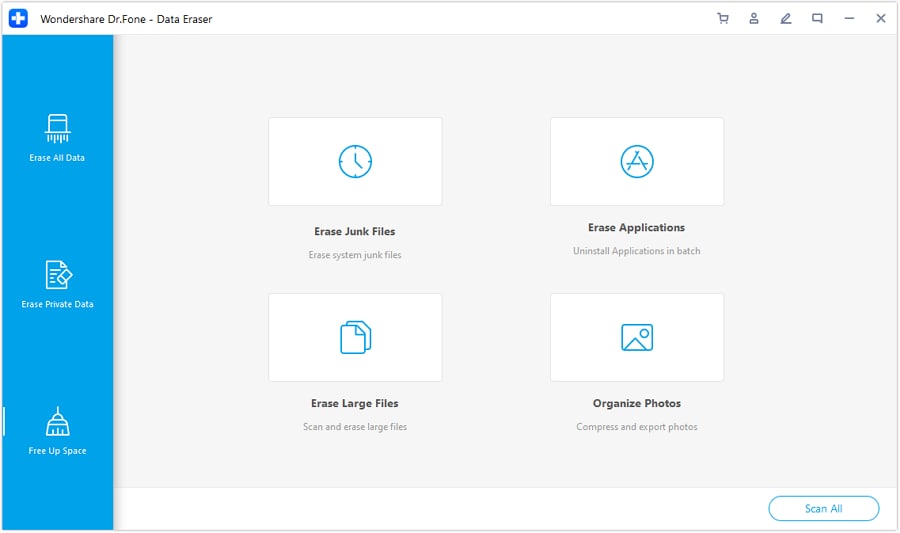
2. Wait for a while as the application would scan your device and will look for all the large files that might be slowing down your iPhone.
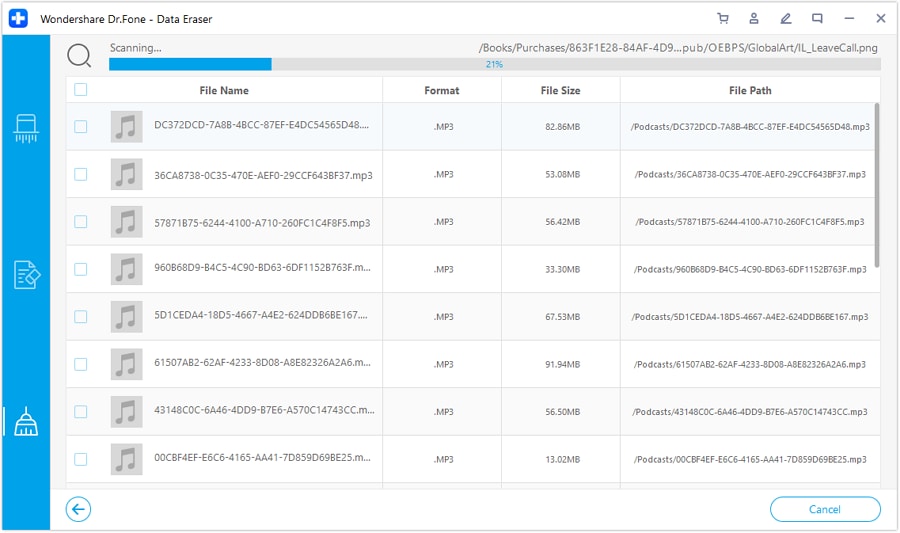
3. In the end, it will simply display all the extracted data on the interface. You can filter the results with respect to a given file size.
4. Simply select the files you wish to get rid of and click on the “Delete” button to remove them. You can also export them to your PC from here.
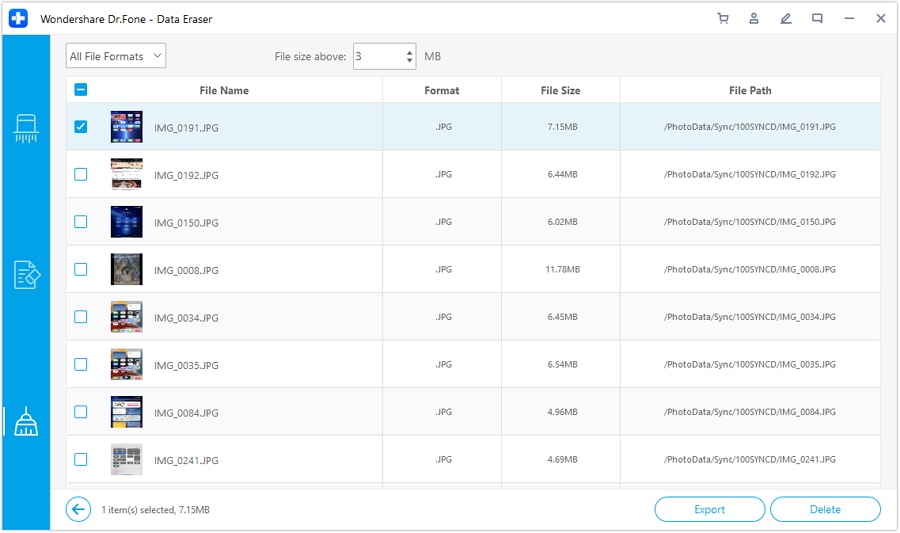
There you go! After reading this guide, you would be able to know more about the Clean Master app. Since there is no app for Clean Master iPhone as of now, it is better to go for an alternative like Dr.Fone - Data Eraser (iOS). It is an exceptional tool that can get rid of all kinds of data from your device permanently. You can wipe off the entire device in a single click, compress its photos, delete large files, uninstall apps, or get rid of its junk data. All of these features make Dr.Fone - Data Eraser (iOS) a must-have utility application for every iPhone user out there.
iPhone Erase
- Clear iPhone
- Delete iPhone
- 1. Delete Albums on iPhone
- 2. Delete Apps from iPhone
- 3. Delete Calendar Event on iPhone
- 4. Delete Documents on iPhone
- 5. Delete Email Account on iPhone
- 6. Delete Visited Sites on iPhone
- 7. Delete Music from iPhone
- 8. Delete Snapchat Messages on iPhone
- 9. Delete Songs from iCloud
- 10. Delete Voicemail on iPhone
- 11. Delete WhatsApp Message for Everyone
- 12. Delete WhatsApp Message Permanently
- 13. Delete Downloads on iPhone
- 14. Delete Calendars from iPhone
- 15. Delete History on iPhone
- 16. Delete Snapchat Story/History
- 17. Delete Call History on iPhone
- 18. Delete Kik on iPhone
- 19. WhatsApp Delete Message Tips
- 20. Anti Spyware for iPhone
- 21. Get Rid of Virus on iPhone
- 22. Delete Other Data on iPhone/iPad
- 23. Remove Subscribed Calendar iPhone
- Erase iPhone
- 1. Erase an iPhone without Apple ID
- 2. iPhone Data Erase Softwares
- 3. Remove Cydia from iPhone/iPad
- 4. Erase All Content and Settings
- 5. Erase Old iPhone
- 6. Erase iPhone 13 Data
- 7. Erase Data Old Device
- 8. Erase iPhone without Apple ID
- 9. Empty Trash on iPhone
- 10. Sell My Old iPhone
- 11. Sell A Used Phone
- 12. Safely Sell Used Phones
- 13. Apple Trade in Program
- iPhone Storage Full
- 1. iPhone Cleaners to Clean iPhone
- 2. Clean Master for iPhone
- 3. Clean Up iPhone
- 4. Free Up Storage on iPhone
- 5. Make iPhone Faster
- 6. Speed Up iPhone/iPad
- Wipe iPhone
- Sell Old iPhone





Alice MJ
staff Editor