How to Erase All Content and Settings on iPhone
Jul 12, 2024 • Filed to: Data Wipe Solutions • Proven solutions
Erasing all the data and the content is a phenomenon that is not appealing at the first place but the user needs to make sure that this idea and the related methodology is followed when the user needs to make sure that the phone is being sold, given out or donated. The most important point that is to be considered in this regard is the fact that the data that is deleted using the built in tools is 100% recoverable and if it contains sensitive info then the user will be doomed. This tutorial is all about the permanent deletion of the entire iPhone data.
- Part 1. What does "Erase All Content and Settings" do on iPhone?
- Part 2. Common way to erase all content and settings on iPhone
- Part 3. 1 click to permanently erase all content and settings on iPhone
Part 1. What does "Erase All Content and Settings" do on iPhone?
The most simple answer to this question is that the phone becomes brand new and the it has the same effect as that of the factory reset but the research in this regard has shown that the data that has been deleted through the factory reset technique is also recoverable using the advanced tools and technologies and for the same reason it is to be noted that the user should make sure that the method that is the best in this regard is applied to make sure that the best results are obtained. If the method that would be mentioned in the latter half of the tutorial is applied then the success chance is not only above 100 but the data that will be erased using this phenomenon will also make sure that it remains safe and secure all the time. This phenomenon will also make sure that the data integrity is protected all the times.
Part 2. Common way to erase all content and settings on iPhone
The user needs to make sure that the following process is followed in this regard to make sure that the user gets the best and the state of the art result for clearing data from the iPhone entirely:
1.The iPhone settings are to be accessed to make sure that the process triggers and the right path is adopted to make sure that the user gets the best result:
2. The user then needs to make sure that the “Erase all content and Settings” option is selected to make sure that the device is wiped out completely. It is to be noted that reset all the settings will make sure that only the settings are wiped and the data remains safe and secure. It is for the same reason that the second option in this regard is to be selected to make sure that the user gets the best results and needful is also done with ease and satisfaction:

Part 3. 1 click to permanently erase all content and settings on iPhone
Dr.Fone - Data Eraser (iOS) is the best and the state of the art program which makes sure that the iPhone resetting is easy to perform and the best and the state of the art process is adopted to make sure that the data is deleted forever. The user needs to make sure that the process that would be mentioned in this part of the tutorial is to be followed to make sure that the user gets the best and the state of the art results all the time.

Dr.Fone - Data Eraser (iOS)
Easily Delete All Data from Your Device
- Simple, click-through, process.
- Your data is permanently deleted.
- Nobody can ever recover and view your private data.
- Works greatly for iPhone, iPad and iPod touch, including the latest models.
Following are some key features of the program which makes it one of the best of all times and also ensures that the user gets the best result in relation to device wiping:
1. Make sure that the program is downloaded and installed. Launch it and choose "Data Eraser" from the main menu.

2. Then connect your iPhone to the computer and click "Erase All Data" from the program's option. Click "Erase" to begin the work.

3. Then you need to make sure that the word "delete" is typed to proceed further in this regard. Then click "Erase now" to continue.

4. The device needs to be connected to make sure that the process is followed in the best manner.
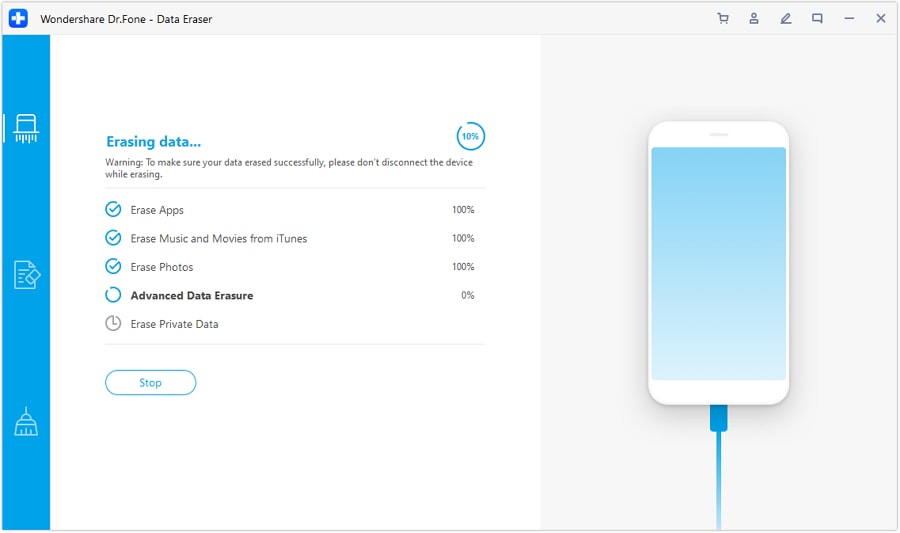
5. Once the data has been deleted, you will get the prompt and the process also ends here.

iPhone Erase
- Clear iPhone
- Delete iPhone
- 1. Delete Albums on iPhone
- 2. Delete Apps from iPhone
- 3. Delete Calendar Event on iPhone
- 4. Delete Documents on iPhone
- 5. Delete Email Account on iPhone
- 6. Delete Visited Sites on iPhone
- 7. Delete Music from iPhone
- 8. Delete Snapchat Messages on iPhone
- 9. Delete Songs from iCloud
- 10. Delete Voicemail on iPhone
- 11. Delete WhatsApp Message for Everyone
- 12. Delete WhatsApp Message Permanently
- 13. Delete Downloads on iPhone
- 14. Delete Calendars from iPhone
- 15. Delete History on iPhone
- 16. Delete Snapchat Story/History
- 17. Delete Call History on iPhone
- 18. Delete Kik on iPhone
- 19. WhatsApp Delete Message Tips
- 20. Anti Spyware for iPhone
- 21. Get Rid of Virus on iPhone
- 22. Delete Other Data on iPhone/iPad
- 23. Remove Subscribed Calendar iPhone
- Erase iPhone
- 1. Erase an iPhone without Apple ID
- 2. iPhone Data Erase Softwares
- 3. Remove Cydia from iPhone/iPad
- 4. Erase All Content and Settings
- 5. Erase Old iPhone
- 6. Erase iPhone 13 Data
- 7. Erase Data Old Device
- 8. Erase iPhone without Apple ID
- 9. Empty Trash on iPhone
- 10. Sell My Old iPhone
- 11. Sell A Used Phone
- 12. Safely Sell Used Phones
- 13. Apple Trade in Program
- iPhone Storage Full
- 1. iPhone Cleaners to Clean iPhone
- 2. Clean Master for iPhone
- 3. Clean Up iPhone
- 4. Free Up Storage on iPhone
- 5. Make iPhone Faster
- 6. Speed Up iPhone/iPad
- Wipe iPhone
- Sell Old iPhone







Alice MJ
staff Editor