How to Delete Email Account on iPhone?
Jul 12, 2024 • Filed to: Data Wipe Solutions • Proven solutions
If you do not wish to continue using your current email and wondering how to delete email account on iPhone after possibly giving it a few unsuccessful tries yourself, then we are glad you reach to this article. Normally, the email accounts are easy to remove on iPhone when you join a new company or for any other reason but to do it properly without losing any vital information you must follow the procedure. Here you will find the complete guide to find the process of account deletion.
Part 1: Steps to delete email account on iPhone
Before we start off with the process there are a few points that we need you to note. Firstly, be informed that deleting an email account removes all the content which includes mail settings, login details, drafts, emails, notifications and other account details. So, be sure that this is ok with you before you go ahead and remove the account otherwise, there can be chances of you losing your important data. The version of iOS is not a concern as the procedure is the same for all. Although, there could be slight changes in different iPhone models. Please follow the below mentioned stepwise information on how to remove an email account on iPhone.
Step 1: Initially by opening your iPhone settings you need to tap on “Mail, Contacts, Calendars” as shown in the illustration below
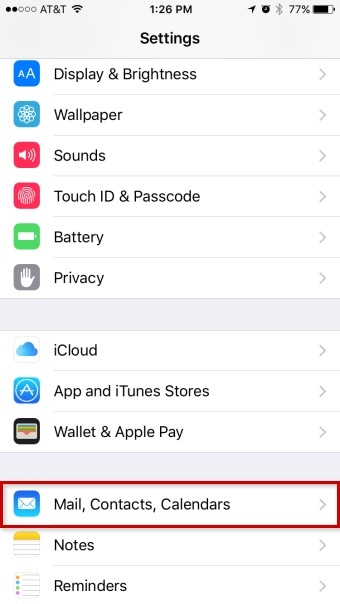
Step 2: Now, select and click on the account in the “Accounts” section that you wish to remove
Step 3: After selecting the account to be deleted, you will Confirm your email address to check if this is the account you want to delete, then simply click on the large red “Delete Account” button, and reconfirm they ask for the second time to delete the account. In the latest versions of iOS, the account settings and removal panel appears like so:
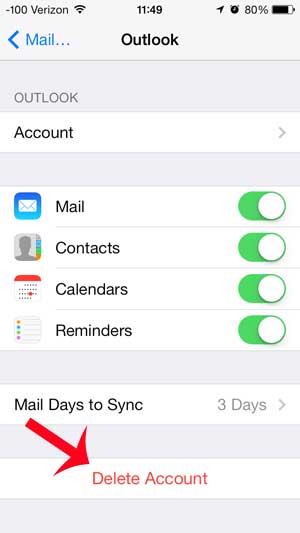
Overall, this easily and simple process will enable deletion of your account without taking much of your time. Also, have a look at this simple account removal procedure appears to be in older versions of iOS:
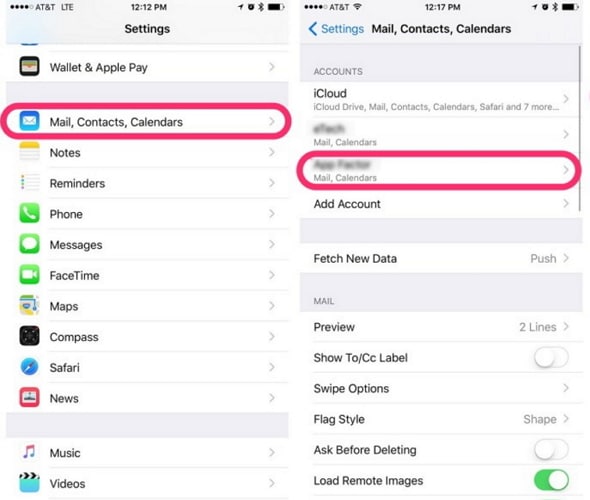
Now when you again check your Mail app and find that the mailbox for the particular account that has been deleted is no longer available, and further you won’t be able to access any mail in that account.
The process of deleting your mail account from any iOS device is not a rocket science and you don’t actually lose in the sense that this account can be added back again in future if you need to. Also, Normally the mail servers, keep the messages on a remote server and from there get them back to your iPhone as requested and all this is possible is the server still has those emails.
Another possibility is that you have the freedom to re-add the account after its deletion as a shortcut to remove all the individual locally saved messages from your phone for that particular email and in case your mailbox has a humongous number of messages then you can collectively remove them even faster. Just be informed that even if you complete remove your account and the emails in that account it only takes off the messages locally, however, they will be still available on the mail server.
Part 2: Why I can
At times, it happens that for whatever reasons you cannot remove your email account from your device. Although there isn’t any obvious or apparent reason for this but due to some errors or doing it the wrong way can stop you from deleting your email. Below we have mentioned some possible reasons and their solutions that might help you to do things the correct way.
Reasons and Solutions
First, we would suggest you go through the process that has been given to us in this article to remove the email account on your iPhone. However, if you still facing issues with this then the possibility is that there are profiles installed on your device this is most likely if you have received this phone from your company. Here if they are asking for your Password to make changes in this account then you have to get in touch with your system admin. To find your account go to settings then general and then clicking on profiles you can easily remove your mail account.
Please note that to check whether any profiles have been installed on your device that you need to delete you can check it under the settings. Settings>General>Profile
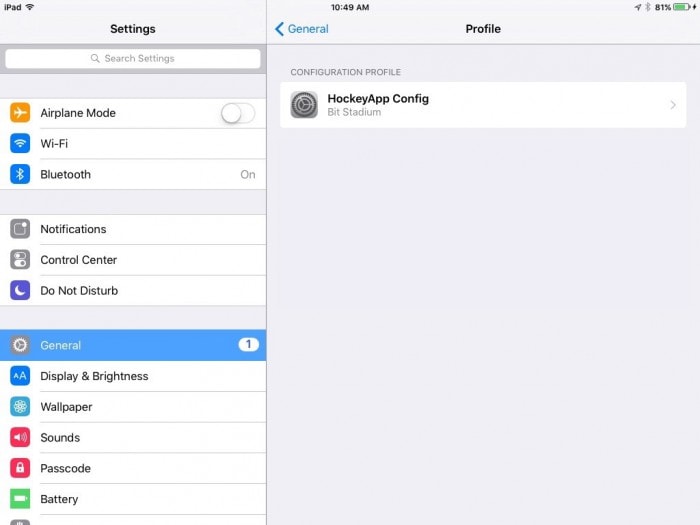
Moving on, try to reset your device by holding the home button and power button at the same time until the time a logo appears on the screen. Your phone will now restart thereafter delete your account and in case the profile is not shown then you might have to restore the device or get in touch with IT department of your organization.

While performing this, if even resetting the device is not doing the needful for you then it might be that your mail settings do not permit to do so due to enabled restrictions. To disable them simply click settings then general, restrictions and allow changes. Please note if the restrictions are already disabled then you need not do anything.
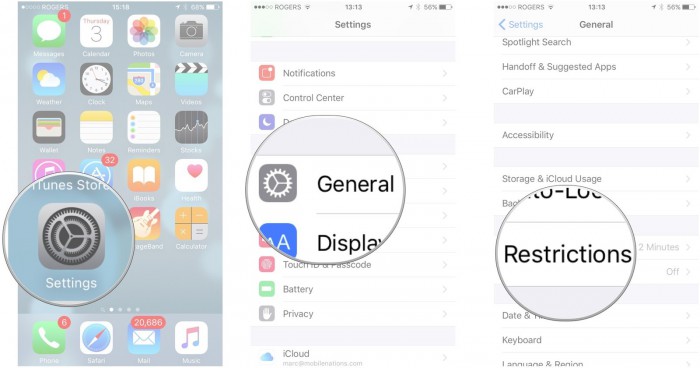
Here we have covered the most probable reasons that are creating issues with Deleting your email account. However, if there are other software related issues or any bugs that are restricting you to do this then we recommend you contact Apple or talk to the IT support in your company. This would help you to remove your account and add either a new account or re-add this account if required. In most cases, it’s just that the proper procedure is not followed and that’s why we have systematically proposed all the steps that you need to walk through one by one.
Please let us know if this article was helpful to you through your feedback. We would love to hear back from you and make improvements through your valuable suggestions. Till then keep calm and get this process at your fingertips.
iPhone Erase
- Clear iPhone
- Delete iPhone
- 1. Delete Albums on iPhone
- 2. Delete Apps from iPhone
- 3. Delete Calendar Event on iPhone
- 4. Delete Documents on iPhone
- 5. Delete Email Account on iPhone
- 6. Delete Visited Sites on iPhone
- 7. Delete Music from iPhone
- 8. Delete Snapchat Messages on iPhone
- 9. Delete Songs from iCloud
- 10. Delete Voicemail on iPhone
- 11. Delete WhatsApp Message for Everyone
- 12. Delete WhatsApp Message Permanently
- 13. Delete Downloads on iPhone
- 14. Delete Calendars from iPhone
- 15. Delete History on iPhone
- 16. Delete Snapchat Story/History
- 17. Delete Call History on iPhone
- 18. Delete Kik on iPhone
- 19. WhatsApp Delete Message Tips
- 20. Anti Spyware for iPhone
- 21. Get Rid of Virus on iPhone
- 22. Delete Other Data on iPhone/iPad
- 23. Remove Subscribed Calendar iPhone
- Erase iPhone
- 1. Erase an iPhone without Apple ID
- 2. iPhone Data Erase Softwares
- 3. Remove Cydia from iPhone/iPad
- 4. Erase All Content and Settings
- 5. Erase Old iPhone
- 6. Erase iPhone 13 Data
- 7. Erase Data Old Device
- 8. Erase iPhone without Apple ID
- 9. Empty Trash on iPhone
- 10. Sell My Old iPhone
- 11. Sell A Used Phone
- 12. Safely Sell Used Phones
- 13. Apple Trade in Program
- iPhone Storage Full
- 1. iPhone Cleaners to Clean iPhone
- 2. Clean Master for iPhone
- 3. Clean Up iPhone
- 4. Free Up Storage on iPhone
- 5. Make iPhone Faster
- 6. Speed Up iPhone/iPad
- Wipe iPhone
- Sell Old iPhone





Alice MJ
staff Editor