How to Delete Music from iPhone/iPad/iPod on iOS 10?
Jul 12, 2024 • Filed to: Data Wipe Solutions • Proven solutions
iOS is the operating system that runs on iPad, iPhone and iPod touch devices. iOS is the underlying framework which organizes, launches and runs other apps. It can perform a number of its own functions. iOS which is known for its extremely simple interface, is still a mystery to many. Unlike Android, iOS offers the least customization options. Therefore many questions frequently arise about the operation of this device. One such frequently asked question is on how to delete music from iPhone. Many people find it tricky as they have no idea how to remove songs from iPhone. Moreover when the internal storage is full or the user wants to update the software version of their device, they want to free up some space , users would look for answers on how to delete songs from iPhone.
Below are few steps that you can follow to understand how to delete songs from iPhone/iPad/iPod (touch versions) that run on iOS 10.
Part 1: How to delete an album from iPhone/iPad/iPod?
While it feels great to have all the albums in your device, over time, it poses storage issues especially when you own a low storage device. But there is nothing to worry, every song bought from iTunes remains backed up moreover there is always the option to use iCloud to back up other albums. So when you have realized that your albums are completely safe, you will normally wish to delete the downloaded albums to free up storage. Many people don't know how to how to delete music from iPhone.
For them, just follow the following simple steps to remove any album from your device
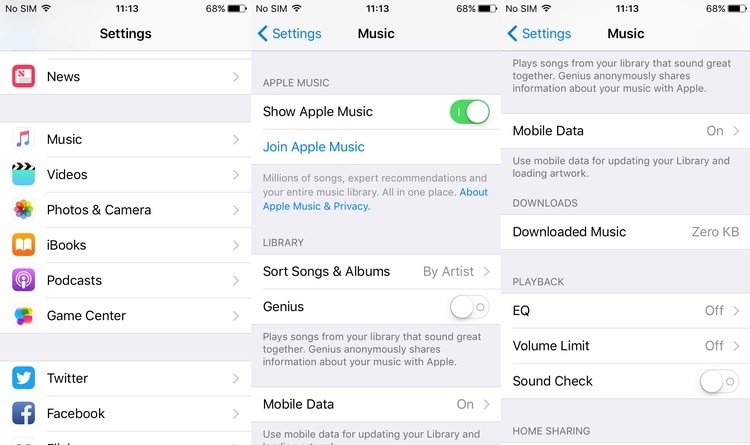
• If you are an iTunes Match subscriber, you can see all the songs in the album even if they are stored only on iCloud, this can be a bit confusing. So the first things to do is go to Settings>Music>Show all Music. Slide the button to left, to turn it off.
• To delete any of the albums, you have to start by selecting Albums or Songs from the Library tab
• Find the album that you want to delete and long press on it. You will be presented with many options
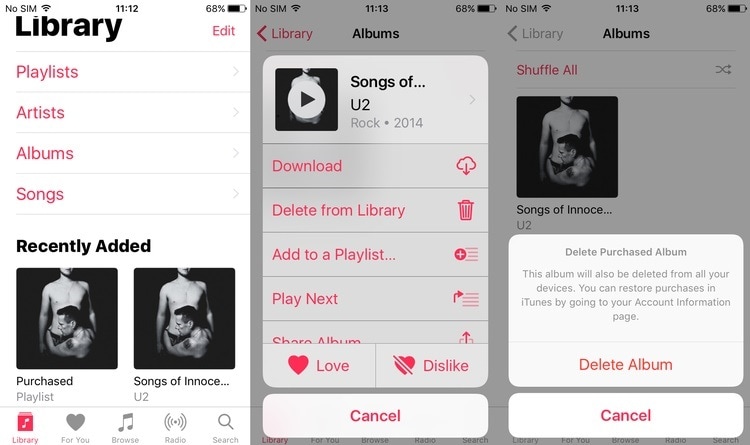
• Choose “Delete from Library” option. Then you will be asked for confirmation about the deletion.
• Confirm the deletion. The album will be deleted successfully.
Part 2: How to delete all songs from iPhone/iPad/iPad?
Many users have a lot of albums stored on their device and they are running out of storage or may be the user just want to clean their device. But they want to do all at once, that is saving time and effort. Here is one simple process for them on how to delete songs from iPhone, all at once.
Simply, follow the steps given below to remove all the songs at the same time
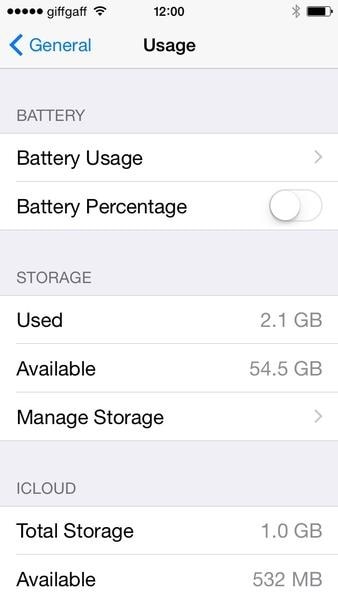
• Go to the Settings option on your iOS device
• Then navigate to General>Storage & iCloud usage
• Then go to Manage Storage>Music. You will receive a list of options about the apps on your device that are currently using space.
• Scroll until you finally find the Music app.
• Tap on the Music app to continue with the process
• Your music library will be displayed along with the space that each album is consuming. In the upper right hand corner of the screen there is the Edit button. Tap on it and red circles will appear by the side of your content.
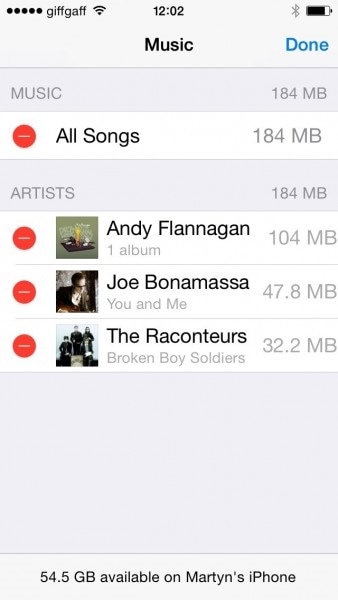
• In order to delete all songs at once, just click on the circle that is beside “All Songs” option.
• If you want to keep any music or album u can manually select the circles by the side of the albums that you want to remove.
• Once you have finished choosing, tap the Done option on the top right corner.
You have successfully deleted all songs from your iPhone, iPad or iPod touch devices that run on iOS 10.
Part 3: How to delete songs from your iTunes Library?
Another safe method to delete songs from iPhone, iPad or iPod touch devices that run on iOS 10 is to use iTunes (provided you don’t mind plugging in your iPhone to a computer).
Let us look at these steps below to be followed carefully to understand how to remove songs from iPhone, using iTunes.
Note: - Please follow each step carefully to complete the process safely.
• Connect your device to the computer. Now click on the iPhone icon in the top left corner of the screen.
• Select the Music option from the On My Device section in the left hand column.
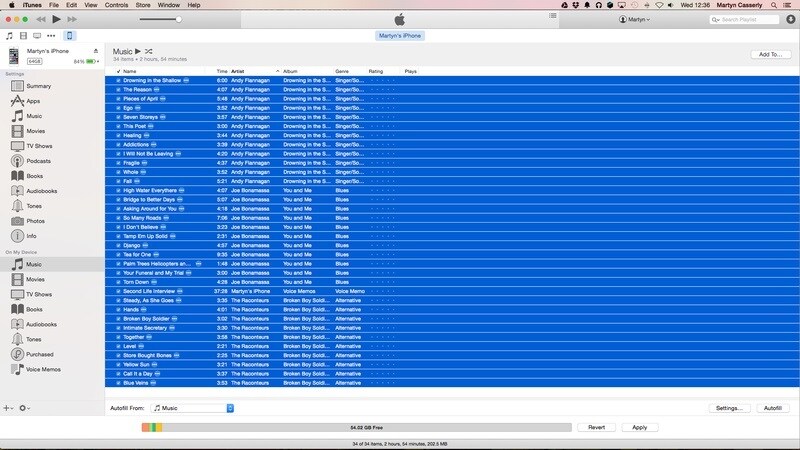
• In the central pane, you can see the various artists, albums and playlists that are stored on the device. In order to delete them, first use the cmd+A if u have a Mac (or you can use Ctrl+A if your computer is running on Windows). Then hit the backspace or the delete key
• You will be asked to confirm whether you really want to delete the music that you have selected.
• Click on Delete option and the selected items will disappear
• As long as the items are on your iTunes library, you can access them anytime you want.
• Click on the Summary option at the top left hand column, then in the main pane click on the Apply option (located at the bottom right of the screen) to finish the process.
Congratulations! You have successfully deleted songs from your iOS 10 device using iTunes.
Part 4: How to remove music from Apple Music?
There are situations when people add songs to Apple Music and they want to remove it. In Apple Music, it is very easy to remove a song, an album or an entire artist from the library.
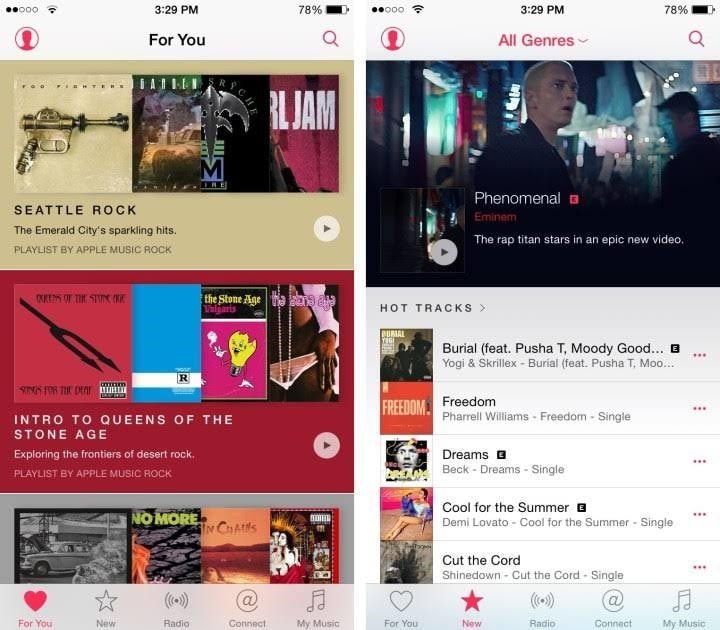
Just go through the following steps to know how to remove songs from your iPhone (Apple Music)
• Open the music app and then tap on MY Music at the bottom right corner. Now you will be able to see the music library entirely.
• If you want to delete an entire artist, find it in the list of artists and then tap on the ellipses to the right. A pop-up message will appear now with several options. Click on the Remove from My Music option.
• After you have made your choice, a pop- up confirmation message will appear. You will have to tap on the Remove from My Music option again and all songs from that artist will be remove from your library.
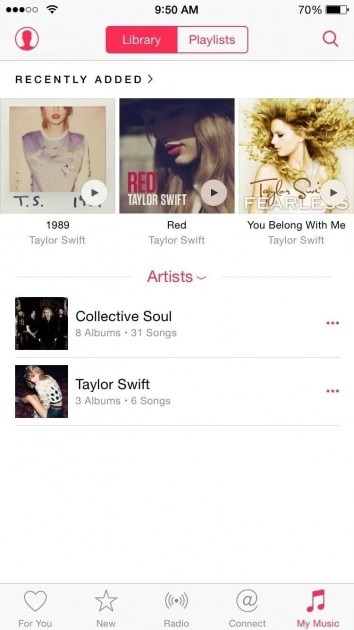
• If you want to delete a specific album, select the artist and then select the album that you wish to remove. Tap on the ellipse to the right and select the Remove from My Music option.
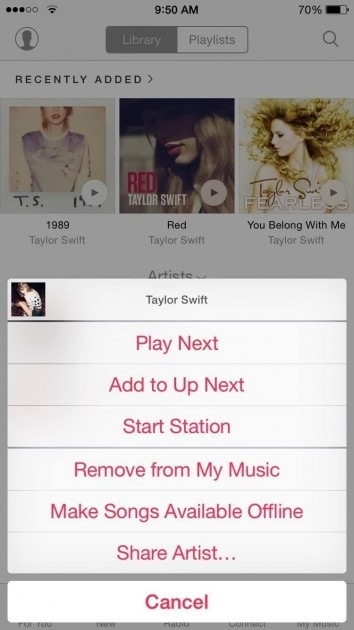
• In case you want to remove a particular song then tab on the album( you can see all the songs in that album now) then tap on the ellipse by the side of the song and select the Remove from My Music option.
That’s it! You have successfully removed the artist or album or any song from your Apple music library.
So these were the four different ways on how to delete music from iPhone. Just remember that all the songs that you bought from iTunes can be downloaded any time absolutely for free. All the data that is backed up on iCloud can be accessed anytime. Don’t remove any song from your PC otherwise you have to download it again. Just remember to make sure that all the audio files are backed up before deleting them (in case you want to access them again).
iPhone Music
- Download Music to iOS
- 1. Download Music to iPhone
- 2. Download Songs on iPhone/iPad/iPod
- 3. Download Free Music on iPhone
- 4. Download on iPhone without iTunes
- Make iPhone Ringtones
- 1. Set Voice Memo a Ringtone on iPhone
- 2. Ringtone Apps to Download Ringtones
- 3. Add Custom Ringtones to iPhone
- 4. iPhone Ringtone Apps
- 5. Ringtone Maker Apps for iPhone
- 6. Change iPhone Alarm Volume
- 7. Set A Ringtone on iPhone
- 8. Set MP3 As Ringtone iPhone
- 9. Set Ringtone iPhone
- 10. Make Custom Text Tones for iPhone
- 11. Websites for Free iPhone Ringtones
- 12. Move Ringtone from iPhone to Android
- 13. Popular iPhone Ringtone Remix
- Transfer Audio Media to iPhone
- 1. Send Ringtone from iPhone to iPhone
- 2. Transfer MP3 to iPhone
- 3. Transfer Audiobook from PC to iPhone
- 4. Transfer Songs from CD to iPhone
- 5. Put Ringtones on iPhone
- Transfer Music from iPhone
- 1. Transfer Music from iPhone to computer
- 2. Transfer Music from iPhone to iCloud
- 3. Transfer Music from iPhone to Android
- 4. Transfer Music from iPhone to iPod
- 5. Put Music on iPhone from Computer
- 6. Add Music to iPhone from Computer
- 7. Sync Apple Music Library
- Transfer Music from iTunes
- 1. Transfer Music from iTunes to iPhone
- 2. Transfer Music from Mac to iPhone
- 3. Transfer Music from Laptop to iPhone
- Transfer Music to iPhone
- 1. Transfer Music from Computer to iPhone
- 2. Transfer Music from Mac to iPhone
- 3. Transfer Music from Mac to iPhone
- 4. Music from PC to iPhone
- 5. Music from PC to iPhone without iTunes
- 6. Transfer Music from Android to iPhone
- 7. Transfer Music from iPad to iPhone
- 8. Transfer Music from iPod/iPhone
- 9. Transfer Music from iPhone to iPhone
- 10. Transfer Music from External Hard Drive
- 11. Transfer to iPhone without iTunes
- 12. Transfer Music to Jailbroken iPhone
- 13. Transfer Music to iPhone
- Transfer Music to iTunes/PC
- 1. Transfer Music from iPhone to iTunes
- 2. Transfer Music from iPhone to PC
- 3. Transfer Music from iPhone to Mac
- 4. Transfer Music between PC and iPhone
- 5. Transfer Music from to PC without iTunes
- 6. Sync Apple Music from iPhone to Mac
- iPhone Music Problems
- 1. Song Missing After iOS Update
- 2. Music Won't Play on iPhone
- 3. iPhone Plays Music by Itself
- 4. Apple Music Song Is Not Available
- 5.Fix Apple Music Library Not Syncing
- iPhone Music Tips
- ● Manage/transfer/recover data
- ● Unlock screen/activate/FRP lock
- ● Fix most iOS and Android issues
- Transfer Now Transfer Now Transfer Now





James Davis
staff Editor