What to Do Before Selling Your Used iPhone?
Jul 12, 2024 • Filed to: One-Stop Complete Mobile Solution • Proven solutions
After anxiously waiting for release day and standing in line for hours, that precious box is finally in your hands. You excitedly set up your new phone and marvel at its fancy new features. But now that trusty old iPhone you've had for years is basically obsolete.
Before you go tossing it in a drawer and forgetting about it, consider selling your used device. Sites like Gazelle, Decluttr, and ItsWorthMore make it easy to get cash offers for your iPhone. This lets you offset the cost of your new phone or pad your wallet a bit. However, you shouldn't just hand over your used phone to a stranger without preparing it first.
Follow these steps before selling your old iPhone to securely wipe it and get top dollar:
1. Backup Your Data
Before erasing anything, you'll want to make sure all your photos, contacts, notes and other important stuff is backed up. The easiest way is to use iCloud.
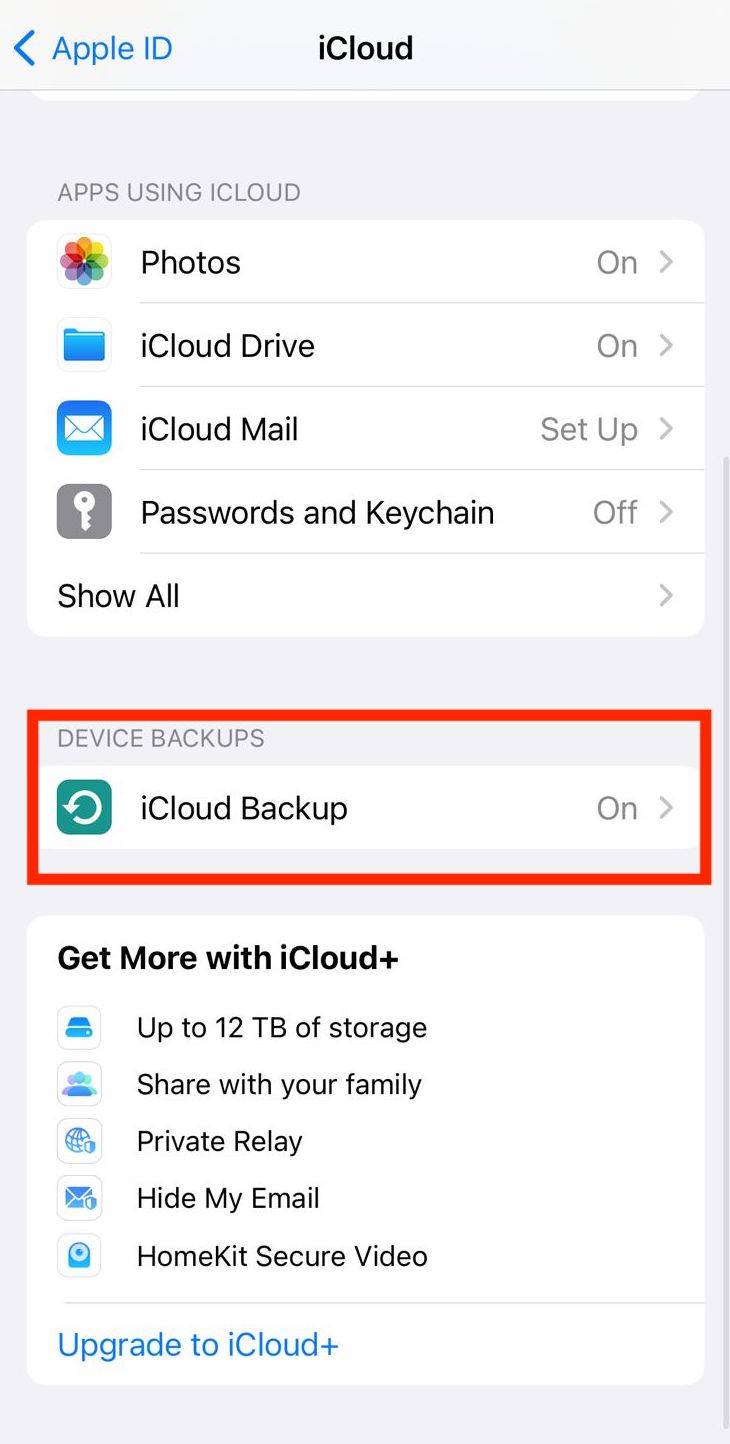
Simply connect your phone to power, connect to WiFi, and go to Settings > [your name] > iCloud > iCloud Backup > Back Up Now. This will securely store a copy of your data in the cloud.

You can also back up locally to your computer using iTunes. Connect your iPhone via USB cable, open iTunes on your computer, select your iPhone, then under Backups click "This computer". Finally click Backup Now to copy data to your PC.
2. Sign Out of Apps and Accounts
Make sure to sign out of any apps or accounts on your phone before wiping. This includes your Apple ID, iMessage, WhatsApp, social media apps, banking apps, and so on. This will unlink your personal info and data from the device.
To sign out of your Apple ID, go to Settings > [your name] > Sign Out. Enter your Apple ID password and confirm. For other apps, check their settings for a Sign Out or Disconnect option. Removing accounts ensures the new owner can't access your stuff.
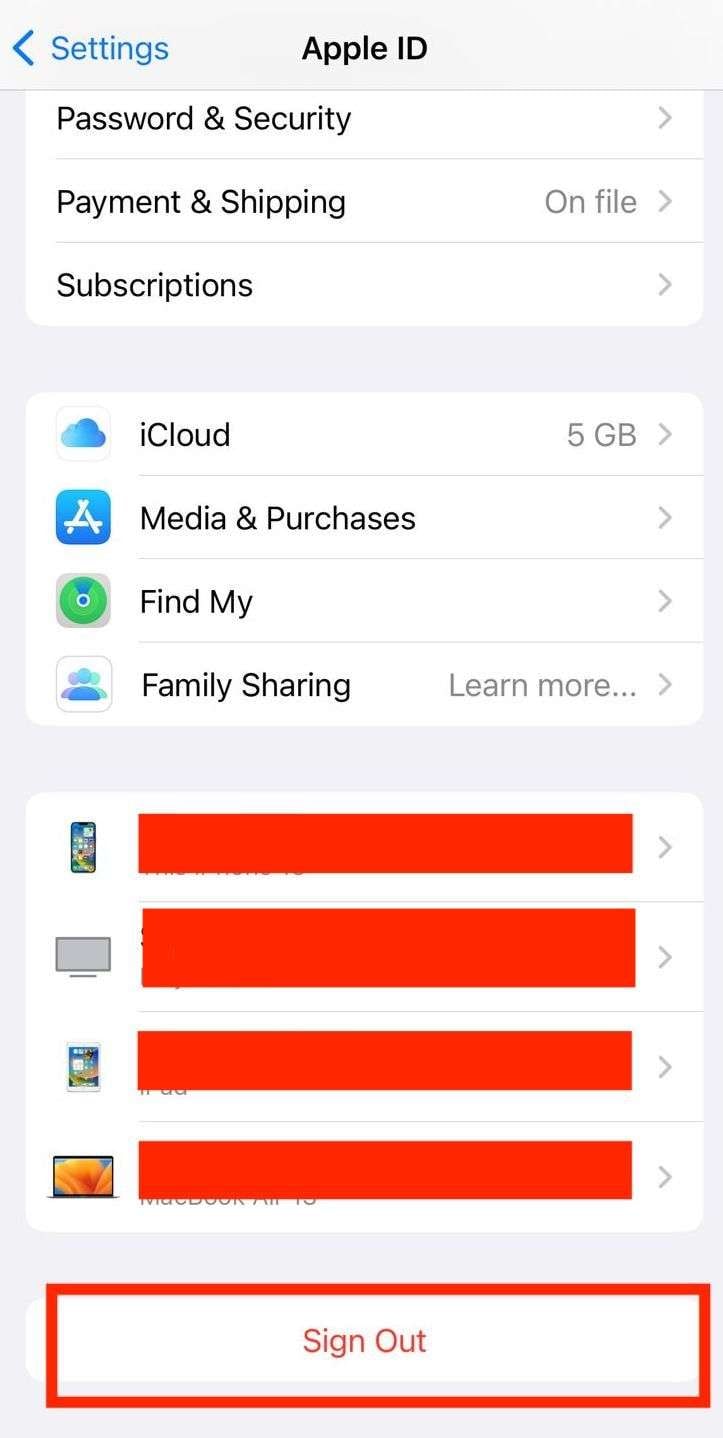
3. Remove SIM and microSD Cards
Pop out any SIM or microSD cards from your iPhone before selling it. The SIM card contains your phone number and cellular plan details you don't want others accessing. And the microSD card likely contains media, documents, and other personal stuff.
Your SIM card is located on the right side of your iPhone. The microSD slot is located on the upper left if your iPhone supports external storage. Use the included pin tool to eject the trays holding the cards. This step also lets the new owner insert their own cards.
4. Perform a Factory Reset
Doing a factory reset will wipe all data, accounts, apps, and settings from your iPhone. It's the best way to get it ready for its next owner with no traces left behind. Go to Settings > General > Reset > Erase All Content and Settings.
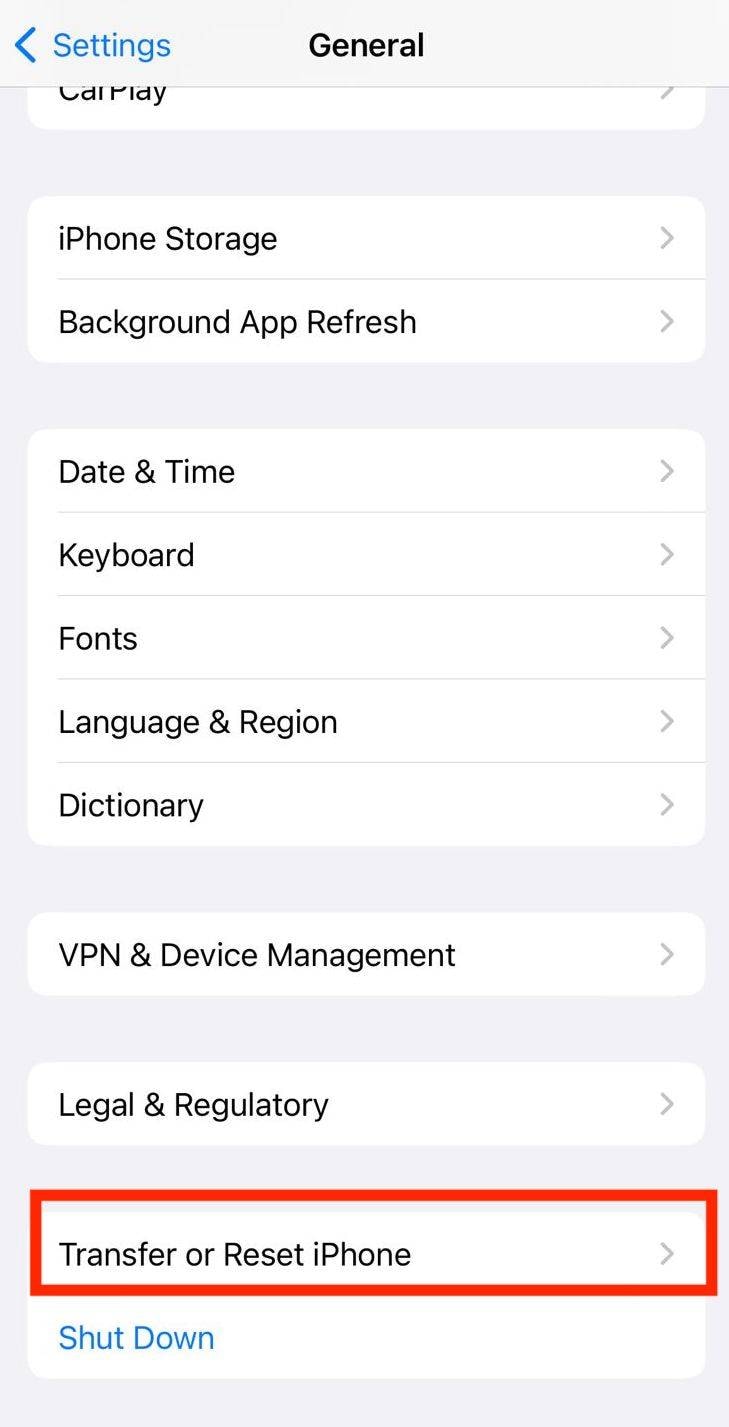
You'll need to enter your passcode and confirm again. Once completed, your iPhone will reboot and be in the same out-of-the-box state as when you first got it. The wipe makes it like new for whoever buys it.
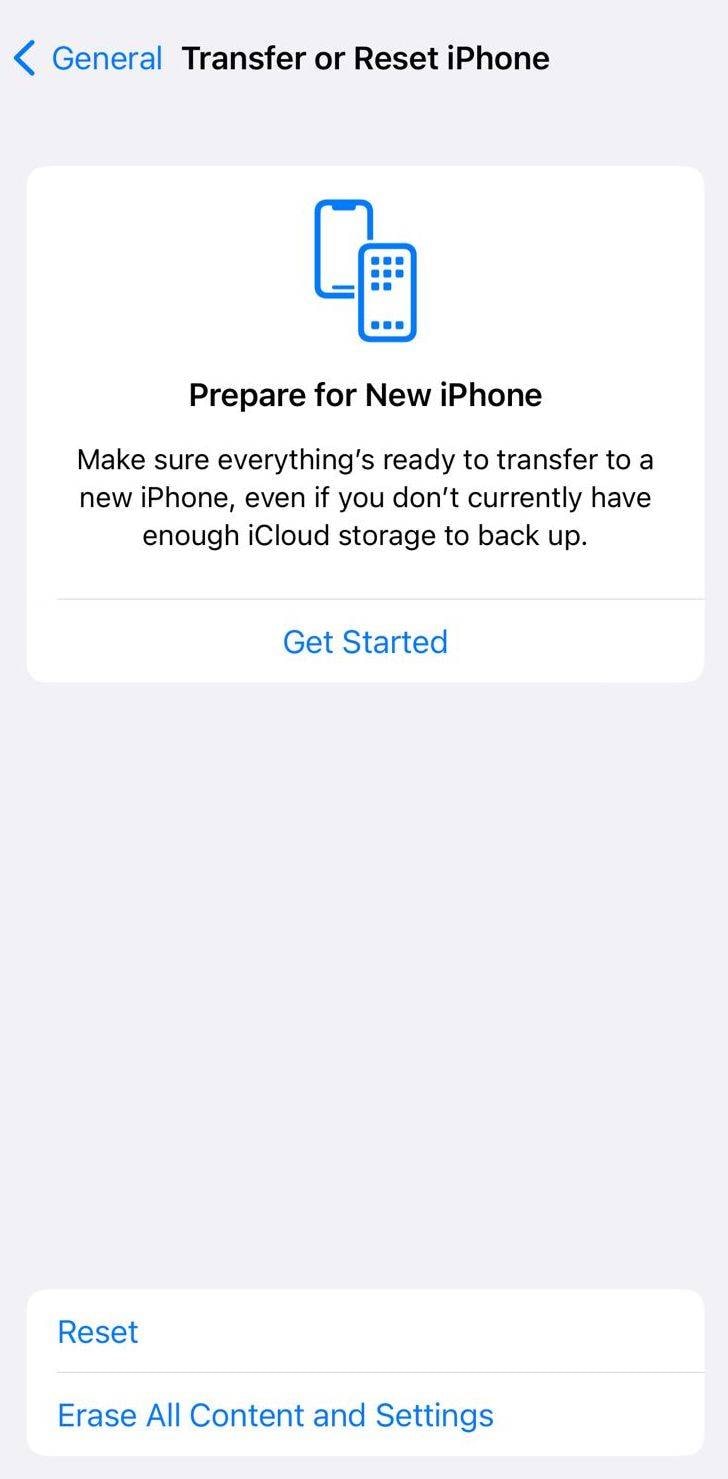
You can also use the services of Dr.Fone for all your reset and data backup requirements.

Dr.Fone - Phone Backup (iOS)
Selectively backup your iPhone contacts in 3 minutes!
- One-click to backup the whole iOS device to your computer.
- Allow previewing and selectively export contacts from iPhone to your computer.
- No data loss on devices during the restoration.
- Works for all iOS devices. Compatible with the latest iOS version.

5. Remove iPhone from ‘Find My’
Apple's Find My app lets you remotely track and lock your iPhone if lost or stolen. You want to remove your device from Find My before selling it. Otherwise, the new owner won't be able to activate or use the iPhone.
To do so, open the Find My app and select your device. Tap Remove This Device, then sign out of Find My on the next screen. Alternatively, you can disable Find My on icloud.com by going to Find iPhone and removing your device there.
6. Unpair Apple Watch
If you have an Apple Watch paired with your iPhone, make sure you unpair it before wiping. Otherwise your Apple Watch data could be erased in the reset process.
To unpair your Apple Watch from your iPhone, launch the Watch app, select the My Watch tab, tap your watch name, then choose Unpair Apple Watch and confirm disconnecting it. Confirm to disconnect it from your phone. After selling your old iPhone, you can pair your Apple Watch with your new device.
7. Delete From Trusted Devices
You'll also want to remove your old iPhone from any "trusted devices" lists. This includes on your new phone, tablets, computers, and Apple account.
Doing so prevents the new owner from accessing your iCloud or accounts. It also stops any verification codes or 2FA notifications from going to that device.
You can remove it as a trusted device:
- On new iPhone - Settings > [Your Name] > Old iPhone > Remove from Account
- On Mac - Apple ID preferences > Devices > Remove from Account
- On Apple account - appleid.apple.com > Devices > Remove
8. Clean Your iPhone
Give your iPhone a thorough cleaning before boxing it up. Carefully wipe down the screen with a microfiber cloth and rubbing alcohol or screen cleaner. Use a toothpick to gently clean out dust from the charging port and speaker grills.
Remove any stickers, glitter cases, or anything else that has accumulated on your phone over the years. Your iPhone will fetch more money if it's sparkling clean rather than scratched up and dirty. Be sure to include any case, cables, and accessories you have.
9. Take Photos
Snapping some crisp photos of your iPhone will give potential buyers confidence in its condition. Take shots of the front, back, and sides highlighting there are no cracks, chips, or damage. Also take photos powered on showing the home screen, camera, and other functions working properly.
You can include these photos in your sale listing to show off the phone. It's much better than trying to describe its used condition through text alone. The photos let buyers see what they'll be getting before purchasing.
10. Get a Price Quote
Finally, get a price quote for your iPhone model and condition. Sites like Gazelle and Decluttr make this easy by having you answer a few questions on their website. It only takes a few minutes to get an offer.
You'll need to provide your iPhone's model number, storage capacity, and condition to get an accurate quote. Compare quotes from a few buyback sites, as offers can vary widely. Lock in the best quote once you're ready to sell. Then carefully package up your wiped iPhone and ship it off for cash!
Frequently Asked Questions
Here are some common questions about preparing and selling used iPhones:
1. How do I transfer data to my new iPhone?
Use the Quick Start setup process when activating your new iPhone. This will automatically transfer apps, settings, and data from your old iPhone to the new one. You can also use a wired connection and iTunes or transfer files manually via iCloud.
2. What if I already reset my iPhone but forgot to remove it from Find My?
You'll need to log in to your iCloud account on a computer and remove it from Find My iPhone there. This will allow the device to be activated by a new owner.
3. Do I need to provide the original packaging and accessories?
Not necessarily, but including original boxes, manuals, and any accessories like headphones or cases can increase the resale value of your iPhone. Be sure to note what is included in your sale listing.
Conclusion
Getting a new iPhone is always exciting, but you shouldn't just toss your old one in a drawer. Take some time to securely wipe your device and sell it secondhand to get some money back. Sign out of accounts, remove personal cards, do a factory reset, unpair from other devices, update the OS, clean it up, take photos, and get a price quote.
Following these steps takes some effort, but will set you up for a smooth selling process. Your old iPhone likely still has a good chunk of value if you prepare it properly for its next owner. So turn that unused device into cash and put it towards apps, accessories, or your next iPhone upgrade down the road. Never forget to erase and backup your data for privacy seurity! Use tools like Dr.Fone to safeguard your phone selling journey.
iPhone Erase
- Clear iPhone
- Delete iPhone
- 1. Delete Albums on iPhone
- 2. Delete Apps from iPhone
- 3. Delete Calendar Event on iPhone
- 4. Delete Documents on iPhone
- 5. Delete Email Account on iPhone
- 6. Delete Visited Sites on iPhone
- 7. Delete Music from iPhone
- 8. Delete Snapchat Messages on iPhone
- 9. Delete Songs from iCloud
- 10. Delete Voicemail on iPhone
- 11. Delete WhatsApp Message for Everyone
- 12. Delete WhatsApp Message Permanently
- 13. Delete Downloads on iPhone
- 14. Delete Calendars from iPhone
- 15. Delete History on iPhone
- 16. Delete Snapchat Story/History
- 17. Delete Call History on iPhone
- 18. Delete Kik on iPhone
- 19. WhatsApp Delete Message Tips
- 20. Anti Spyware for iPhone
- 21. Get Rid of Virus on iPhone
- 22. Delete Other Data on iPhone/iPad
- 23. Remove Subscribed Calendar iPhone
- Erase iPhone
- 1. Erase an iPhone without Apple ID
- 2. iPhone Data Erase Softwares
- 3. Remove Cydia from iPhone/iPad
- 4. Erase All Content and Settings
- 5. Erase Old iPhone
- 6. Erase iPhone 13 Data
- 7. Erase Data Old Device
- 8. Erase iPhone without Apple ID
- 9. Empty Trash on iPhone
- 10. Sell My Old iPhone
- 11. Sell A Used Phone
- 12. Safely Sell Used Phones
- 13. Apple Trade in Program
- iPhone Storage Full
- 1. iPhone Cleaners to Clean iPhone
- 2. Clean Master for iPhone
- 3. Clean Up iPhone
- 4. Free Up Storage on iPhone
- 5. Make iPhone Faster
- 6. Speed Up iPhone/iPad
- Wipe iPhone
- Sell Old iPhone







Daisy Raines
staff Editor