Wondershare Dr.Fone – A Handy Toolbox for Device Troubleshooting [Mobile & PC]
Oct 24, 2025 • Filed to: Mobile Tips & Tactics • Proven solutions
Dr.Fone Basic:
Better Control for Your Phone
Manage, transfer, back up, restore, and mirror your device
The importance of smartphones in daily life is now undeniable. From work to entertainment and financial transaction to communications, smartphones help you everywhere. However, these devices are prone to malfunctions that disrupt the daily routine. In such situations, you need a reliable tool to solve most issues. That's where tools like Wondershare Dr.Fone come in handy.
Dr.Fone Portable is a comprehensive toolkit to help users fix issues on mobile devices. This article will explore the features and benefits of Wondershare Dr.Fone and how it can make device troubleshooting a breeze.
Part 1: What Features Dr.Fone Contains
On troubleshooting mobile devices, having the right tools at your disposal is essential. Wondershare Dr.Fone is a versatile and powerful toolbox to address phone issues. It encompasses many features to address common issues users encounter. Whether you're dealing with a smartphone that won't turn on or accidental data loss, Dr.Fone can help you. ‘
This tool offers a comprehensive set of tools to diagnose and resolve these problems. This section will delve into the various features that make Dr.Fone fully portable and an invaluable asset:
Dr.Fone - Basic
It provides a set of necessary basic tools to ensure your phone's basic functions work like a charm. It also includes data management and organizing using many unique features. Furthermore, it provides detailed device reports and verification reports for iOS devices. Dr.Fone Basic also lets you back up your Android and iOS devices with ease.
When creating backups, it supports a one-click backup for more than 10 types of data. Moreover, for data restoration, it allows you to restore data selectively. Apart from that, it also includes an iCloud Manager, where you can manage all your iCloud data. Here, you can also restore iCloud backups to any iOS or Android device. Other significant features of Dr.Fone Basic are iTunes Manager and Screen Mirroring.

Dr.Fone - Data Recovery
Want to recover the recently lost data? Dr.Fone provides a powerful data recovery feature to recover lost data in minutes. Using this feature, you are able to recover over 15 types of data from your smartphone. Above all, this data recovery feature is available for both Android and iOS devices.
Moreover, it can recover data like photos, videos, audio, documents, and more. Furthermore, it can recover data from broken Samsung devices, Google Drive, iCloud, iTunes, and WhatsApp.

Dr.Fone - System Repair
Using the system repair feature of Dr.Fone, you can resolve most of the system issues of your device. This tool is able to fix over 150 iOS system issues like being stuck on the Apple logo, frozen iPhones, and more. It offers two powerful repair modes, Standard Repair and Advanced Repair. When using Standard Repair, you can resolve most issues without data loss.
In comparison, Advanced Repair has the ability to fix complex system problems. For Android users, it supports a 1-click system repair feature. Moreover, it provides support for all mainstream Samsung devices.

Dr.Fone - WhatsApp Transfer
WhatsApp is the most used communication app in the world for individuals and businesses. So, it is no wonder that Dr.Fone provides a powerful WhatsApp transfer feature. Using this feature, you are able to transfer all your data from one device to another. It lets you transfer your WhatsApp chats from your iPhone to Android and vice versa.
You can also transfer WhatsApp Business chat and history between devices. Furthermore, it lets you make backups of other chatting apps like Viber, WeChat, LINE, etc.

Dr.Fone - Phone Transfer
Transferring your phone data from one device to another has never been easier than Wondershare Dr.Fone. It provides the highest speed among all the tools available online. With it, you can transfer all your phone data to another device in a matter of minutes. Dr.Fone supports over 8000 devices for phone transfer and 12+ data types.

Dr.Fone - Data Eraser
Nowadays, many data recovery tools are available in the market. It has led to many fearing their data will be recovered after selling their devices. To remedy this situation, Dr.Fone provides a secure data eraser feature. Using this feature, you can permanently delete the data, making it unrecoverable.
When erasing data, it can erase in-phone data along with third-party apps. On iPhone and iPad, you can use it to remove junk data and keep your device clean.

Dr.Fone - Screen Unlock
Forgetting the password of your smartphone is not an uncommon phenomenon. As it locks you out of your phone, you need a way to get access back in. That's where Wondershare Dr.Fone helps you by allowing you to remove the screen lock with advanced algorithms. It can remove screen locks like PIN, passcode, password, fingerprint, or face ID with ease.
Furthermore, it works for both iOS and Android devices. Moreover, it can also bypass Google FRP lock on all Samsung phones.

Dr.Fone - Virtual Location
There are many reasons which can force someone to spoof their location online. Most people do it for privacy because they don't like website tracking. Other reasons to change location include accessing region-specific content and playing games. Dr.Fone provides a great tool to spoof your location on Android and iOS devices. Unlike VPNs, it changes your GPS location, ensuring that no one is able to track you.
For playing AR games, it lets users customize routes and simulate movement. Moreover, it also provides a joystick to mimic the actual movement.

Dr.Fone - Password Manager
Losing your important password can be a big trouble. The problem can take a turn for the worse if you are unable to reset the forgotten password. During such situations, only one tool can help you, and that is Dr.Fone Password Manager. It has the ability to recover your apps and website login passwords from your device.
With this tool, you can also recover your Apple ID and your mail accounts. Additionally, it can recover your saved Wi-Fi passwords.
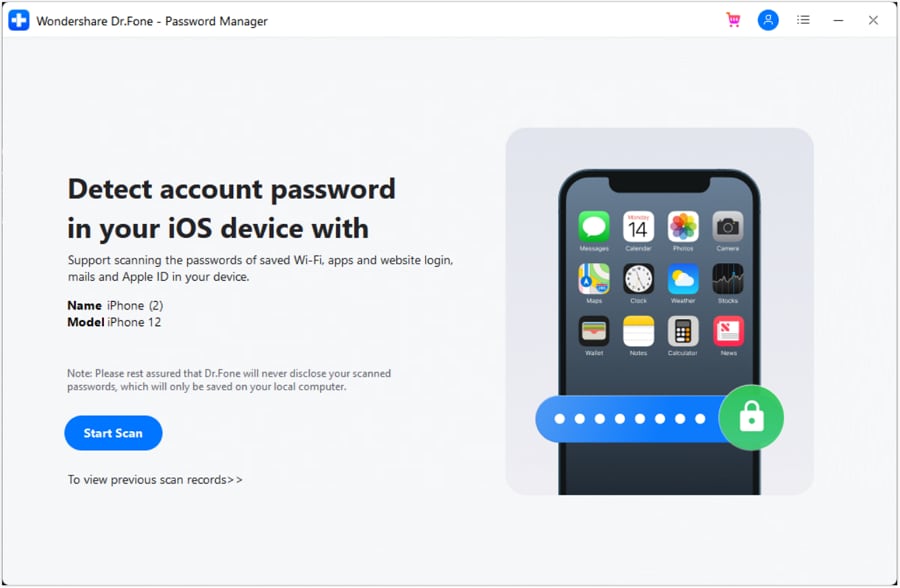
Part 2: Highlights of Wondershare Dr.Fone
We have gone through the diverse features that Wondershare Dr.Fone offers. Let's now explore some key highlights that make this toolbox stand out. Dr.Fone goes beyond basic troubleshooting and delivers a comprehensive set of functionalities. All of which cater to the specific needs of users. Moreover, it offers powerful tools, from data recovery to system repair and device optimization.
These tools help simplify the troubleshooting process. In this section, we will shine a spotlight on the standout features of Wondershare portable Dr.Fone:
- Fone has overhauled its user interface in the new Dr.Fone V13. Now it is more dynamic, colorful, and user friendlier.
- It allows you to upgrade or downgrade your iOS device's OS with ease. Moreover, you can do it without jailbreaking the device.
- Using this tool, you can recover data from an iOS device, iTunes, and iCloud. The recovered data includes call logs, notes, messages, etc.
- This tool works for all iOS versions and iPhone/iPad models when it comes to system repair. Additionally, most issues can be solved without data loss.
- When it comes to bypassing restrictions, it can bypass MDM on iOS devices. Moreover, it can also bypass carrier restrictions.
- With Wondershare Dr.Fone, you can unlock your Apple ID if you have forgotten the password. It is also able to bypass the iCloud activation lock for iOS devices.
- During data recovery with Dr.Fone, you can preview the data before restoring it. Additionally, it lets you restore data selectively and to the device.
- If your locked Android device is either Samsung or LG, you can unlock it without losing data. Besides, it also supports over 2000 Android devices for screen unlock.
- There is also a ringtone maker included in this tool. Using it, you can create ringtones and import them to your smartphones.
- Wondershare Dr.Fone allows iOS users to create auto-backups of their devices on the computer. The backups happen wirelessly at the specified time frame.
Part 3: How Wondershare Dr.Fone Will Help You
Having explored Dr.Fone's impressive features and highlights, it's essential to understand how handy it is. This toolbox can truly benefit you in your device troubleshooting endeavors. Dr.Fone is designed to provide practical solutions to common problems. It empowers individuals to take control of their devices. This section will delve into the specific ways in which Dr.Fone Portable PC can assist you:
Phone Backup Use Case
You want to ensure your important data is securely backed up. It is to prevent data loss in case of device damage or when switching to a new phone.
Dr.Fone's Solution
Dr.Fone provides a user-friendly interface to back up and restore phone data easily. It includes contacts, messages, photos, videos, and more. It supports both iOS and Android devices. Thus, allowing you to store your data and restore it whenever needed.
Screen Unlock Use Case
You have forgotten your phone's password, PIN, or pattern and need to regain access to your device. Now, you are looking for a reliable solution to unlock your device.
Dr.Fone's Solution
Dr.Fone offers screen unlocking tools that can help you bypass security measures. It can unlock many devices without data loss. Whether it's a forgotten password or a disabled device, Dr.Fone provides step-by-step instructions to regain access to your phone.
System Repair Use Case
Your phone is experiencing software-related issues, such as frequent crashes, boot loops, or being stuck on the logo. That's why you need a system repair tool that you can use to fix these on your own.
Dr.Fone's Solution
Dr.Fone's system repair feature can diagnose and fix common system issues, helping your device run smoothly. It provides solutions for both iOS and Android devices. Thus, allowing you to resolve software-related problems without technical expertise.
Data Eraser Use Case
You plan to sell, donate, or recycle your phone. Moreover, you want to erase all your data permanently. For that, you need a tool that can ensure that your data won't be recovered.
Dr.Fone's Solution
Dr.Fone's data eraser feature securely wipes all personal data from your device. That makes it unrecoverable and cannot be recovered again. It ensures your privacy and prevents potential data leakage when selling your phone.
Phone Transfer Use Case
You have purchased a new phone and want to transfer your data from your old device. The data includes contacts, messages, photos, and other files.
Dr.Fone's Solution
It offers a phone transfer feature that lets you transfer data between devices. It works regardless of the operating system. Furthermore, it ensures a seamless transition to your new phone without data loss.
Password Manager Use Case
You struggle to remember multiple passwords and want a secure way to manage and store them. Moreover, you are also looking for a tool to help you recover lost passwords from your device.
Dr.Fone's Solution
Dr.Fone's password manager feature allows you to store and manage all your passwords in one place securely. It encrypts your passwords, ensuring they remain safe and easily accessible whenever needed.
Virtual Location Use Case
If you want to access location-restricted content or bypass location-based apps. Additionally, you want to do it without physically being there. The tool also needs to ensure that your account won't get banned.
Dr.Fone's Solution
Dr.Fone's virtual location feature lets you simulate your GPS location on your mobile device. It allows you to access location-specific services or apps. Moreover, it protects your privacy by masking your location.
WhatsApp Transfer Use Case
You are switching to a new phone or changing operating systems. Now you want to transfer your WhatsApp chats, attachments, and media files.
Dr.Fone's Solution
Dr.Fone offers a dedicated WhatsApp transfer feature. It allows you to transfer your WhatsApp data between different devices. It supports both iOS and Android platforms, making the migration process hassle-free.
Data Recovery Use Case
Have you accidentally deleted important files or experienced data loss? It happened due to a device malfunction, and you need to recover your lost data.
Dr.Fone's Solution
Dr.Fone's data recovery feature enables you to recover lost or deleted data from your iOS or Android device. It offers a comprehensive scan and recovery process. That allows you to retrieve valuable files and restore them to your device.
Part 4: Dr.Fone Full Portable Customize Plan
In addition to its impressive features and benefits, Wondershare Dr.Fone offers a unique and flexible solution through its Full Portable Customize Plan. This plan takes device troubleshooting to the next level. It provides users with a tailored and portable version of Dr.Fone. Users can use it conveniently on various devices. Moreover, Wondershare Dr.Fone allows you to choose and customize the plan according to your needs.
The plans can be customized according to the number of users and number of devices. Furthermore, you can choose which feature you want of Dr.Fone's portable PC and for how many users.
Conclusion
In conclusion, Wondershare Dr.Fone is a remarkable toolbox for device troubleshooting. Its comprehensive range of features and intuitive interface make it an asset. It works for both individuals and businesses using Dr.Fone's full portable customized solutions. The versatility of Wondershare Dr.Fone is impressive.
It offers a wide array of tools to address various problems. Whether you're dealing with data recovery, system repair, data transfer, or data erasure, this toolbox has got you covered. It has the ability to work with multiple operating systems and device types. Above all, Wondershare Dr.Fone ensures that users can find the necessary help regardless of their device preference.
Dr.Fone Basic:
Better Control for Your Phone
Manage, transfer, back up, restore, and mirror your device
iPhone Backup
- iPhone Data Backup
- 1. Back up iPhone in Recovery Mode
- 2. Back Up iPhone With/Without iTunes
- 3. Back up iPhone to Mac
- 4. Back up iPhone/iPad to Computer
- 5. Back up iPhone to Mac Catalina
- 6. Back up Jailbreak Apps And Restore
- 7. iPhone Backup Software
- 8. Back up iPhone/iPad Easily
- 9. Back up iPhone/iPad in DFU Mode
- 10. Back up iPhone Apps and App Data
- 11. Back up Notes on iPhone and iPad
- 12. Back up iOS to External Hard Drive
- 13. Export Notes from iPhone to PC/Mac
- 14.Back up iPhone Photos to Google Photos
- 15. Back Up Your iPhone Voicemails
- 16. Back Up to External Drive
- 17.How to Back Up to NAS
- 18.Back Up iPhone With Broken Screen
- 19.Back Up iPhone to Google Drive
- 20.Buy Used iPhones
- 21.Sell Used Phone for Cash
- 22.Sell Used iPhone for Dollar
- 23.How Much is My iPhone Worth
- iPhone Data Recovery
- 1. Recover iPhone Data Without Backup
- 2. Restore Calendar on iPhone
- 3. Recover Call History on iPhone
- 4. Recover iPhone Lost Data
- 5. Restore iPhone in Recovery Mode
- 6. Undelete iPhone Backup Files
- 7. Recover Deleted iPhone Messages
- iPhone Data Restore
- 1. Restore iPhone from iTunes Backup
- 2. Restore iPhone after Downgrade
- 3. Restore iPhone from Backup
- 4. Restore iPhone from iPad Backup
- 5. Restore iPhone from DFU Mode
- 6. Restore iPhone Deleted Text Message
- iPhone Backup Problems
- 1. Find iPhone Backup Location on Mac
- 2. iPhone Backup Password Never Set
- 3. iPhone Backup Password Forget
- 4. iCloud Backup Taking Forever
- 5. iPhone Won't Backup to iCloud
- 6. iTunes Won't Backup iPhone
- iPhone Restore Problems
- 1. iTunes Stuck on Verifying iPhone
- 2. Not Space to Restore iPhone Backup
- 3. iTunes Backup Not Restoring
- 4. iPhone Won't Restore
- WhatsApp Backup & Restore
- 1. WhatsApp from Google Drive to iOS
- 2. Restore Old WhatsApp Backup
- 3. Restore WhatsApp Chat on iPhone
- 4. Retrieve WhatsApp Chat History
- 5. See Deleted Messages on WhatsApp
- 6. Restore WhatsApp Stuck on iPhone
- 7. iPhone WhatsApp to Google Drive
- 8. Back Up WhatsApp on iPhone
- 9. Backup WhatsApp Data before Changing Number
- iPhone Backup Tips
- 1. Extract Data From iPhone
- 2. Encrypt iPhone Backup
- 3. Reset iPhone Backup Password
- 4. Extract iPhone Backup in Win 10
- 5. How Long take iPhone to Backup
- 6. Find iPhone Backup Location
- 7. iPhone Backup Password
- 8. View iPhone Backup on Computer
- 9. iPhone Backup with iTunes/iCloud
- 10.Check Last Backup on iPhone
- 11.How To Encrypt iPhone Backup
- 12. Best Backup Chargers for iPhone
- 13. Speed Up Your iPhone Backups
- 14. Save Data When iPhone Disabled
- ● Manage/transfer/recover data
- ● Unlock screen/activate/FRP lock
- ● Fix most iOS and Android issues
- Back up Now Back up Now Back up Now

















Daisy Raines
staff Editor