iPhone Keeps Freezing? Here Is The Quick Fix!
Aug 27, 2025 • Filed to: Phone Repair Solutions • Proven solutions
“My iPhone keeps freezing” is a common complaint by many users who are constantly glued to their devices for emails, social media, pictures and so on. We absolutely understand that if your iPhone keeps freezing, it not only disrupts your work but also leaves you clueless as to where and how to look for a solution. Now, if you're one of them and want to know what is to be done if your iPhone 6 keeps freezing, then this article will definitely help you.
We have researched and made a list of the various ways which can help to quickly fix the iPhone keeps freezing error so that you can continue to use your phone smoothly. Let us go through them one by one.
- Part 1: Force Restart iPhone to fix iPhone keeps freezing
- Part 2: Clean up iPhone to fix iPhone keeps freezing
- Part 3: Check if it is caused by certain Apps
- Part 4: How to fix iPhone keeps freezing with Dr.Fone - System Repair (iOS)?
- Part 5: Update iOS to fix iPhone keeps freezing
- Part 6: How to fix iPhone keeps freezing by restoring with iTunes?
Part 1: Force Restart iPhone to fix iPhone keeps freezing
It is advisable to exhaust the simple remedies before adopting the tedious techniques because most of the times, quick and easy solutions can solve the biggest of problems. Force restarting your iPhone is one such technique which may sound too simple but it is known to fix an iPhone that keeps freezing.
Depending on your iPhone model type, the link was given below will help you force restart/hard reset your iPhone.
Check out our Youtube video on how to force restart an iPhone if you'd like to see it in action.
Part 2: Clean up iPhone to fix iPhone keeps freezing
Cleaning up your iPhone, its App Cache, browser cache and other data, which gets clogged up due to day to day usage, is a good idea and must be done regularly. Keeping your iPhone clean prevents system failures and keeps the internal storage free from trouble making files and data. The informative article is good read to understand how to clear cache on your iPhone because of which it keeps freezing.
Part 3: Check if it is caused by certain Apps
You might have observed that sometimes, your iPhone 6 keeps freezing only when you use certain Applications. This is a particular problem and arises only when specific Apps are launched. These can be easily tracked down as the iPhone will freeze over time when you access these Apps.
Now, the only option you would have is to uninstall such Apps. This will help you in not only preventing your iPhone from freezing but also create storage space for the other Apps to function smoothly.
To uninstall an App, tap on it for 2-3 seconds until all apps start jiggling. Now click on the “X” icon on the App you wish to delete and the task is done.
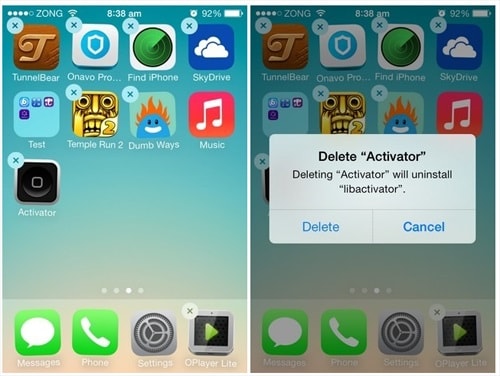
However, if the iPhone freezes even when you are not using such troublesome Apps, make sure you close the App before using your iPhone by pressing the Home Button twice and swiping upwards all the Apps which are running.
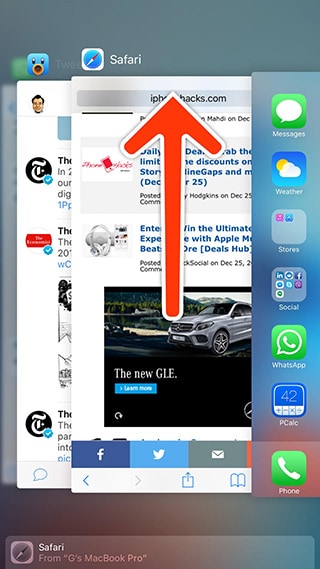
You can also find more tips for fixing iPhone Apps keeps freezing in this video.
Part 4: How to fix iPhone keeps freezing with Dr.Fone - System Repair (iOS)?
Dr.Fone - System Repair (iOS) is a software to repair all sorts of iOS issues sitting at home. It can be tried for free as Wondershare lets you have a free test to use all its features. This toolkit also does not tamper with your data and assures of a safe recovery.

Dr.Fone - System Repair (iOS)
Fix iPhone system error without data loss.
- Only fix your iOS to normal, no data loss at all.
- Fix various iOS system issues stuck in recovery mode, white Apple logo, black screen, looping on start, etc.
- Fixes other iPhone error and iTunes errors, such as iTunes error 4013, error 14, iTunes error 27,iTunes error 9 and more.
- Works for all models of iPhone, iPad and iPod touch.
- Supports iPhone 15/14/13/12/11, iPhone X and the latest iOS 17 fully!

Simply follow these easy and few steps given below for better understanding:
Step 1: At first, download and run the software on your personal computer and using an original USB cable, connect the iPhone to it. You will now various options before you from which you have to select “System Repair”.

Step 2: Click on the "iOS Repair" tab and choose "Standard Mode" (retain data) or "Advanced Mode" (erase data but fix a wider range of issues).

Note: If your iPhone fails to be recognized, simply click "Device is connected but not recognized" and boot your iPhone in DFU mode by pressing the Power on/off and home button. At first, release only the Power on/off button after 10 seconds and once the DFU screen appears, release the Home Button also. Please refer to the screenshot below for better understanding.
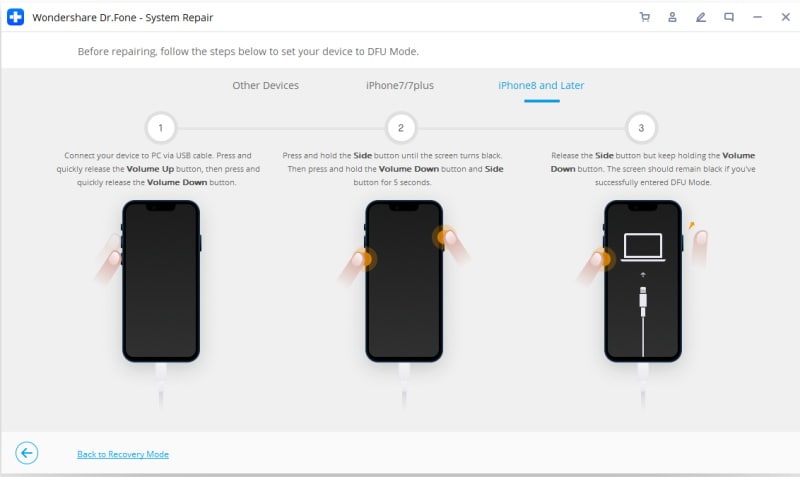
Step 3: Now, confirm your iPhone information and select firmware details before hitting “Start” in the window as visible in the screenshot.

Let the firmware download process complete and if you wish, you may monitor its status as well.

Step 4: After the firmware is downloaded completely, wait for the toolkit to perform its task and repair the iPhone. Once this is done, the iPhone will restart automatically.
Please note that if by any chance the iPhone does not reboot to the Home Screen, hit “Try again” on the toolkit’s interface as shown below.

Quite simple, isn't it?
Part 5: Update iOS to fix iPhone keeps freezing
Checking for a software update is the first thing you must do if you feel my iPhone keeps freezing because it is likely that Apple has identified the error and released an update to fix it. Also, you must always use the most recent iOS version on your device for it to function normally. To update the iOS of an iPhone that keeps freezing, do this:
Step 1: Start by clicking on the “Settings” icon from the menu.
Step 2: Now go to “General” and from the list of options before you, select “software update” which will show you a notification if there is an update available.
Step 3: Now you must hit the “Download and Install” as shown in the picture below to update your iPhone.
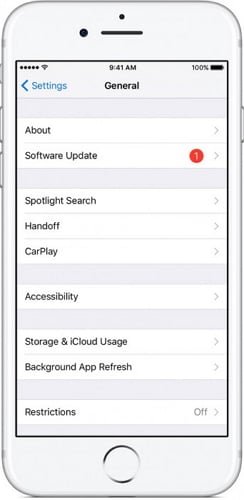
Once your iPhone is updated, reboot and use it to check that it does not freeze again. However, if the problem still persists, given below is the best way to fix all types of iOS system issues.
Part 6: How to fix iPhone keeps freezing by restoring with iTunes?
The last method to fix iPhone keeps freezing is recommended by iOS users is to restore it using iTunes because iTunes is specially developed to manage all your iOS devices.
You just have to follow these few steps given below carefully to solve this problem:
To start with, connect the iPhone to your personal computer (via USB cable) on which the latest version of iTunes is downloaded.
Now, you will be asked to choose your iOS device under “Devices” and once done, wait for the next screen to open up.
Lastly, you must click on “Summary” and hit “Restore iPhone” and wait for the process to get over.
Note: It is advisable to create a backup before restoring, if you already haven't backed up your data, to keep all data safe and unaltered.
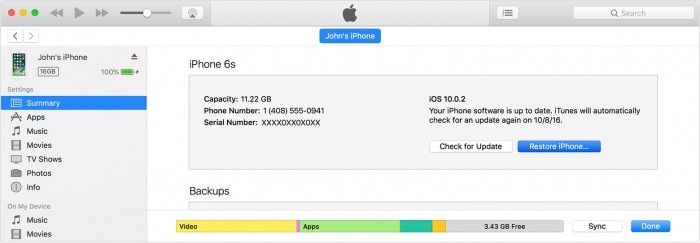
iPhone keeps freezing is a known issue and it does affect the experience of using such a wonderful device. However, we are sure that by using any of the methods given above, you will be able to resolve the possible glitches behind the error and use your iPhone normally. These techniques have been tried and tested by experts and will not damage your device or the data stored in it. So, do not hesitate to go ahead and use them to fix your iPhone.
iPhone Problems
- iPhone Hardware Problems
- iPhone Home Button Problems
- iPhone Keyboard Problems
- iPhone Headphone Problems
- iPhone Touch ID Not Working
- iPhone Overheating
- iPhone Flashlight Not Working
- iPhone Silent Switch Not Working
- iPhone Sim Not Supported
- iPhone Call Volume Low
- iPhone Software Problems
- iPhone Passcode Not Working
- Google Maps Not Working
- iPhone Screenshot Not Working
- iPhone Vibrate Not Working
- Apps Disappeared From iPhone
- iPhone Emergency Alerts Not Working
- iPhone Battery Percentage Not Showing
- iPhone App Not Updating
- Google Calendar not Syncing
- Health App Not Tracking Steps
- iPhone Auto Lock Not Working
- iPhone Screen Recorder No Sound
- Find My iPhone Not Sharing Location
- iPhone Battery Problems
- iPhone Media Problems
- iPhone Echo Problem
- iPhone Camera Black
- iPhone Won't Play Music
- iOS Video Bug
- iPhone Calling Problem
- iPhone Ringer Problem
- iPhone Camera Problem
- iPhone Front Camera Problem
- iPhone Not Ringing
- iPhone Not Sound
- iPhone Mail Problems
- Reset Voicemail Password
- iPhone Email Problems
- iPhone Email Disappeared
- iPhone Voicemail Not Working
- iPhone Can't get Mail connection
- Gmail Not Working
- Yahoo Mail Not Working
- iPhone Update Problems
- iPhone Stuck at the Apple Logo
- Software Update Failed
- iPhone Verifying Update
- Software Update Server Couldn't Be Contacted
- iOS update Problem
- iPhone Won't Update
- iPhone Connection/Network Problems




















Alice MJ
staff Editor
Generally rated4.5(105participated)