
How to Recover Deleted Photos from iPhone (iPhone 17/16/15 Included)
Oct 23, 2025 • Filed to: Data Recovery Solutions • Proven solutions
Accidentally deleted your cherished photos from an iPhone, iPad, or even the latest iPhone 17? Don’t worry—there are effective ways to recover deleted photos from iPhone, and the process is easier than you might think. With the right recovery software, you can quickly restore valuable images and videos, whether they were taken directly on your iPhone 17, synced from iCloud, or transferred from devices like a 360‑degree camera. In just a few clicks, you can bring back your lost memories without stress.

It is such a sinking feeling when your memories are lost.
What is Dr.Fone - Data Recovery?
With Dr.Fone - Data Recovery (iOS), you can easily recover deleted photos from iPhone, including the latest iPhone 17, through three secure and flexible methods. You can retrieve lost photos directly from your device if it’s still accessible, recover them from an iTunes backup stored on your computer, or restore them from your iCloud account. Whether your pictures were accidentally deleted on an iPhone 17 after an iOS update, synced from an older iPhone, or saved in the cloud, Dr.Fone provides a seamless solution to bring your valuable memories back in just a few clicks.
Other important things you should know:
1. To increase the chances of successful iPhone file recovery, it's crucial to avoid using your device until the important files are retrieved. This precaution prevents data overwriting, which can permanently erase deleted files, making them irretrievable from your iPhone.
2. Running iOS 15 or later on your iPhone, iPad, or iPod Touch? There's a good chance you can easily recover deleted photos. Simply open the 'Photos' app, navigate to the 'Recently Deleted' folder, and check if your lost memories are waiting to be restored. If you're lucky, you can quickly retrieve deleted photos on your iPhone and relive those cherished moments. If not, don't worry – there are further solutions to explore.
Dr.Fone - Data Recovery (iOS)
World's 1st iPhone and iPad data recovery software
- Provide three ways to recover iPhone data.
- Scan iOS devices to recover photos, videos, contacts, messages, notes, etc.
- Extract and preview all content in iCloud/iTunes backup files.
- Selectively restore what you want from iCloud/iTunes backup to your device or computer.
- Compatible with the latest iOS versions and iPhone models.
Solution 1: How to Recover Deleted Photos from iPhone?
If you need to recover deleted photos from iPhone, whether you’re using older models like the iPhone 14, 15, or 16, or the latest iPhone 17, Dr.Fone - Data Recovery (iOS) offers a reliable solution by scanning your device directly for lost files. The software makes data recovery simple, and the process is even more efficient if you have an existing iTunes backup, since it allows you to restore photos quickly without data loss. For users without any prior backup, Dr.Fone still provides the option to retrieve images and media content directly from the iPhone, making it one of the most versatile tools for anyone looking to recover deleted photos or other essential data securely across all iOS versions.
Media Contents: Camera Roll (video & photo), Photo Stream, Photo Library, Message attachment, WhatsApp attachment, Voice memo, Voicemail, App photos/video (like iMovie, photos, Flickr, etc.)
- Step 1. Download and install Dr.Fone.
- Step 2. Then run Dr.Fone and connect your iPhone to the computer, go to 'Toolbox' > 'Data Recovery' > 'iOS' > 'Recover Data from device'.

- Step 3. When the program detects your iPhone, select the file types, you would like to recover and click on 'Start Scan' to carry on the process.
- Step 4. When the scan stops, you can preview and check all data available to recover the scan result.
- Step 5. To recover photos, you can preview every item in the categories of Camera Roll, Photo Stream, and App Photos.
- Step 6. Preview them one by one, and tick the item you want. Then click on the Recover button to save them on your computer with one click.

Could it be any easier? Follow the below video, as easy as ABC, Or you can view more Wondershare Video Community.
Solution 2: How to Recover Deleted Photos by Extracting iTunes Backup?
If we cannot find the photos directly from the iPhone, we can still try to use Dr.Fone to extract the data from iTunes backup files.
- Step 1. All that we are describing is shown in the screenshot below. After running the Dr.Fone program, connect your iPhone to the computer. This time chooses 'Recover from iTunes Backup File' from the left column.
- Step 2. The program will detect all iTunes backup files existing on your computer. Choose the backup for your iPhone and click on the 'Start Scan.' It should take as little as 2 minutes.

- Step 3. There should now be a big smile on your face. There, shown in clear details, are all your memories, ready to be restored.
- Step 4. Just put a checkmark against which ones you chose to recover, then click on the 'Recover to Computer button.
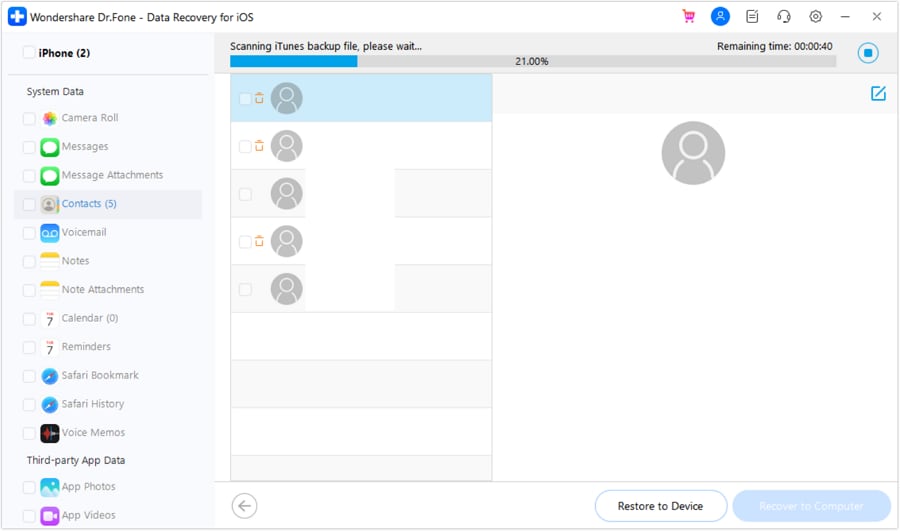
Smiles all around.
Solution 3: How to Recover iPhone Photos from iCloud Backup?
- Step 1. This time, from the left side of Dr.Fone, you should select 'Recover from iCloud Backup File'. You should enter your Apple ID and password.

- Step 2. After that, the program will automatically find all backup files existing in your iCloud account.
- Step 3. Select the one you want to recover iPhone photos from to download them to your computer. This will take longer, depending on the size of the iCloud backup and your internet connection. Please be patient.

For this method, you will need to sign in to iCloud.
- Step 4. Once the download of the iCloud backup has been completed, you can review the content contained in your iCloud backup.
- Step 5. For the photographs, you can look at 'Photos & Videos.' Preview them one by one and check the items you want.
- Step 6. Then click on the 'Recover to Computer button to save your photographs to your computer.
Conclusion
All of these recovery methods are effective, ensuring that you’ll soon be able to relive those cherished memories and smiles. Whether you accidentally lost pictures on an older device or need to recover deleted photos from iPhone 17 after an iOS update, the right tools make the process quick and stress‑free. To keep those memories safer in the future, consider not only creating digital backups but also printing your favorite images with an iPhone photo printer—giving you both a secure digital copy and a lasting physical backup.
📱 iPhone Frozen? Fix It in 3 Steps – No Data Loss!
Struggling with a frozen iPhone screen? 🤔 Our guide covers 6 common causes, step-by-step fixes for all models (iPhone 6s to iPhone 17), and safe data recovery. 98.6% success rate! ✨
iPhone Contacts
- Back up iPhone Contacts
- Manage iPhone Contacts
- 1. Export Contacts from iPhone
- 2. Manage iPhone Contacts
- 3. Find and Merge Contacts on iPhone
- 4. Share Contacts on iPhone
- 5. Get iPhone Contacts from iTunes
- 6. Export iPhone Contacts to CSV
- 7. How to Export iPhone Contacts to a VCF|vCards
- 8. Delete Contacts from iPhone
- 9. Full Guide on Managing iPhone Contacts
- 10. Print Contacts from iPhone
- 11. View iPhone Contacts on Computer
- 12. Edit/Delete/Merge Contact on PC
- Recover iPhone Contacts
- 1. Recover Deleted Contacts on iPhone
- 2. Recover iPhone Deleted Text Message
- 3. Recover iPhone Deleted iMessages
- 4. Recover iPhone Deleted Photos
- 5. Recover Permanently Deleted Data
- 6. FonePaw VS Dr.Fone
- 7. See Blocked Messages on iPhone
- 8. Recover Data from Dead iPhone
- 10. Recover iPhone Deleted Text Message
- 11. Recover Contacts Without Backup
- Transfer Contacts from iPhone
- 1. Sync iPhone Contacts to Outlook
- 2. Transfer Contact without iCloud
- 3. Transfer from iPhone to iPhone
- 4. Transfer Contact With/Without iTunes
- 5. Transfer Contact from iPhone to Android
- 6. Sync Contacts from iPhone to iPad
- 7. Export from iPhone to Excel
- 8. Transfer Contact from iPhone to PC
- 9. Copy Contacts from iPhone to SIM
- Transfer Contacts to iPhone
- 1. Android to iPhone Transfer Apps
- 2. Transfer from Android to iPhone
- 3. Transfer from Android to iPhone XS
- 4. Transfer from Huawei to iPhone
- 5. Transfer from Sony Xperia to iPhone
- 6. Transfer from Samsung to iPhone
- 7. Import Contact from Excel to iPhone
- 8. Import Contact from Gmail to iPhone
- 9. Import Contacts to iPhone
- 10. Sync Outlook Contacts to iPhone
- 11. Transfer Contact from PC to iPhone
- iPhone Contacts TiPs



















Selena Lee
chief Editor