Trouble With FaceTime Connectivity? Top Fixes Here!
Jul 12, 2024 • Filed to: Mobile Repair Solutions • Proven solutions
FaceTime, used to connect people virtually, is one of the best services developed by Apple. It can be used across Apple devices to let people collaborate with end-to-end encryption. FaceTime may also encounter issues like other related apps and services worldwide. In case you have checked Apple system status internet connectivity and have updated the service, it is most likely that your device is at fault.
Your device may be facing some networking or internal software issues that are unknown to you and are causing the FaceTime failed issue. In this case, we have covered you with solutions specially verified for this error. Read this guide to learn about the best solutions that will help you ensure that your FaceTime is functioning properly.
Part 1: What Are the Basic Reasons for FaceTime Failing Indefinitely?
There are various factors that can lead to not receiving FaceTime calls. Gaining a comprehensive grasp of the factors underlying FaceTime problems is essential. Below, we outline some key elements that may lead to FaceTime failures:
1. Network Connection Problems
A stable internet connection is essential for FaceTime to function correctly. Slow or unreliable Wi-Fi, cellular data issues, or disruptions in your network can lead to FaceTime calls failing.
2. Software Updates
Outdated or incompatible software can result in FaceTime problems. It's crucial to keep your Apple device's OS up to date to ensure compatibility and security.
3. Apple ID Issues
Your Apple ID is essential for FaceTime. Problems with your Apple ID, such as incorrect credentials or account issues, can prevent FaceTime from working.
4. Server Outages
Occasionally, FaceTime may experience server outages or downtime on Apple's end. Checking Apple's status page or social media channels can help determine if this is the issue.
5. Overloaded Servers
During peak usage times, FaceTime servers may become overloaded, causing connectivity issues. This is more common on holidays or special occasions when many users are trying to connect.
Part 2: Solutions to Not Receiving FaceTime Calls Properly
If you're experiencing difficulties with FaceTime not activating, it can be frustrating. Here are some effective solutions to address this issue:
Solution 1. Verify Compatibility for Group FaceTime
Group FaceTime is a fantastic feature that allows multiple users to participate in a video or audio call simultaneously. This function is available for Apple devices using iOS 12.1.4 or newer and macOS Mojave 10.14.3 or later. Ensure that all participants possess compatible devices and have updated their operating systems.
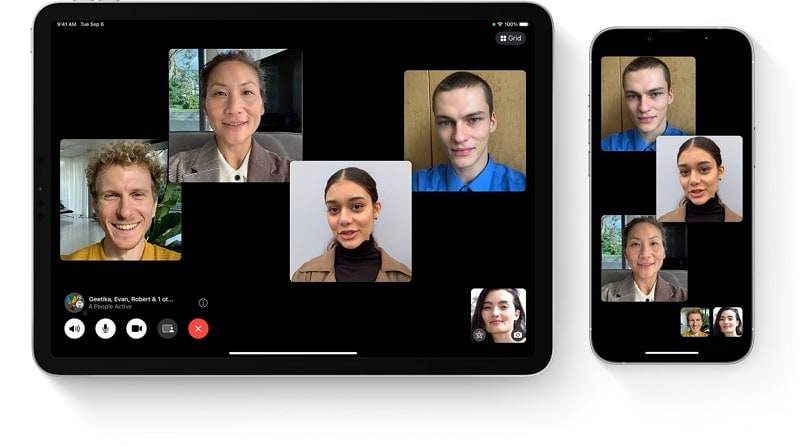
Solution 2. Check If FaceTime Servers Are Down
If you're experiencing FaceTime connectivity issues, it's a good idea to check whether its servers are down. Sometimes, server outages or maintenance can affect the service's functionality. Apple offers a System Status page that delivers up-to-the-minute updates of its various services. To access this page, simply go to https://www.apple.com/support/systemstatus/ .
Once you're on the System Status page, navigate downward until you locate the "FaceTime" section. If you spot a green dot next to FaceTime, this signifies that the service is functioning as expected. A red dot or an orange dot with a note indicates issues or maintenance.
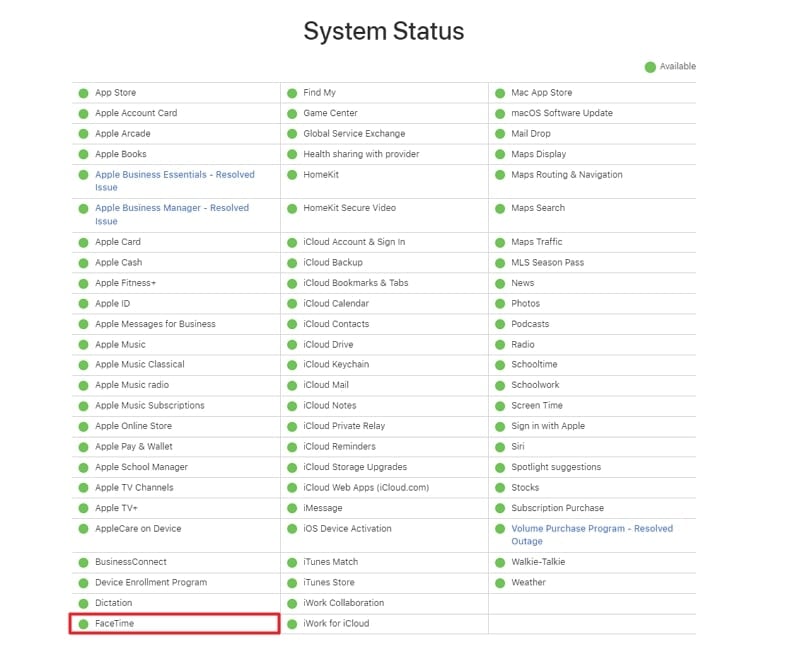
Solution 3. Change Date and Time Settings
Accurate date and time settings on your device are crucial to prevent potential complications. These include connectivity problems with FaceTime, such as FaceTime failure. To ensure your date and time settings are correctly configured, adhere to these guidelines:
Instructions: Open Settings on your iOS device, scroll down, and choose "General." Inside the "General" menu, tap on "Date & Time," and make sure that the "Set Automatically" option is activated. If it's already active, consider temporarily deactivating it and then reactivating it.
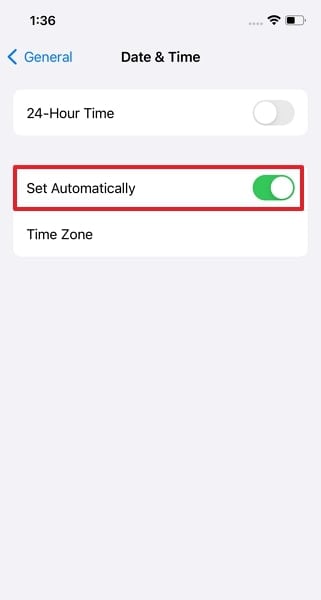
Solution 4. Use the Right Contact Details for FaceTiming
To guarantee a smooth FaceTime experience, it is essential to use accurate contact information. FaceTime operates with either an Apple ID or a phone number linked to the contact. If you are utilizing an Apple ID for FaceTime, confirm that you are using the correct email address.
Using an incorrect email address will result in a failed connection. It is crucial to ensure you have the precise Apple ID or phone number saved for the individual you wish to FaceTime with.
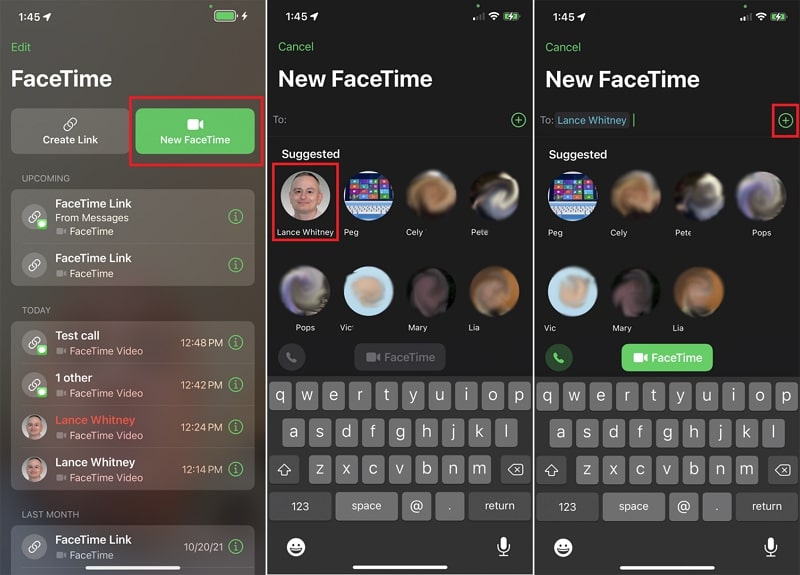
Solution 5. Disable FaceTime Services Temporarily
If you're facing a FaceTime call failure, you can consider turning off FaceTime services for a while on your device. This can be useful to reset FaceTime settings and potentially resolve certain issues. It is recommended if you have tried various troubleshooting steps without success. Follow these instructions to disable and re-enable FaceTime on your iOS device:
Instructions: Access the "Settings" app and scroll down to tap on "FaceTime." Now, toggle the switch next to "FaceTime" to turn it off on the following screen. Wait a few seconds, then toggle the switch back on to enable FaceTime again.
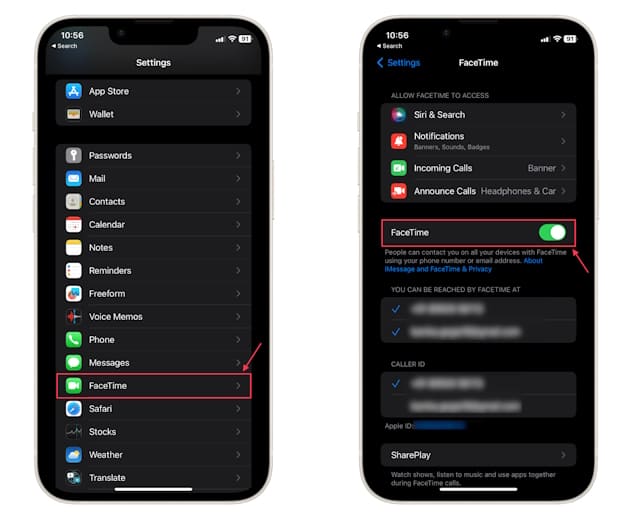
Solution 6. Contact Apple Support to Resolve FaceTime Issues
Have you exhausted all the troubleshooting steps and are still experiencing persistent FaceTime issues? It is time to reach out to Apple Support, as it can provide you with personalized assistance. They can diagnose and resolve specific FaceTime problems you are facing.
If you favor receiving assistance in person, you have the option to visit either an Apple Store or an Apple Authorized Service Provider. Apple's skilled technicians are available to assess your device and provide on-site repairs if deemed necessary.
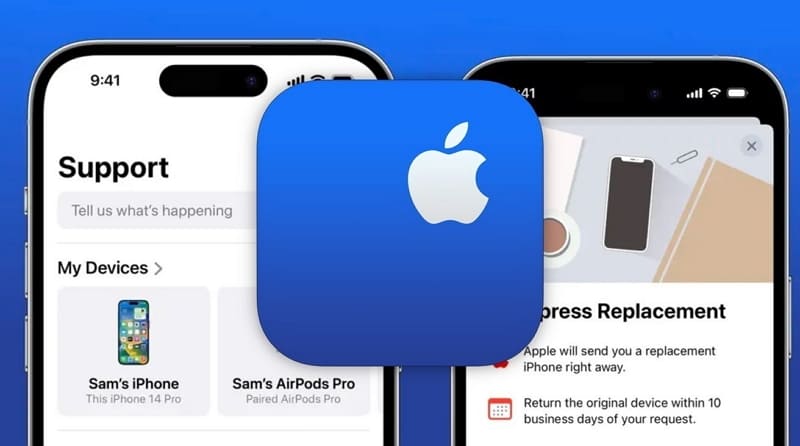
Part 3: What Is the Best Way To Resolve FaceTime Failed Error?
As we have discussed all the related solutions above to help you overcome FaceTime connectivity issues, you might still not be able to connect to FaceTime conveniently. This can be due to the complicated iOS firmware issues that can be resolved using Wondershare Dr.Fone – System Repair (iOS). This tool offers the best system repair solutions to help you use all the Apple services without any issues and restrictions.
Apple logo repair, boot loop, and 1110 error are a few among the other 150+ system repair solutions offered by Wondershare Dr.Fone. Along with this, it provides you with cost-effective solutions as it allows users to access the recovery mode without any cost. This tool supports all the iOS versions and performs the fixes without worrying about data risks.

Key Features of Wondershare Dr.Fone
- You do not need to be a tech guru to use Wondershare Dr.Fone to repair your iOS device.
- With the help of Wondershare Dr.Fone, you can upgrade/downgrade your iOS device to your desired iOS version.
- It provides a specialized "Advanced Mode" for repairing complex iOS system issues like being stuck in DFU mode, etc.
Conclusion
To conclude, FaceTime plays a pivotal role in keeping users connected with friends, family, and colleagues across the globe. However, even the most reliable technologies can encounter hiccups from time to time. It leads to frustrating FaceTime doesn’t work errors. This article has provided a comprehensive guide to resolving common FaceTime problems.
The first choice for resolving FaceTime issues is Wondershare Dr.Fone - System Repair (iOS). Moreover, it is a reputable tool that can assist in addressing a range of iOS-related problems. This software also offers a systematic approach to repairing various iOS issues without causing data loss.
iPhone Problems
- iPhone Hardware Problems
- iPhone Home Button Problems
- iPhone Keyboard Problems
- iPhone Headphone Problems
- iPhone Touch ID Not Working
- iPhone Overheating
- iPhone Flashlight Not Working
- iPhone Silent Switch Not Working
- iPhone Sim Not Supported
- iPhone Call Volume Low
- iPhone Software Problems
- iPhone Passcode Not Working
- Google Maps Not Working
- iPhone Screenshot Not Working
- iPhone Vibrate Not Working
- Apps Disappeared From iPhone
- iPhone Emergency Alerts Not Working
- iPhone Battery Percentage Not Showing
- iPhone App Not Updating
- Google Calendar not Syncing
- Health App Not Tracking Steps
- iPhone Auto Lock Not Working
- iPhone Screen Recorder No Sound
- Find My iPhone Not Sharing Location
- iPhone Battery Problems
- iPhone Media Problems
- iPhone Echo Problem
- iPhone Camera Black
- iPhone Won't Play Music
- iOS Video Bug
- iPhone Calling Problem
- iPhone Ringer Problem
- iPhone Camera Problem
- iPhone Front Camera Problem
- iPhone Not Ringing
- iPhone Not Sound
- iPhone Mail Problems
- Reset Voicemail Password
- iPhone Email Problems
- iPhone Email Disappeared
- iPhone Voicemail Not Working
- iPhone Can't get Mail connection
- Gmail Not Working
- Yahoo Mail Not Working
- iPhone Update Problems
- iPhone Stuck at the Apple Logo
- Software Update Failed
- iPhone Verifying Update
- Software Update Server Couldn't Be Contacted
- iOS update Problem
- iPhone Won't Update
- iPhone Connection/Network Problems




James Davis
staff Editor
Generally rated4.5(105participated)