Check This Updated Guide to Fix iPhone Ringer Problem
Jul 12, 2024 • Filed to: Mobile Repair Solutions • Proven solutions
In today's fast-paced world, smartphones have become an extension of ourselves. It means missing an important call or notification can be a major inconvenience. One of the most common issues faced by iPhone users is a malfunctioning ringer. As a result, it can lead to missed calls, silent alarms, and a frustrating experience.
If you're someone who has been grappling with this problem, you're not alone. Fortunately, help is at hand. This comprehensive guide will explore various solutions to fix the iPhone ringer problem. With this updated guide, we aim to provide you with a step-by-step walkthrough of fixes.
Part 1: Why Does the iPhone Ringer Problem Occur in the First Place?
Understanding the reasons behind the iPhone ringer problem is essential. It helps you troubleshoot and resolve the issue. While the causes can vary, here are some common factors that can lead to ringer works but no sound on iPhone:
Volume Settings
Sometimes, the simplest explanation is the most overlooked. It's possible that the volume settings on your iPhone are set to low or even muted. That will cause the ringer to appear non-functional.
Do Not Disturb Mode
The Do Not Disturb mode is a valuable feature that silences calls, alerts, and notifications. It is commonly used during specific periods or when the device is locked. However, if this mode is left enabled, it can result in a silent ringer.
Silent/Ring Switch
iPhones are equipped with a physical switch on the left side. It allows users to toggle between silent and ring modes. If this switch is turned off, it can mute the ringer and make it appear as if the device is malfunctioning.
Software Updates
Apple releases software updates to enhance the performance and security of their devices. However, these updates can sometimes introduce unforeseen bugs. They can also be in conflict with specific functionalities, including the ringer.
Software Glitches
Like any complex electronic device, iPhones can experience software glitches. It can affect specific features or the whole device. These glitches may arise for many reasons. These include conflicting apps, corrupted system files, or other software-related issues.
Hardware Issues
While less common, hardware problems can also factor in a malfunctioning ringer. Physical damage to the speaker, faulty connections, or other issues can cause the ringer to stop working. These issues usually arise due to heavy falls or water damage.
Part 2: Trustworthy Fixes To Try To Get Rid of iPhone Ringer Problem
We have arrived at the fixes in our ongoing quest to resolve the iPhone ringer problem. Here, we will explore 8 trustworthy fixes that can restore the working of your iPhone's ringer. These ringer problem fixes have been tested and proven effective.
Many users faced similar issues, which made these solutions more reliable. Without further ado, here are the top 8 fixes to resolve ringer works but no sound on iPhone:
Fix 1: Clean the iPhone Receiver and Speaker
One of the simplest yet effective solutions to fix the iPhone ringer problem is to clean the receiver and speaker. Over time, dust, dirt, and debris can accumulate in these speakers, affecting the sound quality and volume. The receiver is the small meshed area at the top of your iPhone's front screen. It allows you to hear calls during phone conversations.
Gently brush the receiver to remove any visible dirt or debris. Be careful not to apply excessive force or insert anything into the receiver. The speaker grill is located at the bottom of your iPhone. It produces sound for ringtones, alarms, and media playback. Use the soft-bristled brush to remove accumulated dirt or debris from the speaker grille. Ensure that you brush all sides of the grill thoroughly.
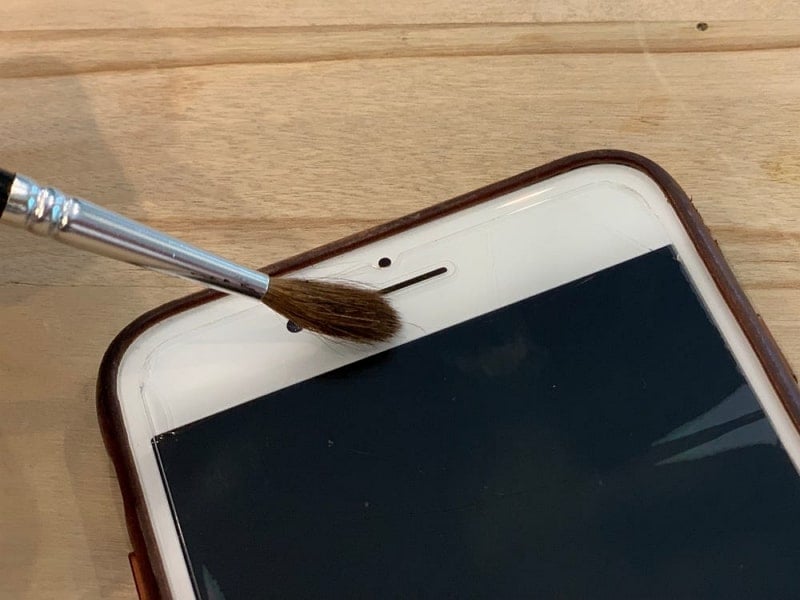
Fix 2: Check the Ringer Button Status
The physical ringer button, also known as the silent/ring switch, is on your iPhone's side. It controls the sound profile of your device. Sometimes, this button can accidentally be switched to silent mode, muting the ringer. On most iPhone models, the ringer button is situated on the left side, above the volume buttons. Look for a small switch with markings indicating silent and ring modes.
Ensure that the ringer button is not switched to silent mode. If you see an orange indicator on the switch, it means the device is in silent mode. Toggle the switch towards the ring mode, away from the orange indicator. Afterward, check if iPhone 12 ringer is not working issue is resolved.
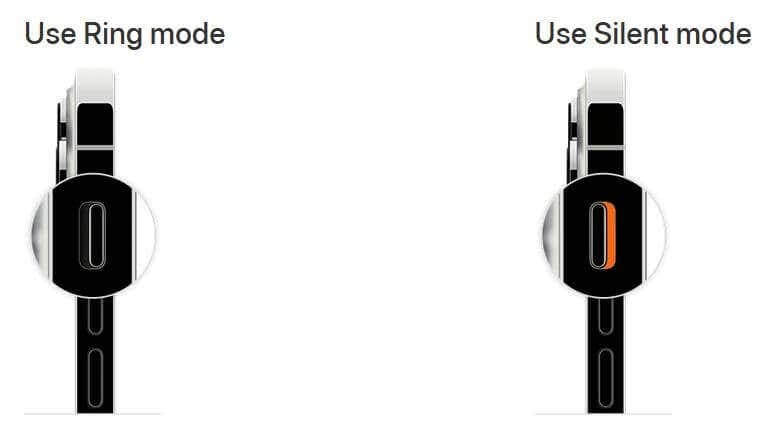
Fix 3: Disable the Do Not Disturb Mode
If your iPhone ringer problem persists, it's essential to investigate the status of the Do Not Disturb mode. This feature is designed to silence calls, alerts, and notifications during specific periods. It also keeps the device silent when it is locked. However, it can inadvertently cause your ringer to remain silent. To turn off the Do Not Disturb mode, follow these instructions:
- Step 1: Swipe from the top-right corner to open the Control Center. In the Control Center, look for the crescent moon-shaped icon. If the icon is highlighted or colored, it indicates that the Do Not Disturb mode is active.
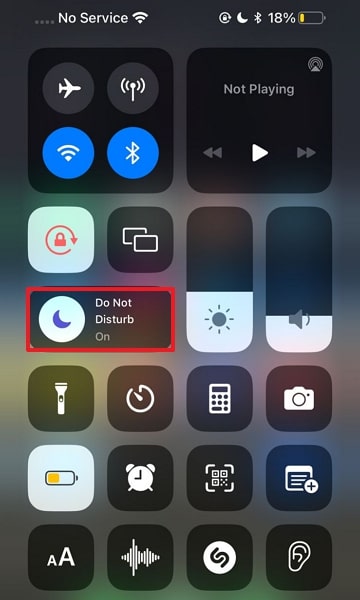
- Step 2: To turn off the Do Not Disturb mode, tap the respective icon once. The icon should no longer be highlighted or colored, indicating the mode is disabled.
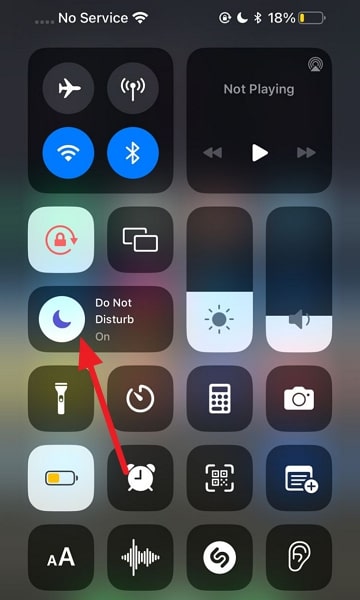
Fix 4: Disconnect the Bluetooth Device
If you're having ringer issues, it is worth considering the connection between your device and any paired Bluetooth devices. At times, your iPhone can be connected to a Bluetooth device. These include headphones, speakers, or car audio systems. In this scenario, the audio output is redirected to that device, resulting in the ringer not sounding on your iPhone.
To troubleshoot this issue, look for the Bluetooth icon in the Control Center. If colored, it indicates that it is enabled and connected to a device. To disconnect from the Bluetooth device, tap the Bluetooth icon in the Control Center. The icon should no longer be colored. It indicates that Bluetooth has been disabled.
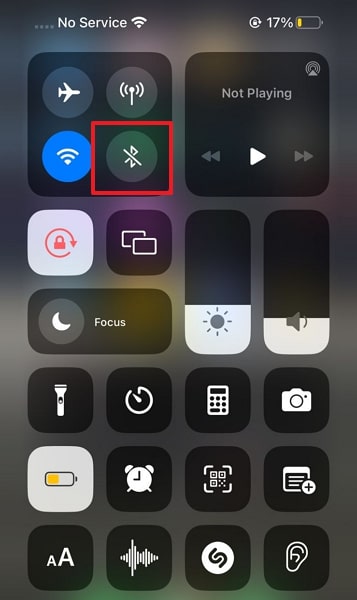
Fix 5: Check the Volume of the iPhone
Sometimes, the iPhone ringer problem can be attributed to simple oversight. For example, the volume settings are too low or muted. Checking and adjusting the volume levels on your device is a straightforward yet crucial step. Located on the side of your iPhone, the "Volume Up" button increases the volume level.
Press it a few times to ensure that the volume is set to an audible level. You can also open the Control Center, find the volume slider, and adjust it to an appropriate level. By checking the volume settings, you cut a potential cause of the ringer problem.
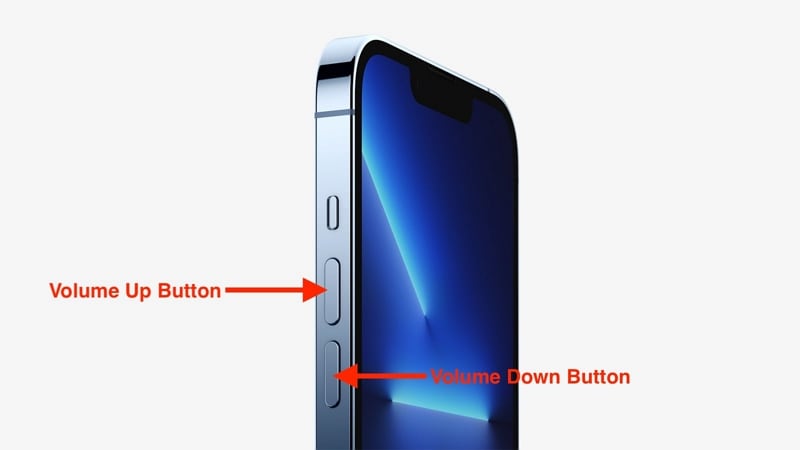
Fix 6: Restart the iPhone
Facing the persistent issue of iPhone ringer problem can be frustrating. In such situations, a simple but effective solution is often overlooked: restarting the device. Restarting your iPhone can help resolve temporary software glitches. It also helps remove the conflicts that may be affecting the ringer functionality. Follow these straightforward instructions to learn how to restart your iPhone:
- Step 1: Launch Settings of your iPhone and access the "General" tab. Here scroll to the last option, "Shut Down," and tap it. Now, a power slider will appear on the screen.
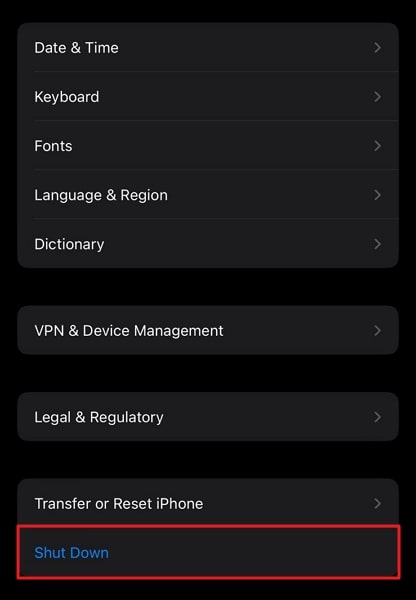
- Step 2: Slide the power slider to the right to turn off your iPhone. Once it has been turned off, wait for a few moments. Long-press the "Side" button to restart your device.
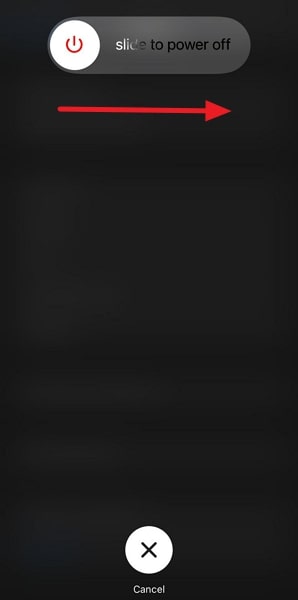
Fix 7: Update the iOS Firmware to Latest Version
Outdated OS is home to many problems, with the silent ringer being one of them. When experiencing issues with your iPhone's ringer, your device's OS is worth checking if it is up to date. Software updates include bug fixes and performance improvements. They also include enhancements to various functionalities, including audio features.
Updating your iPhone's firmware can resolve the ringer problem. The detailed process to update your iPhone's firmware is explained below:
- Step 1: It is preferable that your iPhone is connected to stable Wi-Fi. Find the Settings app on your device's home screen and tap on it. This will open the settings menu.
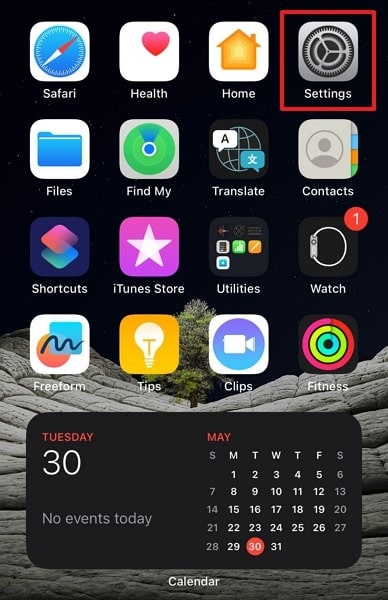
- Step 2: Within the settings menu, navigate by scrolling down and tapping "General" to reach the available options. From the general settings of the iPhone, look for "Software Update" and tap on it. Your iPhone will then check for available updates.
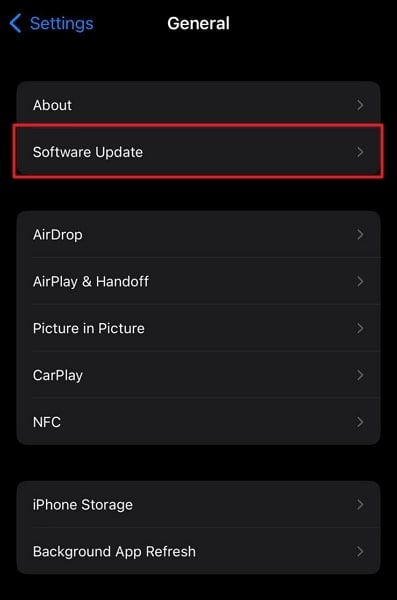
- Step 3: In case of an update is available, tap "Download and Install." It will start the updating process of your iPhone's OS.
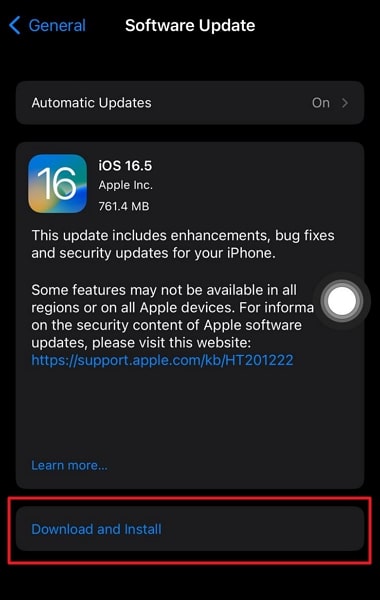
Fix 8: Repair iPhone Ringer Problem With the Advanced iOS Repair Toolkit – Wondershare Dr.Fone
Tried all solutions but was still unable to fix the iPhone ringer on but no sound issue? If you are facing such a disturbing situation, there is no need to panic. While it may seem like a complex issue, all you need is a reliable iOS system repair tool. The best iOS system repair tool currently available is Wondershare Dr.Fone. Moreover, it is a powerful tool capable of resolving complex iOS issues.
With this tool, you can perform functions that go beyond simple system repair. It allows you to upgrade your iPhone to the latest iOS beta versions to check out new features.
Key Features of Wondershare Dr.Fone
- Wondershare Dr.Fone allows you to fully upgrade or downgrade your iPhone's iOS version without jailbreaking.
- It is able to resolve over 150 iOS system issues like a frozen iPhone, iPhone stuck in Recovery mode, etc.
- Using the Standard Repair mode in Wondershare Dr.Fone, you can resolve most iOS issues without data loss.
Steps To Repair iPhone Ringer Problem With the Advanced iOS Repair Toolkit – Wondershare Dr.Fone
You do not need any technical skills to repair your iPhone system issues when using Wondershare Dr.Fone. To help you out, we have explained the simple procedure to fix iPhone 13 ringer not working below:
- Step 1: Connect Your iPhone With Apple Certified Cable
To address the iPhone ringer problem, having Wondershare Dr.Fone on your computer is crucial. Use the original cable to establish a reliable connection with your iPhone. Open Wondershare Dr.Fone on your computer and navigate to the "Toolbox" tab. From there, locate and click on the "System Repair" option, and follow that by tapping "iPhone."

- Step 2: Select a Repair Mode and Enable Recovery Mode
Within Wondershare Dr.Fone, choose the "iOS Repair" option and proceed with the "Standard Repair" mode. This ensures a safer process that minimizes the risk of data loss. Follow the on-screen instructions provided by the software to enable Recovery Mode on your iPhone. This step is crucial for initiating the repair process.

- Step 3: Download the iOS Firmware
Once your iPhone is in Recovery Mode, Wondershare Dr.Fone will automatically detect your device model. The software will present you with a list of available firmware for your device. Carefully select and click the "Download" button to acquire the appropriate firmware.

- Step 4: Resolve the Ringer Problem
Allow the program to complete the download and installation of the firmware on your iPhone. After completing the firmware installation, click the "Repair Now" button. It will initiate the process of resolving all ringer-related problems on your iPhone. Wait for the process to complete and check if the issue is gone.

4,624,541 people have downloaded it
Conclusion
In conclusion, the iPhone ringer problem can be a frustrating experience. It hampers your ability to receive important calls and notifications. However, armed with the knowledge and solutions provided in this updated guide, you now have the tools to tackle this issue head-on. Throughout this article, we have explored various trustworthy fixes.
These range from cleaning the iPhone speaker to updating the iOS firmware. Among the different methods discussed, one standout option is using Wondershare Dr.Fone. With its "System Repair" feature, Wondershare Dr.Fone offers an efficient solution to the iPhone ringer problem. By following the steps outlined in this guide and using Dr.Fone, you can resolve the ringer issue with ease.
iPhone Issues
- iPhone Storage Full
- 1. Stuck on Apple Logo Storage Full
- 2. Erase Content Settings not Working
- 3. iPhone Lagging
- 4. iPhone Running Slow
- iPhone Update Problems
- 1. Stuck on Updating iCloud Settings
- 2. iPhone Frozen During iOS Update
- 3. iPhone Checking for Update Stuck
- 4. iPhone Cellular Update Failed
- 5. iPhone Software Update Failed
- 6. iPhone Stuck on Update Requested
- 7. iPhone Update Error 1110
- 8. iPhone Stuck On Verifying Update
- 9. iPhone Won't Update
- 10. Update Server Couldn't Be Contacted
- 8. iPhone & iPad Security Updates
- 9. Update iPhone with/without iTunes
- 10. Can't Download or Update Apps
- iPhone Media Problems
- 1. Apple Music Song Not Available
- 2. iPhone Not Ringing
- 3. iPhone Echo Problem
- 4. iPhone Ringer Problems
- 5. iPhone Plays Music by Itself
- 6. Ringer Volume Changes by Itself
- 7. Music Won't Play on iPhone
- 8. Blurry Photos & Videos on iPhone
- 9. iPhone Volume Problems
- iPhone Sound Problems
- 1. YouTube no Sound
- 2. iPhone Microphone Problem
- 3. Test iPhone Microphone
- 4. Headphones No Sound from iPhone
- 5. No Sound on iPhone Game
- 6. iPhone Sound Not Working
- 7. iPhone Screen Recording no Sound
- iPhone Calling Problems
- 1. iPhone No Sound on Calls
- 2. Screen Goes Black During Call
- 3. iPhone Recent Calls Not Showing
- 4. iPhone Dropping Calls Issue
- 5. iPhone Calling Problem
- iPhone Camera Problems
- 1. iPhone Camera Black
- 2. iPhone Camera Blurry
- 3. iPhone Camera Not Working
- 4. iPhone Front Camera Not Working
- 5. TrueDepth Camera Not Working
- 6.Out-of-Focus Photos on iPhone 15
- iPhone Network Problems
- 1. Airpods Won't Connect to iPhone
- 2. iPhone Disabled Connect to iTunes
- 3. iPhone Not Syncing Problems
- 4. iPhone Internet Not Working
- 5. iPhone Keep Disconnecting from Wifi
- 6. iPhone WIFI Not Working
- 7. PC Not Recognizing iPhone
- 8. iPhone Stuck on Connect to iTunes
- 9. iPhone Not Showing up in iTunes
- 10. iTunes Not Detecting Your iPhone
- 11. iPhone Bluetooth Disconnect
- 12.Apple CarPlay Keeps Disconnecting
- Other iPhone Problems




Alice MJ
staff Editor
Generally rated4.5(105participated)