5 Best Free Wallpaper Apps for iPhone
iPhone Backup
- iPhone Data Backup
- 1. Back up iPhone in Recovery Mode
- 2. Back Up iPhone With/Without iTunes
- 3. Back up iPhone to Mac
- 4. Back up iPhone/iPad to Computer
- 5. Back up iPhone to Mac Catalina
- 6. Back up Jailbreak Apps And Restore
- 7. iPhone Backup Software
- 8. Back up iPhone/iPad Easily
- 9. Back up iPhone/iPad in DFU Mode
- 10. Back up iPhone Apps and App Data
- 11. Back up Notes on iPhone and iPad
- 12. Back up iOS to External Hard Drive
- 13. Export Notes from iPhone to PC/Mac
- 14.Back up iPhone Photos to Google Photos
- 15. Back Up Your iPhone Voicemails
- 16. Back Up to External Drive
- 17.How to Back Up to NAS
- 18.Back Up iPhone With Broken Screen
- 19.Back Up iPhone to Google Drive
- 20.Buy Used iPhones
- 21.Sell Used Phone for Cash
- 22.Sell Used iPhone for Dollar
- 23.How Much is My iPhone Worth
- iPhone Data Recovery
- 1. Recover iPhone Data Without Backup
- 2. Restore Calendar on iPhone
- 3. Recover Call History on iPhone
- 4. Recover iPhone Lost Data
- 5. Restore iPhone in Recovery Mode
- 6. Undelete iPhone Backup Files
- 7. Recover Deleted iPhone Messages
- iPhone Data Restore
- 1. Restore iPhone from iTunes Backup
- 2. Restore iPhone after Downgrade
- 3. Restore iPhone from Backup
- 4. Restore iPhone from iPad Backup
- 5. Restore iPhone from DFU Mode
- 6. Restore iPhone Deleted Text Message
- iPhone Backup Problems
- 1. Find iPhone Backup Location on Mac
- 2. iPhone Backup Password Never Set
- 3. iPhone Backup Password Forget
- 4. iCloud Backup Taking Forever
- 5. iPhone Won't Backup to iCloud
- 6. iTunes Won't Backup iPhone
- iPhone Restore Problems
- 1. iTunes Stuck on Verifying iPhone
- 2. Not Space to Restore iPhone Backup
- 3. iTunes Backup Not Restoring
- 4. iPhone Won't Restore
- WhatsApp Backup & Restore
- 1. WhatsApp from Google Drive to iOS
- 2. Restore Old WhatsApp Backup
- 3. Restore WhatsApp Chat on iPhone
- 4. Retrieve WhatsApp Chat History
- 5. See Deleted Messages on WhatsApp
- 6. Restore WhatsApp Stuck on iPhone
- 7. iPhone WhatsApp to Google Drive
- 8. Back Up WhatsApp on iPhone
- 9. Backup WhatsApp Data before Changing Number
- iPhone Backup Tips
- 1. Extract Data From iPhone
- 2. Encrypt iPhone Backup
- 3. Reset iPhone Backup Password
- 4. Extract iPhone Backup in Win 10
- 5. How Long take iPhone to Backup
- 6. Find iPhone Backup Location
- 7. iPhone Backup Password
- 8. View iPhone Backup on Computer
- 9. iPhone Backup with iTunes/iCloud
- 10.Check Last Backup on iPhone
- 11.How To Encrypt iPhone Backup
- 12. Best Backup Chargers for iPhone
- 13. Speed Up Your iPhone Backups
- 14. Save Data When iPhone Disabled
- ● Manage/transfer/recover data
- ● Unlock screen/activate/FRP lock
- ● Fix most iOS and Android issues
- Back up Now Back up Now Back up Now
Oct 24, 2025 • Filed to: Backup & Restore Solutions • Proven solutions
Dr.Fone Basic:
Better Control for Your Phone
Manage, transfer, back up, restore, and mirror your device

Do you find yourself losing joy and interest when looking at your wallpaper? Does the same old picture on your iPhone lock screen no longer spark joy? Yeah, we've all been there. Maybe it was a cute pet picture at first, but now it just feels...plain, stale, and boring. We feel you! Your iPhone is an extension of you, and it deserves a wallpaper that reflects your style and keeps things interesting.
But who has the time to constantly search for new wallpapers? Finding the best wallpaper that fits your standards can take a long time. That's where these amazing free wallpaper apps come in! Imagine having a constant stream of fresh, gorgeous images you can choose for your iPhone screen. No more boring lock screens, just a visual feast that can help you brighten your mood. This post will provide you with the top five free iPhone wallpaper apps. Read on to learn more.
- Part 1: Best Wallpaper Apps for iPhone
- Part 2: How to Choose the Best Wallpaper App for iPhone
- Part 3: Manage and Backup Your Wallpaper Collection with Dr.Fone (Optional)

Part 1: Best Wallpaper Apps for iPhone
Our iPhones have become an extension of our bodies; we go almost everywhere with them. We dress them like humans with different phone cases that match our style and mood. But one thing is missing - the perfect wallpaper! Here are 5 of the best wallpaper apps for iPhone.
Vellum

Vellum can be your knight in shining armor if you wish to have a touch of variety each day. This application provides a huge collection of amazing images and frequently adds new packs. Additionally, it has a “Wallpaper of the Day” feature that can give you a sense of surprise every day. Aside from its variety, Vellum understands your wish to polish or customize your wallpapers. It has a built-in blur tool that lets you add a subtle, fancy effect to your wallpaper. Lastly, here’s the best part: Vellum offers tons of free iphone wallpaper! This means that you can have the best wallpapers without spending a dime. However, you can purchase Vellum's premium subscription to improve your experience.
Backdrops

If abstract art or illustration is your vibe, use Backdrops wallpaper. As mentioned, this app is bursting with cool, non-photographic wallpapers, from geometric patterns to trippy landscapes. You can choose from various categories, such as minimalism, scenery, and aesthetics. If you’re indecisive, Backdrops has an “Explore” tab that updates daily and throws new wallpapers at you. Lastly, if you find multiple wallpapers that caught your attention, Backdrops lets you “favorite” one for easy access later.
Unsplash

Unsplash offers more than just stock photos; it's a treasure trove for stunning wallpapers that can transform your iPhone screen. With over 4 million images from talented photographers and artists, Unsplash ensures you'll find something that speaks to you. It offers many categories, whether a tranquil nature scene, a vibrant cityscape, or a unique abstract artwork. Say goodbye to endless scrolling; Unsplash lets you browse by category and filter results by orientation and color, ensuring the perfect fit for your iPhone. You can also create collections of your favorite wallpapers for easy access later.
Walli

Walli gives you a sense of organization and convenience with its meticulously categorized wallpapers. Say goodbye to endless scrolling – find the perfect beach scene, bustling cityscape, or even a quirky tattoo image to match your mood. Navigating this app feels like a breeze with familiar swipe gestures like TikTok. You can easily like, save favorites, and explore different artists using the controls at the bottom of your screen. Aside from the mentioned features. Walli’s true magic lies in its AI creation tool. You can design your custom wallpaper, whether you have a specific aesthetic or idea.
Clarity

Clarity is your best option if you’re tired of the same old, generic wallpapers on your iPhone. Just like Vellum, Clarity Wallpapers has a concept of curated wallpapers, offering stunning, high-resolution images. These images are created by talented photographers and digital artists. If you want to have amazing wallpapers without spending a dime, Clarity Wallpapers offers a “Free” section. However, the number of free wallpapers may be limited at first, but the overall quality and variety can make up for it. Moreover, Clarity Wallpapers offers wonderful images and allows you to customize and personalize them. This tool has built-in editing tools where you can unleash your inner artistic side. Thus, Clarity Wallpapers might be the best option to maximize the editing features.
Part 2: How to Choose the Best Wallpaper App for iPhone
After knowing the best wallpaper apps for iPhone, choosing the one to use might be difficult. However, we might give you some tips on how to lessen your confusion. Here are some factors that you can consider to choose the right wallpaper app for you:
- Style Preference:You choose an app that reflects your personality; different apps offer different styles that may match your mood.
- Image Variety:If you are looking for a wide variety of images and wallpapers, consider the app's overall collection size. Check if they offer enough options within your preferred style.
- Resolution: Who wouldn’t want wallpaper with the best resolution and quality? Choose an app that ensures high-resolution wallpapers are compatible with your iPhone model.
- Customization:If you want a unique and more customized wallpaper, choose an app that allows you to personalize your wallpapers. Some apps may give you permission to edit and customize wallpapers.
Part 3: Manage and Backup Your Wallpaper Collection with Dr.Fone (Optional)
We've explored some fantastic apps to keep your iPhone wallpaper collection fresh and fabulous. However, what happens when your collection explodes with so many amazing images? Dr. Fone's Phone Backup can greatly help you manage your huge collection of wallpapers.
Dr.Fone offers a powerful solution to back up your iPhone data, including your irreplaceable wallpaper collection. If you ever lose your phone or need to reset it, your wallpapers are safe and sound. Here's a breakdown of the two main methods Dr.Fone offers for backing up your data:
Method 1: Manual Backup
If you want to ensure all your data is backed up, you can use Dr.Fone’s Manual Backup. Here’s how:
- Step 1: Launch your Dr.Fone on your computer and go to the "My Backup" section on its interface. Next, connect your iPhone to your computer using a USB cable, and Dr.Fone will automatically detect your device.
- Step 2: Click the "Back Up Now" button on the next screen to initiate the backup process. After clicking, Dr.Fone will scan your device and identify various data types, including your precious wallpapers.

- Step 3: Wait for Dr.Fone to back up your data; you can monitor the progress and cancel the process if needed.
- Step 4: Once the backup is finished, Dr.Fone will display a summary of the backed-up data. You can view the backup details or even open the backup folder on your computer for safekeeping.

Method 2: Automatic Backup
- Step 1: Dr. Fone offers automatic backup functionality for those who prefer a hands-off approach. Launch Dr.Fone and navigate to "My Devices" followed by "Backup preferences." This will open a window with various backup options.
- Step 2: Ensure your iPhone and computer are connected to the same Wi-Fi network. Then, simply enable the toggle next to "Enable Auto-Backup."
- Step 3: With auto-backup enabled, you can define a "Backup Plan" and "Preferred Time" to suit your needs. Dr.Fone will automatically back up your data according to your chosen schedule, ensuring your wallpapers and other important data are always protected.
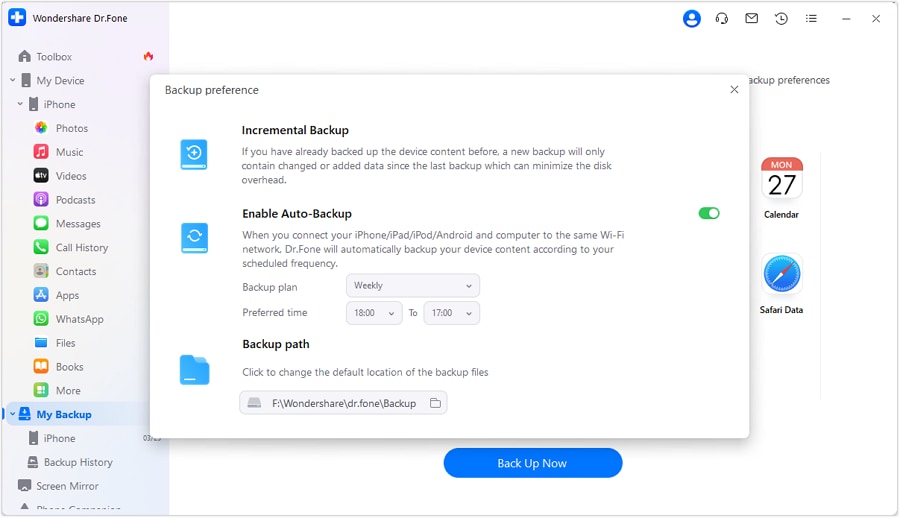
- Step 4: You can click "Backup History" to view a record of all your previous backups. Each backup entry lets you see the contents and even explore the specific data categories.

Remember, using Dr.Fone for managing wallpapers is entirely optional. You can manage your wallpapers directly on your iPhone if you prefer a simpler approach. But for those who want a centralized hub for all their iPhone data, including their ever-growing wallpaper collection, Dr.Fone offers a robust and user-friendly solution.
Conclusion
Finding the perfect wallpaper app for your iPhone doesn't have to be a chore. With the wide variety of free options available, there's something for everyone. By considering your style preferences, exploring the apps in this article, and utilizing management tools like Dr.Fone (optional), you'll be well on your way to a personalized and visually appealing iPhone experience.
Dr.Fone Basic:
Better Control for Your Phone
Manage, transfer, back up, restore, and mirror your device

















Daisy Raines
staff Editor