Top 6 Free Ringtone Makers for iPhone: Finding the Best Option
Oct 24, 2025 • Filed to: Device Data Management • Proven solutions
Dr.Fone Basic:
Better Control for Your Phone
Manage, transfer, back up, restore, and mirror your device
Customizing our smartphones has become a ubiquitous practice in modern society. Setting a personalized ringtone is one of the most popular ways of customizing iPhones to match your preferences.
Despite the numerous pre-installed ringtones available, creating a unique ringtone that reflects our personality and style can be a delightful experience. This article will explore the top six free ringtone maker apps for iPhone, helping you find the best option.
- Part 1: Reviewing the Top 6 Free Ringtone Maker Apps for iPhone
- Part 2: How To Create the Perfect Customized Ringtone With the Best Ringtone Maker for iPhone

Part 1: Reviewing the Top 6 Free Ringtone Maker Apps for iPhone
Choosing a good app to make ringtones for iPhone can be a challenging task as numerous options are available on the App Store. After considering factors like features, user interface, and price, we have listed the 6 best ringtone maker apps for iPhone below:
1. Ringtones Maker - The Ring App
When looking for a free ringtone maker for iPhone, the Ringtones Maker app stands out. It enables you to create ringtones in any genre directly on your iPhone within seconds. The app also provides detailed tutorials to make the experience seamless. One of the best things about the Ring app is its extensive editing tools, which include fade-in and fade-out, audio splicing, etc.
Other key features of this app include real-time updates of the latest call and text ringtones and support for editing features like splicing, fade-in, fade-out, and more. Moreover, it offers a clear, easy-to-use interface, updated music collections, and good customer support.
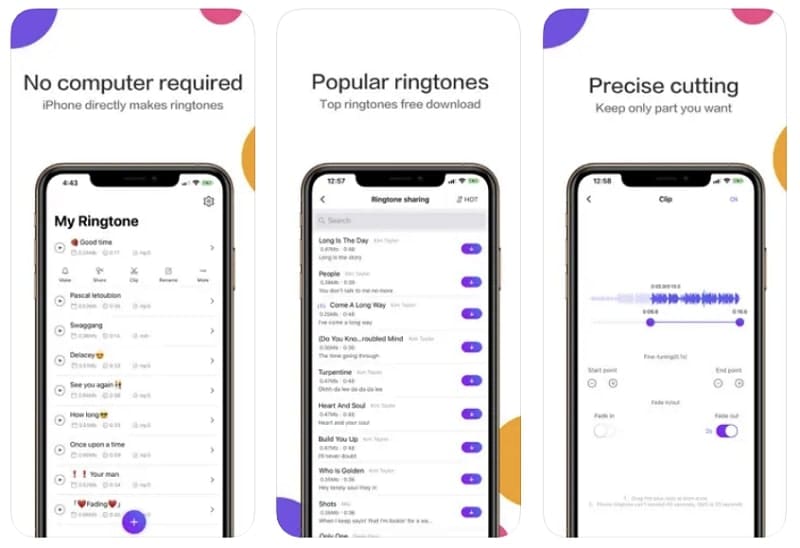
Key Features
- It allows you to extract audio from any video and convert it into an iPhone ringtone.
- This app also provides support for audio conversion to MP3 and M4R formats.
- You can even set a charging tone when using this app.
Compatibility
- iOS 11.0 or later.
2. Ringtone Maker - Extract Audio
Ringtone Maker – Extract Audio is considered among the top free apps for creating ringtones on iPhone. This app can collect songs from external sources and create beautiful ringtones in just a few seconds. It also provides instructions to help you learn how to create ringtones using external sounds.
Moreover, this free ringtone maker also offers a clear and easy-to-use interface, updated algorithms, and good customer support. When using the app, you can easily export music to GarageBand, the built-in audio editor in iPhone devices. After creating a ringtone, you set it as your iPhone ringtone within the app.
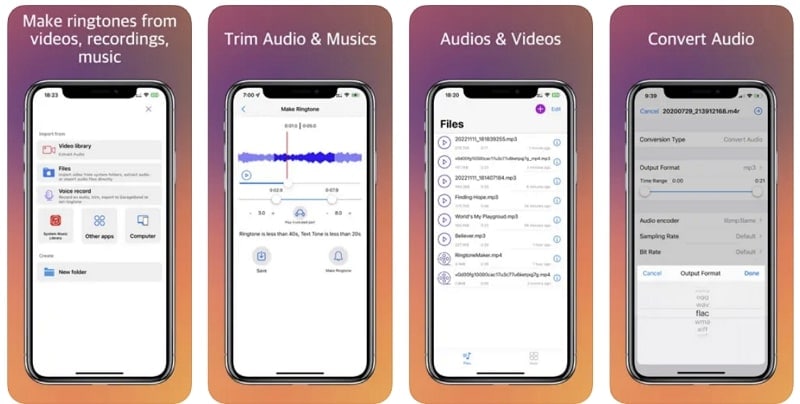
Key Features
- It lets you extract audio from videos to create your desired ringtones.
- If the video is on a computer, you can use this app to access the video from the computer to customize ringtones for your iPhone.
- This app lets you import music and crop it to your desired requirement for ringtone-creating purposes.
Compatibility
- iOS 10.0 or later.
3. Ringtone Maker +
One of the best ringtone creator apps, Ringtone Maker+, allows you to easily create and set custom ringtones on your iPhone. While this app provides a large selection of tunes and tones, you can also use its audio editor to create a ringtone on your own.
When creating a ringtone on this, you don't need a computer, as its editor lets you create ringtones on the device. The app has a clean, dynamic interface and lets you create unlimited ringtones. While the app is available for free, you can pay to get an ad-free version.
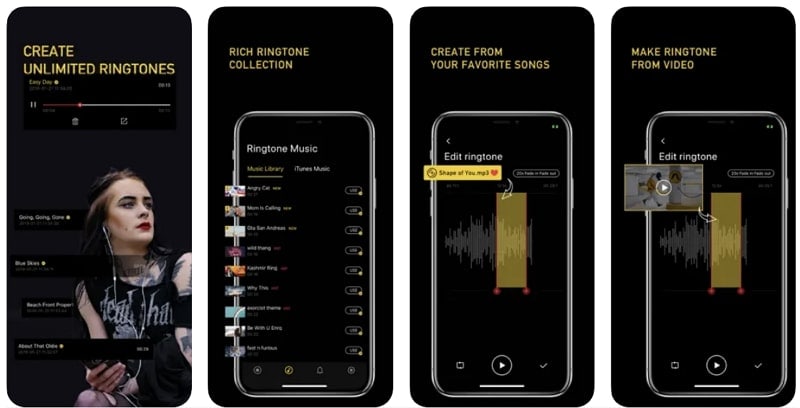
Key Features
- Using this app, you can record your sounds to set them as your iPhone ringtone.
- It can easily extract audio and convert it to a ringtone from videos on your iPhone.
- The app provides easy-to-handle starting and ending markers when selecting a section of the track for a ringtone.
Compatibility
- iOS 10.0 or later.
4. Ringtones: Ringtone Maker
Ringtones: Ringtone Maker is a top-notch app for creating custom ringtones on your iPhone. This app provides a variety of tools to customize your ringtones from your songs. Moreover, it includes a trimmer with a smooth fade-in and fade-out option, enabling you to create unique ringtones from your Apple Music library tracks.
In addition to creating ringtones, this app offers a vast collection of amazing wallpapers to customize your iPhone screen further. This ringtone creator includes an extensive library of popular ringtones at no additional cost.
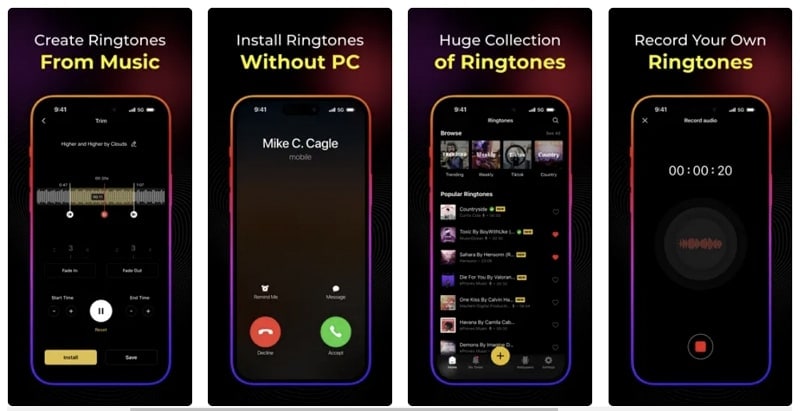
Key Features
- The app has around 1000 tones that you can enjoy for free, and more are added frequently.
- This ringtone maker has multiple presets for creating ringtones, such as Text Tone, Sent Mail, New Mail, and Reminder Alerts.
- It comes with hundreds of preset popular ringtone collections available in various genres such as Classic, Rock, Hip-hop, Jazz, and many more.
Compatibility
- iOS 13.0 or later.
5. Ringtone Maker – Create Ringtones With Your Music
This powerful free ringtone maker for iPhone allows you to easily create custom ringtones for your iPhone. Ringtone Maker is a straightforward and user-friendly app that requires no prior experience. Simply select any audio file of your choice and choose the perfect clip to create your desired ringtone.
Moreover, it comes equipped with flexible controls that are easy to use. Using this app, creating custom tones is a breeze, taking less than a minute. Simply select the music you want, choose a short clip, and your ringtone is ready to use.
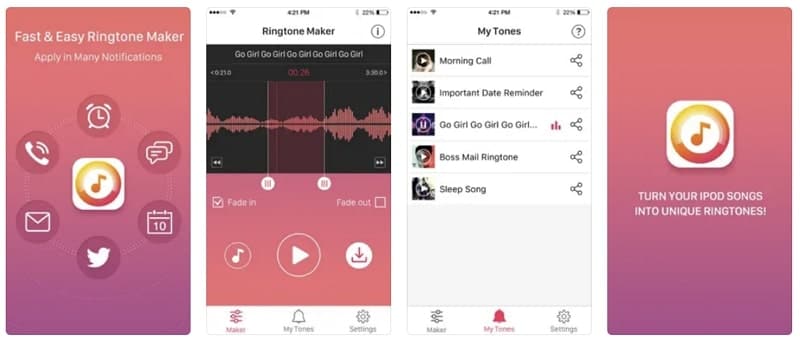
Key Features
- The app also features convenient built-in editing tools like fade-in and fade-out effects.
- You can use options like adjusting playback speed, pitch, and easy controls.
- It comes with video tutorials on how to create custom ringtones on your iPhone.
Compatibility
- iOS 8.0 or later.
6. RingTune: Ringtones for iPhone
With its excellent craftsmanship, abundant features, flexibility, and user-friendliness, RingTune stands out from the competition. You can quickly peruse various popular ringtones across multiple categories or create your own using tracks from your music library. The app also enables you to easily record ringtones, text tones, and alert tones.
The "My Tones" library in the app allows you to revisit and modify all of your saved ringtones. However, it's worth noting that RingTune does have a downside: it includes numerous ads that can detract from the user experience.
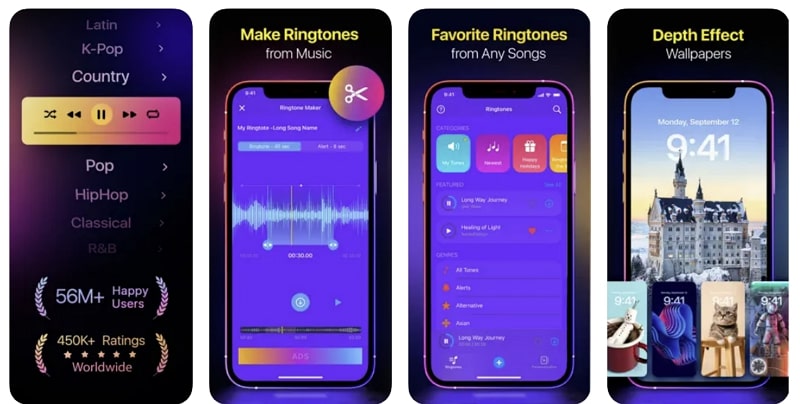
Key Features
- RingTune also works as a wallpaper app, allowing you to add stunning images to your lock screen.
- It also allows you to create dynamic live wallpapers from your videos.
- There are also stunning battery animations in the app, which you can enjoy while the phone is charging.
Compatibility
- iOS 14.0 or later.
Part 2: How To Create the Perfect Customized Ringtone With the Best Ringtone Maker for iPhone
If you are looking for the best ringtone maker for iPhone, which works for your music tracks on both your computer and device, Wondershare Dr.Fone is the best choice. It includes a top-notch ringtone maker aside from its capabilities for device management. Using this feature, you can create an unlimited number of ringtones from your favorite songs.
Major Features of Dr.Fone
- It permits you to add features like fade in and fade out to your ringtones for enhanced effect.
- After creating your ringtones, you save them either on your computer or your p
- When selecting a section of the music track, it lets you put exact minutes and seconds for starting and ending.
Steps To Create the Perfect Customized Ringtone With Dr.Fone
The procedure to create ringtones in Dr.Fone is straightforward to follow. Here is how to create a perfect customized ringtone with Dr.Fone:
Step 1: Launch the Dr.Fone Toolkit and Connect iPhone
Start by connecting your iPhone to the computer and launching the Dr.Fone toolkit. Next, proceed with the "Ringtone Maker" option from the tools located under your device information.

Step 2: Select the Song and Create Ringtone
You will now need to select the desired song, and you can choose it either from your computer using "Local Music" or from your iPhone using "Device Music." After selecting the song, the next step is to choose the desired section of the song.
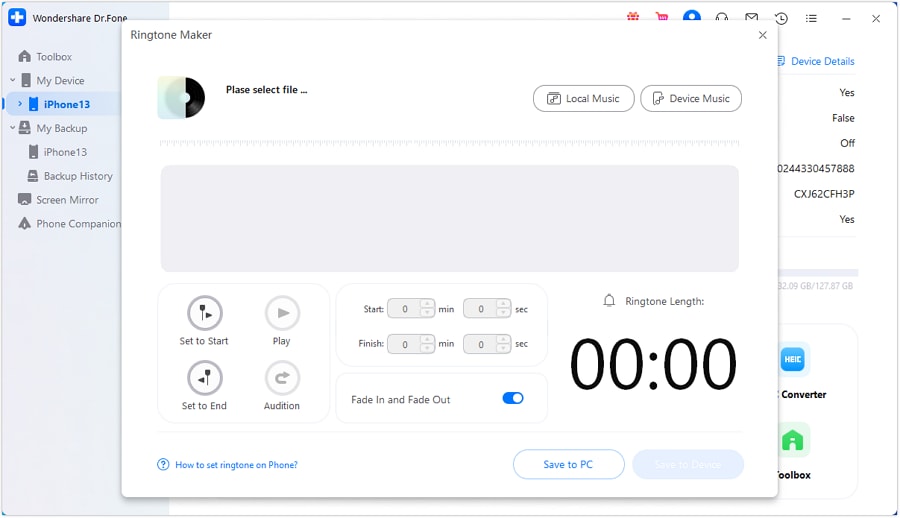
Step 3: Save the Newly Created Ringtone
To create the ringtone, you need an up to 30-second long music track. So, you can select the desired section using the sliders on both ends or putting starting and ending times. After creating the ringtone, save it to your iPhone using "Save to Device," or your computer using "Save to PC.”

Conclusion
In conclusion, selecting the perfect ringtone for your iPhone is a simple way to add a personal touch to your device. With the abundance of free ringtone creator apps available online, it can be overwhelming to choose the best one.
However, after analyzing and testing the various options, we recommend Wondershare Dr.Fone as the top choice for a ringtone maker for iPhone. The ease of use of its interface, the flexibility of its features, and the consistent performance it delivers make Dr.Fone the ideal solution for crafting personalized ringtones.
Dr.Fone Basic:
Better Control for Your Phone
Manage, transfer, back up, restore, and mirror your device
You Might Also Like
iPhone Music
- Download Music to iOS
- 1. Download Music to iPhone
- 2. Download Songs on iPhone/iPad/iPod
- 3. Download Free Music on iPhone
- 4. Download on iPhone without iTunes
- Make iPhone Ringtones
- 1. Set Voice Memo a Ringtone on iPhone
- 2. Ringtone Apps to Download Ringtones
- 3. Add Custom Ringtones to iPhone
- 4. iPhone Ringtone Apps
- 5. Ringtone Maker Apps for iPhone
- 6. Change iPhone Alarm Volume
- 7. Set A Ringtone on iPhone
- 8. Set MP3 As Ringtone iPhone
- 9. Set Ringtone iPhone
- 10. Make Custom Text Tones for iPhone
- 11. Websites for Free iPhone Ringtones
- 12. Move Ringtone from iPhone to Android
- 13. Popular iPhone Ringtone Remix
- Transfer Audio Media to iPhone
- 1. Send Ringtone from iPhone to iPhone
- 2. Transfer MP3 to iPhone
- 3. Transfer Audiobook from PC to iPhone
- 4. Transfer Songs from CD to iPhone
- 5. Put Ringtones on iPhone
- Transfer Music from iPhone
- 1. Transfer Music from iPhone to computer
- 2. Transfer Music from iPhone to iCloud
- 3. Transfer Music from iPhone to Android
- 4. Transfer Music from iPhone to iPod
- 5. Put Music on iPhone from Computer
- 6. Add Music to iPhone from Computer
- 7. Sync Apple Music Library
- Transfer Music from iTunes
- 1. Transfer Music from iTunes to iPhone
- 2. Transfer Music from Mac to iPhone
- 3. Transfer Music from Laptop to iPhone
- Transfer Music to iPhone
- 1. Transfer Music from Computer to iPhone
- 2. Transfer Music from Mac to iPhone
- 3. Transfer Music from Mac to iPhone
- 4. Music from PC to iPhone
- 5. Music from PC to iPhone without iTunes
- 6. Transfer Music from Android to iPhone
- 7. Transfer Music from iPad to iPhone
- 8. Transfer Music from iPod/iPhone
- 9. Transfer Music from iPhone to iPhone
- 10. Transfer Music from External Hard Drive
- 11. Transfer to iPhone without iTunes
- 12. Transfer Music to Jailbroken iPhone
- 13. Transfer Music to iPhone
- Transfer Music to iTunes/PC
- 1. Transfer Music from iPhone to iTunes
- 2. Transfer Music from iPhone to PC
- 3. Transfer Music from iPhone to Mac
- 4. Transfer Music between PC and iPhone
- 5. Transfer Music from to PC without iTunes
- iPhone Music Problems
- 1. Song Missing After iOS Update
- 2. Music Won't Play on iPhone
- 3. iPhone Plays Music by Itself
- 4. Apple Music Song Is Not Available
- 5.Fix Apple Music Library Not Syncing
- iPhone Music Tips
- ● Manage/transfer/recover data
- ● Unlock screen/activate/FRP lock
- ● Fix most iOS and Android issues
- Transfer Now Transfer Now Transfer Now















James Davis
staff Editor