
How to Transfer Music to a Jailbroken iPhone
Nov 12, 2025 • Filed to: Device Data Management • Proven solutions
Dr.Fone Basic:
Better Control for Your Phone
Manage, transfer, back up, restore, and mirror your device
After the jailbreaking of your iPhone, say iPhone 6s/6 running in iOS 10, you still need to put music on your iPhone, right? Generally speaking, it's OK to use iTunes to sync music from your computer to your iPhone. But before that, you should launch iTunes and click “Edit > Preferences…> Devices”. From the window, check the option “Prevent iPods, iPhones, and iPads from syncing automatically.” This is the common way of putting music on jailbroken iPhones.

How to Transfer Music to Jailbroken iPhone Easily?
Well, it seems that not all users are able to put music on a jailbroken iPhone with iTunes, because a warning will remind users that all data on their iPhone will be erased. In this case, if a user still resists on putting music on the jailbroken iPhone, then maybe apps downloaded outside from iTunes Store or App Store will be lost. What a pity it is if it happens. Luckily, besides iTunes, users are allowed to use iTunes Alternatives to sync music to a jailbroken iPhone without erasing any data. Dr.Fone - Phone Manager (iOS) will put any songs and videos to a jailbroken iPhone without any incompatibility issues. Below are the simple steps for how to transfer music to a jailbroken iPhone with the program.
Dr.Fone - Phone Manager (iOS)
Transfer Music to iPhone/iPad/iPod without iTunes
- Transfer, manage, export/import your music, photos, videos, contacts, SMS, Apps etc.
- Backup your music, photos, videos, contacts, SMS, Apps etc. to computer and restore them easily.
- Transfer music, photos, videos, contacts, messages, etc from one smartphone to another.
- Transfer media files between iOS devices and iTunes.
- Step 1. Connect your iPhone with Dr.Fone
Download and install Dr.Fone on your computer. Then connect your iPhone to the computer.
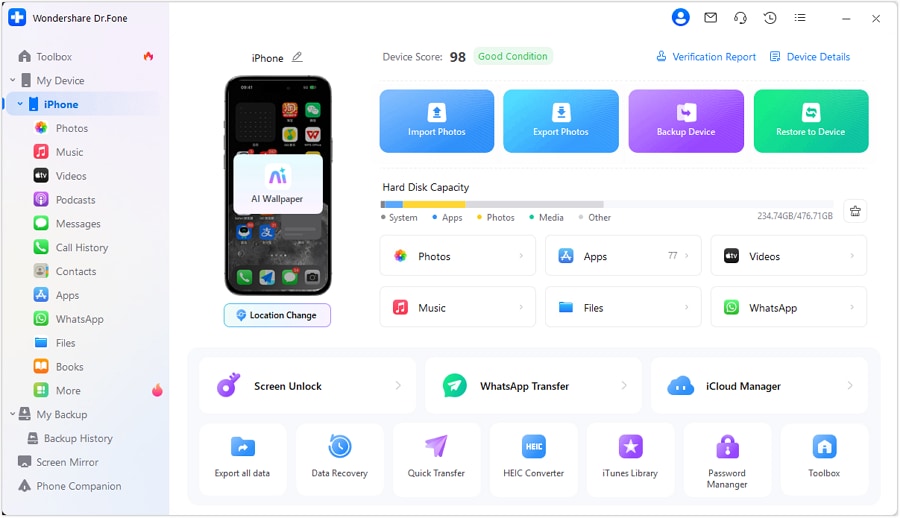
- Step 2. Get music from your computer to a jailbroken iPhone
From the main Window, you can see on the left side, all files are sorted into several categories. Click "Music" to enter the control panel window for music. And then, click "Add" to browse your computer for the songs that you're going to put on your iPhone. Select the songs and click "Open" to add them to your iPhone directly. If a song is not in iPhone friendly format, Dr.Fone will remind you of that and convert it to your iPhone supported format.

Tips: After transferring music to your jailbroken iPhone, you can also fix the music tags which missed the song information such as Artist, Album, Genre, Tracks and so on. Just select the songs you want to fix, right click to select Edit Music Info. In a few minutes, the missing music information will be added automatically.

Dr.Fone Basic:
Better Control for Your Phone
Manage, transfer, back up, restore, and mirror your device
iPhone Music
- Download Music to iOS
- 1. Download Music to iPhone
- 2. Download Songs on iPhone/iPad/iPod
- 3. Download Free Music on iPhone
- 4. Download on iPhone without iTunes
- Make iPhone Ringtones
- 1. Set Voice Memo a Ringtone on iPhone
- 2. Ringtone Apps to Download Ringtones
- 3. Add Custom Ringtones to iPhone
- 4. iPhone Ringtone Apps
- 5. Ringtone Maker Apps for iPhone
- 6. Change iPhone Alarm Volume
- 7. Set A Ringtone on iPhone
- 8. Set MP3 As Ringtone iPhone
- 9. Set Ringtone iPhone
- 10. Make Custom Text Tones for iPhone
- 11. Websites for Free iPhone Ringtones
- 12. Move Ringtone from iPhone to Android
- 13. Popular iPhone Ringtone Remix
- Transfer Audio Media to iPhone
- 1. Send Ringtone from iPhone to iPhone
- 2. Transfer MP3 to iPhone
- 3. Transfer Audiobook from PC to iPhone
- 4. Transfer Songs from CD to iPhone
- 5. Put Ringtones on iPhone
- Transfer Music from iPhone
- 1. Transfer Music from iPhone to computer
- 2. Transfer Music from iPhone to iCloud
- 3. Transfer Music from iPhone to Android
- 4. Transfer Music from iPhone to iPod
- 5. Put Music on iPhone from Computer
- 6. Add Music to iPhone from Computer
- 7. Sync Apple Music Library
- Transfer Music from iTunes
- 1. Transfer Music from iTunes to iPhone
- 2. Transfer Music from Mac to iPhone
- 3. Transfer Music from Laptop to iPhone
- Transfer Music to iPhone
- 1. Transfer Music from Computer to iPhone
- 2. Transfer Music from Mac to iPhone
- 3. Transfer Music from Mac to iPhone
- 4. Music from PC to iPhone
- 5. Music from PC to iPhone without iTunes
- 6. Transfer Music from Android to iPhone
- 7. Transfer Music from iPad to iPhone
- 8. Transfer Music from iPod/iPhone
- 9. Transfer Music from iPhone to iPhone
- 10. Transfer Music from External Hard Drive
- 11. Transfer to iPhone without iTunes
- 12. Transfer Music to Jailbroken iPhone
- 13. Transfer Music to iPhone
- Transfer Music to iTunes/PC
- 1. Transfer Music from iPhone to iTunes
- 2. Transfer Music from iPhone to PC
- 3. Transfer Music from iPhone to Mac
- 4. Transfer Music between PC and iPhone
- 5. Transfer Music from to PC without iTunes
- iPhone Music Problems
- 1. Song Missing After iOS Update
- 2. Music Won't Play on iPhone
- 3. iPhone Plays Music by Itself
- 4. Apple Music Song Is Not Available
- 5.Fix Apple Music Library Not Syncing
- iPhone Music Tips
- ● Manage/transfer/recover data
- ● Unlock screen/activate/FRP lock
- ● Fix most iOS and Android issues
- Transfer Now Transfer Now Transfer Now



















Daisy Raines
staff Editor