Best Offline Music Apps for iPhone
Oct 24, 2025 • Filed to: Mobile Tips & Tactics • Proven solutions
Dr.Fone Basic:
Better Control for Your Phone
Manage, transfer, back up, restore, and mirror your device
Everyone loves to listen to music. There is no doubt we cannot think of spending a single day without listening to the same. But right now, the applications available are accessible through internet connection only. Sometimes we get stuck in those situations where the internet is not available, and we crave to listen to good music.
If you also love to listen to music but do not have an active internet connection, don't worry at all. Right now, offline music applications are available. In this read, we will discuss some free offline music apps for iPhone, and for sure, you will have the best experience after using them.
Part 1: Why We Need Offline Music Player for iPhone
We all need an offline music player for iPhone because we cannot listen to it if an internet connection is not available. Also, there is no feature available to download music directly to your iPhone. It simply indicates that you must have the best application available when you want to listen to the music of your choice.
When you search out for an offline music player for iPhone, you will find a long list. But trusting all of them is not the case. Therefore, always go with the best application that can cater to all your music needs and help you get the best songs and the latest ones.
Part 2: Most Helpful Music Player for iPhone Offline
1. Google Play Music
Google play music is the primary choice by all iPhone users. It offers a wide range of songs and playlists that help users to have the best experience. All the users can save their favorite songs to their phones and listen to them offline. It comes up with storage for about 50,000 pieces for free, and users can create a personal collection of their choice. They can download this application directly from the Apple app store and start accessing it.
Pros:
- Simple interface.
- Easily available.
- Safe for the device.
Cons:
- Ads are annoying
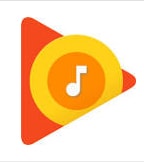
2. Vox Music player
Vox Music Player comes with an innovative interface and the best offline music player for iPhone. Users can browse through all the music and create the library of their choice. The best part is that they can simply swipe up to open the queue and swipe down to close it. It also features an in-built equalizer that you can customize as per your need.
Pros:
- Innovative interface.
- In-built equalizer.
- Eliminate basic playback buttons.
- Link your other music app accounts.
- Swipe gestures are smooth.
Cons:
- This one is a paid application.

3. Pandora Radio
Pandora Radio is another best application available for iPhone users for offline music out there. It comes with an innovative interface, and users can download the songs at their convenience. Also, the interface is quite smooth, and users can easily browse through the content. If you wish to make a playlist, the option is also available. The playlist will be created as you want. Also, if you are searching for some party music, you can type party music, and all the options will be available. It may take some time for you to browse through it, but it will be worthwhile.
Pros:
- This is a free application.
- Categorization has been done.
- Audio quality is high.
- Free to use.
Cons:
It appears to be laggy sometimes.
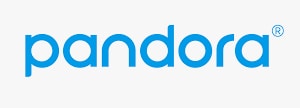
4. Spotify
Spotify is among the best choice for all the users out there. It is right to conclude that this application is a one-stop destination for all those who love to browse through music. You can easily find out the artist and their complete playlist. If you are searching for a particular movie, you can search for the same, and all the songs will be available right in front of you. Also, the categorization has been done according to the events, and you can select the same and browse through the list. Users will have the best experience.
Pros:
- The content available is commendable.
- Easy to navigate.
- Lyrics are available.
- Song details are available.
Cons:
- To download the song premium version is required.
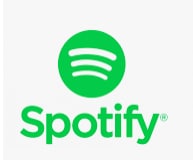
5. Tidal
Tidal is also among the best applications available for all iPhone users. It offers the streaming option online and offline board. It comes up with 40 million songs for you, and you can simply download them as you want. Also, the music quality is not degraded, which means you can have the best experience.
Pros:
- Easy to use.
- Good collection of songs.
- Enjoy the music offline.
- Free to use.
Cons:
- Some users complain about the interface.

Part 3: Bonus Tip: How to Transfer Music Between PC and Phone
If you are someone who has downloaded good music on your PC and wants to transfer it to your phone, the option is there available for you. Dr.Fone - Phone Manager is one of the best phone manager applications that allow you to transfer music between PC and phone seamlessly. It is a one-stop destination for all the users who want to transfer the content to their PC without iTunes. If you have no clue how you can transport, just follow the below-mentioned steps:
Step 1: Connect your iOS device to a computer
Connect your device and click "Transfer Device Media to iTunes" on the primary window to transfer any media files you might have stored.

This function will automatically detect file variants on the device and iTunes so you can make a backup of your files to iTunes. Rather than wait for the task to finish, click "Start" now.
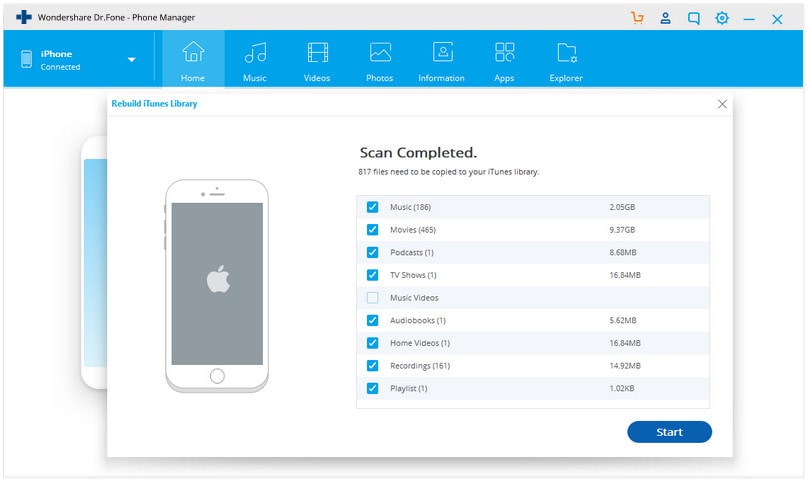
Step 2: Transfer Music Files
Here, you can upload or transfer iPhone media files to the iTunes playlist on your computer.
Select which types of files you want to transfer and click "Transfer" to begin. This will transfer them to your iTunes library in a few minutes.
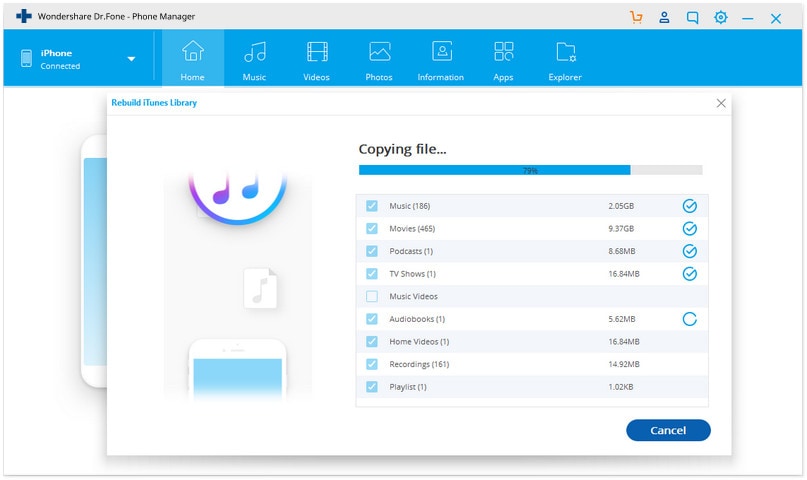
Transfer iTunes media files to iOS device
Step 1: On the top-right window, click on "Transfer iTunes Media to Device."
Step 2: Now, Dr.Fone scans your Apple device to find all media files and puts them in a list, so you know exactly what has been transferred successfully.
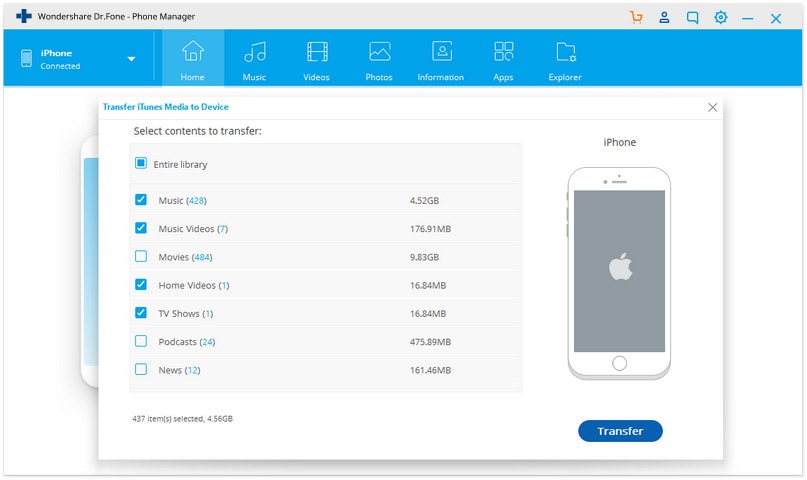
Conclusion
The offline music player for iPhone will help you have the best experience when you have no internet connection but want some peace. Get it now on your device and start listening to your favorite music! Always choose a reliable application that will help you create the playlist according to your mood.
Dr.Fone Basic:
Better Control for Your Phone
Manage, transfer, back up, restore, and mirror your device
iPhone Music
- Download Music to iOS
- 1. Download Music to iPhone
- 2. Download Songs on iPhone/iPad/iPod
- 3. Download Free Music on iPhone
- 4. Download on iPhone without iTunes
- Make iPhone Ringtones
- 1. Set Voice Memo a Ringtone on iPhone
- 2. Ringtone Apps to Download Ringtones
- 3. Add Custom Ringtones to iPhone
- 4. iPhone Ringtone Apps
- 5. Ringtone Maker Apps for iPhone
- 6. Change iPhone Alarm Volume
- 7. Set A Ringtone on iPhone
- 8. Set MP3 As Ringtone iPhone
- 9. Set Ringtone iPhone
- 10. Make Custom Text Tones for iPhone
- 11. Websites for Free iPhone Ringtones
- 12. Move Ringtone from iPhone to Android
- 13. Popular iPhone Ringtone Remix
- Transfer Audio Media to iPhone
- 1. Send Ringtone from iPhone to iPhone
- 2. Transfer MP3 to iPhone
- 3. Transfer Audiobook from PC to iPhone
- 4. Transfer Songs from CD to iPhone
- 5. Put Ringtones on iPhone
- Transfer Music from iPhone
- 1. Transfer Music from iPhone to computer
- 2. Transfer Music from iPhone to iCloud
- 3. Transfer Music from iPhone to Android
- 4. Transfer Music from iPhone to iPod
- 5. Put Music on iPhone from Computer
- 6. Add Music to iPhone from Computer
- 7. Sync Apple Music Library
- Transfer Music from iTunes
- 1. Transfer Music from iTunes to iPhone
- 2. Transfer Music from Mac to iPhone
- 3. Transfer Music from Laptop to iPhone
- Transfer Music to iPhone
- 1. Transfer Music from Computer to iPhone
- 2. Transfer Music from Mac to iPhone
- 3. Transfer Music from Mac to iPhone
- 4. Music from PC to iPhone
- 5. Music from PC to iPhone without iTunes
- 6. Transfer Music from Android to iPhone
- 7. Transfer Music from iPad to iPhone
- 8. Transfer Music from iPod/iPhone
- 9. Transfer Music from iPhone to iPhone
- 10. Transfer Music from External Hard Drive
- 11. Transfer to iPhone without iTunes
- 12. Transfer Music to Jailbroken iPhone
- 13. Transfer Music to iPhone
- Transfer Music to iTunes/PC
- 1. Transfer Music from iPhone to iTunes
- 2. Transfer Music from iPhone to PC
- 3. Transfer Music from iPhone to Mac
- 4. Transfer Music between PC and iPhone
- 5. Transfer Music from to PC without iTunes
- iPhone Music Problems
- 1. Song Missing After iOS Update
- 2. Music Won't Play on iPhone
- 3. iPhone Plays Music by Itself
- 4. Apple Music Song Is Not Available
- 5.Fix Apple Music Library Not Syncing
- iPhone Music Tips
- ● Manage/transfer/recover data
- ● Unlock screen/activate/FRP lock
- ● Fix most iOS and Android issues
- Transfer Now Transfer Now Transfer Now

















Alice MJ
staff Editor