
Adobe Creative Cloud DL Review: Features, Download, and Usage Guide
Aug 27, 2025 • Filed to: Data Recovery Solutions • Proven solutions
Creativity thrives when the right tools are available, and a well-designed platform can make all the difference. Offering a suite of powerful applications, Adobe Creative Cloud DL provides everything needed for design to web development. It delivers effortless access to industry leaders in software niches to create stunning graphics and perform immersive video editing.
Beyond its extensive toolset, it simplifies collaboration by allowing users to store and share projects effortlessly. This comprehensive review will explore Adobe Creative Cloud DL in length to ensure you know everything about it. You can learn from its exceptional features to its glaring drawbacks in this guide. Keep reading to find out if you should go for it, along with a great recovery tool.

- Part 1. What Is Adobe Creative Cloud DL, and What Does It Include?
- Part 2. Is Adobe Creative Cloud Free To Download? Where To Download Adobe Creative Cloud Safely?
- Part 3. 7 Outstanding Features of Adobe Creative Cloud DL
- Part 4. Pros and Cons of Using Adobe Creative Cloud DL for Creative Projects
- Part 5. How To Use Adobe Creative Cloud DL for Design, Video Editing, and More
- Part 6. Integrating Adobe Creative Cloud DL with Google Drive for Effortless File Management

- Part 7. Recovering Lost Data from Google Drive Using Dr.Fone - Data Recovery (Android)
Part 1. What Is Adobe Creative Cloud DL, and What Does It Include?
Access to creative tools of top standards can significantly enhance productivity and artistic expression. Designed to provide a comprehensive solution, Adobe Creative Cloud DL brings together a collection of most Adobe apps. These include its suite for design, video editing, photography, and more. Instead of purchasing individual programs, users gain access to an entire ecosystem through a single platform.
That makes it easier to switch between tools and streamline workflows by a mile. This suite includes famous applications such as Photoshop for image editing and Illustrator for vector graphics. Not to mention that Premiere Pro for video production and After Effects for motion graphics are also part of its offerings.

Additionally, tools like Adobe XD cater to UI/UX design, while InDesign is perfect for publishing projects. Cloud storage ensures files remain accessible from different devices, and effortless integration between apps improves efficiency. Beyond software, users also benefit from Adobe Fonts, stock assets, and collaborative features. When working, this platform provides the necessary resources for bringing creative ideas to life.
Part 2. Is Adobe Creative Cloud Free To Download? Where To Download Adobe Creative Cloud Safely?
Getting powerful creative tools often comes with questions about cost and security. While Adobe CC DL is not entirely free, a limited free trial to explore its features is available. You can utilize these few days to figure out if you wish to commit to a subscription. During this trial, you'll get temporary access to apps from Photoshop to Premiere Pro.
However, continued use beyond the trial period requires a paid plan. When opting to download its setup, ensuring safety is essential to avoid security risks. The most reliable way to get DL Creative Cloud is through its official website, which guarantees an authentic installation. Avoid external sources, as unofficial downloads may contain harmful software or outdated versions.
By choosing the official platform, users can enjoy automatic updates to secure access and full compatibility with Adobe’s services. As for how much getting this Creative Cloud is going to cost you, it depends on your needs. Described below is the pricing table if you opt to get all apps in your purchase:
|
Target |
Creative Cloud All Apps Price |
| Individuals | $59.99/month |
| Business | $89.99/month |
| Students & Teachers | $19.99/month |
Part 3. 7 Outstanding Features of Adobe Creative Cloud DL
Building upon its suite of apps and flexible pricing, let's check its exceptional functions. Adobe Creative Cloud DL offers a host of fantastic features aimed at users to make their tasks a lot easier. These drive innovation and revolutionize workflows within numerous creative disciplines. Here are some of these notable features to aid you in your quest:
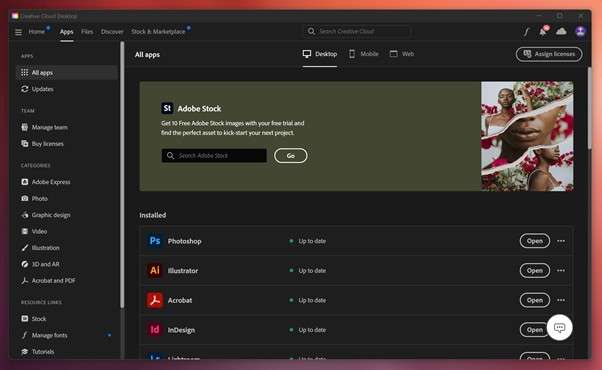
1. AI Tools for Enhanced Creativity
Adobe has made advanced artificial intelligence a core part of most apps. For instance, Photoshop's enhanced "Distraction Removal" feature uses AI to get rid of unwanted elements from images with a single click, simplifying the editing process.
2. Generative AI Video Editing
Premiere Pro now allows users to create video content from text descriptions in no time. This feature includes a generative AI video model to enable the generation of video clips based on textual prompts, offering a new dimension to video production.
3. Media Intelligence Search in Video Editing
Another feature in Premiere Pro lets users locate video clips by describing their content to make browsing a lot easier. This AI media intelligence search function can identify objects, locations, and camera angles, streamlining editing.
4. Immersive Augmented Reality Outputs
Adobe Aero offers a dynamic platform for creating and sharing interactive AR content. Users can design immersive visuals without complex coding, blending physical and digital worlds seamlessly.
5. Comprehensive Font Management
Creative Cloud provides access to Adobe Fonts, a vast library of fonts of the highest quality. Users can browse, activate, and manage these directly through its desktop app to ensure typographic consistency across projects.
6. Integrated Stock Asset Access
Through Creative Cloud, users can choose to include access to Adobe Stock in their package. It is a repository of images, videos, and templates with the highest quality and no royalty claims. This integration allows for the effortless incorporation of stock assets into creative projects.
7. Collaborative Cloud Libraries
These enable users to organize, store, and share assets from colors and character styles to logos across teams. This feature ensures consistency and fosters collaboration among team members.
Part 4. Pros and Cons of Using Adobe Creative Cloud DL for Creative Projects
Apart from the core functions, going through the possible benefits or drawbacks of the program matters a lot in the final decision to get it. While there is no doubt that Adobe CC DL is among the best available choices, it still has many hiccups to overcome. Listed below are some of its main advantages and limitations to give you a better idea of what you are getting in:
Pros
- It offers access to a wide range of widely recognized and used tools across creative industries, like Photoshop, Illustrator, Premiere Pro, etc.
- The suite allows for smooth interoperability between different programs to let users transfer assets and projects effortlessly.
- Subscribers benefit from continuous updates to make sure they always have the latest tools and features.
- With integrated cloud storage, users can access their projects from various devices and collaborate with ease.
- Adobe provides a plethora of tutorials and forums to help users get maximum value from its software suite.
Cons
- The ongoing subscription fees may accumulate to make it a significant expense for freelancers and small businesses.
- Its complexity and depth in mastering all apps can be overwhelming for beginners, requiring a substantial investment of time.
- While applications can function offline, features like cloud storage and updates necessitate a reliable network.
- Adobe apps are heavy on resources and may require hardware with high specs, leading to additional investment.
- An increasing incorporation of AI tools has raised concerns regarding the balance between tech assistance and traditional creative processes.
Part 5. How To Use Adobe Creative Cloud DL for Design, Video Editing, and More
When you choose to opt for this program, the next thing to consider is how it works. Using the Creative Cloud DL is straightforward on its own, but the apps inside are another story. Those all depend on your mastery of the specific tool you wish to utilize for your tasks. The following guide can help you learn how to open Adobe CC and access its various apps:
Step 1. Get Started with Adobe Creative Cloud
Get started by getting to the official site to subscribe to Creative Cloud and download its desktop app for installation. When done, approach the main screen and select “Apps” from the top bar and “All Apps” from the left panel.
Step 2. Explore Available Apps
Here, you can see all the programs you have on your computer in “Installed” and the ones you can get in the “Available in Your Plan” section. Furthermore, these apps are divided into “Desktop,” “Mobile,” and “Web” to make things easier.
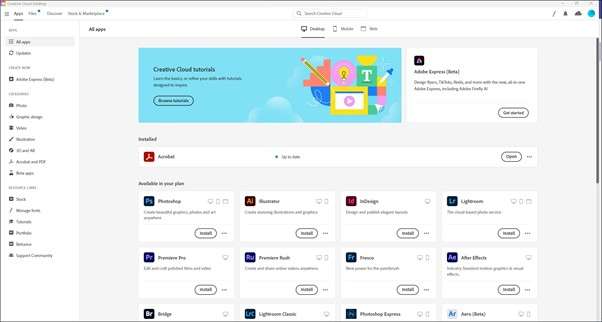
Step 3. Choose Your App
The next part depends on what you wish to do, be it graphic designing or video editing. For the first one, you can “Open” Photoshop or go for Premier Pro for the second task.
Step 4. Access and Download Your Files
After you have worked on projects using the targeted app, you can find your files in the “File” tab of Adobe CC. You can right-click the targeted one from the list and choose to “Download” it on your system.
Part 6. Integrating Adobe Creative Cloud DL with Google Drive for Effortless File Management
Managing creative projects efficiently requires effortless access to assets across different platforms. By integrating DL Creative Cloud with Google Drive, users can simplify things from file storage to sharing. This connection allows users to work on projects from both services without the hassle of manual file transfers. Currently, you can utilize Adobe CC in Google Docs, Slides, and Gmail.
With this integration, you can directly access files from the CC and share or add them for your purposes. Follow these steps to learn how to link both platforms to make your workflow a lot smoother:
Step 1. Install Adobe Creative Cloud Add-on
Make your way to the Google Workspace Marketplace and install the Adobe Creative Cloud add-on. You will be required to log into your CC account to complete this process.
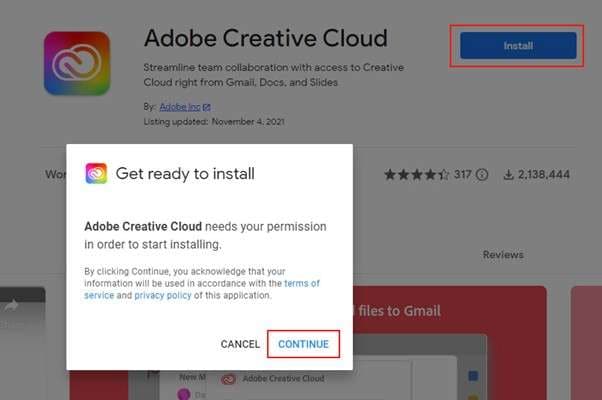
Step 2. Access Adobe CC Files in Google Docs
When done, open the related app like Google Docs, and you will find the extension added to the right side of the screen. Here, you can use it to get files directly from Adobe CC and add them to your document.
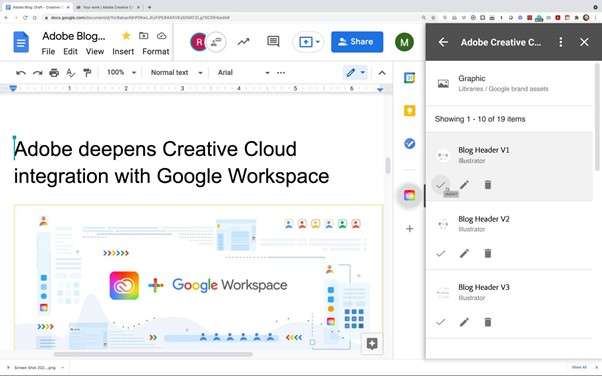
Step 3. Access Adobe CC Files in Gmail
As for Gmail users, they can quickly access their project files to share when creating an email. An icon for the Creative Cloud will let you access its storage and search for the targeted content.
Part 7. Recovering Lost Data from Google Drive Using Dr.Fone - Data Recovery (Android)
Your personal data can get deleted or erased for a large number of reasons, regardless of where you store it. When it comes to Google Drive, this cloud service lets you backup your mobile content on Android. However, losing these files can be a big blow if they are needed for emergencies. Here, using a reliable program like Dr.Fone - Data Recovery (Android) can be what you need.
It provides an effective solution for retrieving lost data, even if it is no longer available in Google Drive’s trash. Designed specifically for Android devices, this tool lets users recover their files with a high success rate. Unlike basic recovery methods, it scans deep into the device storage and retrieves data that standard methods might miss.
Plus, its simplicity ensures even the newbies can utilize it without any hassle. It also allows users to preview files before restoring them to ensure selective retrieval of needed data. In addition, this app ensures data integrity by retrieving files without modifying or overwriting existing data
Quick Guide on Recovering Lost Data From Google Drive Using Dr.Fone – Data Recovery (Android)
When it comes to the actual process of getting back your deleted content, it is really straightforward. Detailed below are the elaborate instructions needed to achieve your task of file recovery from Google Drive:

Dr.Fone - Data Recovery (Android)
Recovering Lost Data from Google Drive Using Dr.Fone - Data Recovery (Android)
- Recover Android data by scanning your Android phone & tablet directly.
- Preview and selectively recover what you want from your Android phone & tablet.
- Supports various file types, including WhatsApp, Messages & Contacts & Photos & Videos & Audio & Document.
- Supports 6000+ Android Device Models & Various Android OS.
Step 1. Open the Software and Access the Data Recovery Tool
With Dr.Fone – Data Recovery (Android) running on your computer, head to the “Toolbox” section from the left-side menu. Afterward, click on the “Data Recovery” feature and confirm “Android” as your device type before proceeding.

Step 2. Sign Into Google Drive and Choose the Necessary Files
Next, tap the “Recover Google Drive Data” option from the menu on the following screen. After that, opt for “Sign In” to securely access your Google Drive storage to proceed. Once you have done that, click “Recover Device Data” and carefully select the specific files you wish to restore.
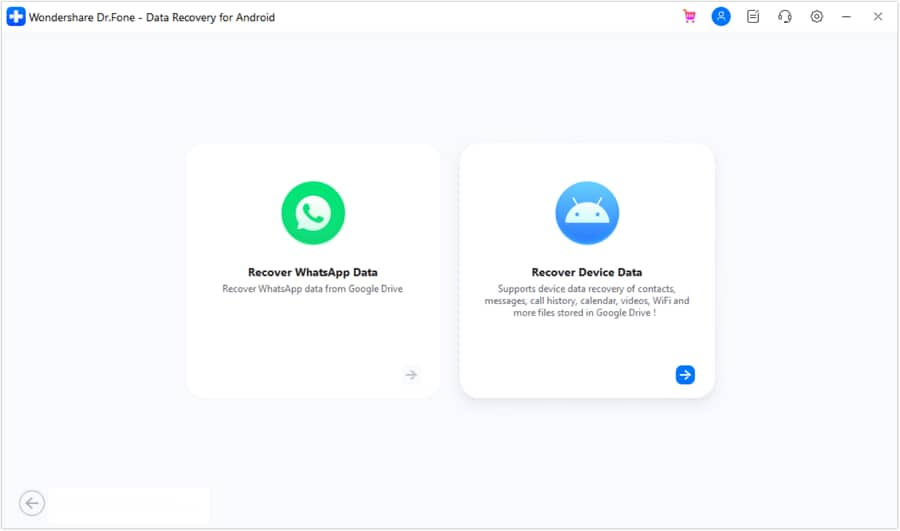
Step 3. Retrieve and Save Your Selected Data on Your System
At this point, press the “Download” button and wait while the software fetches your chosen files. Finally, review the retrieved data and mark the files you want to keep before hitting “Recover” to store them.
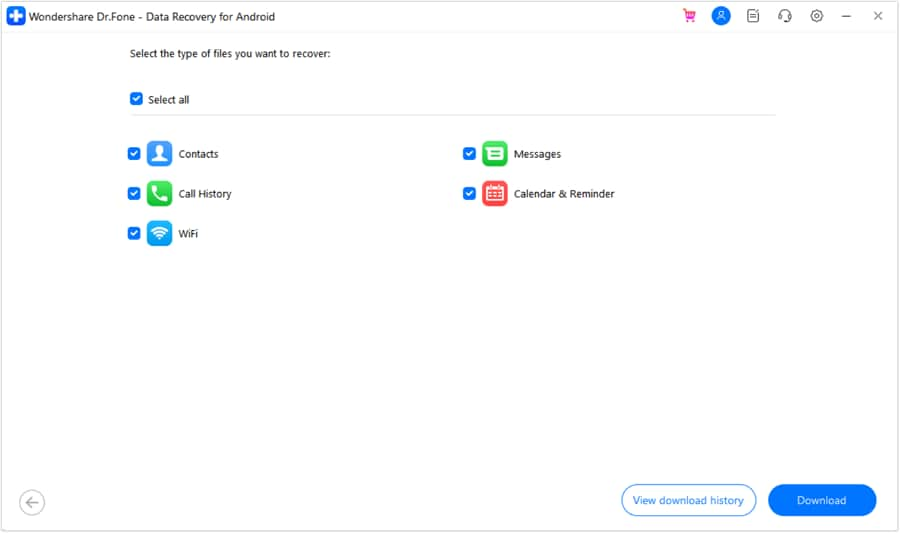
Conclusion
In summary, Adobe Creative Cloud DL offers an all-in-one solution for creative professionals. It provides powerful tools and effortless cloud integration to make tasks a lot easier. With flexible pricing plans and advanced collaboration features, it remains a top choice for digital content creation. However, managing files and backups is crucial to prevent data loss.
When you lose important files from Google Drive, Dr.Fone - Data Recovery (Android) can help recover them efficiently. Its deep scanning capabilities ensure that lost data is restored with ease. Explore Adobe Creative Cloud DL’s features and keep your files secure with reliable recovery options.
4,624,541 people have downloaded it
FAQs
Android Recover
- Recover Apps
- 1. Data Recovery Software for Android
- 2. Top 4 Android Data Recovery Tools
- 3. Restore Deleted Files on Android
- 4. Coolmuster Android Data Recovery
- 5. Guide of Disk Drill for Android
- 6. Android Data Recovery Software
- 7. Gihosoft Android Data Recovery
- 8. Jihosoft Android Phone Recovery
- 9. Minitool Android Mobile Recovery
- 10. Recover Android Data from Fucosoft
- 11. Best Mobile Forensics Tools to Recover Data
- 12. PhotoRec Review
- 13. FoneDog Toolkit
- 14. TWRP Recovery
- Contacts Recover
- 1. Recover Contacts from Stolen phone
- 2. Recover Contacts from Android
- 3. Retrieve Contacts Without Backup
- Files Recover
- 1. Recover Files from Internal Memory
- 2. Recover Miscellaneous Files
- 3. Recover Android's Hidden Files
- 4. Recover Deleted Files from Android
- 4. Recover Deleted Files Without Root
- 5. Recover Files from SD Card
- 6. Undelete Files on Android
- Messages Recover
- Music/Videos Recover
- Photos Recover
- 1. DiskDigger Photo Recover Review
- 2. Recover Deleted Photos from Android
- 3. Recover Photo from Internal Storage
- 4. Recover Photos from Lost Phone
- 5. Restore Android Deleted Photos
- Broken Android Recover
- 1. View Files from Broken Phone Screen
- 2. Recover Data from Dead Phone
- 3. Recover Contacts with Broken Screen
- 4. Recover Text Messages from Android
- 5. Recover Data from Internal Memory
- Social Apps Recover
- 1. Recover Facebook Messages
- 2. Recover WhatsApp Messages
- 3. Recover WhatsApp Messages
- 4. Restore Deleted WhatsApp Messages
- Android Recover Tips
- 1. SD Card Recovery Tools
- 2. Fix Recovery Mode Not Working
- 3. Enter Recovery Mode on Android
- 4. Recover Calendar from Android
- 5. Recover Deleted Call Log on Android
- 6. Clear Cache Partition
- 7. Repair a USB Stick
- 8. USB Repair Tools
- Cloud Storage Tips
- ● Manage/transfer/recover data
- ● Unlock screen/activate/FRP lock
- ● Fix most iOS and Android issues
- Recover Now Recover Now Recover Now


















Daisy Raines
staff Editor