
OneDrive Personal: Secure Cloud Storage for Your Files & Photos
Aug 27, 2025 • Filed to: Data Recovery Solutions • Proven solutions
Storing your content securely has never been more important, especially with the increasing need for cloud storage. OneDrive Personal gives you a convenient approach to keeping your personal files and important data safe. At the same time, it ensures easy access from multiple devices. With effortless integration across all major platforms, managing files becomes effortless. Beyond basic storage, this service provides advanced security features like file encryption.
This thorough review will explore everything from its features and usability to overall value to help determine if it meets everyday storage needs. Understanding how it performs in terms of security, accessibility, and pricing will give a clearer picture. Keep reading to discover if it's the service you want for your sensitive content.
- Part 1. What is OneDrive Personal?
- Part 2. What Are the Outstanding Features of OneDrive Personal?
- Part 3. Benefits and Drawbacks of Using OneDrive Personal in Daily Life
- Part 4. Is OneDrive Personal Free? How Much Does OneDrive Personal Cost?
- Part 5. How To Use OneDrive Personal To Secure Your Important Files on the Web or PC?
- Part 6. Which Cloud Storage is Better: Google Drive vs. OneDrive Personal?

- Get Your Lost Data Back Effortlessly From Google Drive via Dr.Fone – Data Recovery (Android)
- Must Try: Reclaim Your Digital Space with Smart Clean
Part 1. What is OneDrive Personal?
Managing digital files efficiently requires a reliable cloud storage service, and that’s exactly what it is. OneDrive Personal is Microsoft’s cloud storage solution designed for individuals who need a secure and accessible place to store their content.
With it, users get to back up their important data and sync files across multiple devices. Plus, they can access everything from anywhere as long as they have an internet connection.

Unlike its business-oriented sibling, One Drive Personal focuses on personal use. It offers a simple yet powerful way to keep files safe without requiring advanced skills.
Plus, this service integrates effortlessly with Windows, Microsoft 365 apps, and even macOS. Not to mention that security features ranging from file encryption to ransomware detection add an extra layer of protection.
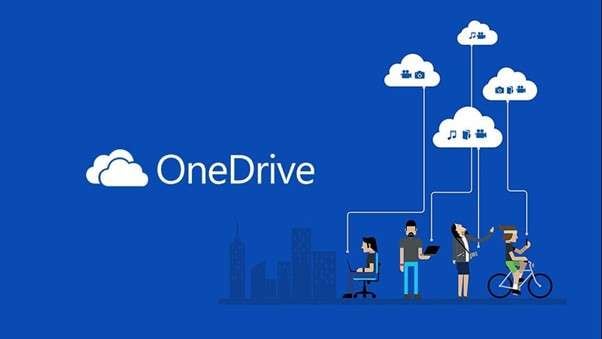
Part 2. What Are the Outstanding Features of OneDrive Personal?
Trusting an online service with your sensitive data is an important decision you make. Hence, choosing a cloud storage means clearly looking at its major features. Your personal One Drive offers a whole range of functions, from backups to collaboration.
Here are a few of the outstanding features you can find in the OneDrive Personal:
- Personal Vault for Enhanced Security
A protected area is a part of your storage that requires multifactor authentication to access. Called Personal Vault, this added layer of security ensures that sensitive files are safeguarded against unauthorized access.
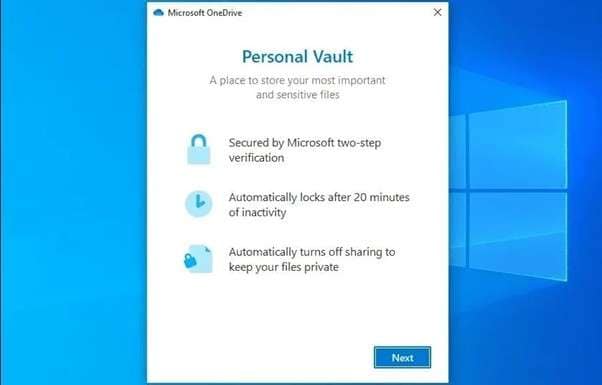
- Cross-Device File Synchronization
You can be on a Windows PC or using a smartphone; your content will effortlessly sync across devices. This function ensures that you can edit your files from any device, with changes reflected everywhere.
- Automatic Photo and Video Backup
When used on mobile devices, it lets you set up an auto backup of your media files. This feature ensures that your memories are securely stored in the cloud, protecting them from potential loss.
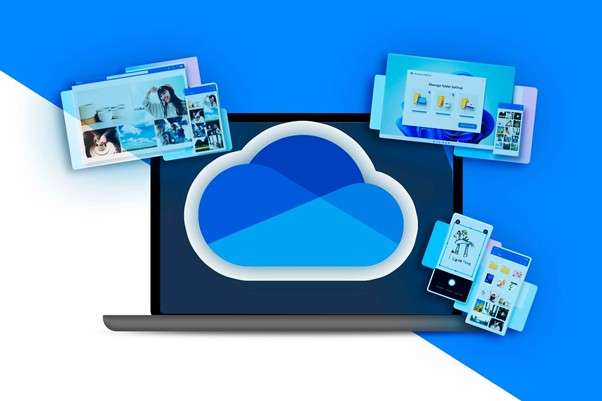
- Real-Time Collaboration with Microsoft 365 Integration
OneDrive integrates effortlessly with all major apps of the famous MS Office suite to let users manage their documents with ease. Plus, they can collaborate live with others to enhance productivity and teamwork.
- File Versioning and Recovery
Accidental changes or deletion of the data is a major headache faced by users. OneDrive Personal maintains a history of your files, letting you access and restore previous versions if needed.
- Offline Access to Files
You will not always be connected to a network, but that doesnt mean you can afford to lose access to your data. Within this service, you can mark specific files or folders for offline access to work on them. Once reconnected, it will sync any changes made to ensure your files are up-to-date across all devices.
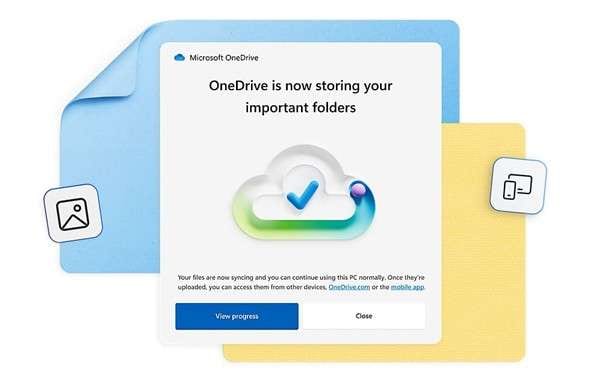
- Advanced Search and Organization
After a certain point, the data stored can become so much that finding a file can be cumbersome. OneDrive's enhanced search functionality lets you locate files using keywords or filters quickly. Additionally, features like colored folders and personalized views help in organizing your files efficiently.
Part 3. Benefits and Drawbacks of Using OneDrive Personal in Daily Life
Apart from features, looking at the possible pros and cons of cloud storage is also essential. Finding the right one means weighing the advantages and limitations to see if it fits your needs.
Microsoft OneDrive Personaloffers several practical benefits that enhance file management, but it also has a few drawbacks. Explored below are some of its major pros and cons to help you out:

Benefits
- OneDrive appears directly in File Explorer, allowing quick access and easy drag-and-drop functionality.
- Users can start with free storage and upgrade to higher capacities without migrating files to a different provider.
- The native scanner in the mobile app lets users capture documents or notes and save them as PDFs instantly.
- Temporary links can be set with expiration dates to restrict access to shared files only for a limited time.
Drawbacks
- The free plan only offers 5GB of storage, which is significantly lower than some other cloud storage providers.
- Although files are encrypted during transfer and at rest, there’s no zero-knowledge encryption.
- Uploading or syncing large files can sometimes be slow or fail, requiring manual troubleshooting.
- Its macOS version lacks the same deep integration as Windows, leading to syncing delays or missing features.
Part 4. Is OneDrive Personal Free? How Much Does OneDrive Personal Cost?
As you explore your options for cloud storage, the first thing is always how much it will cost you. OneDrive Personal provides a range of plans to accommodate various storage needs and budgets. These vary on the basis of available space and other secure features. For those wondering if Microsoft Personal OneDrive is free, the answer is yes—but with limitations.
It does offer a free plan with 5 GB of storage, which is enough for storing essential documents and a limited number of photos. For users who frequently work with large files or require additional security, paying up to upgrade their plan is the only way. Microsoft provides several OneDrive Personal pricing plans, which are listed below:
|
Plan |
Storage |
Features |
Price (USD) |
| Free | 5 GB | Basic storage and access to online versions of Microsoft Office apps. | Free |
| Microsoft 365 Basic | 100 GB | Additional storage with access to web and mobile versions of Word, Excel, and PowerPoint. | $1.99/month |
| Microsoft 365 Personal | 1 TB | Includes desktop versions of Microsoft Office apps, advanced security features, and ongoing updates. | $9.99/month |
| Microsoft 365 Family | Up to 6 TB | Shareable with up to 6 people, each receiving 1 TB of storage and access to Microsoft Office apps. | $12.99/month |
Part 5. How To Use OneDrive Personal To Secure Your Important Files on the Web or PC?
Using this cloud storage to manage your content is among the easiest procedures you’ll ever perform. You can either utilize OneDrive Personal storage on the web or opt for its integrated version on your PC.
Detailed below are the instructions you need to follow to use this cloud service with ease:
For Web
- Utilize a web browser to access the OneDrive site and log in using your Microsoft account to proceed.
- Following that, click “+Create & Upload” from the top left corner to import the targeted content with ease.
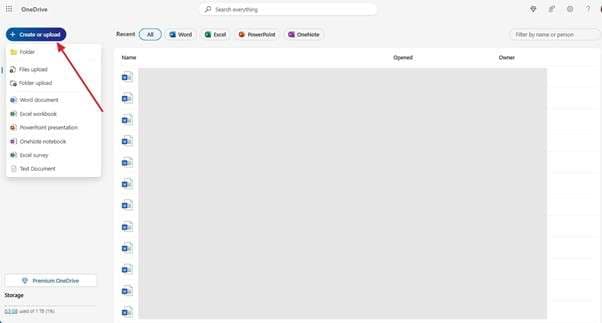
For “Personal Vault” activation, tap the “Gear” icon on the top right corner and opt for “Options.”
Here, move to the “Personal Vault” tab and verify your identity to activate this function.
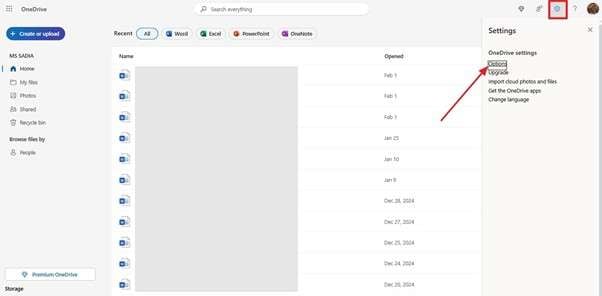
For PC
- Regarding your computer, you can install the OneDrive app from the Microsoft Store if it already is not present.
- Once you have done it, log in using your account and access it via File Explorer.
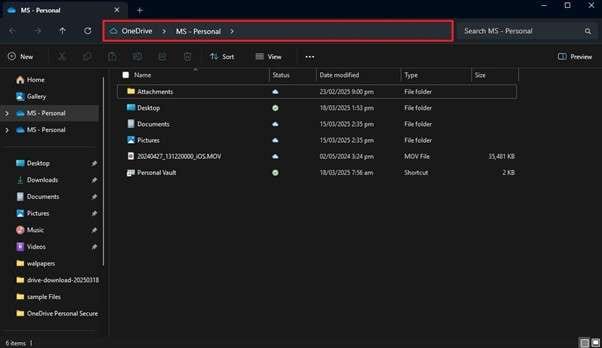
Due to the deep integration, OneDrive on your PC will work like any folder on a hard drive.
You can copy/paste or drag and drop the content there, which will be updated across devices.
Part 6. Which Cloud Storage is Better: Google Drive vs. OneDrive Personal?
Opting for the right service often comes down to comparing their core features and pricing. Google Drive and OneDrive Personal are two of the most popular options, each offering unique advantages. The first one is deeply integrated with Google Workspace, while the other one is with Microsoft Office.
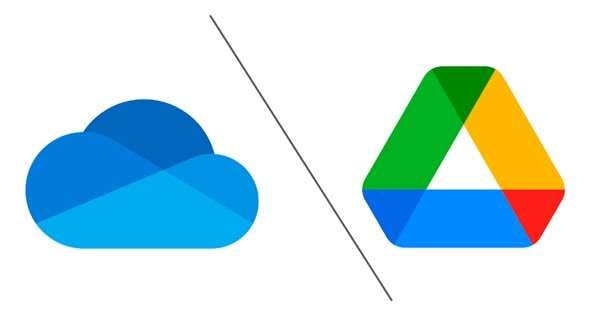
Comparison Table
|
Feature |
Google Drive |
OneDrive Personal |
| Free Storage | 15 GB shared across Google services | 5 GB for free accounts |
| Paid Storage Plans | Starts at $1.99/month for 100 GB | From $1.99/month for 100 GB |
| File Synchronization | Yes | Deep integration with Windows File Explorer and real-time file sync |
| Collaboration Tools | Works effortlessly with Google Docs, Sheets, and Slides | Integrated with Microsoft Office apps |
| Offline Access | Google Docs and manually enabled files | Built-in with Windows, Auto sync |
| 2FA | Yes | Yes |
| Encryption in Transit and at Rest | Yes | Yes |
| Personal Vault | No | Yes |
| File Sharing | Yes | Yes |
| Permission Controls | Yes | Yes |
| Link Expiration | Limited to Students | Yes |
| Platform Compatibility | Windows, macOS, iOS, and Android | Windows, macOS, iOS, and Android |
| Speed & Performance | Web-based access and sync speeds depend on network | Faster syncing on Windows due to deep system integration |
| Best for | Users who rely on Google services | Microsoft 365 users |
Get Your Lost Data Back Effortlessly From Google Drive via Dr.Fone – Data Recovery (Android)
Losing your important content is not something anyone wants to experience, regardless of where it was stored. In the same way, you will want to get your files back if you saved them on Google Drive and they got lost. It can happen due to accidental deletion or sync issues can cause this dilemma. Luckily, a reliable solution in the form of Dr.Fone - Data Recovery (Android) can help you out. Primarily, it is a powerful way to retrieve deleted files directly from your Android device. Designed for dynamic user interactions, this tool specializes in recovering lost documents, photos, messages, and more. Unlike manual recovery methods, it scans your device deeply to ensure that even permanently deleted files have a chance of restoration. When it comes to Google Drive, the program can recover all backed-up content, including WhatsApp.
You can store the recovered content on your system for safekeeping or move it back to the phone. Plus, its support for a wide range of Android brands makes it a flexible choice for users looking to get their content back. By using Dr.Fone, you can avoid the hassle of navigating complex settings. Instead, you get a straightforward recovery process that saves time and effort via these settings:

Dr.Fone - Data Recovery (Android)
Get Your Lost Data Back Effortlessly From Google Drive
- Recover Android data by scanning your Android phone & tablet directly.
- Preview and selectively recover what you want from your Android phone & tablet.
- Supports various file types, including WhatsApp, Messages & Contacts & Photos & Videos & Audio & Document.
- Supports 6000+ Android Device Models & Various Android OS.
Proceed to run Dr.Fone – Data Recovery (Android) on your system and approach the “Toolbox” section from the left panel. Here, opt for the “Data Recovery” option and declare “Android” as your device type.

On the next screen, click “Recover Google Drive Data” and proceed to use “Sign In” to log into your targeted Google account. Following that, hit the “Recover Device Data” button and select the data you wish to recover.
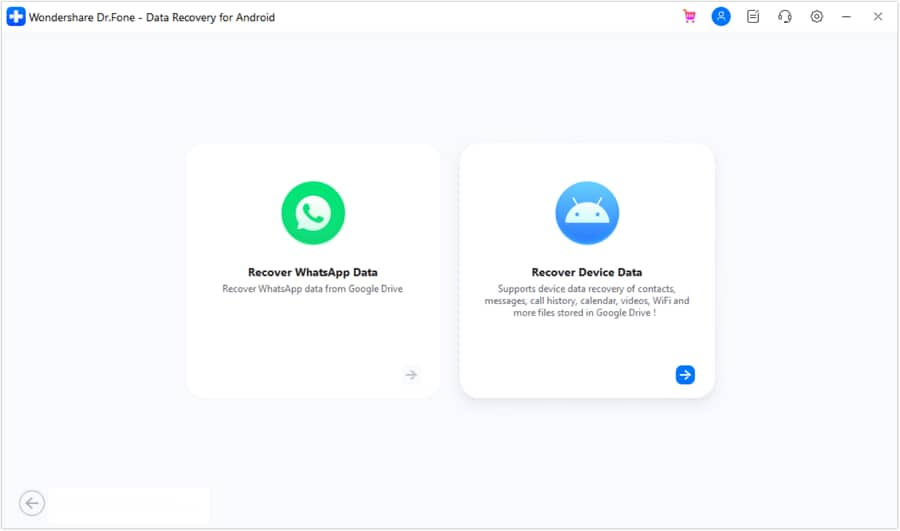
When done, tap “Download” and wait for the selected content to get downloaded. Afterward, opt for the files you want to extract and choose “Recover” to store them in your desired location.
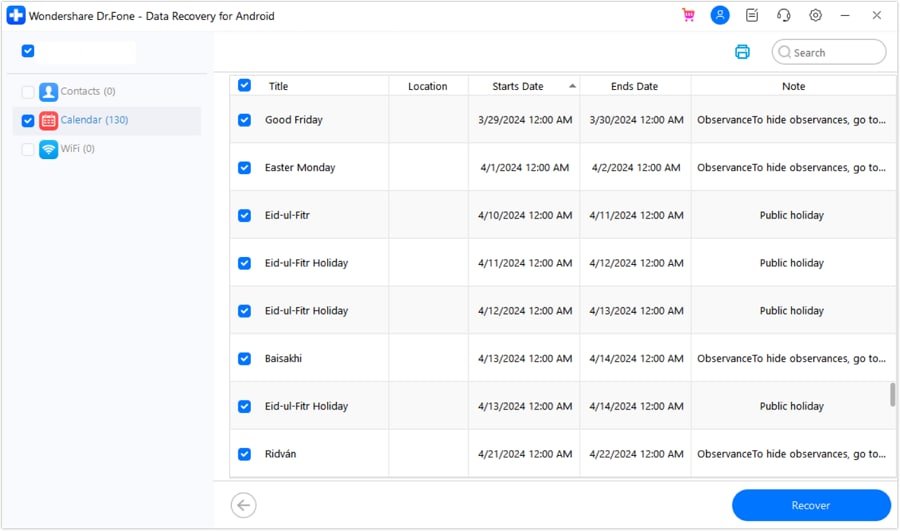
Must Try: Reclaim Your Digital Space with Smart Clean
In today's digital age, it's easy to accumulate a vast amount of data, from photos and videos to documents and files. But as our devices fill up, it can be overwhelming to manage it all. That's where Dr.Fone App - Smart Clean (iOS) comes in, providing a safe and scalable place to store your digital assets.
However, simply storing more data isn't the answer - that's why we've created Smart Clean. This innovative feature helps you take control of your data, automatically identifying and removing duplicate screenshots, photos/videos, contacts, and expired calendars. By cleaning up your data, you'll not only free up valuable storage space but also improve your device's performance and reduce the risk of data loss. With Smart Clean, you can break free from data overload and enjoy a more organized, streamlined digital life.
Dr.Fone App - Smart Clean (iOS)
1-Click iPhone Storage Cleanup: Free Up Space Effortlessly
- Smart scan for albums, contacts, and calendars.
- Clean duplicate screenshots, photos/videos, contacts, and expired calendars.
- Choose items to clean freely.
- Fast & user-friendly.
Conclusion
In summary, OneDrive Personal offers a reliable and feature-rich cloud storage solution. Opting for it makes it easy to store, access, and share your files securely. With effortless integration into Windows and Microsoft 365 and strong security features like Personal Vault, OneDrive provides a convenient way to manage your digital content. When you need to back up important documents or collaborate on projects, it simplifies file management across devices.
However, losing important files can still be a concern if accidental deletion or sync issues occur. When you ever lose valuable data from Google Drive, Dr.Fone - Data Recovery (Android) provides a way to get it back. Instead of worrying about permanent data loss, this tool helps retrieve deleted content effortlessly.
4,624,541 people have downloaded it
FAQs
Android Recover
- Recover Apps
- 1. Data Recovery Software for Android
- 2. Top 4 Android Data Recovery Tools
- 3. Restore Deleted Files on Android
- 4. Coolmuster Android Data Recovery
- 5. Guide of Disk Drill for Android
- 6. Android Data Recovery Software
- 7. Gihosoft Android Data Recovery
- 8. Jihosoft Android Phone Recovery
- 9. Minitool Android Mobile Recovery
- 10. Recover Android Data from Fucosoft
- 11. Best Mobile Forensics Tools to Recover Data
- 12. PhotoRec Review
- 13. FoneDog Toolkit
- 14. TWRP Recovery
- Contacts Recover
- 1. Recover Contacts from Stolen phone
- 2. Recover Contacts from Android
- 3. Retrieve Contacts Without Backup
- Files Recover
- 1. Recover Files from Internal Memory
- 2. Recover Miscellaneous Files
- 3. Recover Android's Hidden Files
- 4. Recover Deleted Files from Android
- 4. Recover Deleted Files Without Root
- 5. Recover Files from SD Card
- 6. Undelete Files on Android
- Messages Recover
- Music/Videos Recover
- Photos Recover
- 1. DiskDigger Photo Recover Review
- 2. Recover Deleted Photos from Android
- 3. Recover Photo from Internal Storage
- 4. Recover Photos from Lost Phone
- 5. Restore Android Deleted Photos
- Broken Android Recover
- 1. View Files from Broken Phone Screen
- 2. Recover Data from Dead Phone
- 3. Recover Contacts with Broken Screen
- 4. Recover Text Messages from Android
- 5. Recover Data from Internal Memory
- Social Apps Recover
- 1. Recover Facebook Messages
- 2. Recover WhatsApp Messages
- 3. Recover WhatsApp Messages
- 4. Restore Deleted WhatsApp Messages
- Android Recover Tips
- 1. SD Card Recovery Tools
- 2. Fix Recovery Mode Not Working
- 3. Enter Recovery Mode on Android
- 4. Recover Calendar from Android
- 5. Recover Deleted Call Log on Android
- 6. Clear Cache Partition
- 7. Repair a USB Stick
- 8. USB Repair Tools
- Cloud Storage Tips
- ● Manage/transfer/recover data
- ● Unlock screen/activate/FRP lock
- ● Fix most iOS and Android issues
- Recover Now Recover Now Recover Now




















Daisy Raines
staff Editor