
10 Best Personal Cloud Storage Services: Secure and Accessible Data Management
Aug 27, 2025 • Filed to: Data Recovery Solutions • Proven solutions
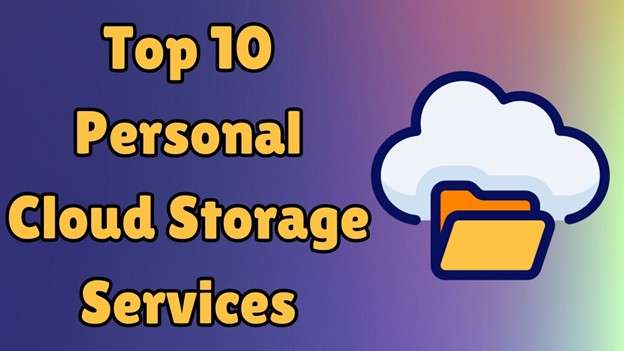
People prefer storing their files in online storage places, as they are safe and easily accessible options. This cloud storage is especially useful for storing and sharing data in professional settings. Since these ensure your data becomes accessible using an active internet connection, you can access it on multiple devices simultaneously. Yet, you may find it difficult to choose dependable cloud storage due to differences in pricing and features.
Thus, this guide will discuss the best personal cloud storage options that you can find online. Additionally, we will share certain considerations that you can keep in mind while choosing the ideal cloud storage. You will learn about these options’ pricing and limitations to make an informed choice. In the end, the article will discuss a useful tool to restore your deleted data from Google Drive with ease.
- Part 1. 5 Things You Need to Remember When Choosing a Personal Cloud Storage Service
- Part 2. Top 10 Personal Cloud Storage Services for Secure and Reliable File Backup
- 1. Google Drive
- 2. Dropbox
- 3. OneDrive
- 4. iCloud Drive
- 5. pCloud
- 6. Sync.com
- 7. MEGA
- 8. Box
- 9. iDrive
- 10. Tresorit
- Part 3. Tips for Managing Data Efficiently After Choosing a Personal Cloud Storage Service

- Pro Tip. Recovering Lost or Deleted Google Drive Files With Dr.Fone – Data Recovery (Android)
- Break Free from Data Overload
Part 1. 5 Things You Need to Remember When Choosing a Personal Cloud Storage Service
Before you purchase a subscription plan for a service, you should know a few things about these personal cloud data storage options. Therefore, go through the following points to make sure you can get your ideal storage option:
- Storage Space: You will get varying amounts of free and paid storage options with different services. Hence, you need to choose a service that offers more storage within an affordable range.
- Security and Privacy: To protect sensitive data, look for services that provide strong encryption and strict protocols. Doing so will ensure that no other person can access your data without your permission.
- Sharing and Collaboration: Users should choose the personal cloud service that allows them to share their files with others. Additionally, they need to ensure it allows strict controls over the sharing options.
- Widespread Compatibility: An ideal cloud service is accessible on all operating systems and devices. Consequently, find services that are not limited or restricted by certain operating systems.
- Backup and Restore Options: Many cloud services allow users to back up their data to prevent its loss. Additionally, choose services that provide this feature along with reliable restoring options.
Part 2. Top 10 Personal Cloud Storage Services for Secure and Reliable File Backup
Now that you are aware of the factors that will help you choose cloud storage for personal use let’s see the options that follow this criterion. The following section shares the top 10 cloud storage options and their pricing plans for your convenience:
1. Google Drive
It is probably the best cloud storage for personal use that is accessible on all operating systems. Since this is a service from Google, it is automatically integrated with applications like Photos and Sheets. Additionally, it enables users to share their files with others with or without specification restrictions. You can also use the search feature in this app to find the files stored in Google’s workspace apps.
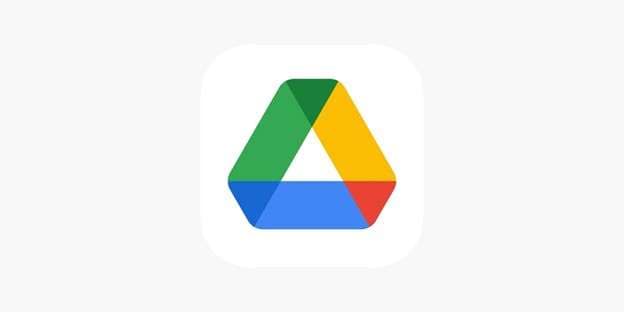
Key Features
- It provides 15 GB of free storage to all new users with no expiry date.
- The app keeps the history of changes you made to your files to revert them whenever needed.
- Google Drive integrates with WhatsApp to allow users to back up their messages and media files.
Pricing Plans and Free Plan Limitations
|
Plan |
Storage |
Price (USD) |
Free Plan Limitations |
| Free | 15 GB | $0 | 1. No additional benefits that come with Google One. 2. Doesn’t support backing up conversations on iOS devices. |
| Google One 100 GB | 100 GB | $1.99/month | |
| Google One 200 GB | 200 GB | $2.99/month | |
| Google One 2 TB | 2 TB | $9.99/month |
2. Dropbox
This is a decades-old personal data storage service that offers file synchronization across devices. With Smart Sync, users can access their files without taking up local storage. Dropbox also supports automatic camera uploads, making it convenient for backing up photos. Additionally, its File Requests feature enables collecting files from others even if they don’t have a Dropbox account. Besides, the Dropbox Paper tool enhances collaboration with real-time document editing.
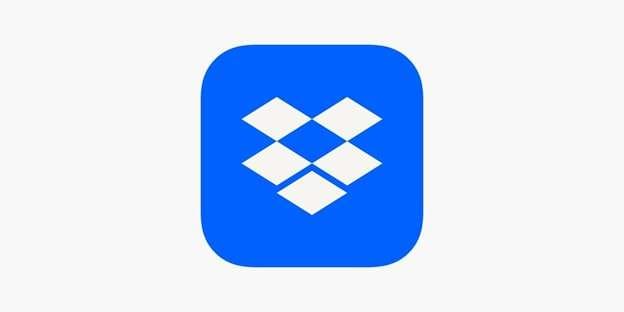
Key Features
- It provides advanced sharing controls and link expiration settings.
- Dropbox also allows users to edit and sign the documents created in the drive.
- The tool provides insights and metrics to tell you when another person sees your files.
Pricing Plans and Free Plan Limitations
|
Plan |
Storage |
Price (USD) |
Free Plan Limitations |
| Basic (Free) | 2 GB | $0 | 1. Limited storage with the free plan. 2. No offline folders on mobile. |
| Plus | 2 TB | US$11.99/month | |
| Essentials | 3 TB | US$19.99/month | |
| Business | Starts at 9 TB | US$18/user/month | |
| Business Plus | Starts at 15 TB | US$30/user/month |
3. OneDrive
Since it is a Microsoft service, it works best for Windows and desktop devices. This personal use cloud storage provides features like Personal Vault, which adds an extra layer of security with identity verification. Apart from that, you have the On-Demand Sync option, which enables users to view and edit files without downloading them. Additionally, real-time collaboration in Microsoft Office apps enables multiple users to edit documents simultaneously.
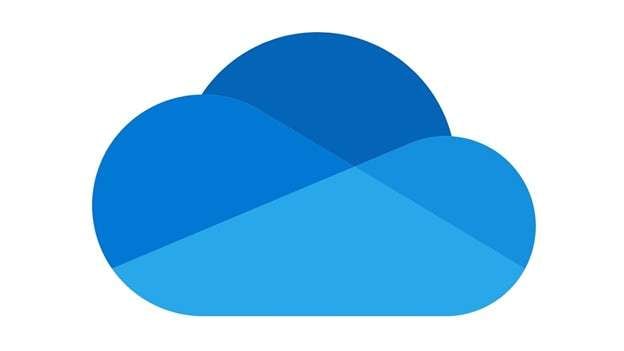
Key Features
- It syncs your Xbox data to ensure your games’ data and progress remain safe.
- The cloud storage service automatically uploads data from your device to the cloud.
- You can mark specific files to access them offline when the internet is not available.
Pricing Plans and Free Plan Limitations
|
Plan |
Storage |
Price (USD) |
Free Plan Limitations |
| Free | 5 GB | $0 | 1. Free storage is very limited. 2. The download and uploading speeds are slow. |
| Microsoft 365 Basic | 100 GB | $1.99/month | |
| Microsoft 365 Personal | 1 TB | $9.99/month | |
| Microsoft 365 Family | Up to 6 TB (1 TB per person) | $12.99/month |
4. iCloud Drive
This personal cloud storage drive is designed for Apple users and offers seamless device integration. iCloud allows automatic device backups to ensure your devices store essential data, including contacts, app data, and messages. Other than that, shared folders allow file collaboration and family sharing makes it easy to distribute storage among users. It is also integrated with Find My iPhone feature to help in lost device recovery.

Key Features
- iCloud Keychain service securely stores your passwords so you don’t lose them.
- This cloud service enables users to back up their WhatsApp conversations easily.
- Since it automatically backs up data, your files are always accessible throughout your devices.
Pricing Plans and Free Plan Limitations
|
Plan |
Storage |
Price (USD) |
Free Plan Limitations |
| Free | 5 GB | $0 | 1. Limited storage is not enough for full device backups. 2. You can’t backup your entire photo library. |
| iCloud+ 50GB | 50 GB | $0.99/month | |
| iCloud+ 200GB | 200 GB | $2.99/month | |
| iCloud+ 2TB | 2 TB | $10.99/month | |
| iCloud+ 6TB | 6 TB | $29.99/month | |
| iCloud+ 12TB | 12 TB | $69.99/month |
5. pCloud
pCloud is the best cloud for personal use for privacy-focused users as it emphasis more on security. It offers strong encryption, so only users with the authentication can access their files. In addition, its file versioning feature allows users to retrieve older document versions for up to 365 days. The built-in media player also lets users stream music and videos directly from storage.

Key Features
- Unlike most competitors, pCloud offers lifetime storage plans, eliminating monthly subscription fees.
- It lets users choose where they want to store their data, like European servers or American servers.
- The app’s document scanner can scan your invoices and receipts to preview their data.
Pricing Plans and Free Plan Limitations
|
Plan |
Storage |
Price (USD) |
Free Plan Limitations |
| Free | 10 GB | $0 | The limited storage is not integrated into mainstream apps. |
| Lite | 100 GB | $1.99/month | |
| Premium | 500 GB | $4.99/month | |
| Premium Plus | 2 TB | $9.99/month |
6. Sync.com
Sync is another personal cloud option for those who value their privacy, as it comes with encryption by default. Since it supports automatic backups and real-time syncing, you can access your files across all devices. Furthermore, its Vault feature allows users to store files in the cloud without syncing them to a device. Sharing links allows them to be protected with a password to add extra security.
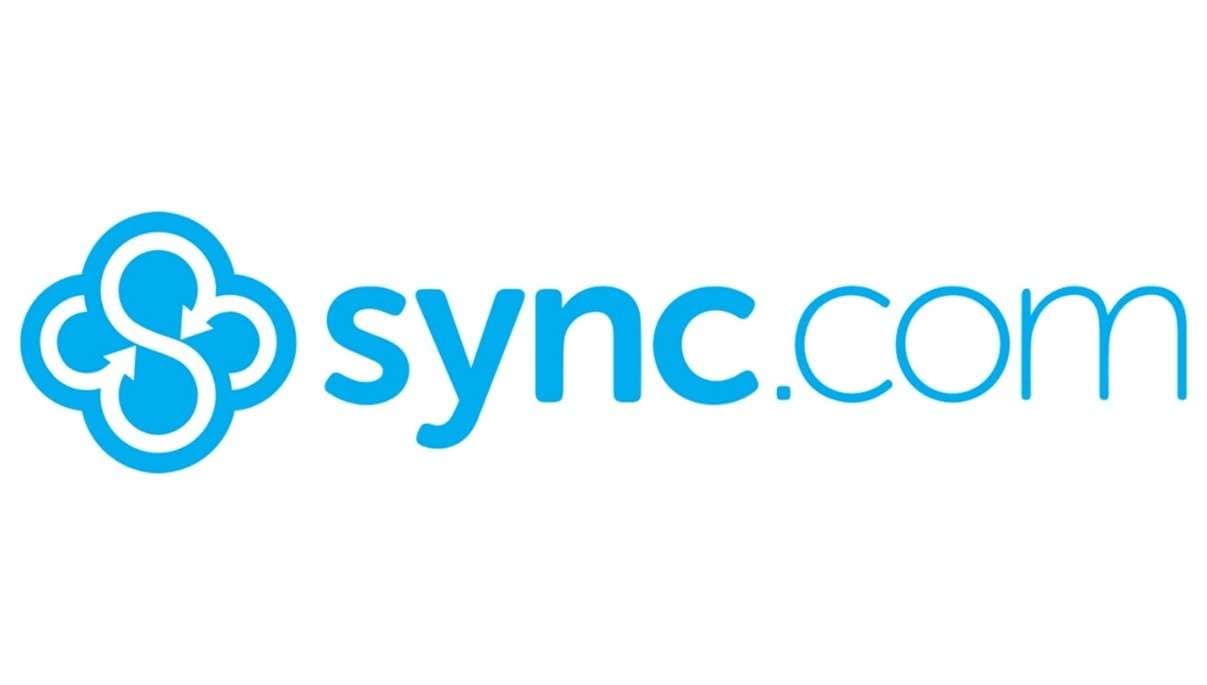
Key Features
- Its remote wipe functionality lets users delete cloud data from lost or stolen devices.
- Sync.com does not integrate with third-party apps, making it one of the most secure cloud solutions.
- Unlike other options, it provides an unlimited storage plan with no cap on data storage.
Pricing Plans and Free Plan Limitations
|
Plan |
Storage |
Price (USD) |
Free Plan Limitations |
| Free | 5 GB | $0 | The limited storage isn’t enough for everyday use. |
| Solo Basic | 2 TB | $8 | |
| Solo Professional | 6 TB | $20 | |
| Teams Standard (per user) | 1 TB | $6 | |
| Teams+ Unlimited (per user) | Unlimited Storage | $15 |
7. MEGA
MEGA is best known for its generous 20GB of free storage and strong security measures. The personal cloud storage drive uses strong encryption to ensure not even the tool can see what’s inside your files. Additionally, the MEGA Chat feature allows encrypted messaging and file sharing between the platform users. Besides, file versioning and recovery features help users retrieve their lost or modified documents.

Key Features
- It has two-factor authentication that enhances account security.
- MEGA’s browser extensions improve download and upload speeds.
- With mobile and desktop apps, users can sync files across devices with end-to-end encryption.
Pricing Plans and Free Plan Limitations
|
Plan |
Storage |
Price (USD) |
Free Plan Limitations |
| Free | 20 GB | $0 | It allows limited downloads at a specific time. |
| Pro I | 2 TB | $10.84/month | |
| Pro II | 8 TB | $21.69/month | |
| Pro III | 16 TB | $32.53/month |
8. Box
For people looking for a personal cloud storage drive that is also focused on business, Box is an excellent option. With robust team collaboration tools, it supports granular user permissions, ensuring secure access control. Furthermore, the Box Notes feature allows document editing and team collaboration to streamline business projects. Since it is focused more on businesses, it has enterprise-grade security that is compliant with HIPAA and GDPR standards.

Key Features
- Box integrates with Microsoft and Google Workspaces, which makes it a powerful option for professionals.
- It comes with AI features that allow summarize documents and ask questions related to their content.
- The platform also provides APIs and SDKs to create personalized technology stacks.
Pricing Plans and Free Plan Limitations
|
Plan |
Storage |
Price (USD) |
Free Plan Limitations |
| Free (Individual) | 10 GB | $0 | Lacks advanced collaboration features. |
| Personal Pro | 100 GB | $16/month | |
| Starter (per person) | 100 GB | $8/month | |
| Business (per person) | Unlimited | $24/month | |
| Business Plus (per person) | Unlimited | $39/month | |
| Enterprise (per person) | Unlimited | $54/month |
9. iDrive
This personal cloud data storage specializes in comprehensive data backup rather than just online storage. iDrive supports continuous data protection while also backing up file changes in real-time. Additionally, its iDrive Express service allows users to backup or restore large amounts of data via a physical hard drive shipment. Apart from that, the True Archiving feature ensures files are never deleted from the cloud unless manually removed.

Key Features
- Multiple device backups let users store data from various computers and smartphones under one account.
- iDrive also allows users to back up their Dropbox data to this service’s cloud storage.
- It lets you create, edit, or share Office documents directly within the cloud drive.
Pricing Plans and Free Plan Limitations
|
Plan |
Storage |
Price (USD) |
Free Plan Limitations |
| Free Basic | 10 GB | $0 | You don’t get IDrive Express with the free version. |
| Personal | 5 TB | $9.95/month | |
| Team | 5 TB | $9.95/month | |
| Business | 1.25 TB | $49.95/month/unlimited users |
10. Tresorit
This is another personal cloud storage that is famous because it puts more emphasis on security with military-grade encryption. Tresorit comes with features like Remote wipe capabilities that allow users to erase data from stolen or lost devices. Since its infrastructure is hosted in Switzerland, it ensures strict data privacy laws of Europe are followed. While more expensive than competitors, its security features justify the pricing.
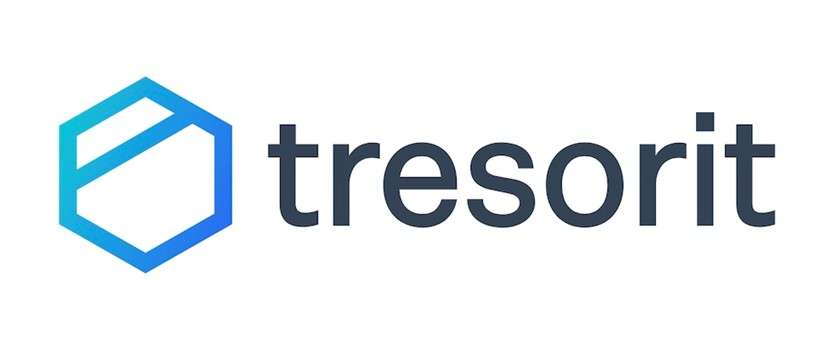
Key Features
- Its Data Room collaboration feature ensures high confidentiality so only the allowed partners can access your data.
- Users can encrypt their entire email content and add secure links using this cloud storage service.
- You can get its eSign add-on to add digital signatures to your files to make them legally binding.
Pricing Plans and Free Plan Limitations
|
Plan |
Storage |
Price (USD) |
Free Plan Limitations |
| Free | 3 GB | $0 | Very little space and 500 MB maximum file size limit. |
| Personal Lite | 50 GB | $5.99/month | |
| Personal Essential | 1 TB | $13.99/month | |
| Personal Pro | 4 TB | $33.99/month | |
| Business (per user) | 2 TB | $24/month | |
| Professional (per user) | 4 TB | $33.99/month |
Part 3. Tips for Managing Data Efficiently After Choosing a Personal Cloud Storage Service
Once you purchase any of the above personal cloud storage device options, you will be able to store your data securely. While uploading your data, make sure to follow the given tips to get maximum benefit from your cloud storage:
- Organize Folders: Storing all your files in one place can quickly become messy and confusing. Therefore, you should create separate folders for different categories, like work and personal files, to easily find what you need.
- Enable Authentication: You should not just use a simple password to protect your online storage drive. Thus, add another layer of protection by utilizing the two-factor authentication offered by these services.
- Regularly Backup: Users’ files can get accidentally deleted or lost due to unexpected issues. To avoid this issue, you should schedule automatic backups of your files.
- Utilize File Versioning: Users often lose their data by overwriting or deleting an important file. Hence, it is recommended always to use your personal cloud's File Versioning feature to restore older document versions.
- Monitor Usage: These online storage drives can fill up quickly, especially when they automatically back up your data. So, checking your storage usage regularly helps you remove unnecessary files and stay within your limits.
Pro Tip. Recovering Lost or Deleted Google Drive Files With Dr.Fone – Data Recovery (Android)
Although it is very rare, you can still lose your data stored in your personal cloud storage due to accidental deletion or other reasons. Since this lost data can contain important files, it becomes very important to restore it using any possible solution. For this, our recommended solution is Dr.Fone - Data Recovery (Android), which allows the retrieval of lost data from Google Drive.
This advanced tool has the highest recovery rate in the industry and enables users to restore their lost media and conversations from over 6000 devices. Primarily built for Android, it also supports detailed recovery of data from Google Drive that is lost due to synchronization issues. You can especially use it to recover your WhatsApp backups that were stored in this cloud storage.
Before saving the recovered files, you can preview them to ensure their content is visible and accessible. In addition to being desktop software, Dr.Fone is accessible as a mobile application to allow quick data recovery. You can learn how to use it to restore your data from a personal cloud data storage with these steps:

Dr.Fone - Data Recovery (Android)
Recovering Lost or Deleted Google Drive Files With Dr.Fone
- Recover Android data by scanning your Android phone & tablet directly.
- Preview and selectively recover what you want from your Android phone & tablet.
- Supports various file types, including WhatsApp, Messages & Contacts & Photos & Videos & Audio & Document.
- Supports 6000+ Android Device Models & Various Android OS.
Step 1. Launch the Tool and Select Data Recovery Feature
Open this robust data recovery software and click the “Data Recovery” feature after going to the “Toolbox” tab to start the process. Next, users have to choose the “Android” option to continue with the recovery procedure.

Step 2. Select Google Drive Option and Log Into Your Account
Now, select the “Recover Google Drive Data” option from the data recovery options and press “Sign in” to log into your account.
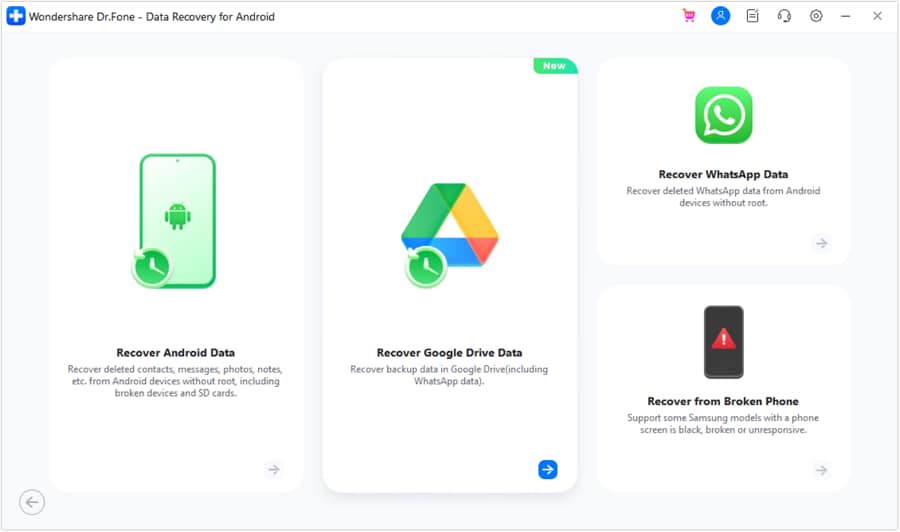
Step 3. Choose Data Recover Option and Select Your Files
Once you are logged into your account, click the “Recover Device Data” option. Afterward, you have to select the data types that you need to restore and press the “Download” button.
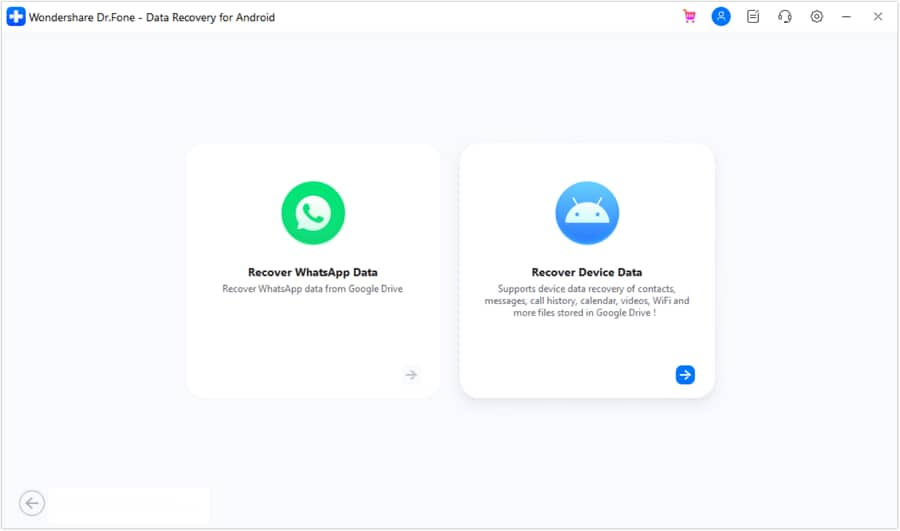
Step 4. Save or Print the Desired Files
Here, access the recovered files after they are downloaded from the left panel and select the data you want to save. Complete the recovery process by pressing the “Recover” button or use the “Printer” icon to print out the specific data types.
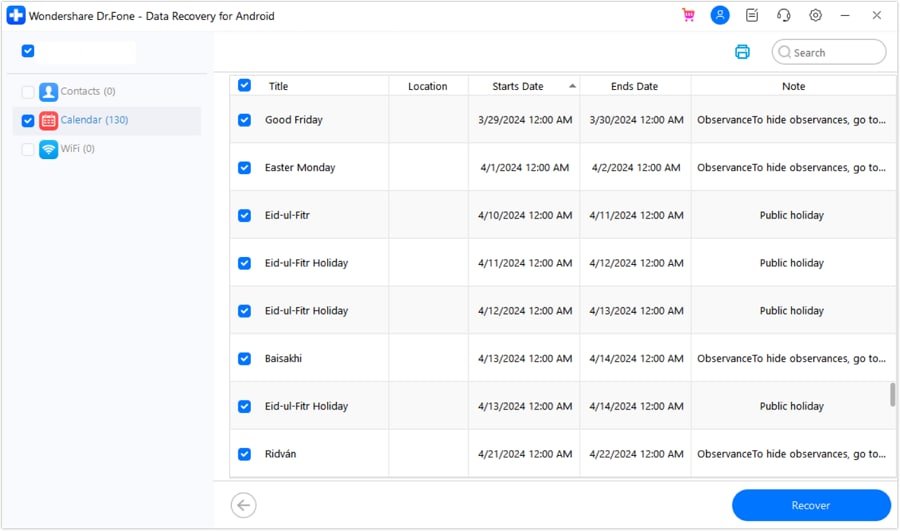
Break Free from Data Overload
Are you tired of running out of storage space on your devices? Do you struggle to keep your digital life organized? You're not alone. With the constant influx of new data, it's easy to feel overwhelmed. But what if you could easily identify and remove unnecessary files, freeing up valuable storage space and improving your device's performance?
Dr.Fone Smart Clean for iOS is an innovative feature that helps you take control of your digital life. By analyzing your data and identifying areas for improvement, Smart Clean:
Dr.Fone App - Smart Clean (iOS)
1-Click iPhone Storage Cleanup: Free Up Space Effortlessly
- Smart scan for albums, contacts, and calendars.
- Clean duplicate screenshots, photos/videos, contacts, and expired calendars.
- Choose items to clean freely.
- Fast & user-friendly.
With Smart Clean, you can break free from data overload and enjoy a more organized, more streamlined digital life. Try it today and experience the freedom to focus on what matters most!
Conclusion
To sum up, since there are many options out there, you need to consider your specific needs to purchase the best cloud storage for personal use. With options like Google Drive and Dropbox, you can enjoy additional workspace integrations along with cloud storage.
If you go with Google Drive, you can face data loss issues due to syncing problems. That’s why it is recommended to use Dr.Fone - Data Recovery (Android), as it provides extensive file retrieval features for mobiles and cloud storage.
4,624,541 people have downloaded it
Android Recover
- Recover Apps
- 1. Data Recovery Software for Android
- 2. Top 4 Android Data Recovery Tools
- 3. Restore Deleted Files on Android
- 4. Coolmuster Android Data Recovery
- 5. Guide of Disk Drill for Android
- 6. Android Data Recovery Software
- 7. Gihosoft Android Data Recovery
- 8. Jihosoft Android Phone Recovery
- 9. Minitool Android Mobile Recovery
- 10. Recover Android Data from Fucosoft
- 11. Best Mobile Forensics Tools to Recover Data
- 12. PhotoRec Review
- 13. FoneDog Toolkit
- 14. TWRP Recovery
- Contacts Recover
- 1. Recover Contacts from Stolen phone
- 2. Recover Contacts from Android
- 3. Retrieve Contacts Without Backup
- Files Recover
- 1. Recover Files from Internal Memory
- 2. Recover Miscellaneous Files
- 3. Recover Android's Hidden Files
- 4. Recover Deleted Files from Android
- 4. Recover Deleted Files Without Root
- 5. Recover Files from SD Card
- 6. Undelete Files on Android
- Messages Recover
- Music/Videos Recover
- Photos Recover
- 1. DiskDigger Photo Recover Review
- 2. Recover Deleted Photos from Android
- 3. Recover Photo from Internal Storage
- 4. Recover Photos from Lost Phone
- 5. Restore Android Deleted Photos
- Broken Android Recover
- 1. View Files from Broken Phone Screen
- 2. Recover Data from Dead Phone
- 3. Recover Contacts with Broken Screen
- 4. Recover Text Messages from Android
- 5. Recover Data from Internal Memory
- Social Apps Recover
- 1. Recover Facebook Messages
- 2. Recover WhatsApp Messages
- 3. Recover WhatsApp Messages
- 4. Restore Deleted WhatsApp Messages
- Android Recover Tips
- 1. SD Card Recovery Tools
- 2. Fix Recovery Mode Not Working
- 3. Enter Recovery Mode on Android
- 4. Recover Calendar from Android
- 5. Recover Deleted Call Log on Android
- 6. Clear Cache Partition
- 7. Repair a USB Stick
- 8. USB Repair Tools
- Cloud Storage Tips
- ● Manage/transfer/recover data
- ● Unlock screen/activate/FRP lock
- ● Fix most iOS and Android issues
- Recover Now Recover Now Recover Now



















Daisy Raines
staff Editor