
Windows 10 Product Key: What Is It and How to Find It on Your Computer?
Oct 24, 2025 • Filed to: Device Data Management • Proven solutions
Dr.Fone Basic:
Better Control for Your Phone
Manage, transfer, back up, restore, and mirror your device
When setting up or reinstalling Windows OS, a small but vital detail causes confusion. That is the Windows 10 product key and its role in this whole operation. While it may sound complex, this key is simply a unique code that proves the copy of the OS is genuine. Without it, you can face limitations or even lose access to a lot of core updates.
Many users are unsure where to find this key or whether it is even needed. That is because modern computers often come with Windows pre-installed, and the product key isn't always visible. Therefore, this guide will walk you through everything in simple language to make things easier. You'll also learn what a Windows 10 product key actually is and how to find it on your computer using safe methods.

- Part 1. What Is a Windows 10 Product Key & Can You Use a Computer Without It?
- Part 2. Is it Possible to Get a New Windows 10 License Key?
- Part 3. Where to Find Windows 10 Pro Product Key on Your PC?
- Part 4. Win 10 Pro Activation Key: How To Activate Your Windows 10
- Part 5. Can You Get Windows 10 Product Key Free? Some Available Free Keys

- Pro Tip: Want to Fix, Manage, or Move Phone Data in One Click? Use Dr.Fone
Part 1. What Is a Windows 10 Product Key & Can You Use a Computer Without It?
Before diving into how to locate it, understanding it a bit more is vital. That’ll help you figure out if your computer can run without it. At its simplest, a Windows 10 key is a 25-character code used to activate a copy of Windows OS. This activation simply lets Microsoft know that your version is the real deal, not a fake. You will find it in this sort of format: “XXXXX-XXXXX-XXXXX-XXXXX-XXXXX.”
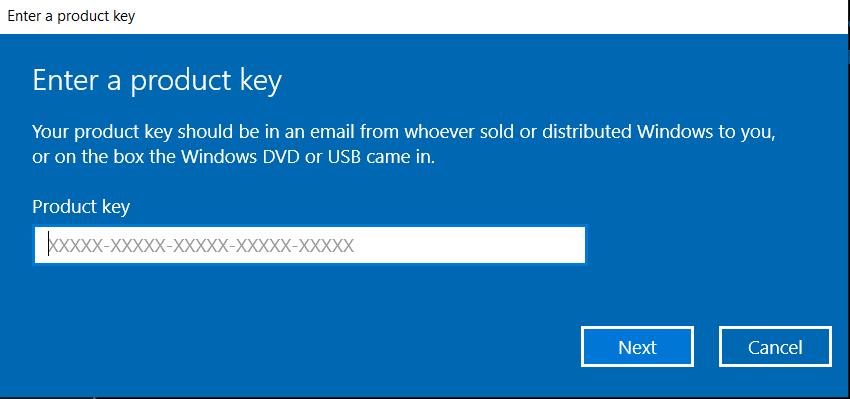
Now, what if you skip entering the product key? Windows 10 still works without it, at least for a while. Most features will function normally, but a watermark on the screen will appear to remind you of the OS activation. You will also be unable to personalize your desktop fully, and some updates may be restricted over time. While it’s possible to continue without the key, activating Windows ensures full access.
Part 2. Is it Possible to get a New Windows 10 License Key?
The answer to the question can be complex, as you cannot buy a new license officially. Microsoft has stopped selling Windows 10 through its main store and partner platforms. The reason for this change is that the support for this OS will end in October 2025, meaning no more updates. That said, a lot of other marketplaces still do offer Windows 10 license keys.
Plus, you can also ask for a new key if you have already purchased a copy but have lost it. Furthermore, some organizations or enterprise setups also maintain license inventories for internal use. However, for everyday users, the opportunity to obtain a brand-new Windows 10 key directly has effectively passed.
Part 3. Where to Find Windows 10 Pro Product Key on Your PC?
With a much better idea of this key, the next step is to figure out where to locate the one that might already be tied to your device. Described in detail below are three simple and safe ways to check the Windows 10 product key in a matter of seconds:
Way 1. Use Command Prompt
A really quick way to check if the Windows 10 Pro product key is still accessible is through the native CMD tool. It doesn’t require any downloads and works instantly while being fully safe to use. Although this method doesn’t always show the full key in every case, it’s a good first step. Utilize the following steps to know the product key of the OS currently running on your PC:
Step 1. Look for the “cmd” in the Windows search bar on your computer and select “Run as administrator” from the results. Once Command Prompt has launched with admin privileges, run the following command to proceed:
“Wmic path softwarelicensingservice get OA3xOriginalProductKey”
Step 2. Here, wait for the command execution to happen, and the Windows 10 product key will appear on the screen. That is only if it is stored in the system’s BIOS or firmware.
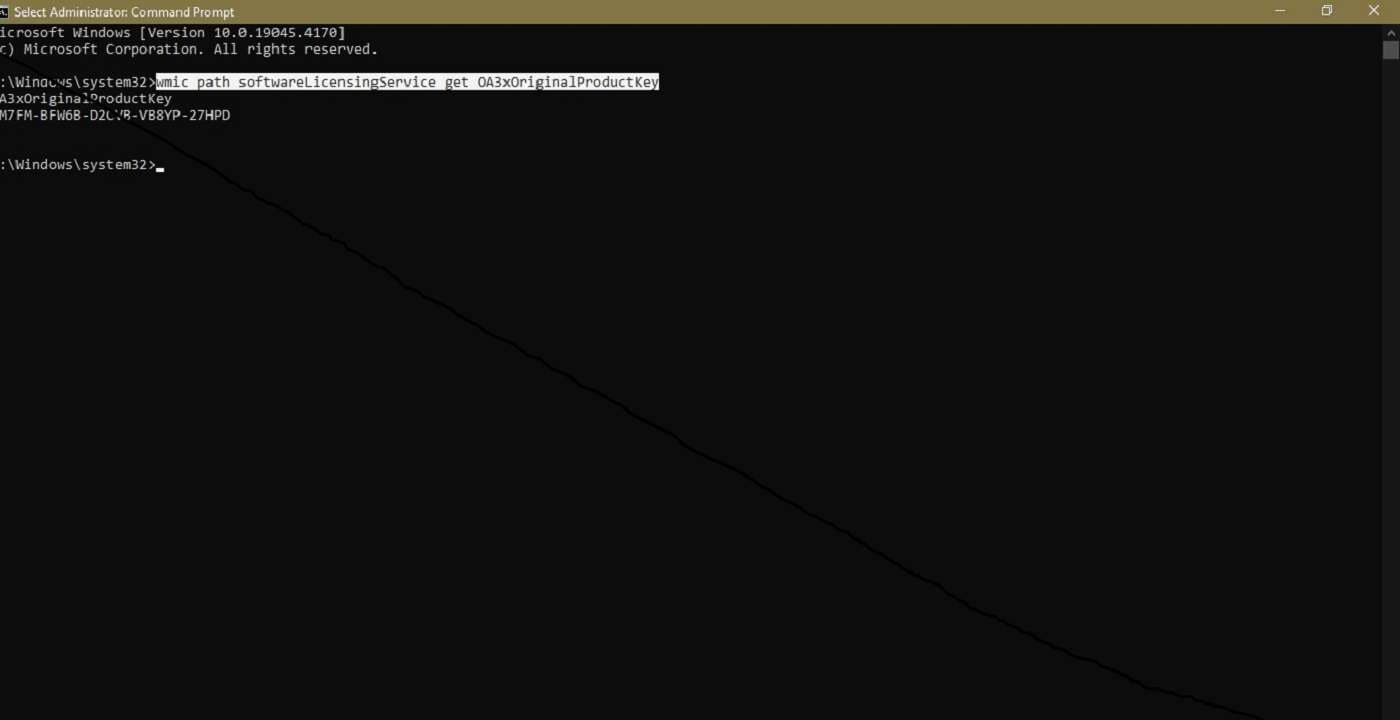
Way 2. Employ Windows PowerShell
When the Command Prompt method doesn’t work for you, another native option you can try is PowerShell. This tool is like CMD in functionality, but slightly more advanced. Hence, it offers another possible way to check for your Windows 10 Pro key. While not guaranteed to show the key on every system, it’s still worth a try. For systems activated through firmware or a digital license, follow these steps:
Step 1. Begin by accessing the Windows Power menu via the “Win + X” keys. From the available choices, click the “Windows PowerShell (Admin)” to run this command line utility and enter the following command:
Powershell “(Get-WmiObject -query ‘select from SoftwareLicensingService’).OA3xOriginalProductKey”
Step 2. Following that, hit the “Enter” key to execute the entered instruction and let the system process it. The result will show the Windows 10 license key on the screen if the system has the key stored in the BIOS.
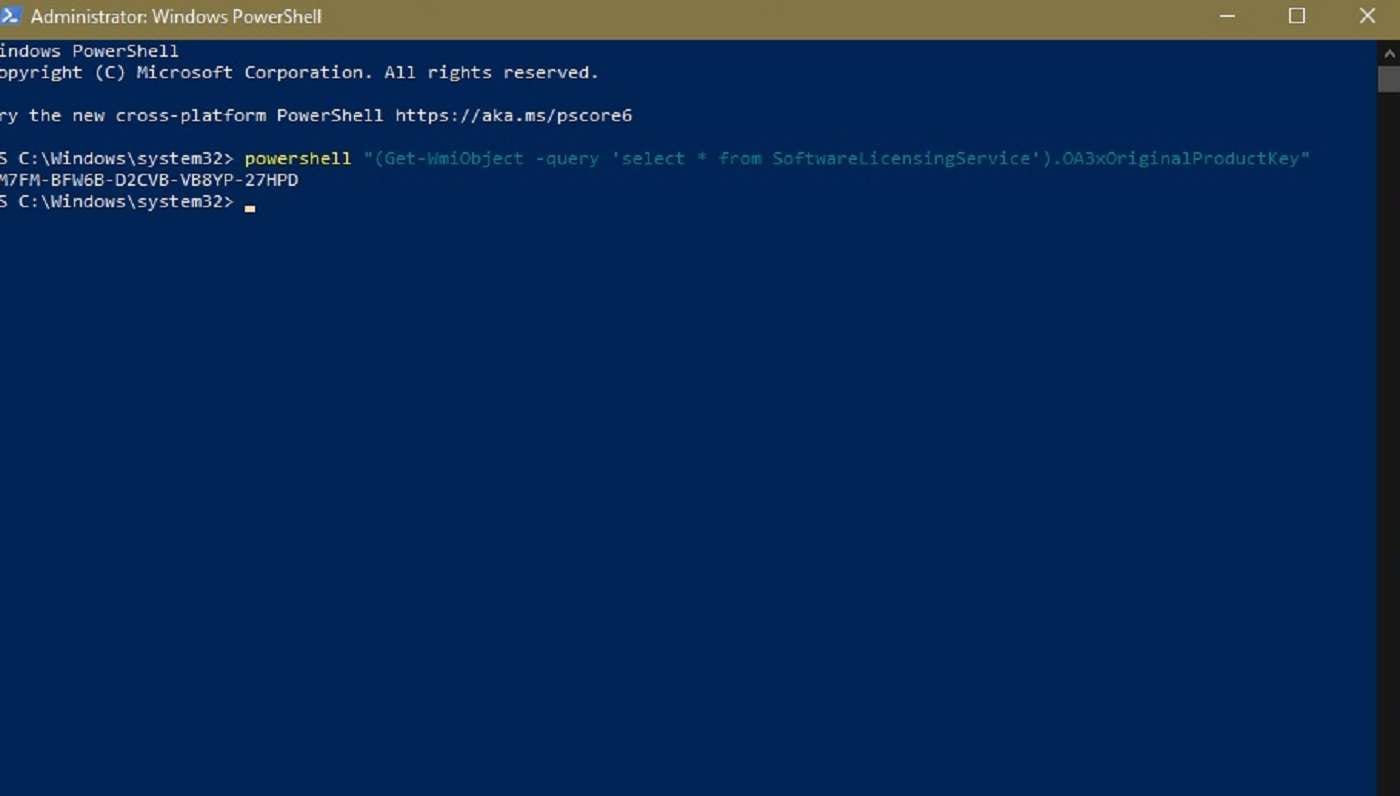
Way 3. Locate in the Windows Registry
Another handy but a bit complex approach to get your hands on the Windows product key is to look inside the Windows Registry. This part of the system stores important configuration data. In some cases, it includes a partially encrypted version of your OS product key. When opting for this technique, be very careful, as you can end up damaging core files. Utilize the following guide to get the product key:
Step 1. Get the Run function of your PC going via the “Win + R” keys and enter “regedit” to access the Windows Registry. Here, make your way to the “Software” section to access the “Microsoft” folder to proceed.
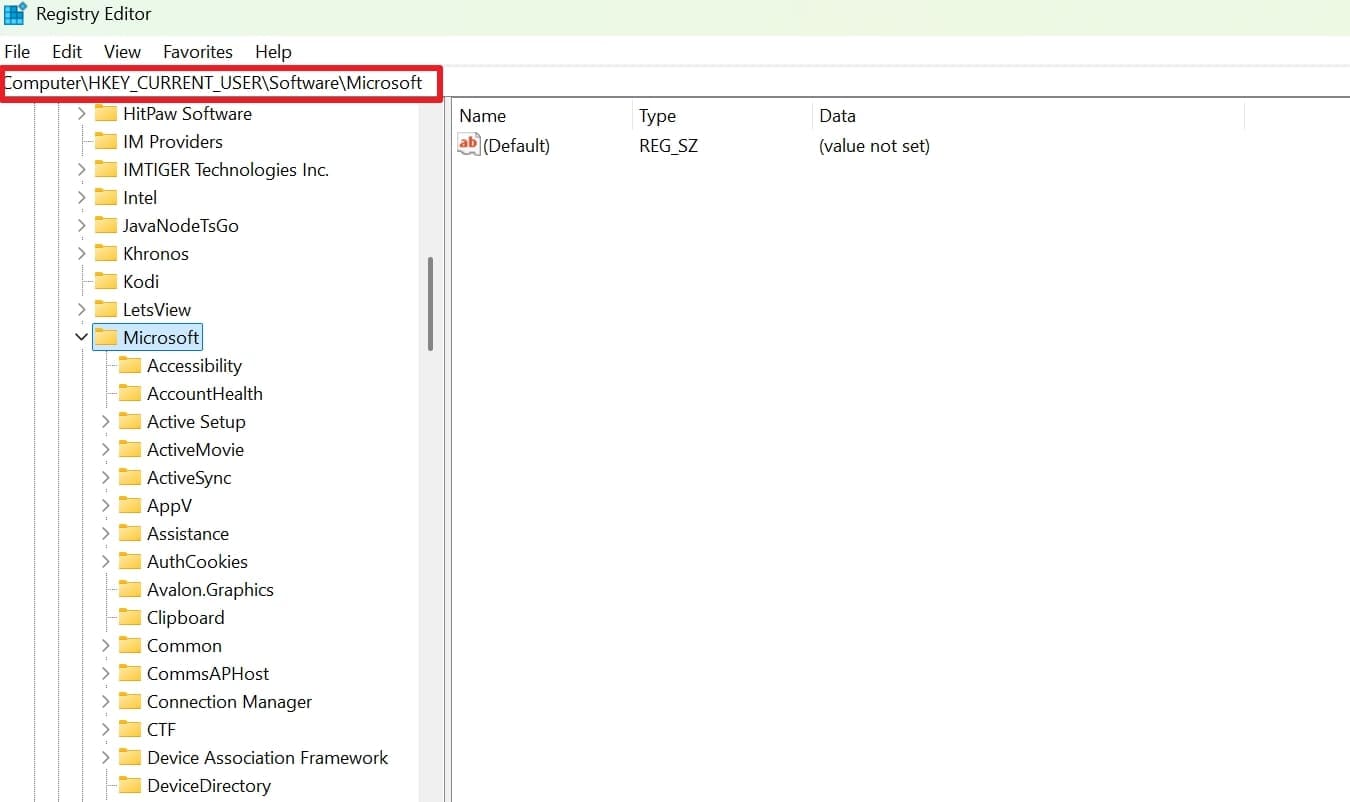
Step 2. Within this folder, move to “Windows NT” and opt for the “CurrentVersion” option. On the following screen, locate the “BackupProductKeyDefault” file in the “SoftwareProtectionPlatform” folder.
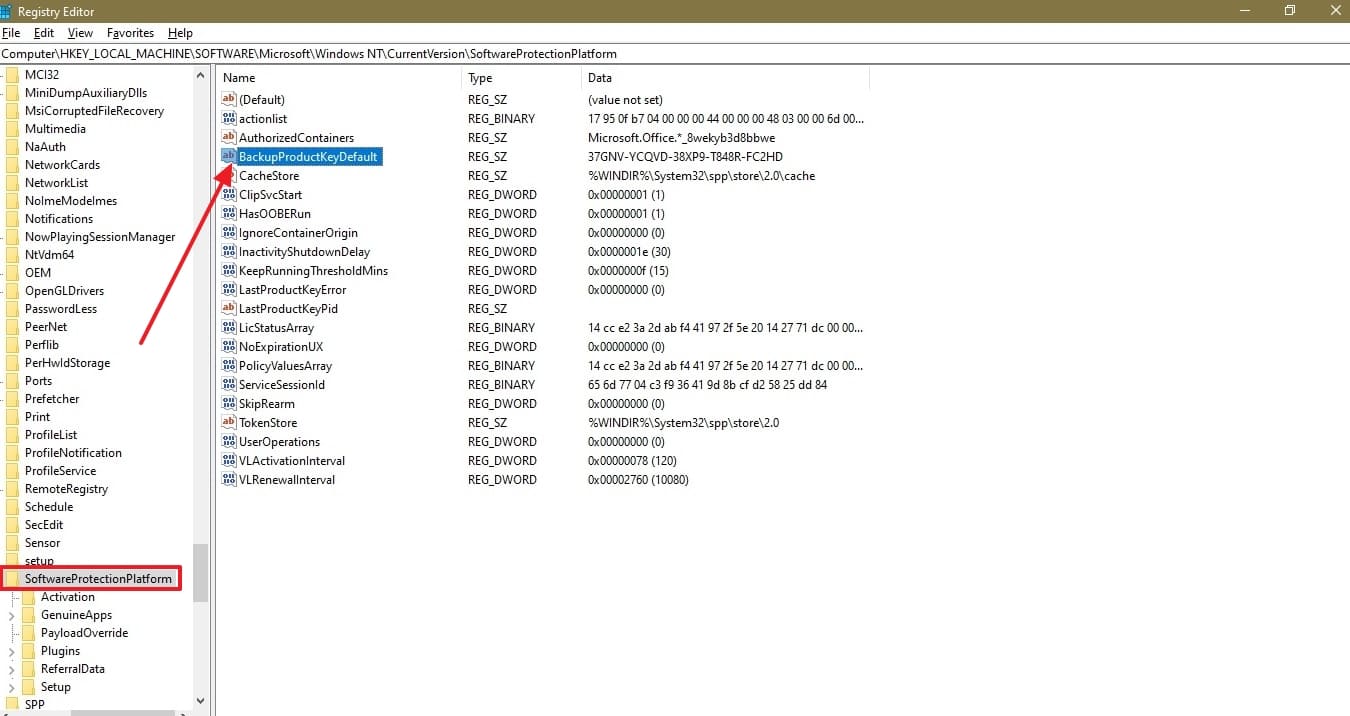
Step 3. After finding this entry, double-click it to access the 25-digit product key. Lastly, store the targeted key somewhere else so you do not have to browse registry files again.
Part 4. Win 10 Pro Activation Key: How To Activate Your Windows 10
Finding the license key on the PC usually means the OS copy running is a fully valid one. When you cannot locate it using any of the given methods, a likely reason is that you are on an unofficial version. Here, you can get a proper Windows 10 software key and manually activate your OS copy to get full benefits and updates.
The process to do so is straightforward and doesn’t require any sort of advanced knowledge. The following are the steps to manually enter the activation key and complete the process using your system settings:
Step 1. Commence the task by utilizing the “Win + I” keys to access the Windows Settings and move to the “Update & Security” section. Following that, access the “Activation” tab from the left side and opt for the “Change Product Key” button.
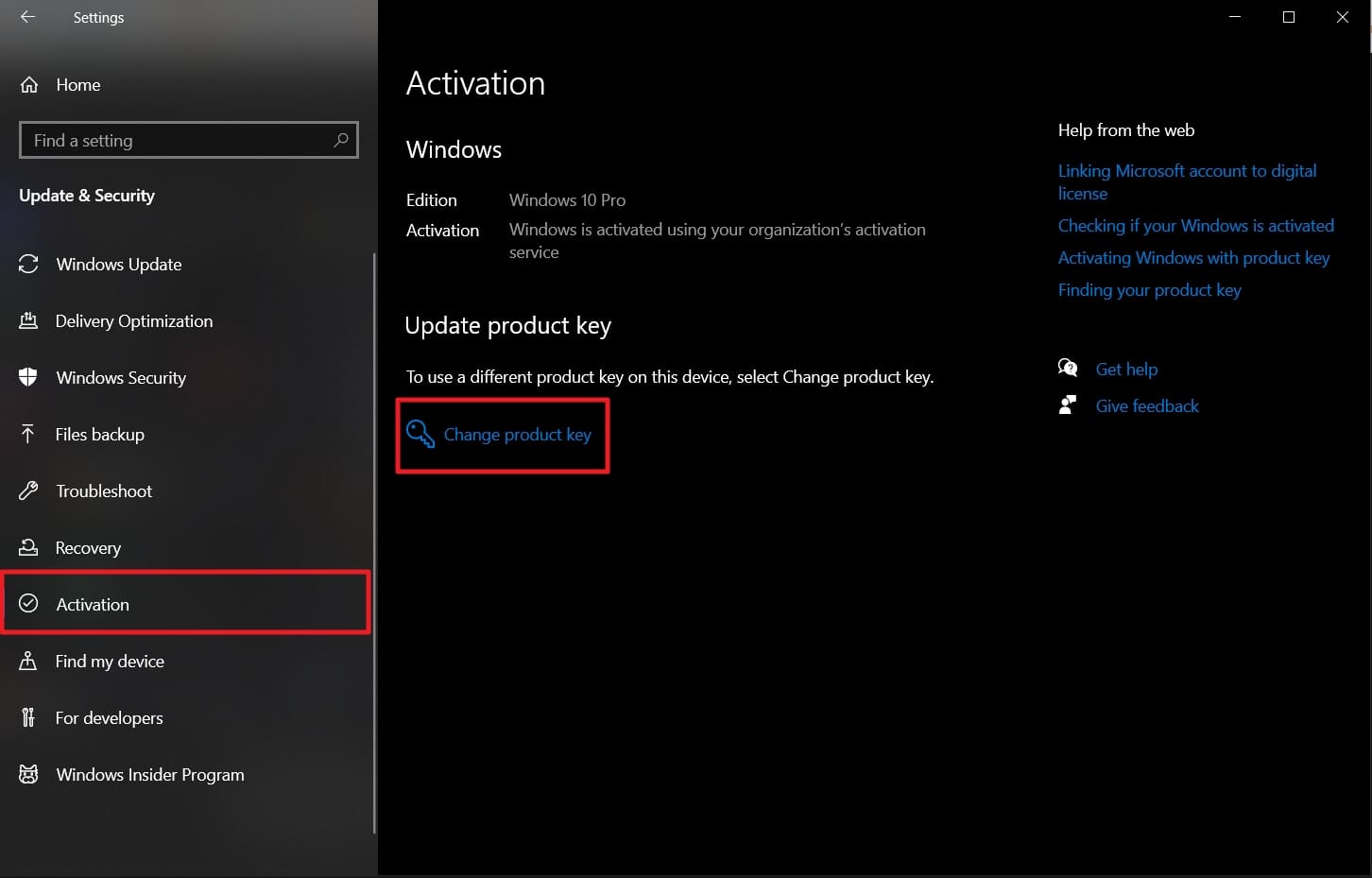
Step 2. It will open up an “Enter a Product Key” window where you need to enter the 25-digit sequence in the “product key” field. Following that, hit the “Next” button and utilize “Activate” to conclude this operation.
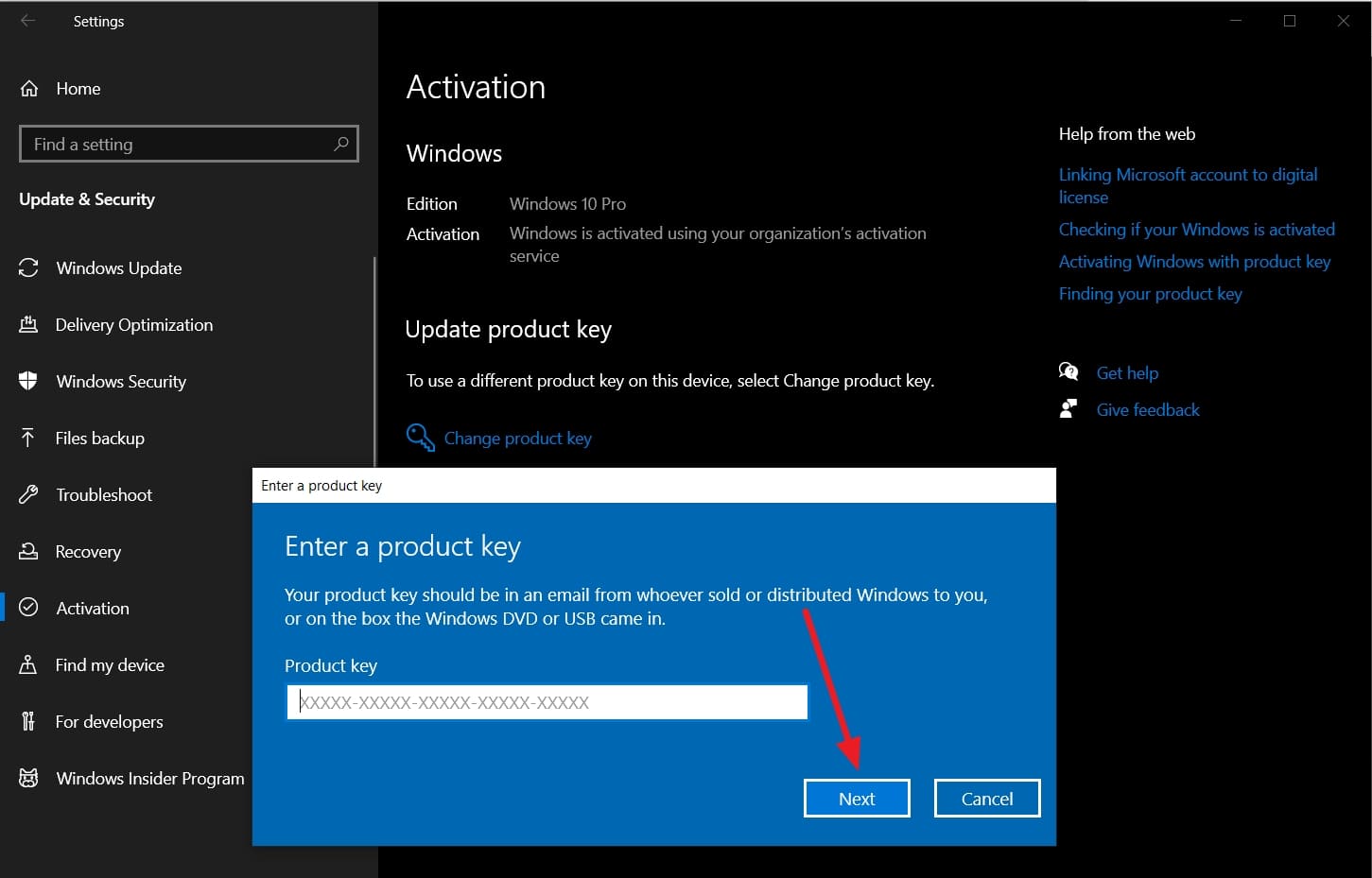
Part 5. Can You Get Windows 10 Product Key Free? Some Available Free Keys
After learning how to locate and activate a product key, the next question many users ask is whether they can get it for free. It is easy to get tempted to use one of the many websites and forums that have working keys. This is particularly true when you are merely testing or reinstalling Windows in an older machine.
No, you cannot receive a lifetime Windows 10 product key free of charge, directly from Microsoft. However, there are temporary or generic keys and sites that publicly post for testing or non-commercial use. These free keys don't necessarily activate your system permanently, but can let you use the full feature for a while. The following are some sites that offer free license keys and some actual keys, for example:
- archive.org
- github.com
- pastebin.com
- Forums like Reddit r/GetComputerHelp
- Tech blogs and YouTube tutorial channels
Some Common Windows 10 Keys
- Windows 10 Pro: VK7JG-NPHTM-C97JM-9MPGT-3V66T
- Windows 10 Home: TX9XD-98N7V-6WMQ6-BX7FG-H8Q99
- Windows 10 Education: YNMGQ-8RYV3-4PGQ3-C8XTP-7CFBY
- Windows 10 Enterprise: NPPR9-FWDCX-D2C8J-H872K-2YT43
Pro Tip: Want to Fix, Manage, or Move Phone Data in One Click? Use Dr.Fone
A lot of smartphone users face issues regularly and end up making the situation worse by trying random solutions. This is where Wondershare Dr.Fone comes in with a veritable collection of mobile utility solutions, proven internationally to streamline even the most difficult smartphone problems. It is constructed for those interested in having complete control of their mobile experience, independent of complex tools and tech support.
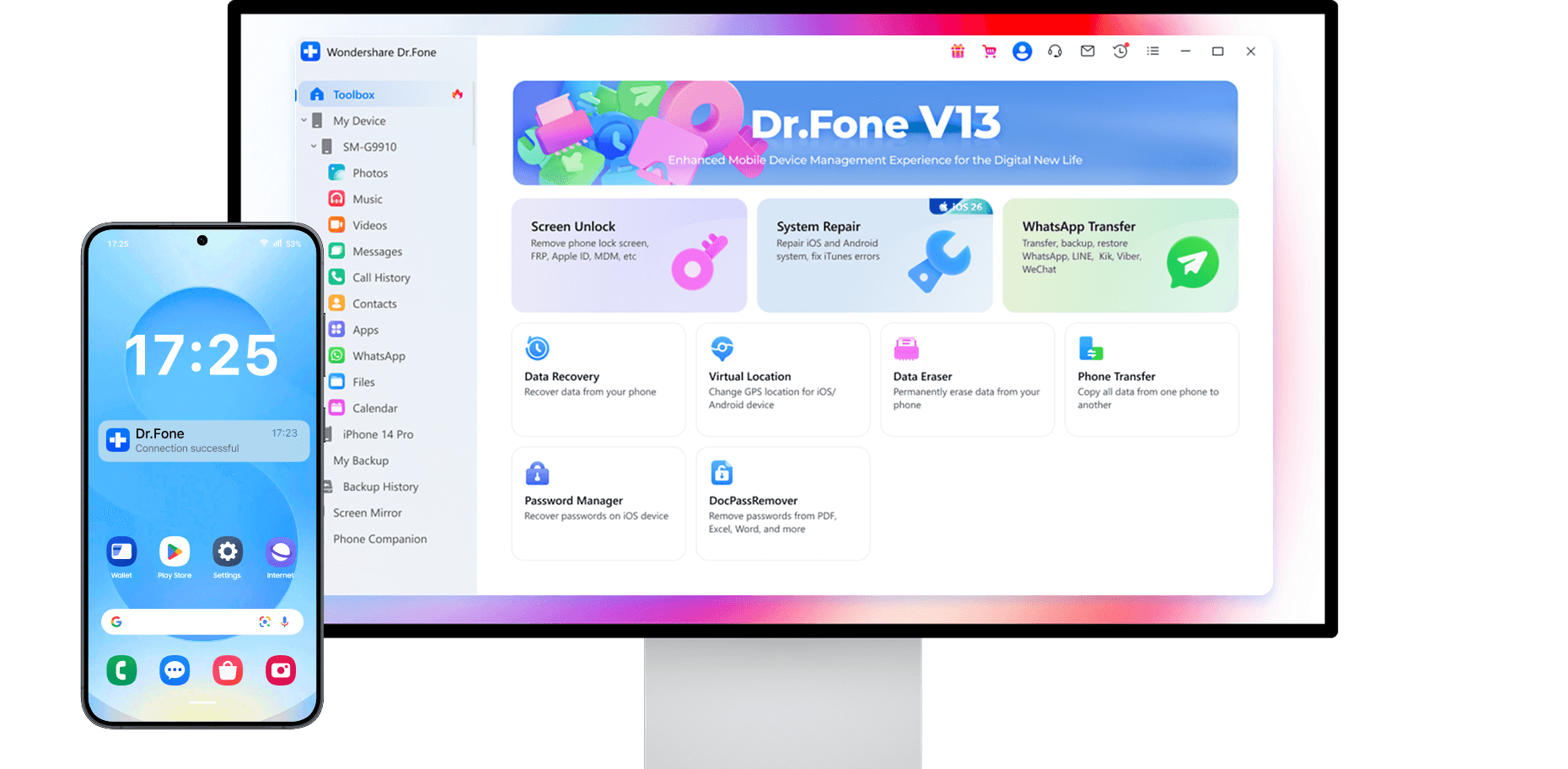
Its strength lies in simplifying processes like secure file erasure and mirroring your phone to a computer. From managing SIM unlocks and working across different brands and software versions, Dr.Fone is an excellent choice. The program even includes tools to export WhatsApp data across platforms without any issues. In short, it's a digital bridge between your smartphone and what you need it to do.

Wondershare Dr.Fone
One-Stop Solution to Manage and Transfer Data on Android Phone
- Transfer files between Android and computer, including contacts, photos, music, SMS, and more.
- Manage, export/import your music, photos, videos, contacts, SMS, Apps, etc.
- Transfer iTunes to Android (vice versa).
- Manage your Android device on the computer.
- Fully compatible with the newest Android OS.
Key Functions Offered by Dr.Fone for Mobile Management
- Content Transfer Across Platforms: Move contacts, texts, and media in minutes across platforms between iOS and Android, with a success rate of over 95%.
- Data Security for Social Apps: Backup and restore messages and attachments from apps like WhatsApp, LINE, Viber, and WeChat securely using your computer.
- System Repair Without Harming the Phone: Fix stuck Apple logo, black screen, or iOS/Android errors while keeping the integrity of your mobile intact and ensuring no malware risks.
- Unlock Forgotten Device Passwords: Bypass screen locks, Face ID, or fingerprint restrictions when locked out of your device without needing any sort of prerequisites.
- Backup & Restore in One Click: Safely back up your full phone on your local machine and restore it later selectively to any device, without needing iTunes or any type of cloud login.
Conclusion
In short, it does not have to be complicated to find or control your Windows 10 product key. The process of getting it out of your PC and finally activating it is easy with the right guidance. While new keys are no longer sold, valid ones still exist.
Similarly, tools like Wondershare Dr.Fone make mobile device management just as effortless. Everything covered here should make you fully equipped to handle Windows 10.
4,624,541 people have downloaded it
Dr.Fone Basic:
Better Control for Your Phone
Manage, transfer, back up, restore, and mirror your device
Android Manage
- Android to iTunes/iCloud
- Android to Mac
- 1. Transfer Data from Android to Mac
- 2. Transfer Videos from Android to Mac
- 3. Transfer Files from Android to Mac
- 4. Connect Android with Mac
- 5. Transfer Photos from Android to Mac
- 6. Sync Android with Mac OS X
- Android to PC
- 1. Transfer Files Using USB Cable
- 2. Share Apps for Android to PC
- 3. Transfer Photos to Windows 10
- 4. Transfer Contacts to PC
- 5. Transfer Photos from Android
- 6. Transfer Files from Android to PC
- 7. Backup and Transfer SMS
- 8. Transfer Photos from Android to PC
- 9. Transfer Videos from Phone to Computer
- 10. Best MoboRobo Alternative to Manage and Transfer Data
- iCloud to Android
- 1. Tips to Sync Data to Android
- 2. Set Up iCloud Account on Android
- 3. Transfer iCloud Contacts
- 4. Transfer iCloud Photos to Android
- iTunes to Android
- 1. Transfer iTunes Audio Books
- 2. Sync iTunes Music with Google Play
- 3. Copy iTunes Playlists to Hard Drive
- 4. Transfer Music from iTunes
- Mac to Android
- 1. Transfer Files from Mac to Android
- 2. Send Files from Mac to Android
- 3. Transfer Music from Mac
- 4. Transfer Photos from Mac
- PC to Android
- 1. Transfer Files to Android Wi-Fi
- 2. Transfer Pictures from Computer
- 3. Transfer Files from PC to Android
- 4. Transfer data from Acer device
- Manage Tips
- ● Manage/transfer/recover data
- ● Unlock screen/activate/FRP lock
- ● Fix most iOS and Android issues
- Manage Now Manage Now Manage Now



















Daisy Raines
staff Editor