Quick Fixes of Apple Music Song Is Not Available in Country or Region
Jul 12, 2024 • Filed to: Mobile Repair Solutions • Proven solutions
Apple Music has been an exceptional feature provided by Apple on their devices. It presents some of the most outstanding music experiences without letting the user download any third-party service for operation. Although it is connected to the Apple ID, the user experience and interface have proven relatively easy to work with. However, one major issue with Apple Music is it is available in the country or region.
For this article, we will review some of the top-notch solutions that can be used to resolve Apple Music songs unavailable in the region. These solutions are pretty easy to work with, offering a remedy in conditions where Apple Music is showing unavailability in the region.

- Part 1: Why are Some Songs Not Available on Apple Music Anymore?
- 1. Bugs in Apple Music or iTunes
- 2. Does Not Match the Song to the Database
- 3. License Regulations for the Song
- 4. Song Is Updated to New Version on Apple Music
- Part 2: Quick Fixes for Apple Music Song is Not Available in Your Region
- Solution 1: Check Internet Connectivity
- Solution 2: Check Apple Music Server Status
- Solution 3: Disable the VPN Connection
- Solution 4: Reset Warnings in Apple Music or iTunes
- Solution 5: Change Apple ID Country or Region
- Solution 6: Re-Add Songs to Library
- Solution 7: Turn Off and Turn On Sync
- Solution 8: Sign Out and Sign In With Your Apple ID
- Solution 9: Turn On Automatic Downloads for Songs in Apple Music
- Solution 10: Close Running Apps and Restart Your Device
- Solution 11: Update Your iPhone/iPad
- Part 3: FAQs about Apple Music
Part 1: Why are Some Songs Not Available on Apple Music Anymore?
Before we come onto the details of the fixes that will help assess how to get Apple Music unavailable in your region. We will first come onto its provocative reasons. Every problem is connected to a series of issues or concerns which needs to be called out. Understanding these reasons is essential to help you fixate on the right solution to the nature of your problem. For that, we've highlighted the reasons below for a better overview:
1. Bugs in Apple Music or iTunes
After a significant software update in Apple devices, many features are enhanced to improve the user experience. Such can be the case with Apple Music or iTunes, which, if upgraded, may encounter some unknown bug.
While the bug can cause the particular issue explained throughout the article, it needs to be resolved either way. Research the reported bug and find out if Apple is or has presented a remedy to the problem.
2. Does Not Match the Song to the Database
Apple Music presents a very intuitive feature of matching imported songs with their database. It provides the user with a new 256 Kbps AAC file. However, Apple Music might fail to match the song to its database if there are issues with the imported song of any particular whereabouts. If this is the case, you will face the error "Apple Music song not available in the region."
3. License Regulations for the Song
The accessibility to music offered by Apple Music in their catalog is restricted to every region. Songs provided in the United States might not be licensed in Russia.
While the catalog has a different number for every country or region, it is possible that the song you are accessing may have license regulations for your location. The license might've even expired, or the creator might have taken the rights to the song.
4. Song Is Updated to New Version on Apple Music
You should check if a new version of the song is available on Apple Music. At times, the song's creator takes away the music from Apple Music and replaces it with their new version. Before coming into any software-based solution, it is best to check for a new version of Apple Music.
Part 2: Quick Fixes for Apple Music Song is Not Available in Your Region
With a comprehensive overview of Apple Music not available in your region, we will be directed toward the solution to this problem. You must go through the directions in detail to find a proper remedy to the issues within your Apple device.
Solution 1: Check Internet Connectivity
You must look into your internet connections for the first solution instead of going through detailed procedures. It might be possible that you would've deactivated or disabled the internet services on your Apple device. For that, it would be best to check out the "Wi-Fi" settings in the "Settings" of your iOS device. Furthermore, you can also consider shifting to "Mobile Data" or vice versa.
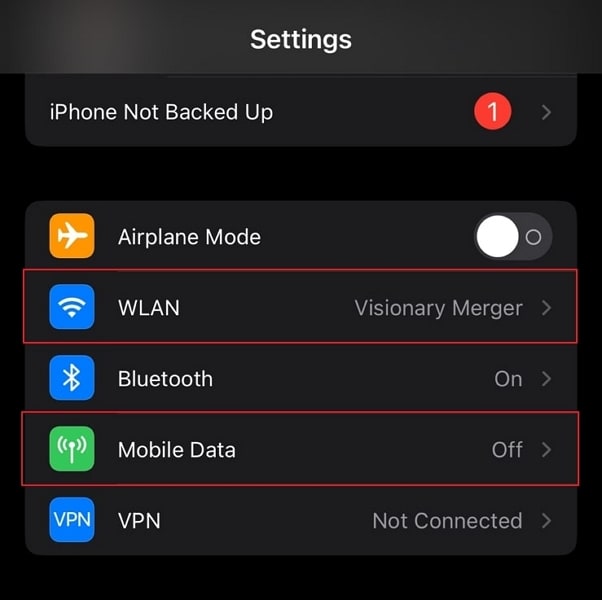
Solution 2: Check Apple Music Server Status
Another major concern involving the song not available in your region of Apple Music can revolve around the status of Apple servers.
It is best to check out the details of the Apple Music servers before moving out to a particular remedy. You must consider going to this website and checking out if the color adjacent to the "Apple Music" option is green or not. If it isn't, you will have to wait for it to turn green.
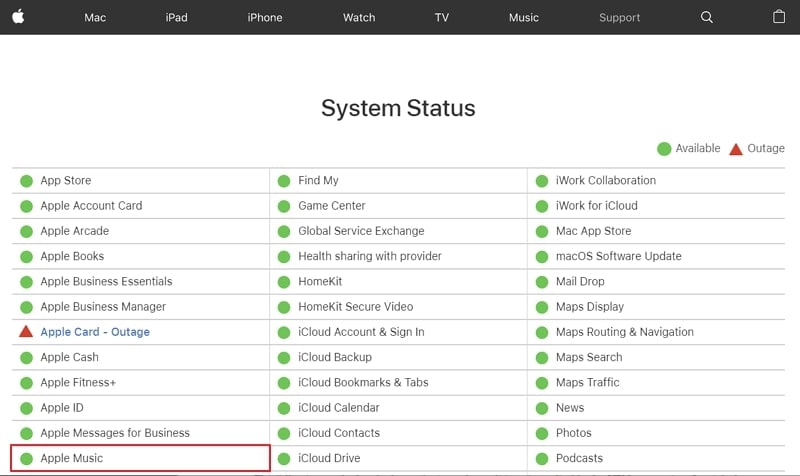
Solution 3: Disable the VPN Connection
The following method to look out for in such conditions is to disable the VPN connection. It might be possible that you would've activated the VPN configurations on your device, which would've changed the IP of your device to a location that might not support the music. Thus, you should consider disabling the VPN connection with the help of the steps provided below:
Step 1: Initiate the process by moving into the "Settings" of your iOS device. As you lead through the next window, find the "General" settings in the list and continue.
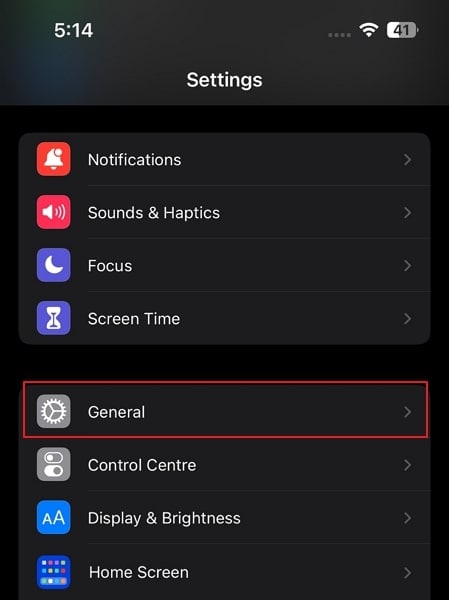
Step 2: Following this, you should look for the "VPN & Device Management" option in the list to disable the VPN connection.
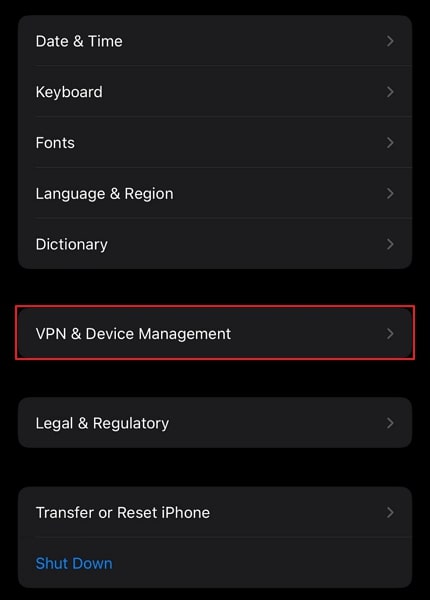
Step 3: Change the VPN settings displayed on the screen until the provided option changes to "Not Connected."
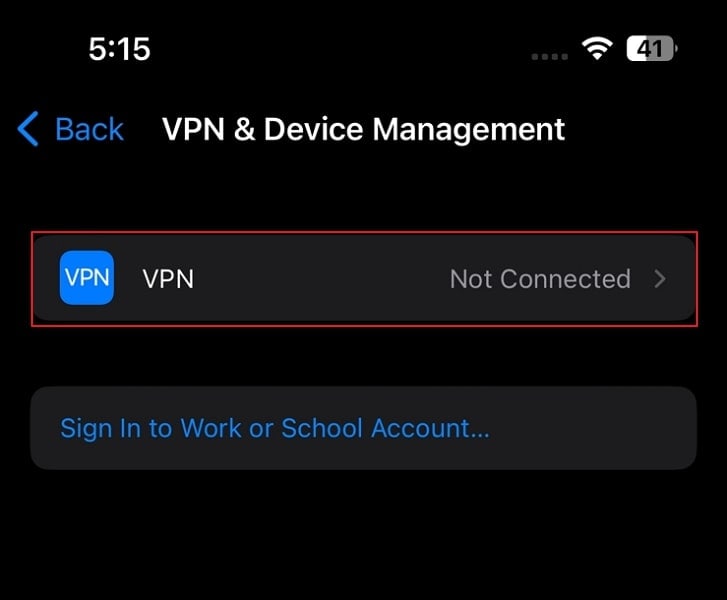
Solution 4: Reset Warnings in Apple Music or iTunes
Apple Music or iTunes might have accumulated particular warnings which may have retracted your user experience. If this happens, you should follow the steps presented below to resolve Apple Music songs not available in the region:
Step 1: Initiate the process by launching Apple Music or iTunes on your desktop or Mac. If you have a Windows computer, select "Edit" and look for "Preferences." If you have a Mac, open the application and find the "Preferences" button in the available list.

Step 2: You will have to access the "Advanced" options for resetting the warnings. If you are willing to reset them, click on "Reset Warnings" and continue to execute the process successfully.

Solution 5: Change Apple ID Country or Region
The process to change your Apple ID country or region is quite simple to follow. The reason to cover this process is to avoid the license restrictions prevalent on the particular song. If you are seeking to prevent this, try changing the Apple ID's country or region with the following steps:
Step 1: Access your "Settings" and select the name on the top to navigate to the iCloud settings. Following this, find the option of "Media & Purchases" in the list.
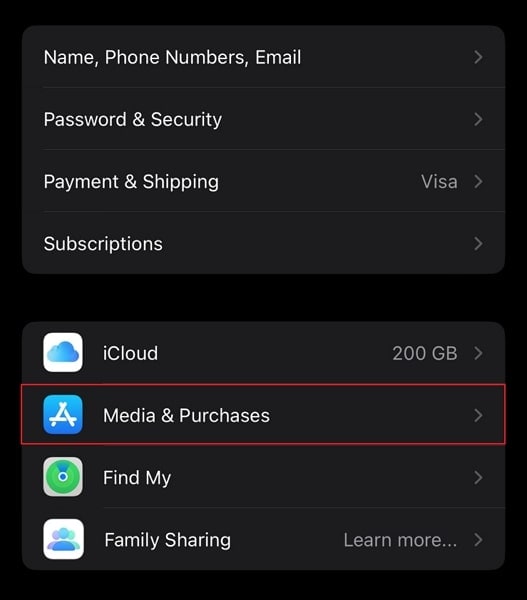
Step 2: As you redirect to the pop-up menu that opens on selecting it, choose "View Account" to open another window.
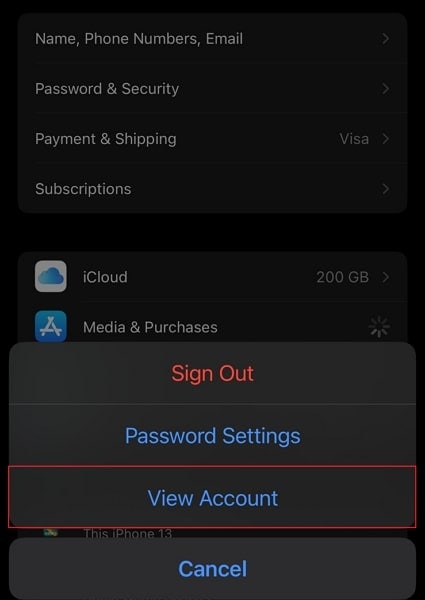
Step 3: After verification, you will find the "Country/Region" option, which needs to be selected. Lead through the next screen and tap "Change Country or Region" to choose your country. You have to accept their terms and conditions and provide a new payment method and billing address.
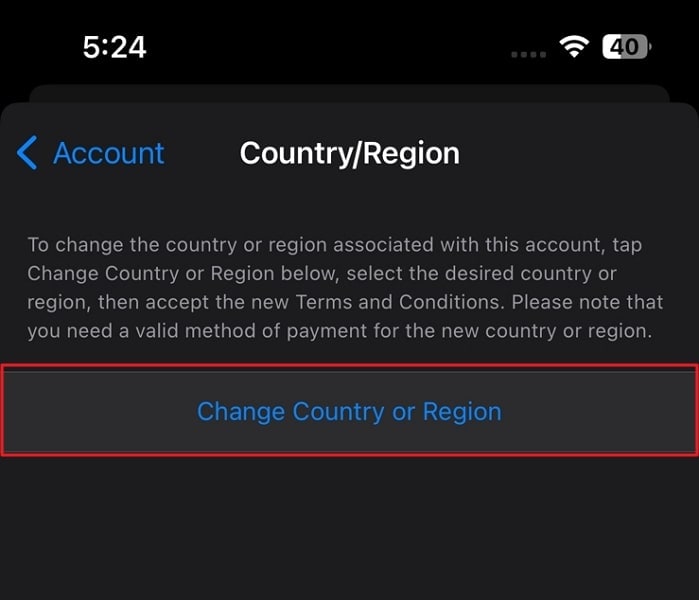
Solution 6: Re-Add Songs to Library
You can also try removing and adding the songs from the library on your Apple Music application. While this process is simple to execute, it can prove helpful in resolving the problem of Apple Music songs not being available in your region. For that, you must proceed with the respective steps for the perfect execution of the process:
Step 1: Open the Apple Music application on your iOS device and access the song causing the problem by clicking on the "Library" tab at the bottom.
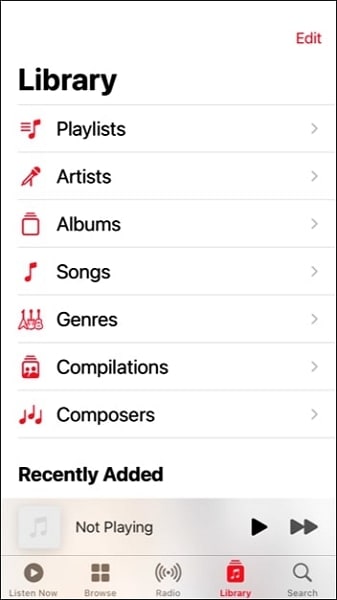
Step 2: Continue to the next screen and hold the song to open the settings. Select the "Remove" option to remove the song from the library. Once it is removed, you can re-access the song and add it to the library.
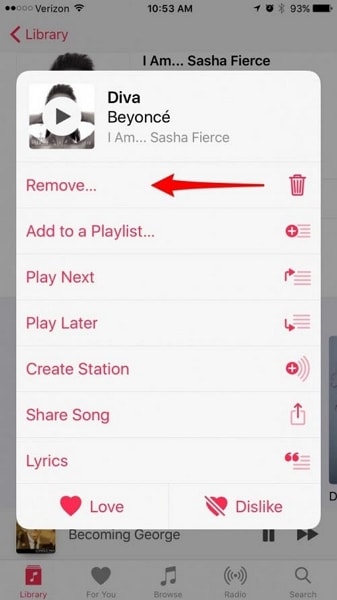
Solution 7: Turn Off and Turn On Sync
Another intuitive solution that can be used to resolve the issue of Apple Music not being available within the region is by managing the synchronization settings of the device. You can try turning off and on the option for Apple Music on your iOS device. For that, the best thing to do is to follow the steps shown next:
Step 1: You need to launch the "Settings" of your iOS device to lead to the screen. Find the option of "Music" in the provided list to access the Apple Music settings.
Step 2: As you go to the next screen, locate the "Sync Library" option and turn off the toggle. Turn on the toggle once again to activate the synchronization settings.
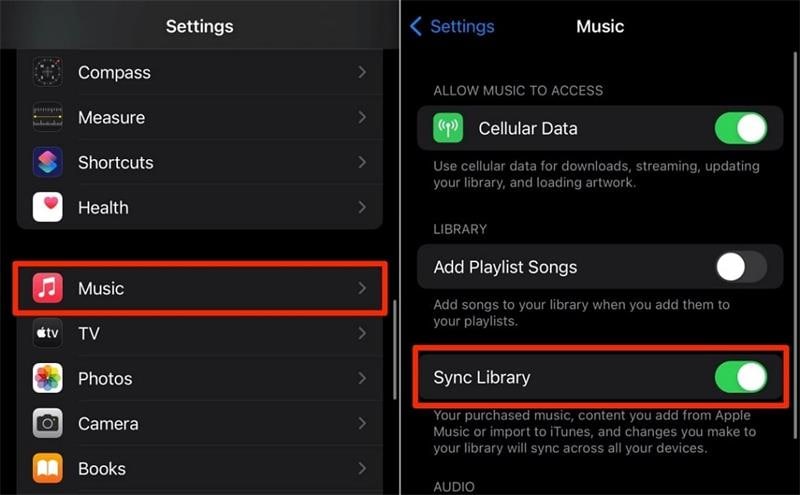
Solution 8: Sign Out and Sign In With Your Apple ID
It might be possible that your Apple ID is creating glitches in Apple Music, which is leading to Apple Music not being available in the region. If that is the case, it is best to sign out and sign in with your Apple ID for effective measures. This will help you refresh your Apple ID settings and resolve the issues. To perform the process, you will have to look into these steps for a better understanding:
Step 1: Open the "Settings" app on your iOS device and look for the iCloud settings by tapping on the name on the top.
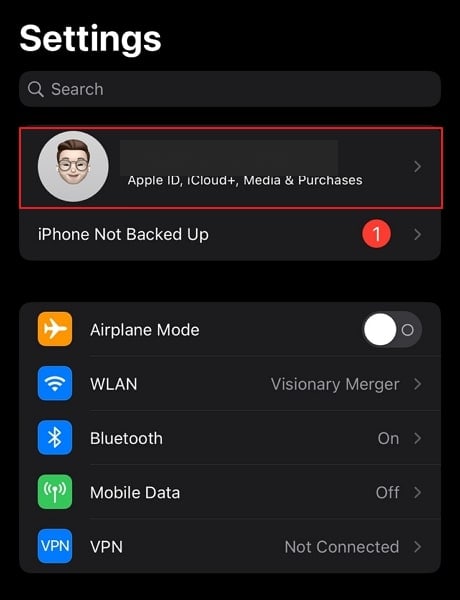
Step 2: Scroll down to find the option of "Sign Out" and tap on it to continue the process.
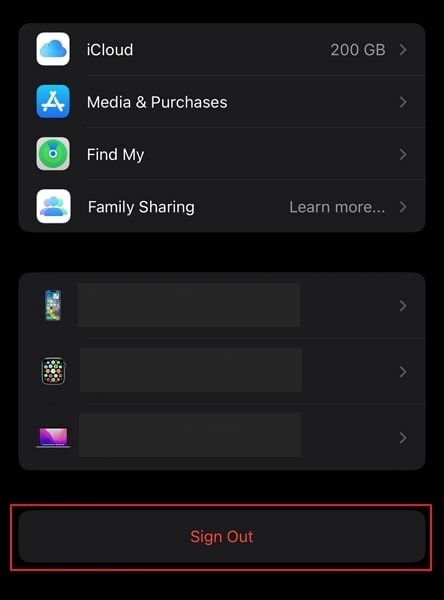
Step 3: You will have to tap on the name section in the "Settings" of your iOS device to initiate the login again. Provide your Apple ID credentials and successfully log in to your iOS device again.
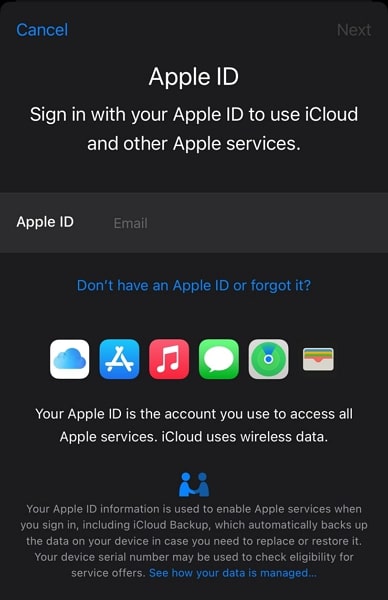
Solution 9: Turn On Automatic Downloads for Songs in Apple Music
You can also consider automatically downloading the songs you listen to on your Apple Music. If you have been listening to a song that is now showing unavailability on the platform, it would have been best if you had downloaded it. For that, the best thing to do is to follow the steps presented below:
Step 1: Direct into the "Settings" of your iOS device and look for the "Music" option in the list by scrolling down.
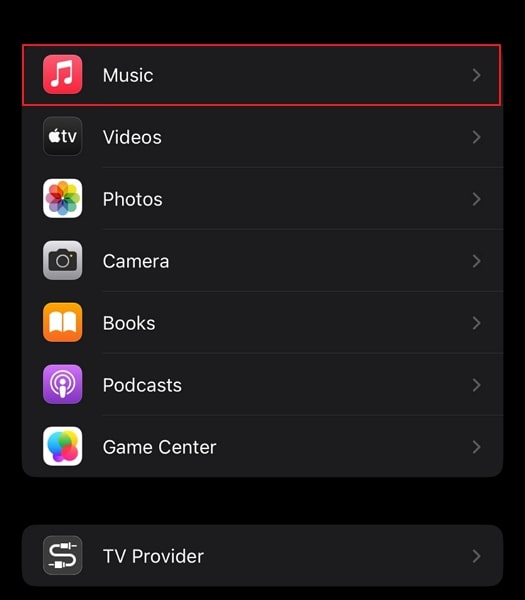
Step 2: As you proceed to the next screen, look for the "Automatic Downloads" button and turn it on to activate the option.
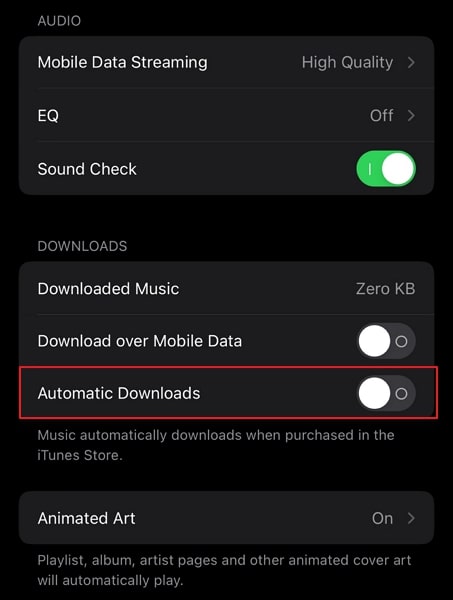
Solution 10: Close Running Apps and Restart Your Device
Considering the Apple Music app is glitchy and is not showing the availability of the song in the country or region, you can move for a conventional option. Restarting your iPhone or iPad will help you restart every important process from scratch. In this way, any particular glitch residing in the device will resolve. To know how this is done, follow the steps guided below:
Step 1: You must swipe up from the bottom of the screen to open the list of applications that are running on your iOS device. Swipe up and close the running applications.
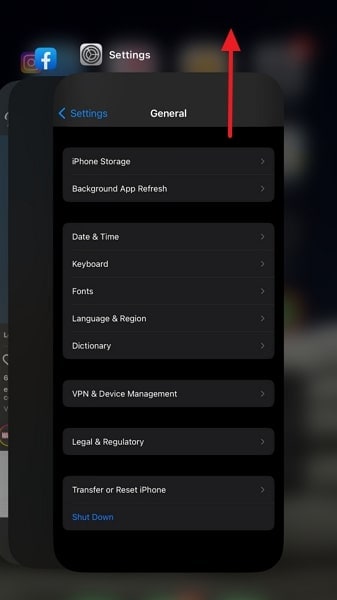
Step 2: As you close down the running applications, look to restart your iOS device. For that, proceed to the "Settings" of the device and look for the "General" section.
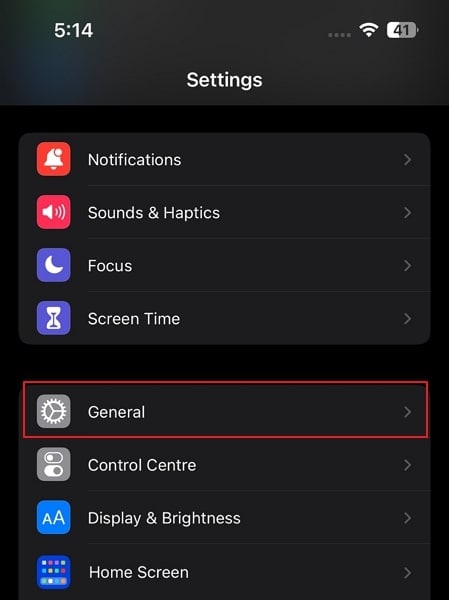
Step 3: Scroll down to find the option of "Shut Down," which will help you turn off the device successfully. Hold the "Power" button for a few seconds as the smartphone shuts down until the Apple logo appears on the device.
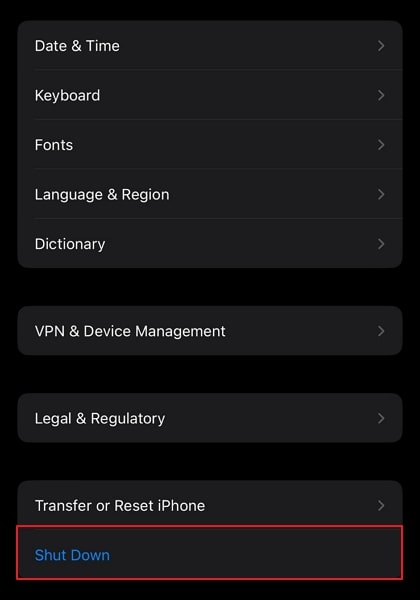
Solution 11: Update Your iPhone/iPad
If none of the methods work for you and you are still facing a particular issue with Apple Music, you can try updating your iPhone or iPad. For that, you must utilize the following steps for a better understanding of the process:
Step 1: To start the process, you must open the "Settings" of your iPhone or iPad and continue to the "General" section.
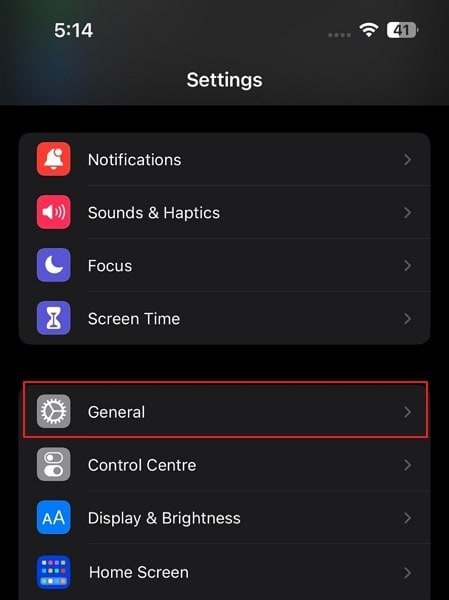
Step 2: On the next screen, look for the "Software Update" option in the list to look for iOS updates.
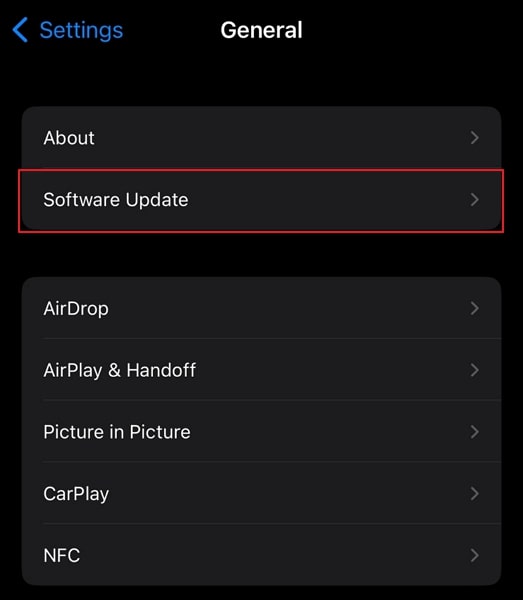
Step 3: Continue to the next screen, where the device will automatically look for updates. If there are any prevailing updates, tap on the "Download and Install" button to update your device successfully.
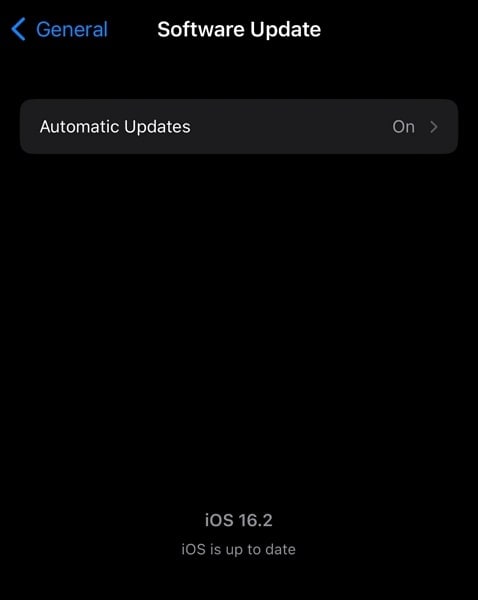
Part 3: FAQs about Apple Music
1.Is Apple Music Now Free?
No, Apple Music is not available for free on iOS devices. For the services of Apple Music, you can buy the subscription according to your need. Following are the subscriptions plans of Apple Music:
| Voice | $4.99/month |
| Student | $5.99/month |
| Individual | $10.99/month |
| Family | $16.99/month |
2.How Do I Get Apple Music for Free?
There are numerous ways to get Apple Music for free on your devices. You can consider buying a free trial of Apple Music to continue with no assorted costs. Shazam also provides three months of free Apple Music to its users. If you buy a particular Apple device, it is possible that you can get Apple Music for free.
3.Is Spotify Better or Apple Music?
Apple Music is believed to be a better option than Spotify due to its high-resolution streaming. Although Spotify holds some advantages over Apple Music, the platform still does not provide better resolutions.
Conclusion
If you are feeling confused about why Apple Music is not available in your region, the article has provided some extensive techniques to resolve it. We hope you will be able to figure out all problems prevailing at Apple Music without wasting any time. The solutions presented are the best options you can utilize without paying up for the problem.
iPhone Music
- Download Music to iOS
- 1. Download Music to iPhone
- 2. Download Songs on iPhone/iPad/iPod
- 3. Download Free Music on iPhone
- 4. Download on iPhone without iTunes
- Make iPhone Ringtones
- 1. Set Voice Memo a Ringtone on iPhone
- 2. Ringtone Apps to Download Ringtones
- 3. Add Custom Ringtones to iPhone
- 4. iPhone Ringtone Apps
- 5. Ringtone Maker Apps for iPhone
- 6. Change iPhone Alarm Volume
- 7. Set A Ringtone on iPhone
- 8. Set MP3 As Ringtone iPhone
- 9. Set Ringtone iPhone
- 10. Make Custom Text Tones for iPhone
- 11. Websites for Free iPhone Ringtones
- 12. Move Ringtone from iPhone to Android
- 13. Popular iPhone Ringtone Remix
- Transfer Audio Media to iPhone
- 1. Send Ringtone from iPhone to iPhone
- 2. Transfer MP3 to iPhone
- 3. Transfer Audiobook from PC to iPhone
- 4. Transfer Songs from CD to iPhone
- 5. Put Ringtones on iPhone
- Transfer Music from iPhone
- 1. Transfer Music from iPhone to computer
- 2. Transfer Music from iPhone to iCloud
- 3. Transfer Music from iPhone to Android
- 4. Transfer Music from iPhone to iPod
- 5. Put Music on iPhone from Computer
- 6. Add Music to iPhone from Computer
- 7. Sync Apple Music Library
- Transfer Music from iTunes
- 1. Transfer Music from iTunes to iPhone
- 2. Transfer Music from Mac to iPhone
- 3. Transfer Music from Laptop to iPhone
- Transfer Music to iPhone
- 1. Transfer Music from Computer to iPhone
- 2. Transfer Music from Mac to iPhone
- 3. Transfer Music from Mac to iPhone
- 4. Music from PC to iPhone
- 5. Music from PC to iPhone without iTunes
- 6. Transfer Music from Android to iPhone
- 7. Transfer Music from iPad to iPhone
- 8. Transfer Music from iPod/iPhone
- 9. Transfer Music from iPhone to iPhone
- 10. Transfer Music from External Hard Drive
- 11. Transfer to iPhone without iTunes
- 12. Transfer Music to Jailbroken iPhone
- 13. Transfer Music to iPhone
- Transfer Music to iTunes/PC
- 1. Transfer Music from iPhone to iTunes
- 2. Transfer Music from iPhone to PC
- 3. Transfer Music from iPhone to Mac
- 4. Transfer Music between PC and iPhone
- 5. Transfer Music from to PC without iTunes
- 6. Sync Apple Music from iPhone to Mac
- iPhone Music Problems
- 1. Song Missing After iOS Update
- 2. Music Won't Play on iPhone
- 3. iPhone Plays Music by Itself
- 4. Apple Music Song Is Not Available
- 5.Fix Apple Music Library Not Syncing
- iPhone Music Tips
- ● Manage/transfer/recover data
- ● Unlock screen/activate/FRP lock
- ● Fix most iOS and Android issues
- Transfer Now Transfer Now Transfer Now





Daisy Raines
staff Editor