iPhone Being Slow? Here's How to Speed Up Your Device
Jul 12, 2024 • Filed to: Mobile Repair Solutions • Proven solutions

iPhones are very popular, especially in the United States. Even though these are some of the best smartphones in the world, they aren’t flawless. One of the things that can happen after a certain period is the iPhone slowing down.
No, you’re not imagining things, and there’s a real possibility your iPhone is getting slow. Smartphones have hardware and software that can both affect their performance. The company slows down older devices so your battery can last longer.
However, there are many other reasons your iPhone is slow. Luckily, you can speed up your phone again and restore it to its near-original state in many ways.
Part 1. Why Is Your iPhone Working Slowly?
Many issues can slow down your iPhone, including poor network connection, clogged hardware, hidden display settings, apps using resources in the background, etc. Fortunately, you can make quick adjustments to fix these problems and prevent your iPhone from slowing down.
Here are some of the most common reasons your iPhone is working slowly:
- Apple is managing your phone’s performance.
- Your battery is old, deteriorating, and weak.
- Your iPhone is poorly optimized, and functionalities are draining its resources.
- The phone has been exposed to some unfavorable weather conditions.
- Your iPhone has connectivity issues (cellular data or Wi-Fi).
- Your iOS is outdated or corrupted.
- Your phone’s storage space is clogged with junk data and bloatware.
Remember that Apple publicly announced that they slow down older devices to improve performance and preserve their batteries.
Part 2. How You Can Prevent Your iPhone From Being Slow
Sometimes you can recognize what’s slowing down your iPhone, and sometimes you can’t. You can try multiple methods to boost overall speed. In most cases, your iPhone is getting slow because of several factors.
Method 1: Repair Your iPhone System With Wondershare Dr.Fone
As we’ve mentioned, half a dozen factors affect your phone’s performance. It’s impossible to detect and deal with them all. Sometimes the issues are deeply rooted in your iOS system, and there might be multiple bugs, errors, or corrupted information.
In this case, it’s best to repair your iOS completely and fix these irregularities so you can get your slow iPhone up and running normally.
Repairing your system is easy when using a tool like Wondershare Dr.Fone, and anyone can do it. Here’s how:
- Step 1: Download and install Wondershare Dr.Fone on your computer.
- Step 2: Run Wondershare Dr.Fone and click System Repairon the home screen.

- Step 3: Select iPhoneas the device type.

- Step 4: Wondershare Dr.Fone offers many different repair options. To speed up your iPhone, select the iOS Repair

- Step 5: Select the Standard Repair If it doesn’t work, follow the same steps and use the Advanced Repairoption.

- Step 6: Follow the instructions to connect your iPhone and click EnterRecovery Mode.

- Step 7: When the phone enters Recovery Mode, Wondershare Dr.Fone will ask you to install the correct iOS firmware for your device. Select the desired firmware and click Download.

- Step 8: Wait until the firmware downloads and installs.

- Step 9: Click Repair Nowand wait until the process completes. After that, disconnect your phone from your device and turn it on.

Method 2: Restart Your Device
It might sound funny, but restarting your phone can sometimes be the best solution for improving your iPhone’s speed. Sometimes phones need a reboot. You might install various apps and updates and do all kinds of tasks on your iPhone.
All these things make changes on your iPhone, and some require rebooting. At the same time, your system needs to assess all the apps and services you’re using and allocate the necessary resources. That’s why doing a simple restart can sometimes be effective.
Here’s how to restart your iPhone:
- Step 1: Press and hold thevolume and the side button. On some devices, you only need to hold the side button.
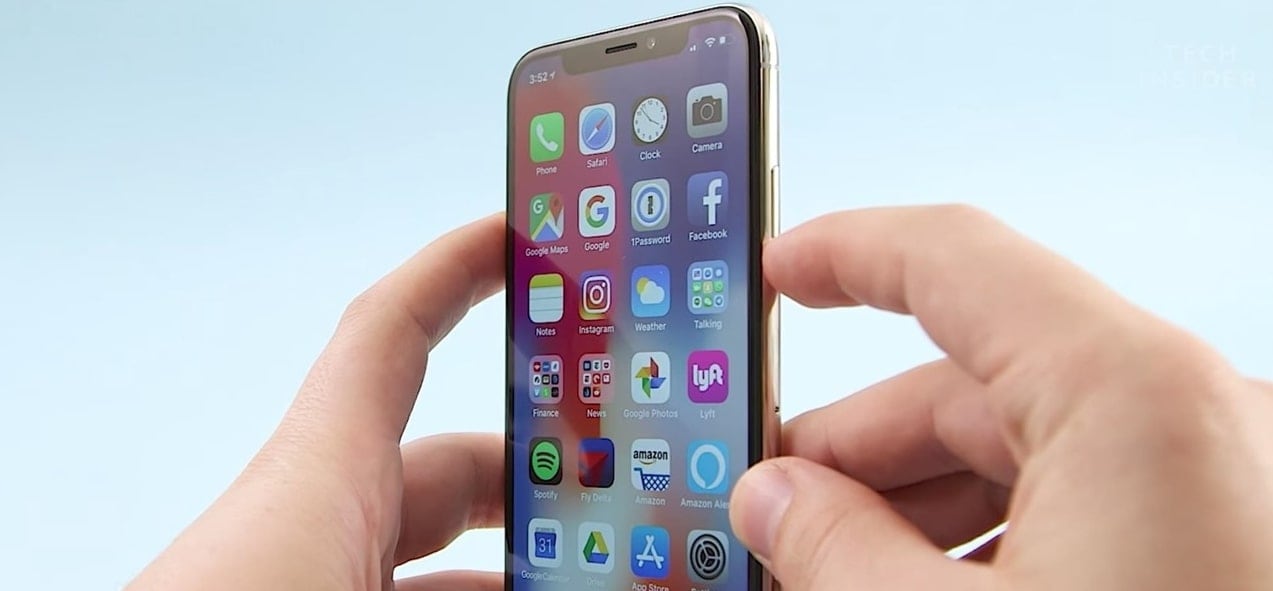
- Step 2: When the sliderappears, slide it to the right.
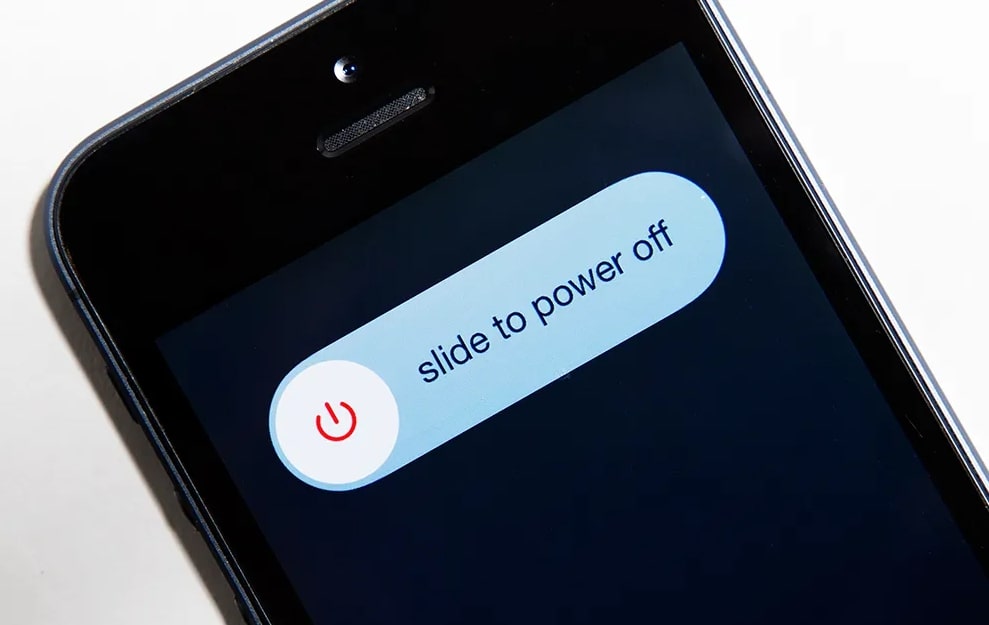
- Step 3: Turn the phone back on by holding the side button.
Method 3: Get a New Battery
Battery power can affect your device’s overall performance. You’ve probably noticed that your iPhone gets slower when your battery is low. It’s the same with a deteriorating battery. It doesn’t matter that your battery is fully charged because its maximum output is reduced.
Luckily, you can quickly check the battery’s health on any iPhone:
- Step 1:Tap Settings and then Battery.
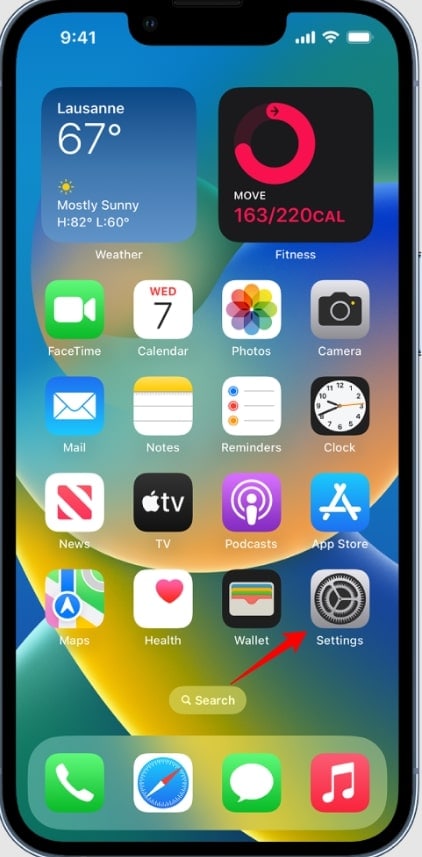
- Step 2:Tap Battery Health & Charging
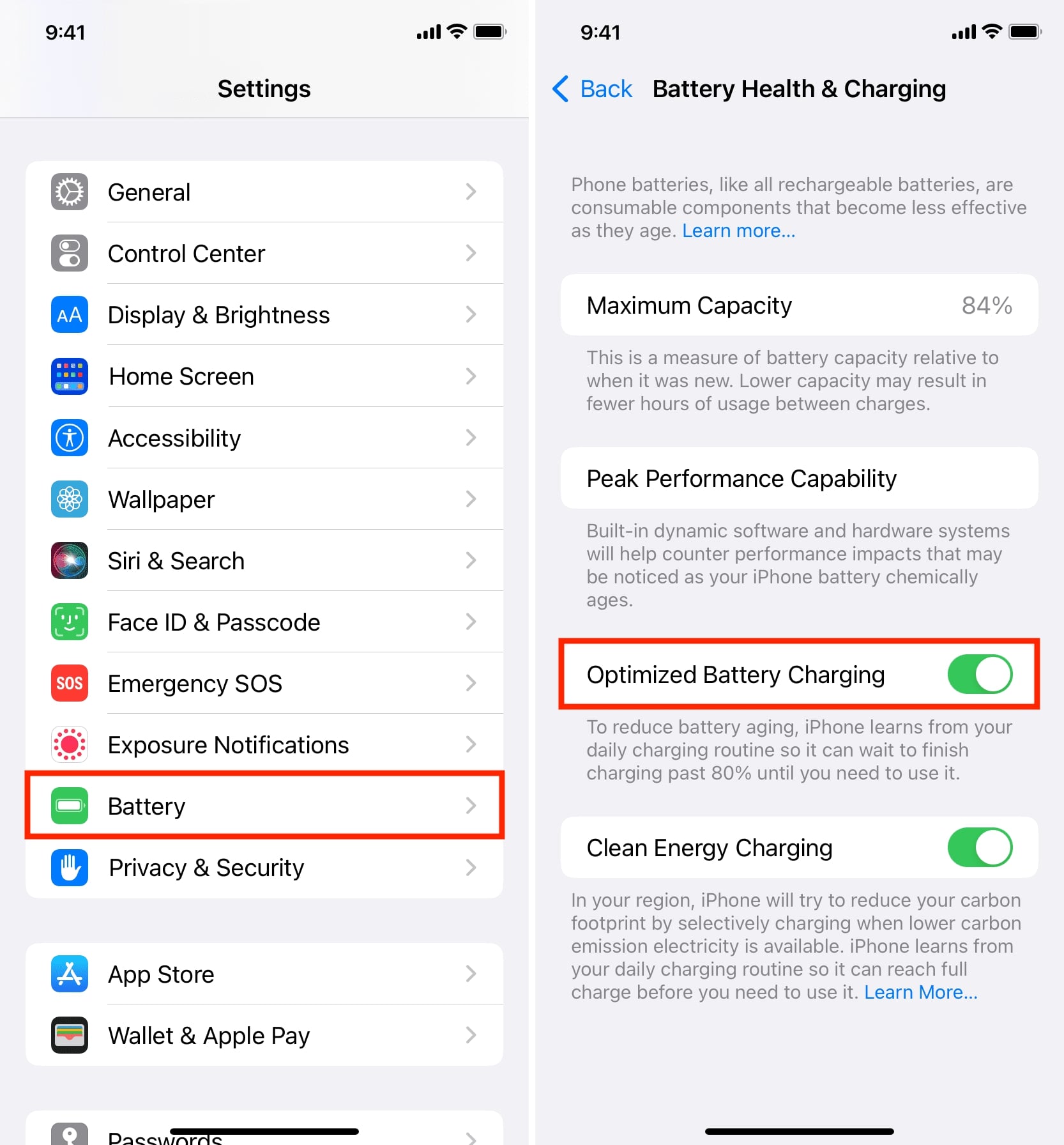
If your battery’s maximum capacity is 80% or lower, it’s ready for a replacement. At the same time, you can see other important insights about your battery’s health. Replace your battery at the nearest Apple repair center. Don’t try to do it on your own.
Method 4: Free Up Phone Storage and Remove Unnecessary Apps
The more we use our phones, the more storage space we use. We clutter our devices with screenshots, pictures, videos, music, and apps we no longer use. However, old apps can take up a lot of valuable storage space and constantly activate background processes that slow down your phone.
Here’s how to free up storage space and remove unnecessary apps:
- Step 1: Go to Settings > General > iPhone Storage. Here you can see storage information, recommendations for optimizing storage, and a list of all your apps underneath.
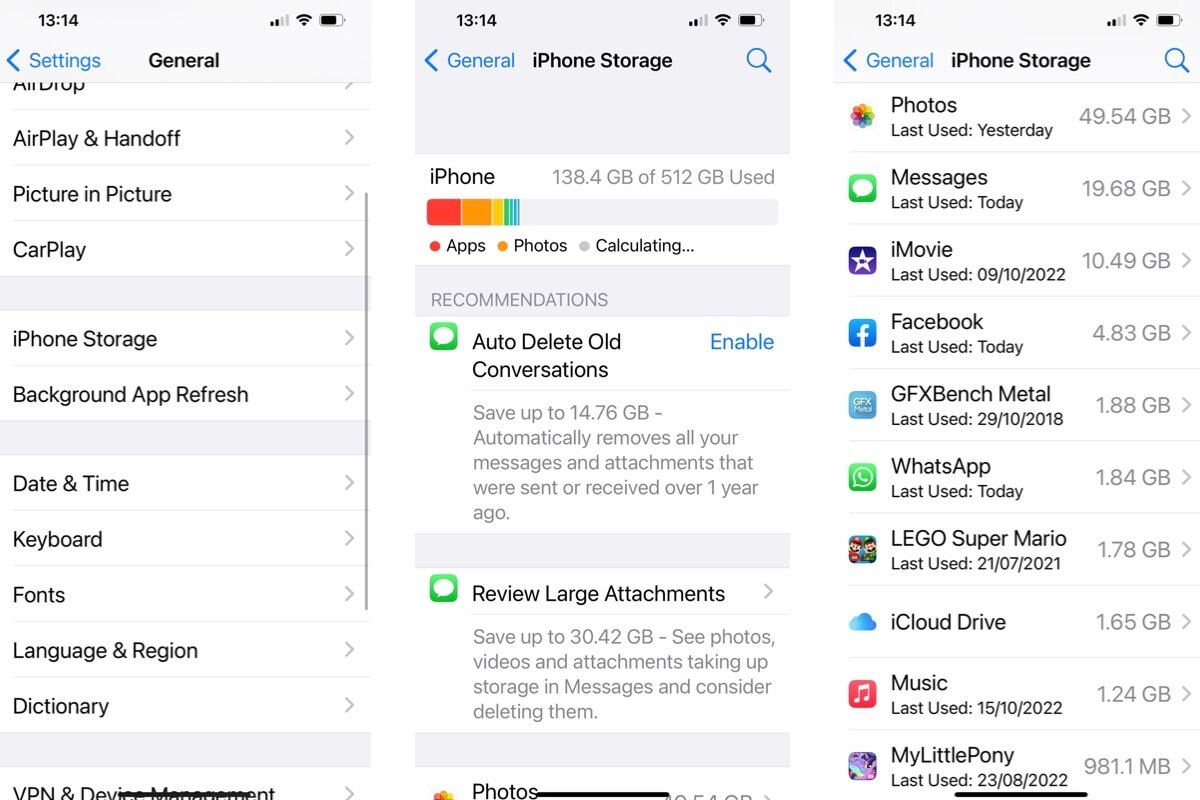
- Step 2: Tap any app to get more information about it, and when opening the detailed view, you can tap to delete the app.
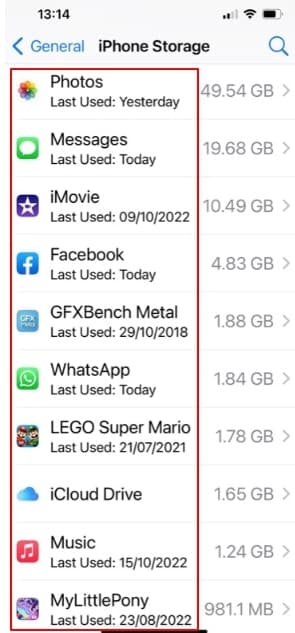
- Step 3: Enable Auto Delete Old Conversationsto remove messages automatically and save up even more space.
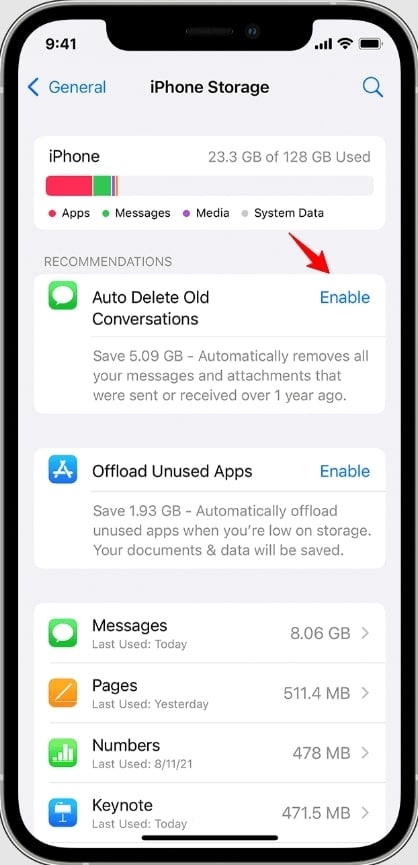
Method 5: Disable Automatic Processes
Disable automatic processes only if your iPhone is getting slow. On the other hand, some cluttered, outdated, and bugged systems might be running multiple background processes that drain a lot of resources.
However, we guarantee you will improve your phone’s performance if you disable automatic background processes. Here’s how to do it:
- Step 1: Tap Settingsand then App Store.
- Step 2: Toggle off Appsand App Updates in the Automatic Downloads
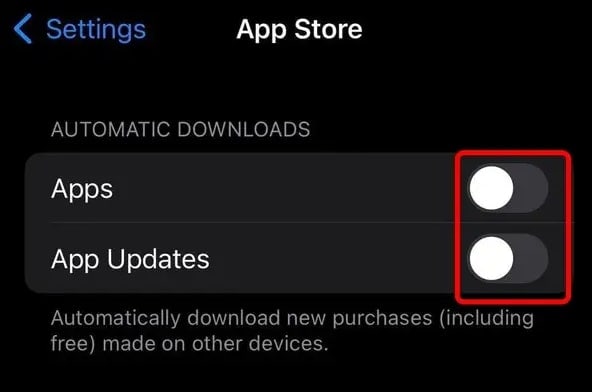
- Step 3: Go to General> Background App Refresh in the Settings
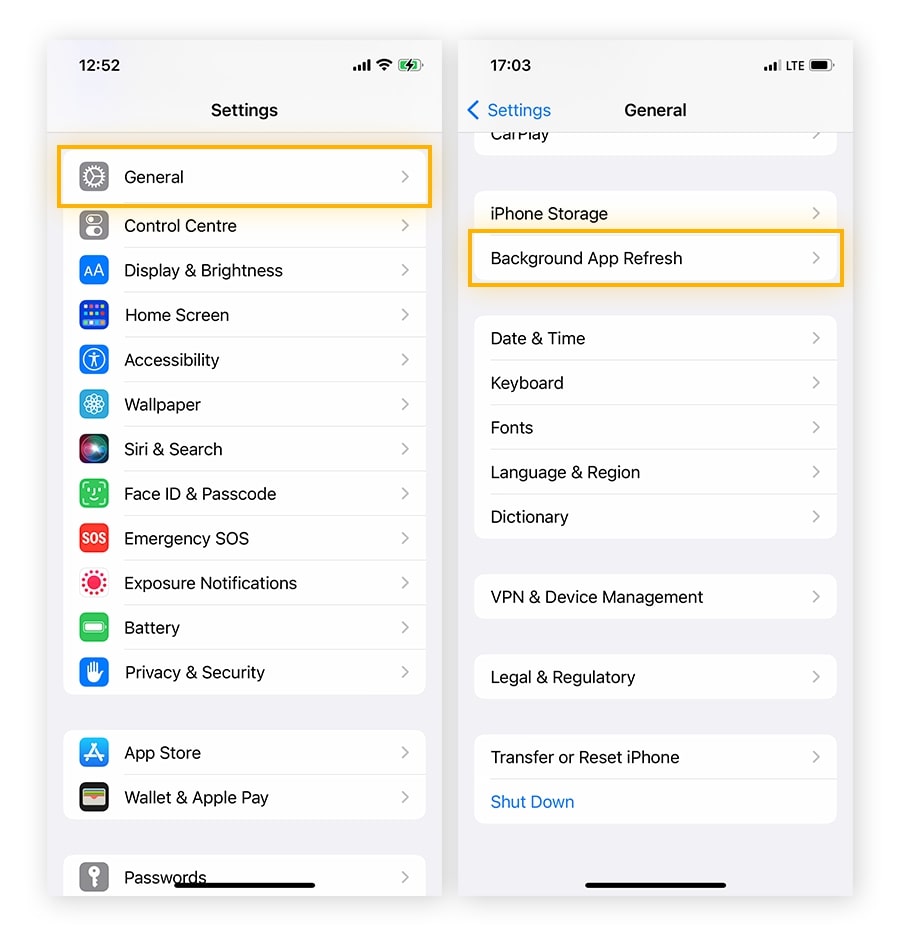
- Step 4: Turn off Background App Refresh.
Method 6: Update Apps
Apps often update because of their security issues. At the same time, some services will drain more resources on your device due to poor design or bugs. That’s why you should also update all your apps regularly.
Sometimes, your phone might not generally be slow, but some apps might be clunky. You can also fix that by updating and sometimes even reinstalling those apps. Here’s how you can quickly update all your apps:
- Step 1:Open Settings and tap App Store.
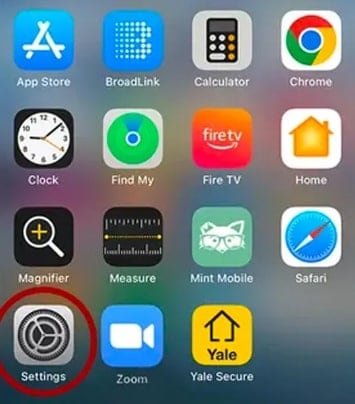
- Step 2:Toggle App Updates on (re-toggle if necessary). If there are any app updates, they will start automatically.
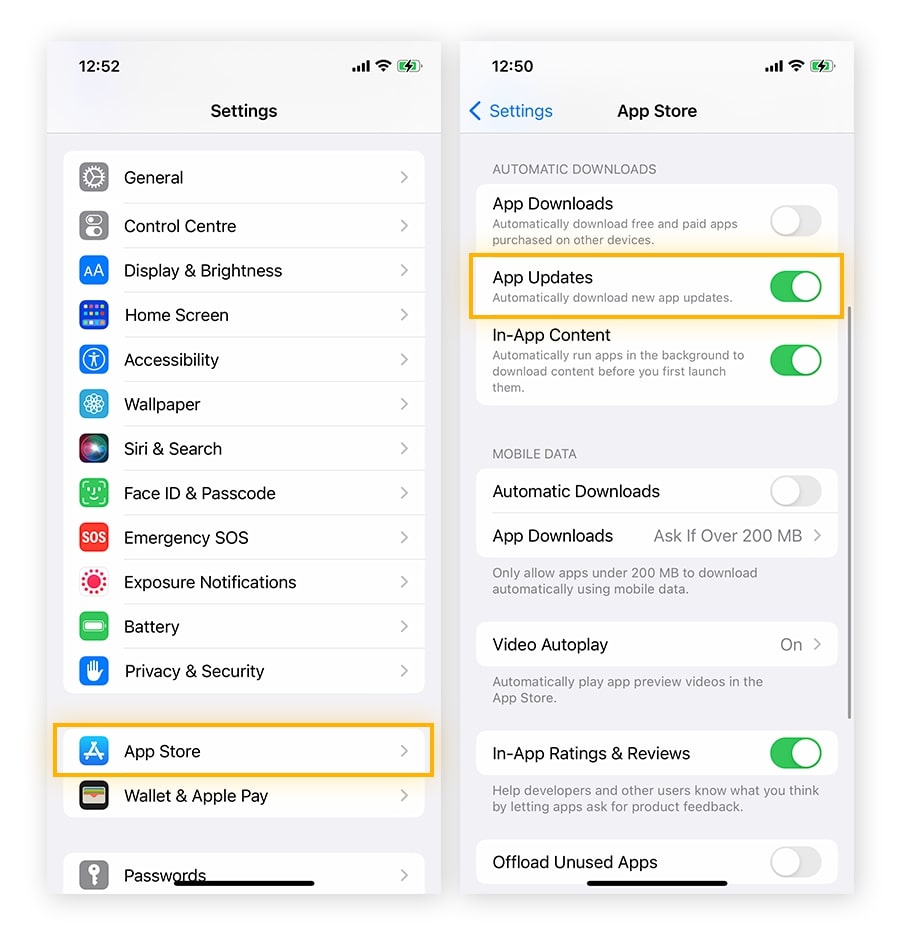
Method 7: Free Up Browser Cache
Most people are referring to poor browser performance when talking about an iPhone being slow. Let’s face it: we all spend a lot of time browsing the web and want a smooth experience. The cache is temporary data your browser stores on your device to help you quickly browse online sources.
However, too much cache data can take up a lot of storage space and reduce speed. That’s why you should periodically clear the cache on your web browser. Here’s how to do it if you use Safari on your iPhone:
- Step 1: Open Settingson your iPhone, look for the Safari icon, and tap it.
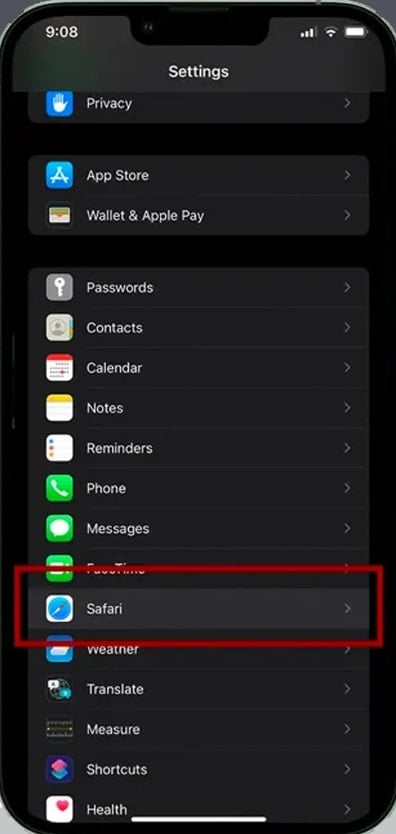
- Step 2: In the Safari menu, tap Clear History and Website Data.
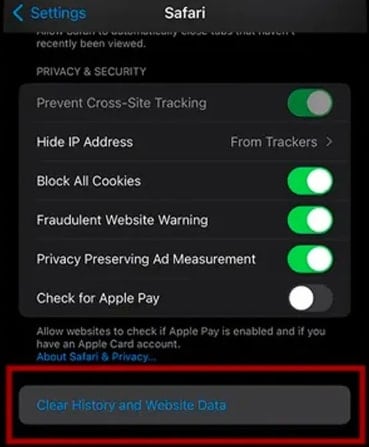
- Step 3: Confirm that you want to Clear History and Data. Wait until your device clears the browser cache and cookies.
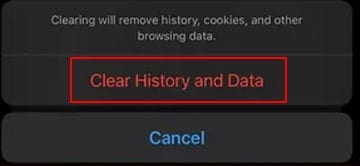
Method 8: Update Your iOS
Installing the latest stable iOS version can prevent your iPhone from slowing down. Many people have reported their iPhones slowing down when a new update becomes available. In other words, their current running version becomes slower until they update it.
Some users have even reported overheating and battery issues. Whether that happens by accident or Apple does it to encourage users to get the latest update is irrelevant. You should update your phone to the latest iOS to boost speed and get valuable security patches.
Here’s how to check for iOS updates:
- Step 1: Go to Settings> General > Software Update.
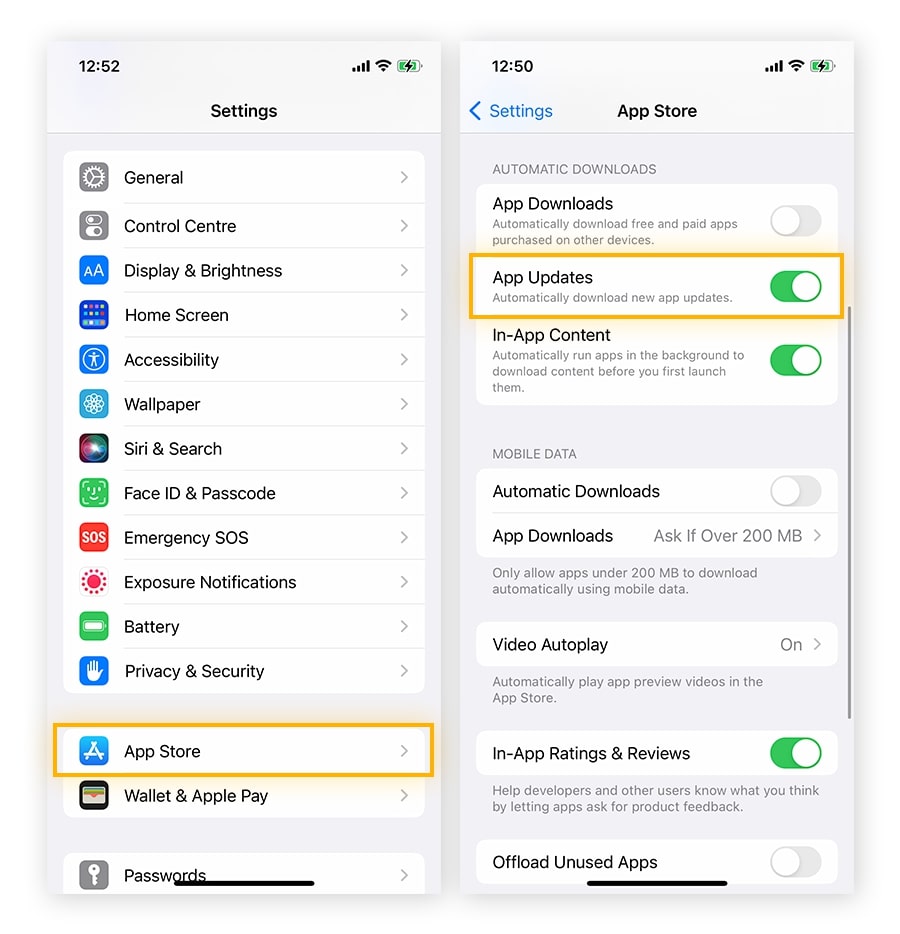
- Step 2: Wait until your phone searches for updates.
- Step 3: If there’s an update, tap Download and Installand provide all the required passwords. When the update starts, wait until it completes, and don’t turn off your phone.
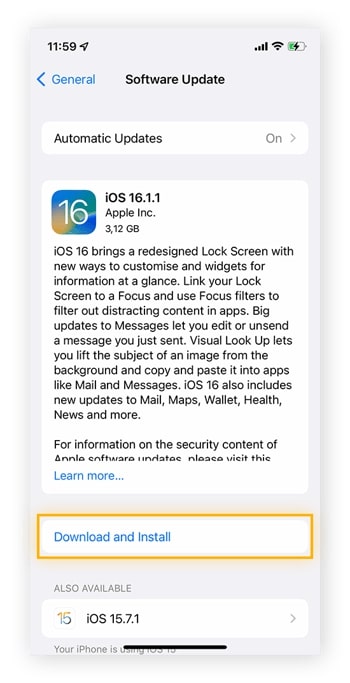
Part 3. How to Protect Your iPhone From Slowing Down in the Future
Your iPhone will naturally slow down over time. However, you can minimize these effects with some healthy habits. Most of it comes down to regularly taking all the steps above. Here are others you should take:
- style="list-style: disc; margin-left: 20px;">
- Regularly check storage and free up valuable apps;
- Remove bloatware and unnecessary apps;
- Update everything regularly;
- Avoid exposing your device to extreme temperatures;
- Avoid using low power more unless you have to;
- Use auto-brightness;
- Check battery information and adjust accordingly;
- Avoid keeping your battery low or empty;
- Don’t charge your phone overnight;
- Clear cache regularly;
- Turn off the features you don’t use;
- Use original Apple chargers.
Conclusion
If you take care of your iPhone, it will last much longer with reliable performance. Develop healthy habits and maintain your device regularly, which will mean a lot in the long run. Take the time for all the steps we’ve mentioned, and you will notice a speed increase immediately.
iPhone Issues
- iPhone Storage Full
- 1. Stuck on Apple Logo Storage Full
- 2. Erase Content Settings not Working
- 3. iPhone Lagging
- 4. iPhone Running Slow
- iPhone Update Problems
- 1. Stuck on Updating iCloud Settings
- 2. iPhone Frozen During iOS Update
- 3. iPhone Checking for Update Stuck
- 4. iPhone Cellular Update Failed
- 5. iPhone Software Update Failed
- 6. iPhone Stuck on Update Requested
- 7. iPhone Update Error 1110
- 8. iPhone Stuck On Verifying Update
- 9. iPhone Won't Update
- 10. Update Server Couldn't Be Contacted
- 8. iPhone & iPad Security Updates
- 9. Update iPhone with/without iTunes
- 10. Can't Download or Update Apps
- iPhone Media Problems
- 1. Apple Music Song Not Available
- 2. iPhone Not Ringing
- 3. iPhone Echo Problem
- 4. iPhone Ringer Problems
- 5. iPhone Plays Music by Itself
- 6. Ringer Volume Changes by Itself
- 7. Music Won't Play on iPhone
- 8. Blurry Photos & Videos on iPhone
- 9. iPhone Volume Problems
- iPhone Sound Problems
- 1. YouTube no Sound
- 2. iPhone Microphone Problem
- 3. Test iPhone Microphone
- 4. Headphones No Sound from iPhone
- 5. No Sound on iPhone Game
- 6. iPhone Sound Not Working
- 7. iPhone Screen Recording no Sound
- iPhone Calling Problems
- 1. iPhone No Sound on Calls
- 2. Screen Goes Black During Call
- 3. iPhone Recent Calls Not Showing
- 4. iPhone Dropping Calls Issue
- 5. iPhone Calling Problem
- iPhone Camera Problems
- 1. iPhone Camera Black
- 2. iPhone Camera Blurry
- 3. iPhone Camera Not Working
- 4. iPhone Front Camera Not Working
- 5. TrueDepth Camera Not Working
- 6.Out-of-Focus Photos on iPhone 15
- iPhone Network Problems
- 1. Airpods Won't Connect to iPhone
- 2. iPhone Disabled Connect to iTunes
- 3. iPhone Not Syncing Problems
- 4. iPhone Internet Not Working
- 5. iPhone Keep Disconnecting from Wifi
- 6. iPhone WIFI Not Working
- 7. PC Not Recognizing iPhone
- 8. iPhone Stuck on Connect to iTunes
- 9. iPhone Not Showing up in iTunes
- 10. iTunes Not Detecting Your iPhone
- 11. iPhone Bluetooth Disconnect
- 12.Apple CarPlay Keeps Disconnecting
- Other iPhone Problems




Alice MJ
staff Editor
Generally rated4.5(105participated)