
5 Easy Ways to Turn Off Emergency SOS on iPhone
Jul 12, 2024 • Filed to: Mobile Repair Solutions • Proven solutions
Life is truly unpredictable. One minute, everything is in the right place until a dramatic turn of events comes our way. That’s why staying connected is of paramount importance these days. But don’t worry much if your mobile phone suddenly loses network signal. iPhones and other smartphones are actually equipped with an SOS feature that allows emergency calls despite having unstable cellular reception. It’s a life-saving technology that is currently present in most devices nowadays.
However, some users find the Emergency SOS feature unnecessary in daily situations. The main reason is that it triggers rescue calls even when not needed and disturbs the emergency services for nothing. Have you experienced the same thing? Don’t sweat it. There are many ways to turn off SOS on your iPhone. Each step is indeed a piece of cake.
In this article, we will talk about the overview of the SOS feature and why people want it deactivated. We will also provide some tutorials on how to turn off SOS on iPhone 13 and other models. Continue reading below to learn more.
Part 1. Why People Turn Off SOS on iPhone
The iPhone displays the SOS icon on the status bar to notify the users about the unstable network signal. That means you can’t make a regular call, send a text message, or surf the internet during these times. However, you can still get in touch with your emergency contacts and inform them about your current situation. Amazing, isn’t it?
The SOS feature on iPhones is indeed useful in times of emergency. Yet, many users still prefer to deactivate it on their devices. What do you think are the reasons? Well, find them out from the list below.
The SOS shortcut keys initiate emergency calls by accident.
Enabling SOS on iPhone is as easy as pie. You just have to press a combination of buttons to activate this feature whenever needed. However, the same set of buttons are also used for other functions. That’s why many users are sometimes struggling to do certain tasks on their devices without triggering SOS by mistake. It’s perhaps the main reason why most of them want to turn off SOS on their iPhones.
Some users are concerned about privacy.
When an SOS call is initiated on your device, your emergency contacts will automatically receive a message containing your location. That helps a lot during urgent situations. However, some users are worried that this feature might cause privacy issues and compromise their personal information. It’s one of the major factors why most of them are not fond of this particular SOS feature.
The SOS feature interferes with regular phone communication.
It’s rarely the case, but enabling SOS might have a direct effect on the device’s communication system. Diverted phone calls and delayed SMS despite having stable network signals are some potential issues it might cause. Therefore, most users want to turn off SOS on their iPhones to avoid such problems.
Part 2. Simple Tricks How to Turn Off SOS on iPhone
Let’s say you’ve already decided to turn off SOS on your iPhone. What are the next steps to be taken? Well, deactivating this feature on your device is not rocket science. You can actually do it even with one eye closed. The tutorials below show how to turn off SOS on iPhone 14 and other models. Find the best one that suits your preference and current situation.
Method 1: Deactivate SOS from iPhone settings.
The most straightforward way to turn off SOS on iPhone is via the Settings app. Follow the easy steps provided below.
- Step 1: Go to Settings.
- Step 2: Click Emergency SOS.
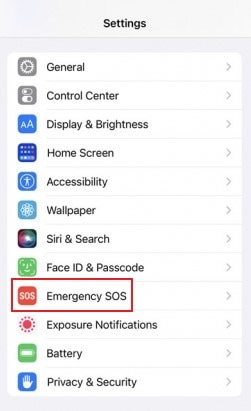
- Step 3: Toggle off the radio buttons for Call With Hold and Release, Call With 5 Button Presses, Call Quietly, and Call After Severe Crash.
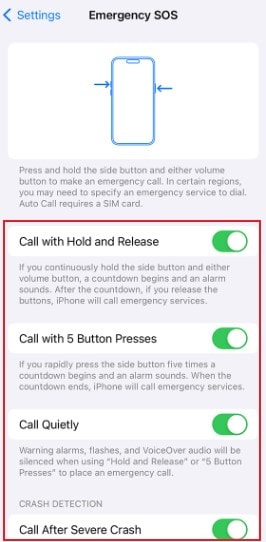
Method 2: Ask Siri to Turn Off SOS on your iPhone.
You can actually turn off SOS on your iPhone without adjusting any settings. Big thanks to Siri. Here’s a short guide on how to get rid of SOS only on iPhones using digital assistance.
- Step 1: First and foremost, make sure that Siri is currently enabled on your device.
- Step 2: Hold the Side button or simply say “Hey, Siri” to pull up Siri.

- Step 3: Ask Siri to deactivate the Emergency SOS feature on your device. Wait until Siri confirms that SOS has been disabled on your device.
Method 3: Call your carrier and confirm if there are signal outages.
If cellular service is suddenly disrupted in your usual locations, it likely means there are network outages or routine maintenance. Try to reach out to your carrier and confirm the nature of the issue. Ask the estimated time of the service restoration and wait until then. That’s the only way to turn off SOS on iPhone in this kind of situation.
Method 4: Restart the Airplane Mode settings.
Maybe the SOS alert on your iPhone is just a minor indication that your device is having a crappy day. It happens sometimes, especially if your mobile phone gets overwhelmed with various network connections. Don’t worry. Such issues are easily resolved by simply restarting the Airplane Mode settings. Here’s how to get rid of SOS only on iPhones with the help of this trick.
- Step 1: Bring out the Control Center on your iPhone.
- Step 2: Suppose the Airplane Mode is deactivated by default. Click the Airplane icon to turn on Airplane Mode. After a few minutes, hit the same button to turn it off. Wait until the signal bars have been fully refreshed. Check if the SOS indicator finally disappears from the status bar.
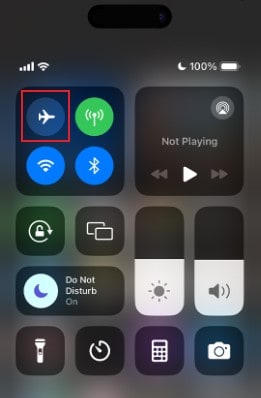
Method 5: Fix software issues using Wondershare Dr.Fone.
In certain circumstances, the appearance of the SOS alert on the status bar indicates a possibility of software issues. It’s potentially the case if the issue persists after trying the four methods above. Don’t worry. Dr.Fone - System Repair (iOS) is equipped with a powerful iOS system repair feature that can help you fix it in no time.

Dr.Fone - System Repair (iOS)
Fix iOS System Issues on Your Own
- Fixes various iOS issues like iPhone stuck on Apple logo, white screen, stuck in recovery mode, etc.
- Works smoothly with all versions of iPhone, iPad, and iPod touch.
- Retains existing phone data during the fix.
- Easy-to-follow instructions provided.
Here’s how to use it in easy steps.
- Step 1: Download Wondershare Dr.Fone and install the application on your computer.
- Step 2: Launch Wondershare Dr.Fone on your desktop. Navigate the left-side panel and then click Toolbox. Subsequently, head over to the main dashboard and then click System Repair.
- Step 3: Connect your iPhone to your computer using a compatible data cable.
- Step 4: Click iPhone. Find iOS Repair from the provided options. Click on it.

- Step 5: Click Standard Repair.

- Step 6: At this juncture, Wondershare Dr.Fone will require you to put your device into Recovery Mode. Click Trust on your iPhone. Right after, click Enter Recovery Mode on your computer. If you need more detailed instructions, click Guide instead.

- Step 7: A group of firmware available for your device will be displayed on your computer screen. Choose the best one that suits the specifications of your device. Click the Download button next to it.

- Step 8: Wondershare Dr.Fone will immediately download the selected firmware. Wait while the download process is ongoing.
- Step 9: Right after, click Repair Now to proceed.

- Step 10: Wait while Wondershare Dr.Fone is repairing your iOS and installing the new firmware. Don’t use your iPhone or your computer to avoid interrupting the process.
- Step 11: A notification will appear on your computer screen after completing the process. From there, click Done to wrap it up.

Conclusion
It’s best to be prepared for any situation. As previously mentioned, we don’t know what life has in store for us. The SOS feature on iPhones and other mobile devices is indeed a great accessory for our safety. But what if enabling it does more bad than good? Well, you can easily deactivate it any time you wish. Follow the tutorials above on how to turn off SOS on your iPhone. Furthermore, download Dr.Fone - System Repair (iOS) for easily accessible and readily available mobile solutions.
4,624,541 people have downloaded it
iPhone Issues
- iPhone Storage Full
- 1. Stuck on Apple Logo Storage Full
- 2. Erase Content Settings not Working
- 3. iPhone Lagging
- 4. iPhone Running Slow
- iPhone Update Problems
- 1. Stuck on Updating iCloud Settings
- 2. iPhone Frozen During iOS Update
- 3. iPhone Checking for Update Stuck
- 4. iPhone Cellular Update Failed
- 5. iPhone Software Update Failed
- 6. iPhone Stuck on Update Requested
- 7. iPhone Update Error 1110
- 8. iPhone Stuck On Verifying Update
- 9. iPhone Won't Update
- 10. Update Server Couldn't Be Contacted
- 8. iPhone & iPad Security Updates
- 9. Update iPhone with/without iTunes
- 10. Can't Download or Update Apps
- iPhone Media Problems
- 1. Apple Music Song Not Available
- 2. iPhone Not Ringing
- 3. iPhone Echo Problem
- 4. iPhone Ringer Problems
- 5. iPhone Plays Music by Itself
- 6. Ringer Volume Changes by Itself
- 7. Music Won't Play on iPhone
- 8. Blurry Photos & Videos on iPhone
- 9. iPhone Volume Problems
- iPhone Sound Problems
- 1. YouTube no Sound
- 2. iPhone Microphone Problem
- 3. Test iPhone Microphone
- 4. Headphones No Sound from iPhone
- 5. No Sound on iPhone Game
- 6. iPhone Sound Not Working
- 7. iPhone Screen Recording no Sound
- iPhone Calling Problems
- 1. iPhone No Sound on Calls
- 2. Screen Goes Black During Call
- 3. iPhone Recent Calls Not Showing
- 4. iPhone Dropping Calls Issue
- 5. iPhone Calling Problem
- iPhone Camera Problems
- 1. iPhone Camera Black
- 2. iPhone Camera Blurry
- 3. iPhone Camera Not Working
- 4. iPhone Front Camera Not Working
- 5. TrueDepth Camera Not Working
- 6.Out-of-Focus Photos on iPhone 15
- iPhone Network Problems
- 1. Airpods Won't Connect to iPhone
- 2. iPhone Disabled Connect to iTunes
- 3. iPhone Not Syncing Problems
- 4. iPhone Internet Not Working
- 5. iPhone Keep Disconnecting from Wifi
- 6. iPhone WIFI Not Working
- 7. PC Not Recognizing iPhone
- 8. iPhone Stuck on Connect to iTunes
- 9. iPhone Not Showing up in iTunes
- 10. iTunes Not Detecting Your iPhone
- 11. iPhone Bluetooth Disconnect
- 12.Apple CarPlay Keeps Disconnecting
- Other iPhone Problems




Daisy Raines
staff Editor
Generally rated4.5(105participated)