
How to Recover Files from an SD Card on Mac (Safe, Working Methods)
Nov 21, 2025 • Filed to: Data Recovery Solutions • Proven solutions
You plug in an SD card and Finder shows… nothing. Or worse, the card mounts, but your photos are gone. If the card still appears in Disk Utility or mounts intermittently, SD card recovery on Mac is often possible. Even if the card won’t mount, recovery can still work if the data blocks haven’t been overwritten. In this guide, you’ll find the safest checks first, so you don’t make things worse, and then a set of proven recovery methods for macOS. We’ll cover everything from built-in Mac tools and free options to commercial software and when you should bring in professional help.
Whether you need free SD card recovery for Mac, advanced SD card data recovery software for Mac, or help restoring a SanDisk memory card on Mac, every method here is tested and beginner-friendly.
By the end, you’ll have a clear plan: what to try now, what to avoid, and how to give yourself the best shot at restoring your photos or files from an SD card on Mac.
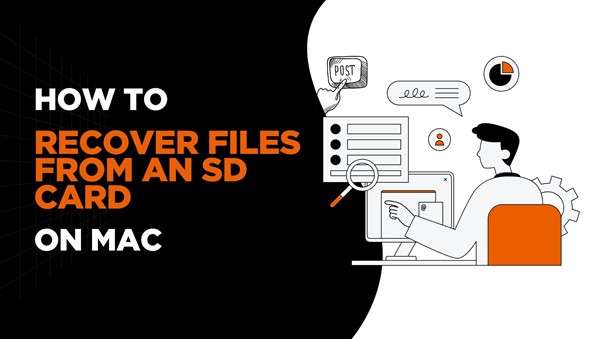
- Part 1. Is It Possible to Recover Data from an SD Card on a Mac?
- Part 2. How to Recover SD Card Data on Mac (Step-by-Step Methods)
- Method 1: Check and Repair Your SD Card with Disk Utility
- Method 2: Use Terminal to Mount an Unreadable SD Card
- Method 3: Recover Deleted Files Using Free SD Card Recovery Software for Mac
- Method 4: Use Time Machine (if you had a backup)
- Method 5: Professional Data Recovery (When Software Fails)
- Bonus Tip: Recover iPhone/iPad Data on Mac with Dr.Fone

- FAQs
Part 1. Is It Possible to Recover Data from an SD Card on a Mac?
Before actually going into SD card recovery on Mac, it’s worth understanding what actually happens when files disappear from your card. In most cases, deletion doesn’t instantly erase your data; it only marks that space as free for new files. Until something overwrites that area, your photos, videos, or documents remain recoverable.
That’s why the very first rule is: stop using the card immediately. If you act quickly, most Mac SD memory card recovery tools can safely rebuild deleted files.
1.1 When Recovery Is Usually Possible
Your chances of success depend on how the card failed. Here are the most common recoverable situations:
- Accidental deletion: You manually removed photos or documents, but didn’t format the card. Most recovery tools can restore them completely.
- Quick format or unreadable card: macOS shows “The disk you inserted was not readable.” A quick format only rewrites file tables; actual content often remains.
- Corrupted file system: Finder freezes or the card mounts inconsistently. If Disk Utility still detects the card, the storage blocks are usually intact.
- Interrupted transfer: You pulled the card mid-copy, or the reader disconnected. Partial data loss is common, but recovery can fill the gaps, and it is no longer recoverable.
As long as the SD card is physically recognized in Disk Utility (even if you can’t open it), recovery software can usually scan it and rebuild missing files.
1.2 When Recovery Becomes Hard or Impossible
There are cases where recovery might fail, mainly when the problem is physical, not digital.
- Severe physical damage: Cracked casing or bent connectors prevent any SD card recovery tool for Mac from detecting the card.
- Overwritten sectors: You kept saving new data after deletion or formatting multiple times.
- Hardware failure: The controller chip or memory cells are burned out. No software can reach them.
If your card shows none of the usual identifiers (capacity, name, or file system) in Disk Utility, a professional lab is your only safe route.
1.3 Know Your Starting Point
| Condition | Recovery Chance | Recommended Action |
|---|---|---|
| Card mounts in Disk Utility | High | Run First Aid → Use recovery software |
| Card detected but unreadable | Medium | Skip format → Scan with a data recovery tool |
| The card was not recognized at all | Low | Try another reader → If still none, seek professional service |
Part 2. How to Recover SD Card Data on Mac (Step-by-Step Methods)
If your SD card appears in Disk Utility even for a second, you still have a chance. macOS can usually read enough of it to start recovery. Start simple, confirm what still works, and then move up to deeper scans using SD card recovery tools for Mac only if needed.
The trick is to act fast, use safe tools, and avoid anything that writes new data to the card.
Method 1: Check and Repair Your SD Card with Disk Utility
Sometimes the card itself isn’t corrupted. It’s just the file structure. Disk Utility can fix directory errors that stop the card from opening, which is already installed on your Mac.
Steps:
- Insert the SD card and open Applications › Utilities › Disk Utility.
- In the sidebar, find your SD card under External.
- Select it and click First Aid › Run.
- Wait while macOS checks and repairs minor errors.
- Re-open Finder to see if your files appear.
If Finder still can’t open the card after running First Aid, move on to deeper scanning with a Mac SD memory card recovery tool.
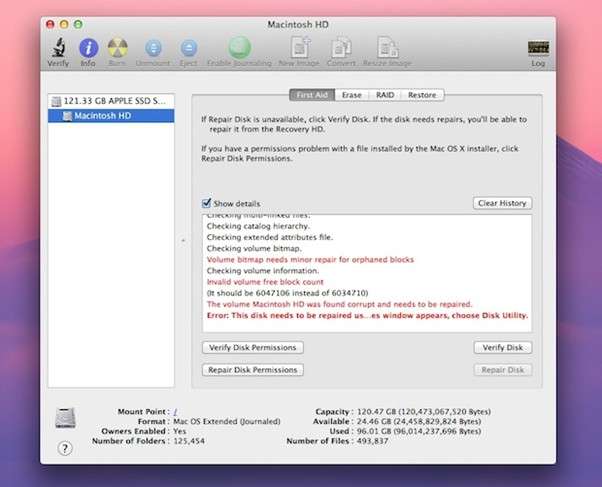
Method 2: Use Terminal to Mount an Unreadable SD Card
Sometimes macOS detects the card but fails to mount it automatically. You can try forcing it manually through Terminal.
Steps:
- Open Terminal from Applications › Utilities.
- Type: diskutil list → This shows all connected drives.
- Find your SD card (usually listed as /dev/disk2 or similar).
- Then type: diskutil mountDisk /dev/disk2 (Replace disk2 with your actual disk ID.)
If the command succeeds, the card appears in Finder, and you can back up any visible files immediately.
If not, avoid forcing commands and switch to a safe SD card recovery tool for Mac instead.

Method 3: Recover Deleted Files Using Free SD Card Recovery Software for Mac
When Finder and Disk Utility both fail, dedicated SD card data recovery software for Mac can dig into the card’s raw storage. These programs rebuild missing files even if the directory table is damaged.
Here are two widely used, reliable Mac options:
(a) PhotoRec (open-source & free)
- Works on macOS without installing extra drivers.
- Recovers photos, videos, and documents from SD, microSD, and CF cards.
- Ideal for quick undelete SD card Mac situations.
How to use:
- Download PhotoRec from www.cgsecurity.org.
- Open Terminal › run photorec.
- Select your SD card › choose file types › pick a destination folder.
- Let the scan complete and review the recovered files.
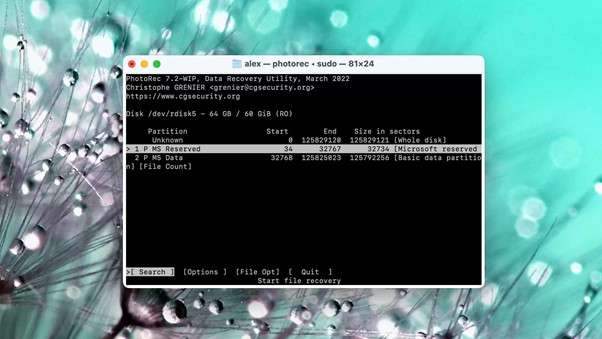
(b) Disk Drill for Mac (free scan + preview)
- Simple GUI, works with APFS, ExFAT, and FAT32.
- Shows a preview of recoverable items before purchase.
- Good for those who want a visual Mac SD memory card recovery option.
Steps:
- Install Disk Drill from cleverfiles.com.
- Launch the app › select your SD card › click Search for lost data.
- Once the scan finishes, preview files › restore the ones you need.
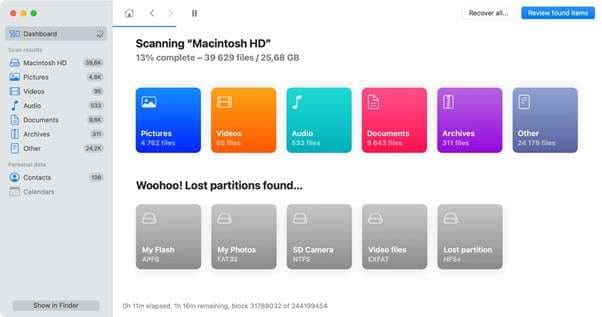
Tip: Always save recovered files to your Mac’s internal drive, not back to the SD card, to avoid overwriting unrecovered data.
Method 4: Use Time Machine (if you had a backup)
The Time Machine in Mac can help you recover copies of files directly if you have already backed up photos or project folders with it.
Steps:
- Open the folder where your SD card files were imported.
- Click the Time Machine icon › Enter Time Machine.
- Navigate through dates to find the older version of your files.
- Select and click Restore.
It’s technically not SD card recovery software Mac users download, but it can save you time if the files have already been backed up locally.
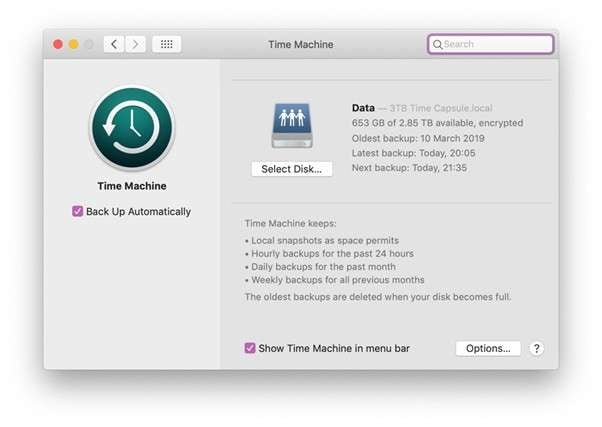
Method 5: Professional Data Recovery (When Software Fails)
If your SD card doesn’t appear in the Finder, Disk Utility, or Terminal, the problem might be in your hardware. At that stage, professional SD data recovery Mac services are safer than DIY repairs.
Certified labs can physically read memory chips and rebuild data even from damaged cards. It’s more costly, but it's the only option when the controller or connectors are fried.
Bonus Tip: Mac Users Can Also Recover iPhone/iPad Data Using Dr.Fone – Data Recovery (iOS)
If your photos or documents came from an iPhone or iPad’s SD adapter, or if you simply need to restore missing iOS data on a Mac, Dr.Fone - Data Recovery (iPhone) provides a direct and reliable way to do it. It can recover data from the device itself, even when iTunes or iCloud backups don’t help.

Dr.Fone - Data Recovery (iOS)
The Best Tool to Recover iPhone/iPad Data!
- Designed with the technology of recovering files from iTunes, iCloud or phone directly.
- Capable of recovering data in serious scenarios like device damage, system crash or accidental deletion of files.
- Fully supports all the popular forms of iOS devices.
- Provision of exporting the files recovered from Dr.Fone - Data Recovery (iOS) to your computer easily.
- Users can speedily recover selective data types without having to load the entire chunk of data altogether.
You can use it for photos, videos, contacts, messages, Safari data, notes, call history, or app attachments, all retrieved directly to your Mac. Here’s how the process works:
Step 1. Open the Dr.Fone Data Recovery Tool
After installing Dr.Fone on your Mac, launch the program. From the main dashboard, go to Toolbox → Data Recovery.
Even if you’re using the older Mac interface, all recovery options work the same.

Step 2. Select the iOS Platform and choose “Recover Data from iOS Device”
On the next screen, choose iOS as the device type you want to recover data from. Dr.Fone shows several recovery paths from iTunes, iCloud, or directly from the device. Select Recover Data from iOS Device to start a live scan of your iPhone or iPad.

Step 3. Connect Your Device to the Computer and select the data to recover
Use a USB cable to connect your iPhone or iPad. Once connected, Dr.Fone will automatically detect it and display your device information. You’ll see a list of recoverable file types: photos, videos, messages, notes, contacts, Safari history, call logs, app documents, and more. Select the categories you want to retrieve, then click Start Scan.

Step 4. Scan and preview data
The program begins scanning your iOS device. Wait until the scan completes to view full results. Preview your recovered files. Tick the boxes beside the files you want to recover, then click Restore to Device.

Step 5. Choose Your Destination Device and Disable Find My iPhone/iPad
A prompt appears asking where you want to restore the data. Select your connected iPhone or iPad and click Continue to proceed. Before restoring, turn off Find My iPhone or Find My iPad on your device. This allows Dr.Fone to write data safely without interference from iCloud security.

Step 6. Restore Completed
Dr.Fone transfers your recovered data back to the iOS device and displays a success message once done. Everything you selected is now back in place on your phone or tablet.

Conclusion
Recovering files from an SD card on a Mac doesn’t have to be stressful. Most of the time, your photos and documents are still there, just hidden behind a corrupted index or a damaged partition. Starting with Disk Utility or Terminal can fix basic mounting issues; moving to free SD card recovery software for Mac helps when files are deleted or formatted.
And if your missing files happen to be from an iPhone or iPad instead of a camera, Dr.Fone – Data Recovery (iOS) gives you a clean, guided way to restore them right on your Mac. It scans safely, previews recoverable data, and lets you send it back to your device or save it on your computer.
Whether it’s photos, documents, or messages, your Mac has more recovery power than you might think. You just need the right tools to unlock it.
4,624,541 people have downloaded it
FAQs
iPhone Recovery
- Deleted Data Recover
- 1. Recover HEIC Photos on iPhone
- 2. Recover Deleted Calendar Event
- 3. Retrieve iPhone Deleted Reminders
- 4. Retrieve iPhone Deleted Voicemail
- 5. Recover iPhone Deleted Photos
- 6. Recover iPhone Deleted Note
- 7. Recover Call History from iPhone
- 8. Recover iPhone Deleted Contacts
- 9. Recover iPhone Voice Memos
- 10. Recover Deleted iOS Files
- iPhone Passwords Recover
- 1. Retrieve iPhone Email Password
- 2. See iPhone Saved Password
- 3. Access iPhone Password
- 4. Get iPhone Password Back
- 5. iPhone Passcode Requriement Pops
- 6. Find iPhone Wi-Fi Password
- iPhone WhatsApp Recover
- 1. Recover WhatsApp Messages Apps
- 2. Recover Deleted WhatsApp Messages
- 3. Recover WhatsApp Messages Online
- 4. Retrieve Deleted WhatsApp
- Recover from Stolen iPhone
- Recover from Broken iPhone
- 1. Recover Data from Broken iPhone
- 2. Fix iPhone Fell in Water
- 3. Water Damaged iPhone Data Recovery
- 4. Recover Data from Dead iPhone
- 5. Recover Photos From Broken iPhone
- iPhone Recovery Tips
- 1. GT Recovery Undelete Restore
- 2. Recover Data from Memory Card
- 3. Recover iPhone Lost Data
- 4. SD Card Recovery for Mac
- 5. Clear Safari History
- 6. Recover from iPhone in DFU Mode
- 7. iTunes Data Recovery
- 8. Recover iPhone Data Without iTunes
- iPhone Recovery Tools
- ● Manage/transfer/recover data
- ● Unlock screen/activate/FRP lock
- ● Fix most iOS and Android issues
- Recover Now Recover Now Recover Now



















James Davis
staff Editor