A Simple Guide to Downloading Songs from MySpace
Oct 24, 2025 • Filed to: Device Data Management • Proven solutions
Dr.Fone Basic:
Better Control for Your Phone
Manage, transfer, back up, restore, and mirror your device
MySpace, once the king of social media, continues to hold a treasure trove of nostalgic and unique music. Whether you're rediscovering old favorites or just exploring the vast collection, downloading songs from MySpace can be a bit tricky.
This guide will walk you through the most common methods to download songs from MySpace, tailored for tech enthusiasts, Android users, Mac users, and Android phone owners on how to download songs from MySpace.
Part 1. Why Download Music from MySpace?
MySpace hosts a wide array of indie tracks, unreleased demos, and rare recordings that might not be available anywhere else. By downloading these songs to your music player for MySpace, you can enjoy them offline, add them to your personal collection, and ensure they're preserved before they potentially disappear forever.
download-songs-from-myspace-1

Method 1: Using a Web Browser Extension
Looking to download MySpace music online? One of the easiest methods involves using a web browser extension. These handy tools can seamlessly capture audio directly from the webpage, allowing you to enjoy your favorite tracks offline. With just a few clicks, you can expand your music collection effortlessly.
Step-by-Step Guide:
- Install an Extension: For Chrome, try "Audio Capture" or "Simple Audio Recorder." For Firefox, "DownloadHelper" is a popular choice.
- Navigate to MySpace: Open your web browser and go to the MySpace page containing the song you want to download.
- Capture the Audio: Start the extension and play the song. The extension will record the audio playing through your browser.
- Save the File: Once the song has finished playing, stop the recording and save the file to your computer.
Method 2: Using Online Services
In the digital age, accessing and preserving music from various platforms has become increasingly important for many users. MySpace, a pioneer in the social media and music-sharing space, still hosts a wealth of tracks that music enthusiasts might want to download and keep.
Thankfully, there are several online services available that make this process straightforward. By simply pasting the URL of the desired track into a free MySpace music downloader online, you can easily download songs from MySpace and enjoy your favorite music anytime, anywhere.
download-songs-from-myspace-2

Step-by-Step Guide:
- Find the Song URL: Go to MySpace and find the song you want to download. Copy the URL from the address bar.
- Use an Online Service: Websites like "MySpace Grab" or "Online Video Converter" allow you to paste the URL and download the audio file.
- Download the Song: Follow the on-screen instructions to download the song to your computer.
Method 3: Using Dedicated Software
In the ever-evolving landscape of technology, having precise control and access to advanced features can make a significant difference. Dedicated software solutions offer these benefits, catering to specific needs and enhancing overall functionality.
Whether you're looking to streamline your workflow, download songs from MySpace, or unlock new capabilities, investing in specialized software can be a game-changer. This section delves into the advantages and options available for those seeking more control and additional features.
Step-by-Step Guide:
- Download Software: Programs like "4K Video Downloader" or "Audacity" are excellent choices for downloading and managing music files.
- Install and Open the Software: Follow the installation instructions and open the program.
- Copy the URL and Download: Paste the URL of the MySpace song into the software and follow the prompts to download the audio file.
Method 4: Screen Recording with Audio
When traditional methods fall short in capturing both video and audio, screen recording software offers a reliable solution. This versatile tool allows users to record their screen activities seamlessly, making it ideal for creating tutorials, presentations, or documenting software issues.
With a range of features and user-friendly interfaces, screen recording software can efficiently capture high-quality video and audio. Whether for professional or personal use, it ensures that you never miss any important details. Additionally, if you need to download myspace music to mp3, this software can be incredibly useful.
Step-by-Step Guide:
- Download Screen Recording Software: Programs like "OBS Studio" or "Camtasia" are powerful tools for recording screen and audio.
- Set Up Audio Capture: Configure the software to capture system audio.
- Play the Song and Record: Play the song on MySpace and start recording. Save the file once done.
Part 2. Transfer Music from PC to Phones in Few Clicks
In an era where our smartphones double as our primary music players, efficiently transferring music from your PC to your phone is essential. Wondershare Dr.Fone Quick Transfer simplifies this process, offering a streamlined and user-friendly solution.
This powerful tool not only supports a wide range of file formats but also ensures that your music is seamlessly transferred without any loss in quality. With its intuitive interface and fast transfer speeds, Dr.Fone Quick Transfer stands out as an indispensable tool for music enthusiasts who want to enjoy their favorite tunes on the go.
Step 1: Connect Your Android Device and Initiate Quick Transfer

Dr.Fone - Phone Manager (Android)
Transfer Music from PC to Phones in Few Clicks
- Transfer files between Android and computer, including contacts, photos, music, SMS, and more.
- Manage, export/import your music, photos, videos, contacts, SMS, Apps, etc.
- Transfer iTunes to Android (vice versa).
- Manage your Android device on the computer.
- Fully compatible with the newest Android OS.
First, connect your Android device to your computer using a USB cable. Once the device is successfully detected, click the Quick Transfer button to proceed.

Step 2: Import Data for Transfer
Simply drag and drop the files you wish to transfer, or click the "Select Files" button to upload them to the platform.

Step 3: Choose Dr.Fone Link
Once completed, choose Dr.Fone Link as the destination for storing files on your device.
Note: Android users can only drag and drop files into Dr.Fone Link.
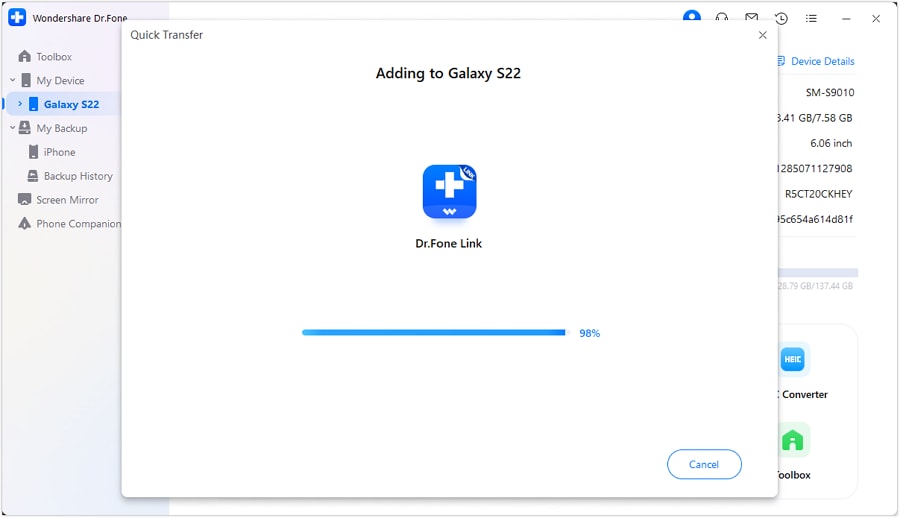
Step 4: Successfully Transfer Data to Android
Dr.Fone Link will automatically transfer all your selected data to your Android device. Once the process is complete, you can click on the “i" icon to locate where the data has been transferred on your Android.

Conclusion
Downloading songs from MySpace might seem daunting, but with the right tools like Wondershare Dr.Fone and methods, it's entirely achievable. Whether you prefer browser extensions, online services, dedicated software, or screen recording, there's an option that fits your needs. And once you have your songs, transferring them to your device is a breeze.
Ready to explore the musical goldmine that is MySpace? Give these methods a try and enjoy your favorite tracks offline. Happy listening!
FAQs
Dr.Fone Basic:
Better Control for Your Phone
Manage, transfer, back up, restore, and mirror your device
Android Manage
- Android to iTunes/iCloud
- Android to Mac
- 1. Transfer Data from Android to Mac
- 2. Transfer Videos from Android to Mac
- 3. Transfer Files from Android to Mac
- 4. Connect Android with Mac
- 5. Transfer Photos from Android to Mac
- 6. Sync Android with Mac OS X
- Android to PC
- 1. Transfer Files Using USB Cable
- 2. Share Apps for Android to PC
- 3. Transfer Photos to Windows 10
- 4. Transfer Contacts to PC
- 5. Transfer Photos from Android
- 6. Transfer Files from Android to PC
- 7. Backup and Transfer SMS
- 8. Transfer Photos from Android to PC
- 9. Transfer Videos from Phone to Computer
- 10. Best MoboRobo Alternative to Manage and Transfer Data
- iCloud to Android
- 1. Tips to Sync Data to Android
- 2. Set Up iCloud Account on Android
- 3. Transfer iCloud Contacts
- 4. Transfer iCloud Photos to Android
- iTunes to Android
- 1. Transfer iTunes Audio Books
- 2. Sync iTunes Music with Google Play
- 3. Copy iTunes Playlists to Hard Drive
- 4. Transfer Music from iTunes
- Mac to Android
- 1. Transfer Files from Mac to Android
- 2. Send Files from Mac to Android
- 3. Transfer Music from Mac
- 4. Transfer Photos from Mac
- PC to Android
- 1. Transfer Files to Android Wi-Fi
- 2. Transfer Pictures from Computer
- 3. Transfer Files from PC to Android
- 4. Transfer data from Acer device
- Manage Tips
- ● Manage/transfer/recover data
- ● Unlock screen/activate/FRP lock
- ● Fix most iOS and Android issues
- Manage Now Manage Now Manage Now



















Daisy Raines
staff Editor