
OceanofPDF Review: What You Should Know About Free PDF Downloads
Oct 28, 2025 • Filed to: Device Data Management • Proven solutions
Dr.Fone Basic:
Better Control for Your Phone
Manage, transfer, back up, restore, and mirror your device
If you’ve searched online for a free version of a book, you’ve probably found OceanofPDF. The site offers instant downloads with no sign-ups or payments, but experienced readers know there’s a catch.
This OceanofPDF review is for readers who already understand free eBook sites and want the facts about this one. Maybe you’ve seen its pop-ups, redirects, or mirror domains. Or you’ve heard about antivirus warnings and want to know if the risk is real.
Here, you’ll learn how safe OceanofPDF really is, what risks matter most, and what steps can protect your device if you decide to use it.
Part 1. Is OceanofPDF a Legitimate Website?
In terms of legality, reliability, and user safety, the answer is clearly no, OceanofPDF does not qualify. But if you define legitimacy purely by ease of access or availability, some may see it differently.
Despite its appearance as a free digital library, OceanofPDF’s history, structure, and risk profile all suggest it should be treated with extreme caution.
Here’s a breakdown of how to evaluate its legitimacy:
1-1. Legal and Copyright Issues
OceanofPDF shares copyrighted books without permission from authors or publishers. The site has been taken down several times and keeps reappearing under new domains, which is common for pirated sites. In some countries, even downloading copyrighted material can be illegal.
1-2. Security and Trust
OceanofPDF lacks basic security features like HTTPS and has no clear contact or privacy policy. Files are not verified and may contain malware. Many users report pop-ups, redirects, and ads that lead to unsafe pages.
1-3. Accessibility
OceanofPDF lets readers download books quickly without sign-ups, payments, or region limits. However, the site changes domains or goes offline, making it unreliable.
1-4. Balanced View
If you care about safety, privacy, and legality, OceanofPDF is risky and best avoided. If your goal is quick access to books, it seems convenient, but the risks are real.
Part 2. Is OceanofPDF a Virus Risk?
Many readers wonder if OceanofPDF is safe or if it can harm their device with viruses or malware. Here are the main types of risks linked to OceanofPDF:
2-1. File Risks
OceanofPDF doesn’t check or verify the files uploaded on its site. This means no one can guarantee that the books are safe to download.
Some say their antivirus software alerts them not to view PDFs from the site, while others say they have no concerns. Experts say that files from sources that can't be trusted can have embedded malware in them.
2-2. Popups and Redirects
OceanofPDF uses aggressive ads that often cause pop-ups and redirects. These can lead to fake websites or pages trying to make you install unwanted software. Some of these redirects also try to track your online activity.
2-3. Other Risks
Security sites have rated OceanofPDF as a high-risk website because it lacks basic protections like HTTPS and has no contact or privacy information. Some fake mirror versions of the site are even worse; they use unsafe links or show fake download buttons that lead to scams.
If you still choose to use OceanofPDF, take a few safety steps:
- Scan downloaded files with an antivirus before opening them.
- Avoid ads or strange links.
- Connect to VPN to protect your privacy.
- Never open .exe or .apk files. Books are usually in PDF or ePub format only.
Part 3. How Much Does OceanPDF Cost?
OceanofPDF is free to use. There are no subscription plans or mandatory fees. Users can search for books and download them directly without registration. Some versions of the site or mirror domains display donation requests or suggest financial support to maintain operations, but this is optional.
Part 4. Is it Safe to Download Free PDF Books?
Safety is a mixed picture when it comes to downloading content completely free.
- Positive side: Files are available quickly, and many users report that downloads work without issue. For casual users, this ease of access may feel safe enough.
- Risk side: Because there is no central verification process, files may be corrupted, mislabeled, or contain hidden scripts. Downloads expose users to intrusive ads and redirects.
Part 5. How to Use OceanofPDF?
If you decide to use OceanofPDF, follow these steps to download your desired book:
Step 1: Visit OceanofPDF.com or a working mirror domain, and search for what you wish to download.
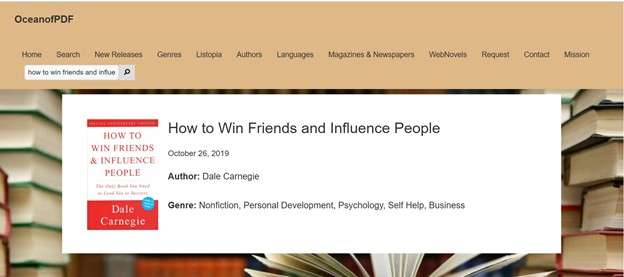
Step 2: Open the book’s page, scroll down, and choose from PDF or ePUB format. This will download your file.
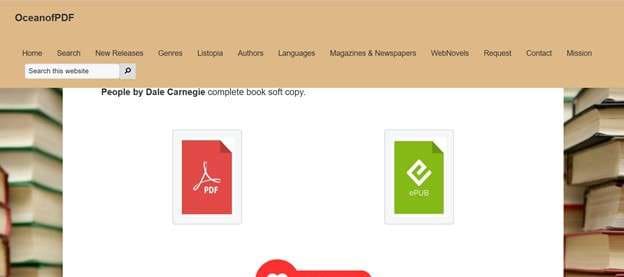
Part 6. Transfer Downloaded Files from OceanofPDF & Manage Your Android Using Dr. Fone
If you download books from OceanofPDF or any other source, managing them efficiently is important. Wondershare Dr.Fone provides a reliable way to organize and transfer files between your computer and mobile devices.
Apart from handling PDFs, you can also manage Android using Dr. Fone. The best thing is that you can not only access the files on your phone from a PC, but also control your Android device. This is quite a handy feature to use.

Wondershare Dr.Fone
One-Stop Solution to Transfer Downloaded Files from OceanofPDF
- Transfer files between Android and computer, including contacts, photos, music, SMS, and more.
- Manage, export/import your music, photos, videos, contacts, SMS, Apps, etc.
- Transfer iTunes to Android (vice versa).
- Manage your Android device on the computer.
- Fully compatible with the newest Android OS.
Key Features
- Move documents, music, photos, and videos between PC and Android or iOS devices.
- Keep secure backups of your downloaded PDFs.
- Sort, rename, and manage documents directly within the tool.
How to Transfer PDFs with Dr.Fone
Step 1: Download and install Dr.Fone on your system. Run the tool and connect it to your PC using a cable or wirelessly using Dr.Fone Link.

Step 2: Navigate to the “files” tab from the left sidebar under your phone section.

Here you can manage your PDF files directly on your computer, whether it’s moving them around or renaming them.
Step 3: For transferring files to your mobile, head to the main dashboard and click ‘Quick Transfer’ at the bottom. A new window will ask you to select the files you want to transfer.

Step 4: After uploading the files, choose the Dr. Fone link to transfer all of your files.
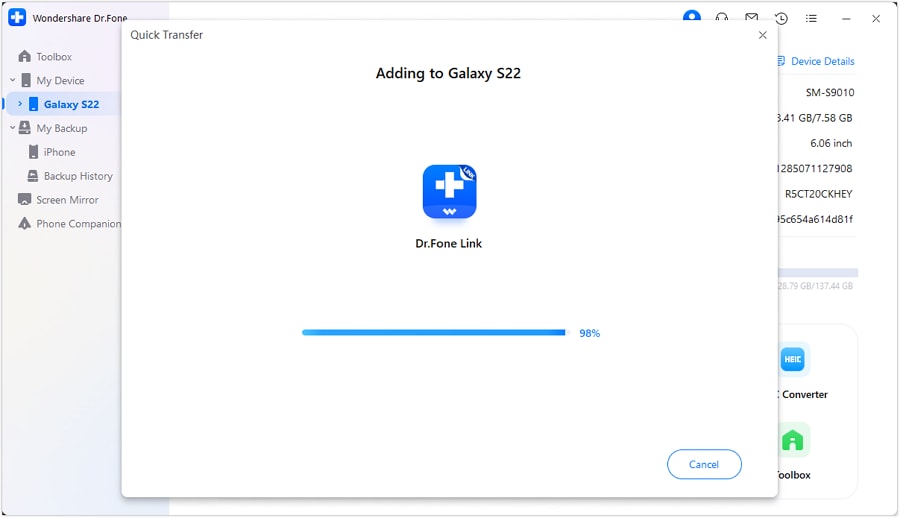
Hover over the information icon (‘i) to see the exact transfer location.
Conclusion
OceanofPDF's review demonstrates that sites that let you download free books can be helpful but also dangerous. You may safely manage, move, and back up your files using tools like Dr.Fone. Still, you can't be sure that the files are virus-free.
Before utilizing OceanofPDF, make sure your files are safe by scanning them with an antivirus, avoiding pop-ups, and connecting to a VPN.
4,624,541 people have downloaded it
Dr.Fone Basic:
Better Control for Your Phone
Manage, transfer, back up, restore, and mirror your device
Android Manage
- Android to iTunes/iCloud
- Android to Mac
- 1. Transfer Data from Android to Mac
- 2. Transfer Videos from Android to Mac
- 3. Transfer Files from Android to Mac
- 4. Connect Android with Mac
- 5. Transfer Photos from Android to Mac
- 6. Sync Android with Mac OS X
- Android to PC
- 1. Transfer Files Using USB Cable
- 2. Share Apps for Android to PC
- 3. Transfer Photos to Windows 10
- 4. Transfer Contacts to PC
- 5. Transfer Photos from Android
- 6. Transfer Files from Android to PC
- 7. Backup and Transfer SMS
- 8. Transfer Photos from Android to PC
- 9. Transfer Videos from Phone to Computer
- 10. Best MoboRobo Alternative to Manage and Transfer Data
- iCloud to Android
- 1. Tips to Sync Data to Android
- 2. Set Up iCloud Account on Android
- 3. Transfer iCloud Contacts
- 4. Transfer iCloud Photos to Android
- iTunes to Android
- 1. Transfer iTunes Audio Books
- 2. Sync iTunes Music with Google Play
- 3. Copy iTunes Playlists to Hard Drive
- 4. Transfer Music from iTunes
- Mac to Android
- 1. Transfer Files from Mac to Android
- 2. Send Files from Mac to Android
- 3. Transfer Music from Mac
- 4. Transfer Photos from Mac
- PC to Android
- 1. Transfer Files to Android Wi-Fi
- 2. Transfer Pictures from Computer
- 3. Transfer Files from PC to Android
- 4. Transfer data from Acer device
- Manage Tips
- ● Manage/transfer/recover data
- ● Unlock screen/activate/FRP lock
- ● Fix most iOS and Android issues
- Manage Now Manage Now Manage Now



















Daisy Raines
staff Editor