
How to Retrieve Deleted Text Messages on Android
(5 Proven Methods for 2026)
Dec 31, 2025 • Filed to: Data Recovery Solutions • Proven solutions
Text messages are super important for staying connected and holding onto important chats, memories, and info. Accidentally deleting them on your Android phone can be a real bummer. Whether it's a slip of the finger, a phone update, or running out of space, losing those texts can feel pretty frustrating.
Deleted messages might seem gone, but there's hope for retrieval. Android phones have tricks and tools that might help get those deleted messages back. This guide is here to help Android users easily retrieve deleted text messages on Android. We'll cover built-in phone features, using special apps, and some tips to boost your chances of getting those messages back.
- Part 1. Potential Reasons To Retrieve Deleted Text Messages on Android
- Method 1: Recover Deleted Texts on Android Without a Backup (Highest Success Rate)

- Method 2: Retrieve Deleted Texts on Android Without a Computer (The All-in-One App Method)
- Method 3: Retrieve Deleted Messages from Your Android's Recycle Bin
- Method 4: Find Erased Text Messages via Notification History
- Method 5: Restore Messages from a Google Backup
- Can We Recover Deleted Text Messages From the Google Messaging App?
- FAQs
Potential Reasons To Retrieve Deleted Text Messages on Android
Before answering, can you retrieve deleted text messages on Android? It is important to learn why messages get deleted. The unintentional deletion of text messages can occur due to a myriad of reasons. It can leave individuals scrambling to recover these valuable snippets of communication. Understanding the potential causes behind the deletion can make the recovery of deleted messages a bit easier:
1. Accidental Deletion
A common scenario involves mistakenly tapping the delete button. This leads to the removal of essential text threads. Such slips often happen while organizing messages or clearing space on the device.
2. Software Updates or Resets
Performing a software update or factory reset on your Android device can sometimes result in the loss of stored data. This also includes text messages, especially if not backed up properly.
3. Storage Space Constraints
When the device's storage reaches its limit, the system might delete older messages to free up space. In addition, it causes users to lose messages without warning.
4. System Glitches or Malfunctions
Occasionally, system glitches or software malfunctions can lead to the disappearance of messages. As a result, it leaves users puzzled and seeking ways to retrieve them.
Method 1: Recover Deleted Texts on Android Without a Backup (Highest Success Rate)
How can I retrieve deleted text messages on Android is a question that is hard to answer if there are no backups. A recent poll found that most users don't regularly back up their phone data. That's why you need a tool that retrieves deleted messages on Android without a backup. A highly effective solution for this purpose is Dr.Fone - Data Recovery (Android) .
Dr.Fone stands out as a versatile and efficient tool designed specifically for data recovery on Android devices. This software offers a range of features tailored to recover various data types, including text messages. It holds the title of the world's foremost Android text messages data recovery tool. Moreover, It boasts the highest success rate in recovering various data types. The tool ensures broad support for data recovery across brands.
Dr.Fone - Data Recovery (Android)
1st Android Data Recovery Software in the World
- Recover data from Android devices.
- Recover WhatsApp View Once photos, videos & audio instantly on Android.
- Supports to recover Contacts, Messages, Call history, Video, Photo, Audio, WhatsApp message & attachments, documents, etc.
- Supports 6000+ Android phones and tablets from brands like Samsung, HTC, Motorola, LG, Sony, Google.
- Highest retrieval rate in the industry.
Steps To Efficiently Retrieve Deleted Text Messages on Android via Wondershare Dr.Fone
For users wondering how to recover permanently deleted text messages on Android, Dr.Fone offers a deep scan mode that goes beyond what basic methods can do. Here is how to retrieve deleted text messages on an Android phone using Wondershare Dr.Fone:
- Step 1: Navigate to Recover from Android in Dr.Fone
After having installed Wondershare Dr.Fone on your computer, launch it. Now move to the "Toolbox" tab to access the main interface, and here click "Data Recovery." As we are dealing with Android devices, choose "Android" as the device type. Next, select “Recover from Android” on the subsequent screen and establish a connection with your Android device.

- Step 2: Select Messages and Start Scan
Moving on, you will be asked to choose the data types you want to recover. Here, ensure you have selected "Messages." Afterward, click "Start Scan" and wait for Wondershare Dr.Fone to scan your Android device. After the process is completed, the retrieved data will be visible on the main screen. Utilize filters to locate the specific messages you're looking for.

- Step 3: Restore the Recovered Messages
Once you have found the message you were looking for, preview it for confirmation. Now, you can restore the messages by tapping the "Recover" button. When you click "Recover," a pop-up window will appear, asking you to decide the location. After giving the location, tap "Recover" to restore your messages.

Method 2: Retrieve Deleted Texts on Android Without a Computer
For users who need a quick solution on the go or don't have access to a computer, the Dr.Fone Android app is a comprehensive data recovery suite right in your pocket. It goes far beyond simple SMS recovery, offering a powerful toolkit to retrieve a wide range of lost data directly on your device.
This method is ideal if you've deleted not just texts, but also messages from social apps, photos, or other important files.
Dr.Fone App - Android Data Recovery
Get Back Your Valuable Data from Android Devices with Ease.
- Supports multiple data types: contacts, photos, videos, audios, and files.
- Compatible with over 6000+ Android brands.
- Recovery history available for review.
- High efficiency and success rate.
How to Recover Your Data with the Dr.Fone App:
- Step 1: Get the official Dr.Fone app from the Wondershare website or the Google Play Store.
- Step 2: Launch the app and tap on the "Recover Deleted Data" feature from the main toolbox.
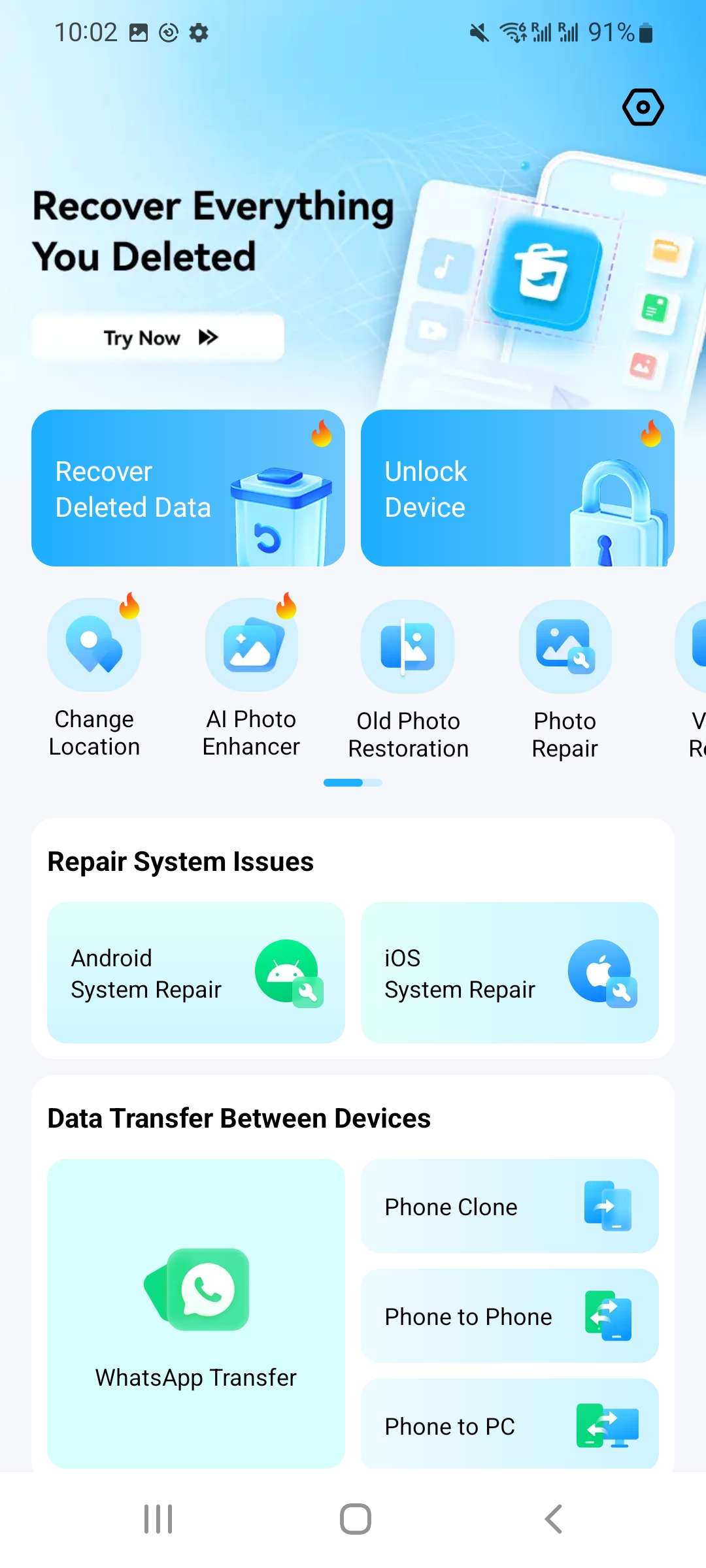
- Step 3: You'll be presented with options. The app can scan for:
- Recentlt Deleted
- Recycle Bin
- Secret Space
- Contact Recovery
- Recover From Deep Scan (Photos, Videos, Audios, Files)
- Recover Social Messages
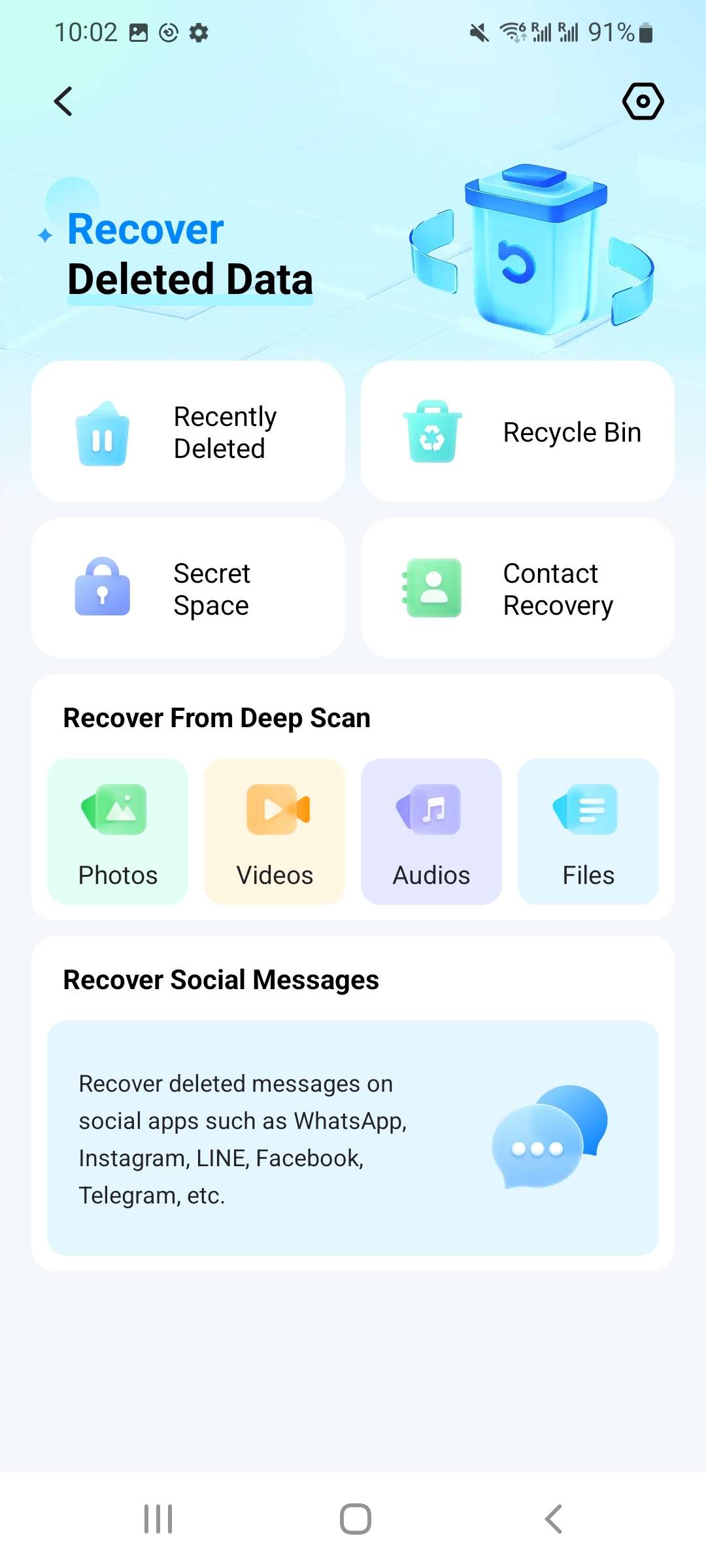
- Step 4: The app will perform a deep scan of your device. Once complete, you can freely preview all the recoverable data.
- Step 5: Select the specific messages or files you need and tap "Recover" to save them back to your phone.
Beyond SMS: Recovering Social App Messages
A standout feature of the Dr.Fone app is its ability to recover messages from popular social media and messaging apps. By leveraging your phone's notification history, it can often retrieve deleted chats and notifications from:
- Facebook Messenger
- Instagram (DMs)
- Telegram
- Line
- And more...
This makes it an invaluable tool if the "message" you lost wasn't a traditional SMS.
More Than Just Recovery: A Complete Mobile Toolkit
The Dr.Fone app is a multi-functional utility designed to solve common mobile problems. Besides data recovery, it also includes:
- Secret Space: A private vault to encrypt and hide your personal photos and videos, protecting them from prying eyes.
- AI Image Upscaler: Automatically enhances the quality of blurry or old photos, making them sharper and clearer with a single tap.
- Internal Recycle Bin: Acts as a safety net, allowing you to quickly restore files you've recently deleted from within the app itself.
Expert Tip: While the app version offers incredible convenience and versatility, the desktop version of Dr.Fone typically performs a more exhaustive scan of the device's file system. For the absolute highest success rate, especially for data deleted long ago or after a factory reset, the desktop software is the recommended choice.
Method 3: Retrieve Deleted Messages from Your Android's Recycle Bin
Several Android messaging apps incorporate a feature like a Trash Bin or a Deleted Items folder. These temporarily store deleted messages before their complete removal from the device. This method provides a straightforward way to potentially recover deleted text messages. It can be done without resorting to external tools or backups. Follow these steps to check for and retrieve deleted messages from the trash:
Instructions:

- Access the Messages app on your Android device and locate the "Three-Dots" menu icon.
- Next, choose the "Recycle bin" feature to view deleted text messages.
- Select the messages you want to retrieve and press "Restore". It will reinstate them in your Messages app.
Method 4: Find Erased Text Messages via Notification History
Sometimes, even after deleting text messages, a trace of these messages remains. It can be found in the device's notification history. This method allows users to recover snippets of deleted messages efficiently. All they need to do is access the notification log.
Yet, for this method to work, it is necessary that you enable "Notification History." Here's how to explore the notification history to retrieve deleted text messages Android free:
Instructions:

- Access your Android device's Settings app and locate the "Notifications" tab.
- Here, access "Notification History" to view the complete notification log.
- Here, you can find the messages you were looking for.
Method 5: Restore Messages from a Google Backup
Google offers a built-in backup feature that automatically stores app data, including text messages, to your Google account. If you've enabled this feature before deleting messages, you can potentially recover them. All you need to do is restore the previous backup. Here's how to retrieve deleted text messages on Android using Google Backup:
- Step 1. To begin, locate and access the "Settings" application on your Android device. Next, navigate to the "General Management" section and select the "Reset" tab.

- Step 2. Within the "Reset" tab, press "Factory data reset." Now complete the factory resetting process following the on-screen prompts, and once the process is complete, start setting up your device.

- Step 3. When you sign in using your Google Account, a prompt about backup restoration will appear. Here, tap "Choose a backup to restore data from" and select the targeted backup. Ensure that you have checked the "SMS Messages" for message restoration and hit the “Restore” button.

Can We Recover Deleted Text Messages From the Google Messaging App?
Unfortunately, the ability to directly recover deleted text messages doesn't exist. That's true when it comes to Google's default messaging app. Some third-party messaging apps have a dedicated "Trash" section. Google's messaging app doesn't retain deleted messages in a retrievable format. Once deleted from the app, the messages are usually permanently removed.
Are you seeking to retrieve deleted text messages Android free on your Pixel device? If yes, a reliable and effective solution would be to use third-party data recovery software. Among the recommended tools for this purpose is Dr.Fone - Data Recovery (Android) . It stands out for its efficiency in recovering deleted data, including text messages.
Dr.Fone is equipped with advanced algorithms designed to scan Android devices comprehensively. It even enables recovery from inaccessible or hidden storage areas. Its user-friendly interface makes it an ideal choice for users. For users looking to recover deleted text messages from the Google messaging app, Wondershare Dr.Fone offers a reliable solution. Its features, compatibility, and success rate in data recovery make it a valuable tool.
FAQs
1. Can I retrieve deleted texts on Android?
Yes, you can. Depending on the situation, you can retrieve them from your messaging app's recycle bin, your phone's notification history, a Google Backup, or by using a specialized data recovery tool like Dr.Fone for a higher success rate.
2. How can I recover permanently deleted text messages on Android?
For messages considered "permanently deleted" (i.e., not in the trash or a recent backup), your best option is a deep-scan recovery tool. Software like Dr.Fone scans your phone's internal storage for recoverable data fragments that haven't been overwritten yet.
3. Is it possible to retrieve deleted texts without a computer?
Yes, it's possible through methods like checking the recycle bin in your messaging app or the notification history. However, these methods have limitations. For a more thorough recovery, especially without a backup, a computer-based tool is generally more effective.
Dr.Fone App - Android Data Recovery
Get Back Your Valuable Data from Android Devices with Ease.
- Supports multiple data types: contacts, photos, videos, audios, and files.
- Compatible with over 6000+ Android brands.
- Recovery history available for review.
- High efficiency and success rate.
Conclusion
Losing important text messages on your Android device can be upsetting. It might happen by mistake, during software updates, or if your storage is full. But don't worry! This article has looked into different ways to retrieve deleted text messages on Android. It offers hope and solutions for Android users going through this tough situation.
We've talked about using your phone's built-in features. These included the trash bin and notification history. It also mentioned using Google Backup to restore your messages. Among these methods, there's a standout solution called Wondershare Dr.Fone. It's really good at recovering data, easy to use, and works with many Android devices. Whether you deleted messages by mistake or your phone crashed, Dr.Fone can help you get your essential messages back.
Android Recover
- Recover Apps
- 1. Data Recovery Software for Android
- 2. Top 4 Android Data Recovery Tools
- 3. Restore Deleted Files on Android
- 4. Coolmuster Android Data Recovery
- 5. Guide of Disk Drill for Android
- 6. Android Data Recovery Software
- 7. Gihosoft Android Data Recovery
- 8. Jihosoft Android Phone Recovery
- 9. Minitool Android Mobile Recovery
- 10. Recover Android Data from Fucosoft
- 11. Best Mobile Forensics Tools to Recover Data
- 12. PhotoRec Review
- 13. FoneDog Toolkit
- 14. TWRP Recovery
- Contacts Recover
- 1. Recover Contacts from Stolen phone
- 2. Recover Contacts from Android
- 3. Retrieve Contacts Without Backup
- Files Recover
- 1. Recover Files from Internal Memory
- 2. Recover Miscellaneous Files
- 3. Recover Android's Hidden Files
- 4. Recover Deleted Files from Android
- 4. Recover Deleted Files Without Root
- 5. Recover Files from SD Card
- 6. Undelete Files on Android
- Messages Recover
- Music/Videos Recover
- Photos Recover
- 1. DiskDigger Photo Recover Review
- 2. Recover Deleted Photos from Android
- 3. Recover Photo from Internal Storage
- 4. Recover Photos from Lost Phone
- 5. Restore Android Deleted Photos
- Broken Android Recover
- 1. View Files from Broken Phone Screen
- 2. Recover Data from Dead Phone
- 3. Recover Contacts with Broken Screen
- 4. Recover Text Messages from Android
- 5. Recover Data from Internal Memory
- Social Apps Recover
- 1. Recover Facebook Messages
- 2. Recover WhatsApp Messages
- 3. Recover WhatsApp Messages
- 4. Restore Deleted WhatsApp Messages
- Android Recover Tips
- 1. SD Card Recovery Tools
- 2. Fix Recovery Mode Not Working
- 3. Enter Recovery Mode on Android
- 4. Recover Calendar from Android
- 5. Recover Deleted Call Log on Android
- 6. Clear Cache Partition
- 7. Repair a USB Stick
- 8. USB Repair Tools
- Cloud Storage Tips
- ● Manage/transfer/recover data
- ● Unlock screen/activate/FRP lock
- ● Fix most iOS and Android issues
- Recover Now Recover Now Recover Now
(5 Proven Methods for 2026)




















James Davis
staff Editor