
iPad Keeps Dropping Wi-Fi? Here's The Fix!
Dec 31, 2025 • Filed to: Phone Repair Solutions • Proven solutions
"Wifi keeps dropping iPad: iPad keeps disconnecting from wifi!" -- Apple Community
Dealing with a persistent Wi-Fi connection issue on your iPad can be incredibly frustrating, especially when it keeps dropping at crucial moments. A reliable Wi-Fi connection is essential for various tasks, such as browsing the internet, streaming content, or using online applications. If your iPad keeps dropping Wi-Fi, don't worry! In this article, we will explore effective solutions to fix this problem and ensure a stable and consistent connection on your iPad. Whether it's a software glitch, network settings, or interference, we've got you covered with troubleshooting tips to resolve the issue and get your iPad back online seamlessly. Let's dive in and find the fix to keep your Wi-Fi connection steady!
Part I: Why Does My iPad Keep Disconnecting from Wi-Fi?
The reasons why the iPad keeps dropping Wi-Fi may be obvious and not-so-obvious. Here are some common reasons why iOS 17/16 wifi keeps disconnecting:
1. Poor Reception
This is one of the most common reasons, although one that people do not think about until they have exhausted everything else. You might be sitting in one corner while your Wi-Fi hardware might be in another, and even though you see Wi-Fi connected, the quality of the signal is poor enough that the iPad keeps dropping Wi-Fi.
2. Signal Interference
Signal interference is, again, one of those reasons that we tend to overlook until push has come to shove. Wi-Fi is everywhere - everybody uses Wi-Fi. Generally, Wi-Fi hardware is designed to work to account for signal interference from other beacons around, and it does that in the background without the user ever coming to know of it.
3. Poor Quality Accessories
An iPad that is encased in a third-party case that was not designed to spec can be a reason for poor Wi-Fi too. How so? The materials used could be hampering signal reception for the iPad.
4. Hardware Failures
Plural? Yes, there can be multiple hardware failure points causing the issue with the iPad dropping Wi-Fi all the time. There could be the iPad itself, there could be the poor-quality power of the Wi-Fi router, and there could be a failure in the router itself.
5. Software Issues
Then there are software quirks that might be causing repeated Wi-Fi dropping on the iPad. These can be within the Wi-Fi router software or the iPad software. Part II will go over them in detail.
Understanding these common causes can help you identify the root of the Wi-Fi disconnection problem on your iPad and implement the appropriate solutions to resolve it.

Dr.Fone - System Repair
Repair iOS System Errors to Fix iPad Keeps Disconnecting from WiFi Without Data Loss.
- Only fix your iOS to normal, no data loss at all.
- Fix various iOS system issues stuck in recovery mode, white Apple logo, black screen, looping on start, etc.
- Fix iOS errors by yourself. No tech is required.
- Works for all models of iPhone, iPad, and iPod touch.
- Fully compatible with the latest iOS version.

Part II: How to Fix iPad Keeps Disconnecting from Wi-Fi Issue?
Fixing the iPad dropping Wi-Fi issue is just as easy as finding the exact issue that is causing it in the first place.
1. Fix iPad Dropping Wi-Fi Due to Poor Reception
In case the iPad keeps dropping Wi-Fi due to poor Wi-Fi reception, you will notice a symptom of this: in some places, the Wi-Fi would never drop, and in some others, the Wi-Fi would keep dropping frequently. It would be like the old phone call memes, trying to find reception. That's exactly what is likely going on here. The Wi-Fi hardware is unable to cover the entire space where you are properly, and as such, the iPad is unable to get a strong enough signal at your current spot. When you move closer to the Wi-Fi hardware, the signal reception will be better, and you'll notice that iPad does not drop Wi-Fi anymore.
There are three ways to fix the situation:
- 1: Change your spot to be closer to the Wi-Fi hardware.
- 2: Relocate the Wi-Fi hardware in a somewhat central location so that the whole space is equally covered.
- 3: Invest in a Wi-Fi mesh router system that will enable much better coverage and eliminate poor reception problems and the iPad keeps dropping Wi-Fi problems along with it.
2. Fix iPad Dropping Wi-Fi Due to Signal Interference
Now, signal interference is harder to figure out generally but is a safe bet to assume today especially when we know we are surrounded by Wi-Fi routers everywhere and especially if we have a commonplace, ISP-provided router as well. Why is that? That is because it is more than likely that similar routers will operate similarly, and, therefore, your neighbor's Wi-Fi could be causing interference with your own, especially when combined with the low signal as your own Wi-Fi struggles to reach you in that other corner of the house/ home-office you are in. This is, in short, frequency/ signal overlap that can confuse the iPad, and it struggles to pick one.
The way to fix this situation is to change the channel on your Wi-Fi signal in your Wi-Fi hardware settings. Most routers offer a way to change the Wi-Fi channel manually and automatically. While it automatically tries to work out the least-problematic channel, sometimes you need to manually experiment with these things if your iPad keeps dropping Wi-Fi due to signal interference.
How to change channels is different for every router brand. It is best that you speak with your ISP if they supplied one, else look up online about your particular router brand.
3. Fix iPad Dropping Wi-Fi Due to Poor Quality Accessories
Poor-quality, third-party accessories such as screen protectors and cases can create unknown, unforeseen issues. It is entirely possible for that cheap case to be blocking Wi-Fi reception on your beloved iPad, causing you grief.
To know if the case is causing issues with your Wi-Fi reception, simply remove the case from the iPad and see if that resolves or helps the Wi-Fi reception.
4. Fix iPad Dropping Wi-Fi Due to Software Issues
There can be a few software reasons why the iPad keeps dropping Wi-Fi, such as if you split your Wi-Fi network or if suppose your Wi-Fi mesh router system is not in sync somehow, or when there are some software issues within the iPad itself. All of these are fixable rather easily.
Fix 1: Force Restart The iPad
One of the first software fixes that you ought to try for everything that's going wrong with your user experience is to restart the device. Here's how to restart the iPad:
iPad With Home Button
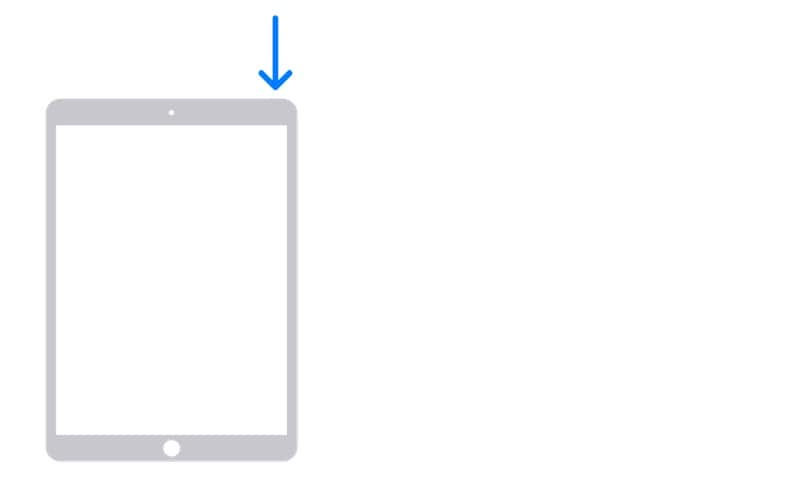
- Step 1: For an iPad with a home button, press and hold the Power button till the slider screen comes up. Drag the slider to shut down the iPad.
- Step 2: Press and hold the Power button to restart the iPad.
iPad Without Home Button
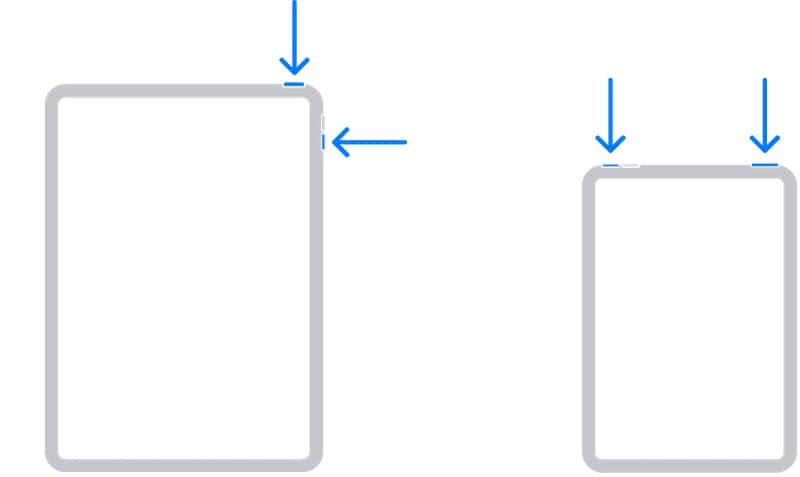
- Step 1: Press and hold any one of the volume keys and the Power button till the slider screen appears. Drag to shut down the iPad.
- Step 2: Press the Power button and hold until the iPad restarts.
Fix 2: Restart The Wi-Fi Router
When was the last time you restarted the Wi-Fi router? Not to name and shame, so let's just say that routers have been known to require reboots to perform optimally, so much so that now brands are offering a scheduled reboot feature to automate the job! Imagine that!
Now, without going much into the nitty-gritty of scheduling the reboot, let's just switch off the Wi-Fi router's power and switch it back on after about 30 seconds to power cycle the router. See if this resolves the frequent Wi-Fi dropping issue on the iPad.
Fix 3: Sync The Wi-Fi Mesh Router System
If you have one of those swanky mesh router systems, there is little chance that you are suffering from poor Wi-Fi coverage. The whole idea of a mesh system is to cover the premises in glorious Wi-Fi. So, what gives? Well, sometimes, while moving about, the nodes do not hand over the baton to each other reliably, causing the iPad to drop Wi-Fi occasionally. The mesh routers systems feature a Sync button on the nodes, and you can, in consultation with the manual for your specific brand, sync the nodes manually to ensure that the handing over works reliably.
Fix 4: Reset Network Settings
Sometimes, software updates can cause corruption at a level where the issues manifest in unknown ways and can cause annoyances such as the iPad dropping Wi-Fi issue. Resetting the network settings can fix such issues if they were caused by a recent software update on the iPad, especially one that might have updated/ tweaked the internal network code configuration in the iPad. Here's how to reset network settings on the iPad:
- Step 1: Go to Settings > General and scroll down till the end.
- Step 2: Tap Transfer or Reset iPad > Reset.
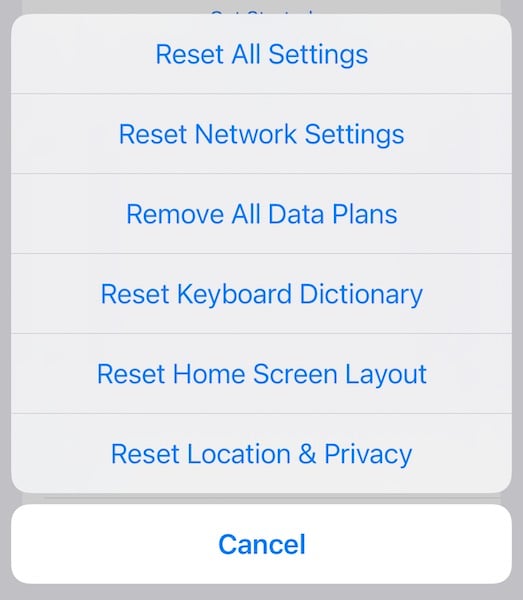
- Step 3: Tap Reset All Settings.
Fix 5: Add The Other Wi-Fi Band to iPad
Most recent Wi-Fi routers are dual-band routers, which means that they offer Wi-Fi signal in 2.4 GHz and 5 GHz band. Now, generally, they are set up to provide two separate bands of service, and you connect to either of them. However, therein lies the catch. The 5 GHz band will work in a smaller area and the reception will not travel as far as the 2.4 GHz band. So, if in one room you simply connected to either and were good, you might suddenly discover the iPad keeps dropping Wi-Fi when going to father corners of your place. That's because the iPad does not have proper signal quality from the 5 GHz band you likely connected to. In that case, switching to the 2.4 GHz band is the best bet.
Here's how to add another Wi-Fi network to the list of trusted networks on the iPad:
- Step 1: Go to Settings > Wi-Fi.
- Step 2: You will see the list of available networks.
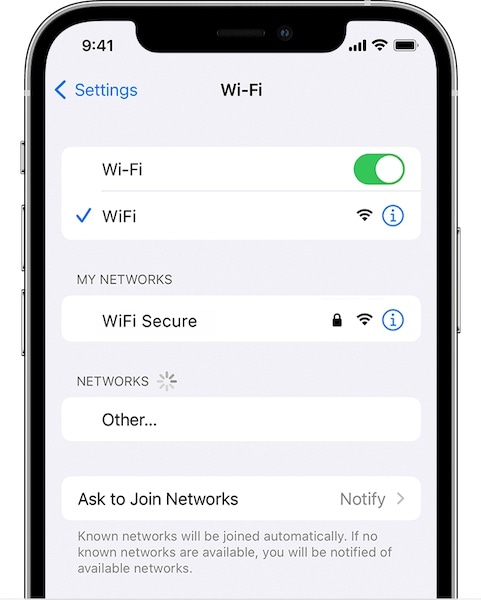
- Step 3: From this list, you will be able to recognize the 2.4 GHz band Wi-Fi network easily since by default they are named clearly.
- Step 4: Connect to it with the password from your existing Wi-Fi. Most likely, it will work. If not, you will need to access the admin settings of your router (check the internet for your brand) and set up a password for the 2.4 GHz band afresh.
Now, ideally, your iPad will switch between 5 GHz and 2.4 GHz automatically as the best signal it gets, resolving your iPad dropping Wi-Fi problem completely.
There is another approach here, which is to get into your router settings and name the two bands the same and the passwords to be the same. That way, the iPad will still do what we did above. But, the method described above is preferred to ensure that you are in more control of the switch, that the iPad switches only when necessary and does not remains connected to the 2.4 GHz band all the time, which would offer you lower transmission rates than the 5 GHz band and depending on your internet plan might even cause you to see reduced download speeds.
Bonus Fix 6: Repair iPadOS Quickly With Dr.Fone - System Repair (iOS) [Recommended]
Now, if none of the above has resolved anything and the iPad still keeps disconnecting from Wi-Fi, it might be time to take slightly more intrusive steps such as repairing the iPadOS. This can be done the Apple way by connecting the iPad to the computer and using iTunes (Windows/ older macOS) or macOS Finder (newer macOS versions) or you can try out the amazingly easy way to repair iPadOS with Dr.Fone - System Repair (iOS), a suite of tools that caters to fixing all imaginable issues that users around the world face every day with their smartphones and tablets.


Dr.Fone - System Repair (iOS)
Fix iOS System Issues on Your Own
- Fixes various iOS issues like iPhone stuck on Apple logo, white screen, stuck in recovery mode, etc.
- Works smoothly with all versions of iPhone, iPad, and iPod touch.
- Retains existing phone data during the fix.
- Easy-to-follow instructions provided.
Dr.Fone has a module called System Repair that allows you to repair the iPad problems without deleting user data and for a more thorough repair, with deleting user data. It allows you to downgrade to a previous version easily without having to search the internet for the firmware file. And, thoughtfully, Dr.Fone also has a module to allow you to create backups of user data on the iPad that you can restore just as easily once the repair is done. You can click the following button to download the software on your computer to have a try.
5. Fix iPad Dropping Wi-Fi Due to Hardware Failures
Hardware failures include Wi-Fi radio failure in the iPad itself or Wi-Fi antennae failure in the Wi-Fi router. If either is not working optimally anymore, there will occur issues such as the iPad keeps dropping Wi-Fi issue that you are facing. How to know which of the two is failing?
If the Wi-Fi router antennae are failing or there is some issue in the Wi-Fi router, every device connected to the router will start facing the same issue as the iPad dropping Wi-Fi. This means that all devices will keep dropping Wi-Fi just the way the iPad does. If this is not the case, then it means the issue could lie within the iPad itself.
The iPad could have developed a hardware issue, but, given the high manufacturing standards Apple uses, it is more than likely only a software issue, and that can be resolved easily with simple fixes.
Conclusion
When your iPad keeps dropping Wi-Fi, it can be one of the most frustrating of experiences especially when you have an iPad with only Wi-Fi connectivity. Internet is essential to have the iPad drop Wi-Fi is outrageous. Fortunately, there are several ways to fix the problem quickly, ranging from working with the Wi-Fi router settings to repairing iPadOS if all else fails.
4,624,541 people have downloaded it
iPad Issues
- iPad Beta Install
- iPad DFU Mode
- 1. Backup iPad in DFU Mode
- 2. Put iPad in and get out of DFU mode
- 3. Restore iPad from DFU mode
- 4. Get iPad In and Out of DFU Mode
- iPad Recovery Mode
- 1. iPad Recovery Mode Not Working
- 2. Restore iPad Stuck in Recovery Mode
- 3. Put iPad in Recovery Mode
- iPad Update/Downgrade
- 1. Downgrade iPadOS 16 Beta to 15
- 2. Fix iPad Stuck on Preparing Update
- 3. Fix iPad Stuck On Update Requested
- 4. Fix iPad stuck at Verifying Update
- 5. Fix iPad not updating
- iPad Common Problems
- 1. 5 Ways to Fix iPad Boot Loop
- 2. Fix Poor Wi-Fi Signal on iPad
- 3. Fix iPad crashes
- 4. Fix Wifi keeps dropping on iPad
- 5. Fix iPad Not Connecting to Hotspot
- 6. Fix iPad Overheating
- 7. Fix Common iPad Problems Easily
- 8. Fix iPad Keeps Restarting
- 9. Fix iPad Stuck in Headphone Mode
- 10. Fix iPad Won't Connect to Wi-Fi
- 11.Solutions for iPad Won't Rotate
- 12.Solutions for iPad Won't Turn Off
- 13.Fix My iPad Won't Turn On
- 14.Ways to Speed Up the Slow iPad
- 15.Fix iPad Won't Sync with iTunes
- 16.Fixe Ghost Typing and False Touch
- 17.Repair iPad Touch ID Not Working
- 18.Fix iPad Keeps Freezing
- 19.Fix Disabled iPad
- iPad App Problems
- 1. Fix iPad Sound Not Working
- 2. Fix Wallpaper not Displaying
- 3. 12 Fixes for Apps Not Downloading
- 4. Fix All iPad Email Problems
- 5. Fixe iPad No Sound in Games
- 6. Ways to Fix No Sound on iPad
- 7. Fix iPad Not Receiving Emails
- 8. Fixe Safari Crashing on iPads
- 9. Fix YouTube Not Working on iPad
- 10. Force Quit Frozen Apps On iPad
- 11.Fix 'Cannot Connect to App Store'
- iPad Button Problems
- 1. Fix iPad Home Button Not Working
- 2. Fix iPad Power Button Not Working
- 3. Fixes for iPad Volume Button Stuck
- iPad Charging Problems
- 1. Fix iOS 16 Battery Drain Issues
- 2. Fixe iPad Battery Draining Fast
- 3. Ways to Speed Up iPad Charging!
- 4. Fixes for iPad Not Charging
- 5. Fix IPad Not Charging
- iPad Keyboard Problems
- 1. Fixe iPad Keyboard Not Working
- 2. Fix Keyboard Trackpad Not Working
- 3. Smart Keyboard Folio VS Magic Keyboard
- iPad Screen Problems

















Daisy Raines
staff Editor
Generally rated4.5(105participated)