How to Unlock Samsung Phone Forgot Password? 5 Ways!
Oct 13, 2025 • Filed to: Screen Lock Removal • Proven solutions
"I forgot the password (pattern/PIN code) on the Samsung Galaxy S22!"
Forgetting the password on your Samsung Galaxy S22 can be frustrating, but you’re not alone—many users face this issue. Samsung smartphones are packed with smart features that make them incredibly versatile, but with so many functions, it’s easy to overlook your password, pattern, or PIN code. If you find yourself in this situation, fear not! There are efficient methods available to help you unlock Samsung phone and reset your Samsung PIN.
Each Android phone may require a different approach to bypass a forgotten password (pattern/PIN code), but Samsung devices offer some smart and convenient solutions. With the right steps, you can easily regain access to your phone without hassle. Whether you need to unlock your Samsung phone or reset your Samsung PIN, taking advantage of these user-friendly solutions ensures you can quickly get back to enjoying all the features your Samsung smartphone has to offer.
- Solution 1: Unlock Samsung Phone with Dr.Fone (Without Root and Data Loss)

- Solution 2: Unlock Samsung Galaxy Using Find My Mobile
- Solution 3: Unlock Samsung Phone via Google Account
- Solution 4: Unlock Samsung Phone Forgot Password in Safe Mode
- Solution 5: Unlock Samsung Phone by Factory Reset [with Data Loss]
Solution 1: Unlock Samsung Phone with Dr.Fone (Without Root and Data Loss)
Dr.Fone - Screen Unlock (Android) is an exotic and capable fast and effective unlocking solution to unlock Samsung Galaxy forgot password problem. It perfectly permits you to do a quick unlocking of Samsung Galaxy passwords, PIN codes, and as well as pattern codes. Besides, with the help of this program, you can also recover text messages, contacts, photos, videos, documents, audio, and a lot more.

Dr.Fone - Screen Unlock (Android)
Get rid of the Samsung lock screen in 5 minutes.
- Bypass pattern, PIN, password & fingerprints on Samsung without data loss.
- Remove the lock screen by keeping the original data intact.
- Simple operations, no skills required.
- No need Google account or PIN to bypass FRP.
How to unlock your Samsung smartphone with Dr.Fone?
It is quite easy to use and user-friendly software that can be easily used by a highly professional and a beginner. So, if you are precisely looking forward to unlocking your Samsung smartphone password, just follow the below steps for a quick and effective solution with the help of Dr.Fone - Screen Unlock (Android):
Step 1: To get started, launch the Dr.Fone and simply click on "Screen Unlock".
This exotic Android lock screen tool will help you remove all passwords, pins, and pattern locks on your device. Just connect your device and click on "Android" > "Unlock Android Screen". Here are two options to unlock Samsung Phone. You can choose "Remove without Data Loss".

Step 2: Enable the Download Mode on your device. To do this, follow the simple instructions to get your Samsung smartphone into the Download Mode.

Step 3: Simply download the recovery package.
Once your device goes into the download mode, it will start downloading the recovery package. You have to wait until it is fully completed.
Step 4: Remove your Samsung device lock screen without losing any data.
Your Samsung Galaxy will not have any lock screen password when the recovery download package is completed. This process won't hurt any data on your device. Once this whole process is done, you get full control of your Samsung device without entering any type of password or pattern lock.

Note: This tool is also available to all the leading Android devices, including Huawei, Xiaomi, and Oneplus. The only defect differing from Samsung and LG is that you will lose all the data after unlocking on other Android devices.
Still not clear about how to operate? Follow me to unlock your Samsung step by step:
4,624,541 people have downloaded it
Tips: If you're stuck with a locked Android screen and can't remember the password, don't worry—Wondershare Dr.Fone App-Screen Unlock (Android) is here to help. This handy app makes it easy to unlock your phone without needing a computer. Compatible with devices from Samsung, Huawei, Xiaomi, and others, you won't have to stress about losing access to your phone. Simply download the app and follow the straightforward steps to regain control of your device effortlessly. Say goodbye to lock screen frustrations and hello to easy access!
Dr.Fone App (iOS) & Dr.Fone App (Android)
Your One-Stop Expert for Screen Unlock, Smart Clean, Data Recovery, and Phone Management of Mobile Devices!
- Effortlessly unlock various locks on your device.
- Instantly free up storage space by smart clean.
- Rapidly recover different kinds of lost phone data and information.
- Easily manage cluttered and private device content.
- Supports both iOS and Android devices.
Solution 2: Unlock Samsung Galaxy Using Find My Mobile
Unlocking your Samsung Galaxy device is possible through Samsung's Find My Mobile (SmartThings Find) service. It offers an efficient solution without requiring additional software installation. You need to have your Samsung device linked to the respective account.
Furthermore, it is crucial to confirm that the Find My Mobile functionality is enabled. Here's how you unlock a Samsung phone with the Find My Mobile service:
Step 1: Visit the Find My Mobile website (findmymobile.samsung.com) on a computer or another mobile device. Log in using the Samsung account credentials associated with the locked device.

Step 2: Once logged in, select the locked Samsung device and click the "Unlock" option. After selecting the Unlock option, a pop-up window will appear. Here, you need to provide your Samsung account password. Once you've entered your password, unlock the device by tapping "Next".
Solution 3: Unlock Samsung Phone via Google Account
Unlocking your Samsung phone using your Google account is a straightforward method. That is if you've associated your device with your Google credentials. If you've forgotten your pattern, this method provides a convenient solution. It's important to be aware that this approach is only suitable for Android versions 4.4 or earlier. Here's how to unlock a Samsung phone with the help of a Google Account:
Step 1: On your locked Samsung device, enter the wrong pattern multiple times. Continue the action until a notification appears stating, "Forgot password".
Step 2: Now, you'll be prompted to enter your Google account email address and password. Ensure you use the Google account linked to your Samsung device. Enter the Google account credentials associated with your Samsung device. Next, Follow the on-screen instructions to reset your device's pattern.
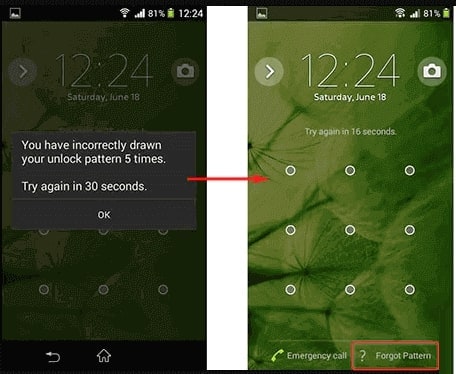
Solution 4: Unlock Samsung Phone Forgot Password in Safe Mode
Are you using a third-party screen lock app to lock your Samsung device? If your answer is affirmative, you can readily eliminate the third-party application and regain access to your device. Wondering about the method? It's called Safe Mode.
Since Safe Mode turns off all third-party applications, you can use it to uninstall the troublesome app and regain access to your device. Follow these steps to unlock Samsung via Safe Mode:
Step 1: To boot into Safe Mode, you need to press and hold the "Volume Down" and "Power" keys together for three seconds. Once the power menu appears, long-press the "Power Off" button.
Step 2: After a while, "Safe Mode" will appear instead of the "Power Off" button. Now, boot your device into Safe Mode and remove the problematic lock screen app.
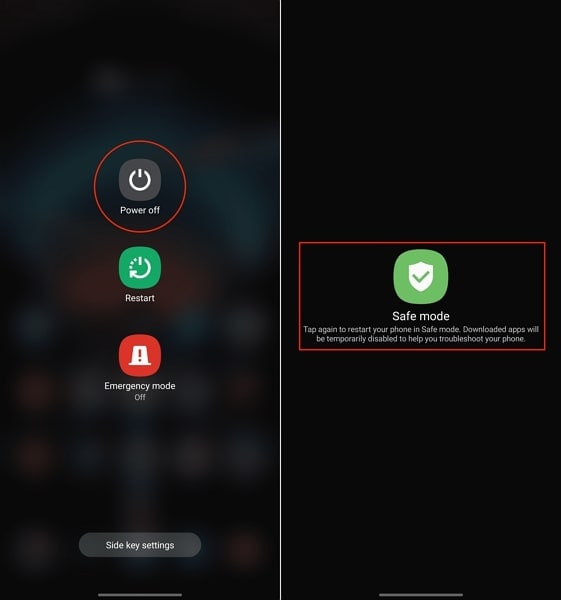
Solution 5: Unlock Samsung Phone by Factory Reset
It is a common thing to forget the screen lock password. Hard reset is one of the major effective and quick methods to unlock your Samsung smartphone. Many ways can help you to unlock your Samsung smartphone's passwords, patterns, and as well as any other PIN codes. All you need to do is just simply follow these simple methods to unlock your Samsung Galaxy device.
If your smartphone is slow, freezing, and as well as not responding well, or you can't remember your phone's password, then this method is for you. If you face big trouble in accessing your factory data, resetting alternatives, you can also perform a quick factory reset on your Samsung smartphone. Just follow any of the below methods to do a quick factory reset on your device. But this method will erase all your data on the phone, so don't try this method if you have no backups for your precious data.
Method 1: Using Volume Buttons
Option 1:
Many people are suffering from a problem like I forgot my Samsung Galaxy password. So, for your help, follow this step. When your Samsung smartphone is powered off, then slightly press and hold the Volume down and Volume up keys both simultaneously. After this, hold down the power key until you see a test screen, it usually takes 15 to 20 seconds. When you see the test screen, press the Volume down button to easily navigate through the options until you see the wipe data/factory reset option, then press the power key to select that option.
Option 2:
The second method to recover your Samsung Galaxy forgot password power your phone off and then press down the Volume down key, then release the power key, but still, hold down the Volume down key for almost 10 to 15 seconds. When you see some additional options pop up on your device screens, you can easily go for the next step that presses the Volume low key to easily navigate through all the options until it highlights the option of reset, it usually shows a factory reset option, just press the power key to do this process.
Method 2: Using Home Key and Power Button
Option 1
When your device is powered off, press down the home key with the power button, once the Android recovery screen shows the home key, press the Volume up and down button, but remember must press these two buttons at the same time. When you are on the Android recovery system screen, you have to release all the keys and press the Volume down button to navigate the factory reset and wipe data option. Once you reach there, just press the power button to do this process.
Option 2
To do a factory reset from this method, just power off your device, and after that, press the home key and slowly release the power key while still pressing the home key. Choose the search key option from the Android screen recovery system. Tap on the factory reset and wipe the data option and select OK with the help of the power button. Select the yes option and delete all the user data and it will reboot your device now and the factory reset process will be done on your device.
Unlocking Samsung phones by factory reset is not a perfect solution since it will damage all your data on your phone. At the same time, Dr.Fone is one of the best Android unlock tools that you can use to retrieve the forgotten screen password on a Samsung Galaxy. It won't cause any data loss when you unlock a Samsung phone, safer, easier, no matter carrier, etc.
Tips: Looking for an all-in-one mobile management software? Look no further than Dr.Fone App - the ultimate choice for all your needs:
- Unlock: Removes various types of lock screens from multiple devices and systems.
- Location Changer: Easily changes GPS location on iOS/Android devices.
- WhatsApp Transfer: Facilitates the transfer of WhatsApp/WhatsApp Business data between Android and iOS devices.
- Data Recovery: Supports recovery of photos, messages, videos, contacts, files, and social app data from Android devices.
- Data Transfer: Enables two-way transfer of photos, videos, apps, music, contacts, and files between iOS and Android devices.
- System Repair: Fixes various iOS/Android system problems.
- Private Space: Encrypts and secures space on Android devices for storing photos and videos.
- Photo Enhancer: Enhances the image quality of photos on Android devices.
- Contact Backup: Backs up contacts on iOS devices.
- Phone Clean: Cleans up albums, contacts, and calendars on iOS devices, freeing up memory with just one click.
Discover the ultimate mobile management solution with Dr.Fone App (iOS) and Dr.Fone App (Android). Don't miss out, try it now and revolutionize your smartphone experience.
Samsung Unlock
- Samsung Code
- 1. Samsung Unlock Code List
- 2. Samsung Reset Code List
- 3. Samsung Secret Code List
- 4. Check Screen Using Secret Codes
- 5. Samsung Unlock Code Generators
- 6. Free Samsung Unlock Code
- 7. Free Samsung Unlock Code Generators
- 8. Samsung Galaxy S2 Unlock Code
- Samsung A Series FRP Bypass
- 1. Samsung A01 FRP Bypass
- 2. Samsung A01 Core FRP Bypass
- 3. Samsung A02/A02s FRP Bypass
- 4. Samsung A2 Core FRP Bypass
- 5. Samsung A10/A10s FRP Bypass
- 6. Samsung A11 FRP Bypass
- 7. Samsung A12 FRP Bypass
- 8. Samsung A20/A20S FRP Bypass
- 9. Samsung A14 FRP Bypass
- 10. Samsung A30/30s FRP Bypass
- 11. Samsung A50 FRP Bypass
- 12. Samsung A51 FRP Bypass
- Samsung J Series FRP Bypass
- 1. Samsung J2 FRP Bypass
- 2. Samsung J4 FRP Bypass
- 3. Samsung J5 Prime FRP Bypass
- 4. Samsung J6 FRP Bypass
- 5. Samsung J7 FRP Bypass
- 6. Samsung J7 Prime FRP Bypass
- 7. Samsung J250 FRP Bypass
- Samsung S Series FRP Bypass
- 1. Samsung S7 FRP Bypass
- 2. Samsung S22 FRP Bypass
- 3. Bypass Samsung S24 FRP Lock
- 4. Samsung S25 FRP Bypass
- Samsung FRP Bypass for Others
- 1. Samsung M01 FRP Bypass
- 2. Samsung M11 FRP Bypass
- 3. Samsung G532F FRP Bypass
- 4. Samsung G531F/G531H FRP Bypass
- 5. Samsung Google Verification Bypass
- 6. HushSMS APK FRP Unlock
- 7. Samsung Android 11 FRP Bypass
- 8. Samsung FRP Bypass Without PC
- Samsung Factory/Hard Reset
- 1. Reboot Samsung
- 2. Hard Reset Samsung
- 3. Reset Locked Samsung Phone
- 4. Reset Samsung Tablet
- 5. Reset Samsung Without Password
- 6. Reset Samsung Account Password
- 7. Reset Samsung Galaxy S3
- 8. Reset Samsung Galaxy S4
- 9. Reset Samsung Galaxy S5
- 10. Reset Samsung Galaxy S9/S10
- 11. Reset Samsung Galaxy J5/J7
- 12. Reset Samsung A12
- 13. Factory Reset Samsung Tablet
- Samsung S Series Screen Unlock
- 1. Samsung S2 Screen Unlock
- 2. Samsung S3 Screen Unlock
- 3. Samsung S4 Screen Unlock
- 4. Samsung S5 Screen Unlock
- 5. Samsung S6 Screen Unlock
- 6. Samsung S7/S8 Screen Unlock
- 7. Samsung S20 Screen Unlock
- 8. Samsung S22 Ultra Screen Unlock
- 9. Unlock Samsung S25
- Samsung Screen Unlock
- 1. Best Samsung Unlock Software
- 2. Forgot Samsung Galaxy Password
- 3. Bypass Samsung Lock Screen PIN
- 4. Unlock Samsung Galaxy Phones
- 5. Unlock Bootloader on Samsung
- 6. Unlock Home Screen Layout
- 7. Unlock Samsung Password
- 8. Remove Google Account
- 9. MDM Remove Tools
- 10. Remove Samsung MDM Lock
- 11. Samsung Reactivation Lock
- Samsung SIM Unlock
- ● Manage/transfer/recover data
- ● Unlock screen/activate/FRP lock
- ● Fix most iOS and Android issues
- Unlock Now Unlock Now Unlock Now





















Alice MJ
staff Editor